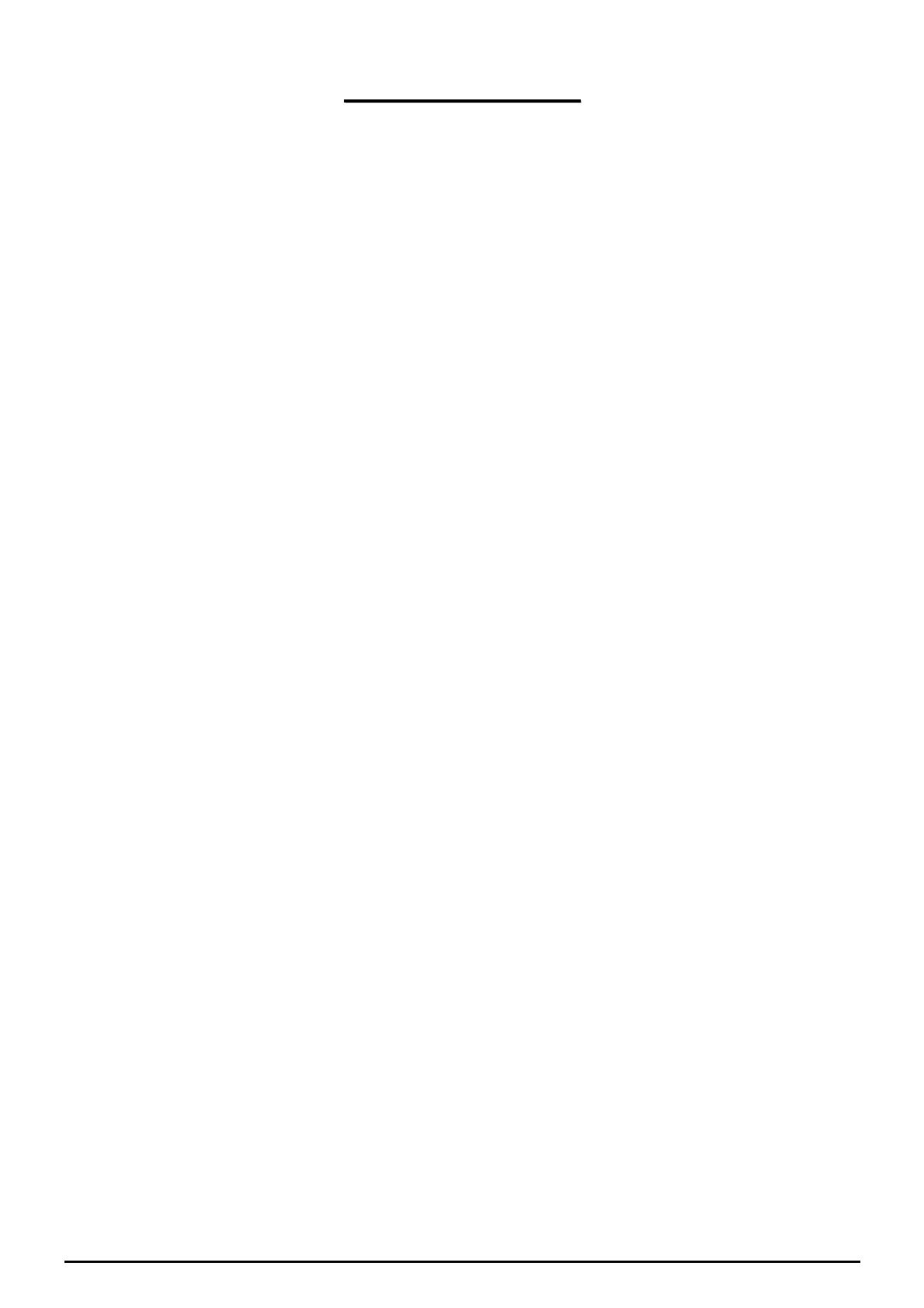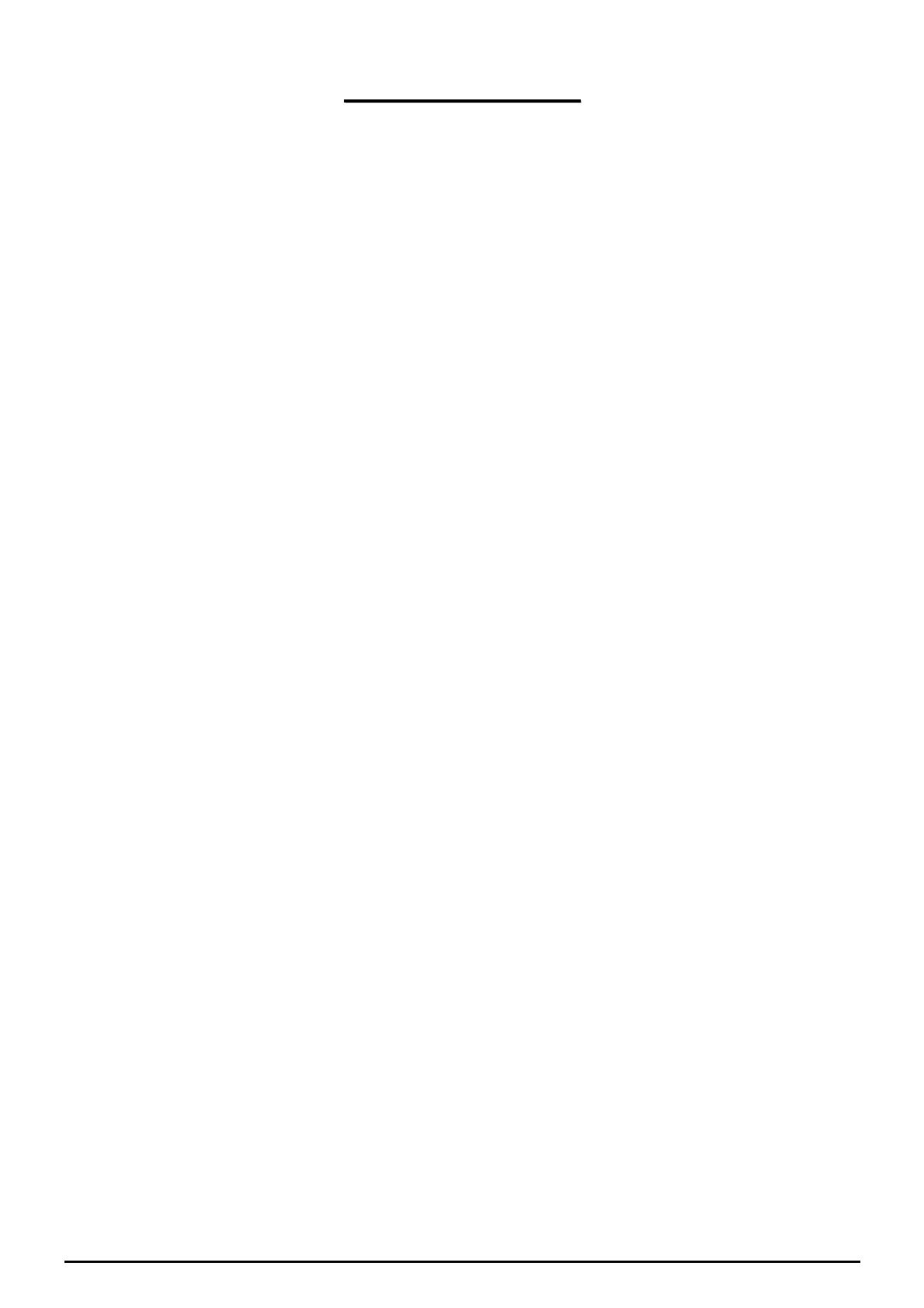
T
T
a
a
b
b
l
l
e
e
o
o
f
f
C
C
o
o
n
n
t
t
e
e
n
n
t
t
s
s
CHAPTER 1: INTRODUCTION............................................................................................................. 3
INTRODUCTION TO YOUR ROUTER ............................................................................................................. 3
MODELS .................................................................................................................................................... 3
FEATURES.................................................................................................................................................. 3
CHAPTER 2: INSTALLING THE ROUTER......................................................................................... 6
IMPORTANT NOTE FOR USING THIS ROUTER ............................................................................................... 6
PACKAGE CONTENTS................................................................................................................................. 6
THE FRONT LEDS...................................................................................................................................... 7
THE REAR PORTS....................................................................................................................................... 8
CABLING.................................................................................................................................................. 10
CHAPTER 3: BASIC INSTALLATION ............................................................................................... 11
CONNECTING YOUR ROUTER.................................................................................................................... 12
FACTORY DEFAULT SETTINGS................................................................................................................. 17
Web Interface (Username and Password).......................................................................................... 17
LAN Device IP Settings ...................................................................................................................... 17
ISP setting in WAN site....................................................................................................................... 17
DHCP server ...................................................................................................................................... 17
LAN and WAN Port Addresses........................................................................................................... 17
INFORMATION FROM YOUR ISP................................................................................................................ 18
CONFIGURING WITH YOUR WEB BROWSER.............................................................................................. 19
CHAPTER 4: CONFIGURATION ........................................................................................................ 20
STATUS.................................................................................................................................................... 21
ARP Table........................................................................................................................................... 21
Wireless Association Table (7402VGL/VGP only)................................................................................ 21
DHCP Table....................................................................................................................................... 23
Email Status........................................................................................................................................ 24
VoIP Status......................................................................................................................................... 24
Event Log............................................................................................................................................ 24
Error Log............................................................................................................................................ 25
NAT Sessions ...................................................................................................................................... 25
UPnP Portmap ................................................................................................................................... 25
QUICK START .......................................................................................................................................... 26
CONFIGURATION...................................................................................................................................... 28
LAN (Local Area Network)................................................................................................................. 28
Ethernet........................................................................................................................................... 28
Ethernet Client Filter...................................................................................................................... 29
Wireless (7402VGL/VGP only)........................................................................................................... 31
Wireless Security (7402VGL/VGP only)............................................................................................. 33
Wireless Client (MAC Address) Filter (7402VGL/VGP only)............................................................ 35
DHCP Server.................................................................................................................................. 37
WAN (Wide Area Network) ................................................................................................................ 38
ISP .................................................................................................................................................. 38
DNS................................................................................................................................................ 48
ADSL.............................................................................................................................................. 49
System................................................................................................................................................. 50
Time Zone ...................................................................................................................................... 50
Remote Access ............................................................................................................................... 51
Table of Contents i