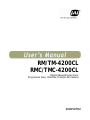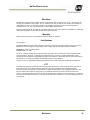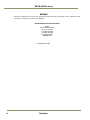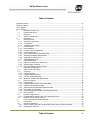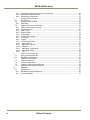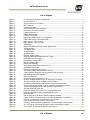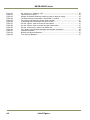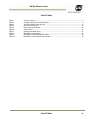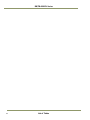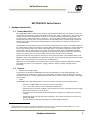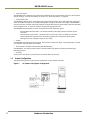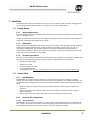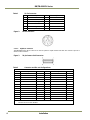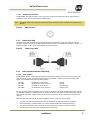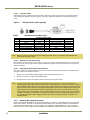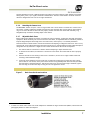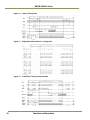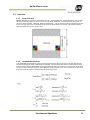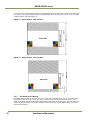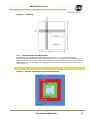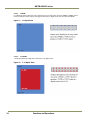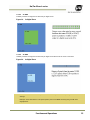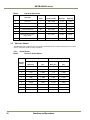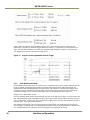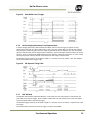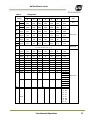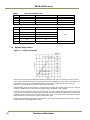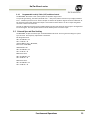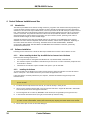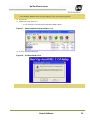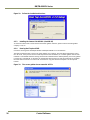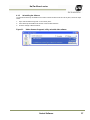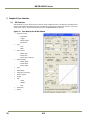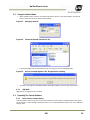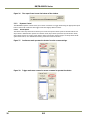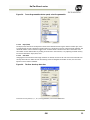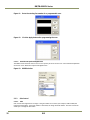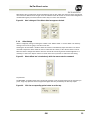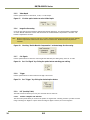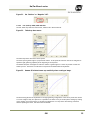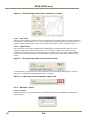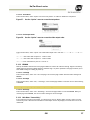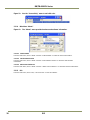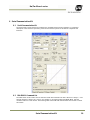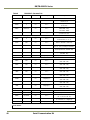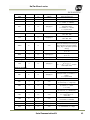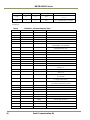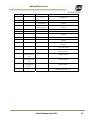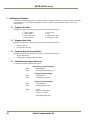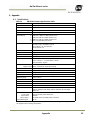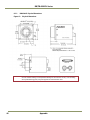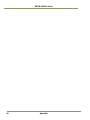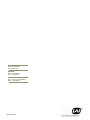JAI RMC-4200CL User manual
- Category
- Security cameras
- Type
- User manual
This manual is also suitable for

RM/TM-4200CL
RMC/TMC-4200CL
Digital Monochrome/Color
Progressive Scan, Interline-Transfer GE Camera
Document Version: E
Document P/N: 10393


Disclaimer iii
R
M
/T
M
-42
00C
L
Se
ri
es
Disclaimer
The material contained in this manual consists of information that is proprietary to JAI Inc., and may only be
used by the purchasers of the product. JAI, Inc. makes no warranty for the use of its product and assumes no
responsibility for any errors which may appear or for damages resulting from the use of the information
contained herein. JAI, Inc. reserves the right to make changes without notice.
Microsoft, Windows 95, 98, NT, 2000, XP, and Windows Explorer are either registered trademarks or trademarks
of Microsoft Corporation in the United States and/or other countries.
Warranty
Please contact your factory representative for details about the warranty.
Certifications
CE Compliance
The RM/TM-4200CL series of cameras has been certified to conform to the requirements of Council Directive
89/336/EC for electromagnetic compatibility and to comply with the following European Standards:
EMC EN55022: 1998 + A1: 2000 CLASS A
EN55024: 1998 + A1: 2001
All JAI Inc. products bearing the CE mark have been declared to be in conformance with the applicable EEC
Council Directives. However, certain factory-installed options or customer-requested modifications may
compromise electromagnetic compatibility and affect CE compliance. Please note that the use of interconnect
cables that are not properly grounded and shielded may affect CE compliance.
Contact the JAI Inc. Applications Engineering Department for further information regarding CE compliance.
FCC
This equipment has been tested and found to comply with the limits for a Class A digital device, pursuant to
Part 15 of the FCC Rules. These limits are designed to provide reasonable protection against harmful
interference when the equipment is operated in a commercial environment. This equipment generates, uses
and can radiate radio frequency energy and, if not installed and used in accordance with the instruction
manual, may cause harmful interference to radio communications. Operation of this equipment in a residential
area may cause harmful interference, in which case the user will be required to correct the interference at his
own expense.

RM/TM-4200CL Series
iv Disclaimer
WARNING
Changes or modifications to this unit not expressly approved by the party responsible for FCC compliance could
void the user’s authority to operate the equipment.
RM/TM-1405GE Series Operation Manual
JAI Inc.
625 River Oaks Parkway
San Jose, CA 95134
Tel:(408) 383-0300
Tel:(800) 445-5444
Fax:(408) 383-0301
www.jai.com
November 09, 2009

Table of Contents v
R
M
/T
M
-42
00C
L
Se
ri
es
Table of Contents
Disclaimer Notice ................................................................................................... iii
Table of Contents ................................................................................................... v
List of Figures ....................................................................................................... vii
List of Tables ......................................................................................................... ix
1
Hardware Introduction ................................................................................ 1
1.1 Product Description ................................................................................... 1
1.2 Features ................................................................................................. 1
1.3 System Configuration .................................................................................. 2
2 Installation .............................................................................................. 3
2.1 Getting Started ......................................................................................... 3
2.1.1 Unpacking Instructions ................................................................................ 3
2.1.2 Components ............................................................................................. 3
2.1.3 Accessories and Options .............................................................................. 3
2.2 Camera Setup ........................................................................................... 3
2.2.1 Heat Dissipation ........................................................................................ 3
2.2.2 Connector Pin Configurations ........................................................................ 3
2.2.3 Camera Link Cable ..................................................................................... 5
2.2.4 Power Supplies and Power Cable Setup ............................................................ 5
2.2.5 Attaching the Analog Video Output ................................................................. 6
2.2.6 Attaching the Camera Lens ........................................................................... 7
2.2.7 Adjustable Back-Focus ................................................................................ 7
2.3 Camera Rear Panel .................................................................................... 8
2.3.1 Digital I/O Connector (Camera Link) ............................................................... 8
2.3.2 Analog Output Connector ............................................................................. 8
2.3.3 Power and External Sync Connector ................................................................ 8
3 Functions and Operations............................................................................. 9
3.1 Sensor Layer and Timing .............................................................................. 9
3.2 Scan Area ............................................................................................... 11
3.2.1 Preset Scan Area ...................................................................................... 11
3.2.2 Programmable Scan Area ............................................................................ 11
3.2.3 Full Scan Area 2x2 Binning .......................................................................... 12
3.2.4 Resolution Proportional Digital Zoom .............................................................. 13
3.3 Electronic Shutter .................................................................................... 16
3.3.1 Preset Shutter ......................................................................................... 16
3.3.2 Programmable Exposure-Continuous Mode ....................................................... 17
3.3.3 Asynchronous No Shutter Mode ..................................................................... 17
3.3.4 Asynchronous Programmable Exposure Mode ..................................................... 17
3.3.5 Pulse Width Control Mode ........................................................................... 18
3.3.6 Particle Imaging Velocimetry Fixed Exposure Mode ............................................. 19
3.3.7 PWC PIV Mode ......................................................................................... 19
3.4 Dynamic Range Control .............................................................................. 22
3.4.1 Programmable Look-Up Table (LUT) and Knee Control ......................................... 23
3.5 External Sync and Pixel Locking .................................................................... 23
4 Control Software Installation and Use ............................................................. 24
4.1 Introduction ............................................................................................ 24
4.2 Software Installation ................................................................................. 24
4.2.1 Before Installing the Dual-Tap AccuPiXEL Series Camera-Control Software ................. 24
4.2.2 Installing the Software ............................................................................... 24

RM/TM-4200CL Series
vi Table of Contents
4.2.3 Installing the Camera Link API DLL (clserXXX.dll) ............................................... 26
4.2.4 Running Dual Tap AccuPiXEL ........................................................................ 26
4.2.5 Uninstalling the Software ........................................................................... 27
5 Graphical User Interface ............................................................................. 28
5.1 GUI Features ........................................................................................... 28
5.2 Using the CamLink Mode ............................................................................. 29
5.2.1 GigE Mode .............................................................................................. 29
5.3 Operating The Control Software ................................................................... 29
5.3.1 Check Current Camera Setting ..................................................................... 29
5.3.2 Exposure Control ...................................................................................... 30
5.3.3 Gain Control ........................................................................................... 32
5.3.4 Offset Voltage ......................................................................................... 33
5.3.5 Video Depth ............................................................................................ 34
5.3.6 Image Pre-Processing ................................................................................. 34
5.3.7 Ctrl Signals ............................................................................................. 34
5.3.8 Trigger .................................................................................................. 34
5.3.9 LUT (Look-Up Table) ................................................................................. 34
5.3.10 Report Section ....................................................................................... 36
5.3.11 Main Menu: “Option” ............................................................................... 36
5.3.12 EEPROM ............................................................................................... 37
5.3.13 Main Menu “Connectivity” ......................................................................... 37
5.3.14 Main Menu “About” ................................................................................. 38
5.3.15 Exit .................................................................................................... 38
6 Serial Communication Kit ............................................................................ 39
6.1 Serial Communication Kit ............................................................................ 39
6.2 RM-4200CL Command List ........................................................................... 39
7 Problems and Solutions .............................................................................. 44
7.1 Symptom: No Video................................................................................... 44
7.2 Symptom: Dark Video ................................................................................ 44
7.3 Symptom: Non-synchronized Video ................................................................ 44
7.4 Information and Support Resources ................................................................ 44
8 Appendix ............................................................................................... 45
8.1 Specifications .......................................................................................... 45
8.1.1 RM-4200CL Physical Dimensions .................................................................... 46
8.1.2 Spectral Response .................................................................................... 47

List of Figures vii
R
M
/T
M
-42
00C
L
Se
ri
es
List of Figures
Figure 1.
CL (Camera Link) System Configuration ............................................................ 2
Figure 2. Hirose Connector ....................................................................................... 4
Figure 3. 26-pin Camera Link Connector. ...................................................................... 4
Figure 4. BNC Connector. ........................................................................................ 5
Figure 5. Camera Link Cable ..................................................................................... 5
Figure 6. 12P-02S Interface Cable (optional) ................................................................. 6
Figure 7. Back Focus Set-Screw Locations ..................................................................... 7
Figure 8. Camera Connectors .................................................................................... 8
Figure 9. Digital Video Output ................................................................................... 9
Figure 10. Camera Timing Chart ................................................................................. 10
Figure 11. Digital Data Output Order for Configuration ..................................................... 10
Figure 12. Field Video Timing--Continuous Mode ............................................................. 10
Figure 13. Bayer pattern – odd row start ....................................................................... 12
Figure 14. Bayer pattern – even row start ..................................................................... 12
Figure 15. 2x2 Binning ............................................................................................. 13
Figure 16. Overview of Resolution Proportional Digital Zoom .............................................. 13
Figure 17. 1x Digital Zoom........................................................................................ 14
Figure 18. 1.3x Digital Zoom ..................................................................................... 14
Figure 19. 2x Digital Zoom........................................................................................ 15
Figure 20. 4x Digital Zoom........................................................................................ 15
Figure 21. External Trigger Timing. ............................................................................. 17
Figure 22. Asynchronous Programmable External Trigger ................................................... 18
Figure 23. Pulse Width Control Trigger ......................................................................... 19
Figure 24. PIV Exposure Timing Table .......................................................................... 19
Figure 25. PWC PIV Timing Table. ............................................................................... 20
Figure 26. Output and Blooming ................................................................................. 22
Figure 27. Setup installs Dual Tap AccuPIXel v 2.7.0 ......................................................... 25
Figure 28. AccuPIXel Setup screen .............................................................................. 25
Figure 29. Follow the installation directions .................................................................. 26
Figure 30. The screen grabber has an essential .dll file. .................................................... 26
Figure 31. “Add or Remove Programs” utility uninstalls older software. ................................. 27
Figure 32. Main DualTap AccuPiXEL Window .................................................................. 28
Figure 33. Setting up CamLink ................................................................................... 29
Figure 34. Choose the desired frame driver .dll .............................................................. 29
Figure 35. An error message appears if the .dll application is missing. ................................... 29
Figure 36. The report frame is near the bottom of the window. .......................................... 30
Figure 37. Continuous mode operates the shutter from the camera settings. ........................... 30
Figure 38. Trigger mode uses a manual or sensor command to operate the shutter. .................. 30
Figure 39. To use Programmable shutter speed, select Programmable: .................................. 31
Figure 40. The Scan Area drop down box. ..................................................................... 31
Figure 41. Enter the starting line number for a programmable scan. ..................................... 32
Figure 42. Click the Apply button after programming the scan. ........................................... 32
Figure 43. RPDZ Selection ........................................................................................ 32
Figure 44. Gain is being set if the R Auto Gain box appears checked. .................................... 33
Figure 45. R Auto Offset box is checked only while the camera sets the command. ................... 33
Figure 46. Click the corresponding option button to set the tap. .......................................... 33
Figure 47. Click the option button to select Video Depth. .................................................. 34
Figure 48. Checking “Enable Blemish Compensation” activates Image Pre-Processing. ................ 34
Figure 49. Set “Ctrl Signal” by clicking the option button matching your cabling. ..................... 34
Figure 50. Set “Trigger” by clicking the desired option button. ........................................... 34

RM/TM-4200CL Series
viii List of Figures
Figure 51. Set “Positive” or “Negative” LUT. ................................................................. 35
Figure 52. Table drop down menu: ............................................................................. 35
Figure 53. Gamma.45 imitates human eye sensitivity when creating an image. ........................ 35
Figure 54. The knee setting activates when “Send Knees” is clicked. .................................... 36
Figure 55. The report frame shows the recent camera actions. ........................................... 36
Figure 56. A table helps users understand the report screen. .............................................. 36
Figure 57. Use the “Option” menu to access the test pattern. ............................................ 37
Figure 58. Use the “Option” menu to access the video output order. .................................... 37
Figure 59. Use the “Connectivity” menu to set buffer size. ................................................ 38
Figure 60. The “About” menu provides hardware and software information. ........................... 38
Figure 61. Physical Dimensions .................................................................................. 46
Figure 62. Monochrome Spectral Response .................................................................... 47
Figure 63. Color Spectral Response ............................................................................. 47

List of Tables ix
R
M
/T
M
-42
00C
L
Se
ri
es
List of Tables
Table 1 12-Pin Connector ....................................................................................... 4
Table 2 Connector and Pin-out Configurations .............................................................. 4
Table 3 12P-02S Interface Cable Pin Out .................................................................... 6
Table 4 Scan Area Start Points ............................................................................... 16
Table 5 Electronic Preset Shutter ............................................................................ 16
Table 6 Timing Chart ........................................................................................... 21
Table 7 Asynchronous Mode Chart ........................................................................... 22
Table 8 RM-4200CL Command List ........................................................................... 40
Table 9 RM-4200CL Command Response Table ............................................................. 42
Table 10 RM-4200CL Camera Specifications Table .......................................................... 45

RM/TM-4200CL Series
x List of Tables

Hardware Introduction 1
R
M
/T
M
-42
00C
L
Se
ri
es
RM/TM-4200CL Series Camera
1 Hardware Introduction
1.1 Product Description
The JAI RM-4200CL series consists of high-resolution, high-speed monochrome and color progressive scan CCD
cameras with dual-tap output (Camera Link software allows 12-bit, 10-bit, or 8-bit output).
1
The interline-type
CCD permits full vertical and horizontal resolution of very high speed shutter images and applications. The
electronic shutter, which has speeds to 1/16,000 sec., can be reset asynchronously by external pulse control.
The dual-tap frame rate is 15 fps. A single-tap mode is user-selectable at 8 fps. A square imager format with
uniform square pixels provides superior image definition in any orientation. On-chip micro lenses provide
increased sensitivity.
The RM-4200CL has a full dynamic range control function, which can be set to convert 12-bit input to either 10-
bit or 8-bit output through the knee slopes of the externally selectable look-up table
(LUT), thereby optimizing
the CCD’s full dynamic range in the normal output signal range. It can also be configured to produce 12-bit
linear output – there is no LUT support in this mode. As a dual-tap output camera, the RM-4200CL has dual-
channel auto black level balancing and auto gain balancing functions. All the key functions are controlled by
means of the Camera Link serial communication interface either via a GUI or serial commands.
Synchronized data and clock phases are necessary for multi-camera operations, and a standard feature of all
RM-4200CL cameras. The RM-4200CL has a phase lock loop (PLL) to synchronize on the external horizontal drive
(Hd) for multi-camera operation that is offered as a standard feature.
Applications for the RM-4200CL include machine vision, medical imaging, intelligent transportation systems,
high-definition graphics, on-line inspection, gauging, character reading, archiving, and high-security
surveillance.
1.2 Features
• Miniature size and light weight
The printed circuit boards in the RM-4200CL have been arranged based on a new design philosophy. This
creates modular electronics for the camera, giving it flexibility. In addition, the use of miniature solid-state
components results in a compact, lightweight camera that is 51mm x 51mm x 74mm in dimensions, and weighs
only 191 grams.
• Imager
The RM-4200CL uses a dual-tap progressive-scan interline transfer CCD that has the following features:
− Resolution of 2048 x 2048 active pixels for excellent image quality
− 7.4 x 7.4 μm square pixels for precise dimensional measurement
− High-speed electronic shutter capability, that eliminates the need for a mechanical shutter through
high dynamic resolution of moving objects
− Progressive-scan CCD eliminates interlace deterioration of image and increases ease of computer
interface
− High sensitivity and low noise with fast scanning rates. The CCD has an excellent S/N ratio that is
greater than 58dB.
− The CCD has built-in microlens technology for increased quantum efficiency
1
The RM-4200CL series consists of the TM-4200CL, RM-4200CL (monochrome) and the TMC-4200CL and RMC-4200CL (color). Unless
otherwise noted, all information contained in this manual is relevant to all models.

RM/TM-4200CL Series
2 Hardware Introduction
• Electronic shutter
The RM-4200CL has a substrate drain-type shutter mechanism which provides superb pictures at various speeds
without smearing. For more information, see Section 6.4, “Electronic Shutter,” on page 39.
• Asynchronous reset
The RM-4200CL captures async reset images and provides single-shot video output with single FDV (frame data
valid). This makes it simpler for an ordinary frame grabber to capture the async reset images. The RM-4200CL’s
asynchronous reset is flexible and accepts external horizontal drive (HD) for phase locking. When the VINIT (5V)
pulse is applied to CC1, it resets the camera's scanning and purging of the CCD.
The RM-4200CL has two modes to control the asynchronous reset and shutter speed:
− External VINIT with pulse width - the duration between pulse edges controls the shutter speed
externally.
− Internal shutter speed control - the speed control varies from 1/125 to 1/16,000 sec. The video
signal and FDV starts with internal V reset timing originally set to respond to shutter speed,
although this can be changed to sensor or other input.
• Output
The RM-4200CL has dual-tap/single-tap 12-bit, 10-bit or 8-bit Camera Link output. The analog output is 714 mV
p-p composite video (75 ohms) on all models.
• Dual-Channel Auto Black Level Balancing and Gain Balancing
The RM-4200CL, as a dual-tap output camera, has dual-channel auto black level balancing and auto gain
balancing functions.
• Warranty
Please contact the JAI factory representative for details about the warranty.
1.3 System Configuration
The figure below presents a typical system configuration for the Camera Link setup.
Figure 1. CL (Camera Link) System Configuration

Installation 3
R
M
/T
M
-42
00C
L
Se
ri
es
2 Installation
The following instructions are provided to help you to set up your camera quickly and easily. We suggest that
you read through these instructions before you unpack and set up your camera system.
2.1 Getting Started
2.1.1 Unpacking Instructions
We recommend that you save the original packing cartons for the cameras and accessories in case you need to
return or exchange an item.
We also recommend that you bench-test any equipment being sent to another location for field installation to
assure that everything is fully operational as a system.
2.1.2 Components
When you receive your RM-4200CL series camera from JAI, the contents of the shipping box should include the
camera and a document download card. If either of these items is missing, please contact your JAI, Inc.
representative immediately. The document download card includes instructions and web locations for
downloading the datasheet, manual, and camera-control software. If you do not have Internet access, please
contact JAI to receive the material on a CD-ROM.
2.1.3 Accessories and Options
Following is a list of additional accessories and options that may be required for your application. Please check
with your JAI representative before you install your camera to determine what you might need.
• PD-12U series power supply
• 12P-02S power cable
• 26CL-02-26 Camera Link cable
• TP-20 Tripod Mounting kit
(for dimensions go to: www.jai.com/EN/CameraSolutions/Products/Accessories/Pages/Home.aspx)
2.2 Camera Setup
2.2.1 Heat Dissipation
The RM-4200CL is a compact 2K by 2K camera. Since all the electronics have been packed in a compact
package, the outer case of the camera can become hot due to heat dissipation. For optimal performance, JAI
recommends using a cooling fan to set up a positive air flow around the camera and following the precautions
below.
• Mount the camera on a large heat sink (camera bracket) made out of heat-conductive material like
aluminum.
• Make sure the flow of heat from the camera case to the bracket is not blocked by a non-conductive
material like plastic.
• Make sure the camera has enough open space around it to facilitate the free flow of air.
2.2.2 Connector Pin Configurations
2.2.2.1 12-Pin Connector
The RM-4200CL has a 12-pin Hirose connector for power input and signal integration. Pin #1 is Ground and pin
#2 is +12V DC. The pin-out table is shown on the following page. Serial communication for camera control is
accomplished by means of the Camera Link connector on the rear panel of the camera.

RM/TM-4200CL Series
4 Installation
Table 1 12-Pin Connector
Pin Description
Pin
Description
1 GND
7
VD in
2 +12V DC
8
Strobe
3 GND (analog)
9
HD in
4 Video out
10
NC
5 GND (digital)
11
Reserved
6 VINIT in
12
NC
Figure 2. Hirose Connector
2.2.2.2 Digital I/O Connector
The RM-4200CL has a 26-pin connector on the rear panel to output Camera Link data. The connector pin-out is
shown in Table 2 below.
Figure 3. 26-pin Camera Link Connector.
Table 2 Connector and Pin-out Configurations
Camera Link Connector
Pin # Description I/O
Pin #
Description
I/O
1 GND
14
GND
2 Tx OUT 0- Out
15
Tx OUT 0+
Out
3 Tx OUT 1- Out
16
Tx OUT 1+
Out
4 Tx OUT 2- Out
17
Tx OUT 2+
Out
5 Tx CLK OUT - Out
18
Tx CLK OUT+
Out
6 Tx OUT 3- Out
19
Tx OUT 3+
Out
7 SerTC+ In
20
SerTC-
In
8 SerTFG- Out
21
SerTFG+
Out
9 VINIT In
22
VINIT+
In
10 Reserved In
23
Reserved
In
11 EX-HD- In
24
EX-HD+
In
12 EX-VD+ In
25
EX-VD-
In
13 GND
26
GND
Note: SerTC: Serial To Camera
SerTFG: Serial to Frame Grabber

Installation 5
R
M
/T
M
-42
00C
L
Se
ri
es
2.2.2.3 Analog Output Connector
The RM-4200CL has a BNC connector on the rear panel to output the analog video signal. Analog output is
available to drive auto-iris lenses and for troubleshooting.
Note: This analog signal is not an RS-170 (television format) signal that can be connected to a standard CCTV
monitor.
Figure 4. BNC Connector.
2.2.3 Camera Link Cable
The 26CL-02-26 cable assembly has been standardized as the Camera Link cable. This cable has a 26- pin
connector on both ends. This is a straight-through cable and the pin-out configuration is shown in Table 2 on
the previous page. Contact JAI for cable lengths other than 2 meters.
Figure 5. Camera Link Cable
2.2.4 Power Supplies and Power Cable Setup
2.2.4.1 Power Supplies
The RM-4200CL camera requires 12V DC power that is obtained through the 12-pin connector located on the
rear panel of the camera. JAI power supplies feature a 122-240VAC / 12VDC 1.2A universal voltage power
supply. JAI recommends the following power supplies:
PD-12UU PD12UU (No 12-pin Hirose)
US Plug
PD-12UUP PD-12UU with
12-pin connector
US plug
PD-12UE PD-12UU (No 12-pin Hirose)
European plug
PD-12UEP PD-12UU with 12-pin connector
European plug
For users providing power through the 12-pin connector, the PD-12P, PD-12UEP and PD-12UUP power supplies
are available with the 12-pin mating connector already attached to the leads from the power supply. The PD-
12UU and PD-12UE power supplies can be connected to the JAI power cable by means of a terminal strip or
directly.
When wiring the PD-12UU and PD-12UE power supplies directly, please note the following:
• The lead ends must be twisted together and tin-soldered for strength and electrical continuity.
• Use shrink tubing or a similar insulator to prevent exposed leads from touching and shorting.
• The +12V lead is marked with a red stripe or white lettering; be sure not to reverse the leads.
• All connections must be properly insulated to prevent shorting.

RM/TM-4200CL Series
6 Installation
2.2.4.2 JAI Power Cables
When using JAI power cables such as the 12P-02S, please refer to the 12-pin connector pin-out table below.
The cable pin-out diagram is shown in Figure 6. The color-coded leads use Gray for Ground and Yellow for
+12V.
Figure 6. 12P-02S Interface Cable (optional)
Table 3 12P-02S Interface Cable Pin Out
12P-02S Interface Cable
Pin# Lead Color Function
Pin#
Lead Color
Function
1 Gray GND
7
Black coax
VD Input
2 Yellow +12V DC
8
White coax shield
Strobe out
3 Red coax shield GND (analog)
9
White coax
HD Input
4 Red coax Video Out
10
Brown
RXD
5 Orange coax shield GND (digital)
11
Blue
Reserved
6 Orange coax VINIT IN
12
Black coax shield
TXD
Note: Make sure that the unused leads are not touching and that there is no possibility that exposed wires
could cause the leads to short.
2.2.4.3 Building Your Own Power Cable
Refer to the 12-pin connector pin-out in Table 1 on page 13. Connect the Ground lead to pin #1, and the +12V
DC lead to pin #2 of the 12-pin connector. Power must be DC-regulated, and of sufficient current to properly
power the camera.
2.2.4.4 Attaching the Power Cable to the Connector
The 12-pin connector is keyed and will only fit in one orientation. Follow these directions to properly attach
the power cable to the camera connector:
1. Rotate the connector while applying slight pressure until the keyways line up.
2. Press the connector into place until firmly seated.
3. Plug the power cord into the 100V AC socket. This will power up the camera.
Note: If using a power supply other than the standard PD-12U Series from JAI, certain characteristics are
required of the power supply and the wiring in order to properly power the camera. The camera requires
12V immediately upon start-up; no slow ramps. Once power is applied, the power supply must be able to
support a 2A to 2.5A in-rush current for approximately 200µs to prevent the voltage at the camera from
dropping below the 10.8V minimum required. Dropping below this will result in the camera’s internal
power supply lowering its impedance in an attempt to draw more current. Since no more current will be
available, the voltage at the camera will drop instead. This will result in a steady-state hang-up which
will damage the camera’s power supply and cause the camera to cease operating or to operate in an
unstable manner.
2.2.5 Attaching the Analog Video Output
When connecting the RM-4200CL to an analog frame grabber or a monitor, use the BNC connector on the back
panel of the camera. The input of the monitor should be balanced for 75 ohms termination. Standard RG-59
type coaxial cable should carry a full video signal for up to 500 feet. The RM-4200CL has a two-row binning
mode that can be used to display real-time images on the PVM-942 or PVM-1242 monitors. These monitors are

Installation 7
R
M
/T
M
-42
00C
L
Se
ri
es
specially modified to accept a 30Hz progressive scan image. The multi-conductor cable 12P-02S can transmit
analog video, power, sync. signals, and serial communication. The mini coaxial leads in JAI multi-conductor
cables are designed for short runs of no longer than 50 feet.
Note: Make sure that no extraneous wires are visible which could cause a short.
2.2.6 Attaching the Camera Lens
The RM-4200CL camera accepts 1.2-inch or larger format size C-mount lenses. To attach the C-mount lens
2
to
the camera, carefully engage the threads and rotate the lens clockwise until it firmly seats on the mounting
ring. Do not force the lens if it does not seat properly. Please note that some lenses with extremely long
flangebacks may exceed the mounting depth of the camera.
2.2.7 Adjustable Back-Focus
Before cameras are shipped, back focus is carefully set using a collimator, oscilloscope and other specialized
equipment. While the factory-set focus serves well in most cases, an adjustable back focus makes it possible to
improve image sharpness when using lower-cost zoom lenses, custom optics, or in unusual parameters.
There should be an obvious need to refocus the lens before attempting to change the back focus. This is a very
exacting task. Some cameras have been returned to the factory to reset the back focus after failed attempts to
change the focus by customers. It might be wise to label cameras whose back focus was adjusted.
1. The camera must be connected to a monitor before attempting to adjust the back focus.
2. To back focus the camera, first attach a C-mount lens in the mount. Be certain that the lens is properly
seated.
3. Next set the lens focus to infinity (if the lens is a manual iris, set the iris to a high f number while still
retaining a well illuminated image).
4. Loosen the three miniature hex set-screws (use a 0.9 mm hex wrench) that lock the focus ring in place
(two screws for a CS-mount). Slowly turn the lens and focus ring assembly back and forth until you obtain
the best image of the desired object. This sets the back focus. Once the best image is obtained, tighten
the focus ring set-screws until they are snug. Do not over-tighten the screws.
Note: Mini-bayonet cameras adapted to C-mount do not have the back focus feature.
Figure 7. Back Focus Set-Screw Locations
2
C-mount to F-mount and C-mount to K-mount adapters are available for larger format lenses (35mm). Check with local
photography dealers for these lens adapters.

RM/TM-4200CL Series
8 Installation
2.3 Camera Rear Panel
Figure 8. Camera Connectors
2.3.1 Digital I/O Connector (Camera Link)
Refer to Section 2.2.3 for information on digital output connectors.
2.3.2 Analog Output Connector
The camera has a BNC connector on the back panel to output the analog video signal.
2.3.3 Power and External Sync Connector
Refer to Sections 2.2.2 and 2.2.4 for information on the power and external sync connectors.

Functions and Operations 9
R
M
/T
M
-42
00C
L
Se
ri
es
3 Functions and Operations
Sections 3.1 through 3.3 contain a variety of information about scan, shutter, and trigger modes of the RM-
4200CL series cameras. See Tables 6 & 7 on pages 21 & 22 to calculate the values of the variables used in the
timing diagrams shown in these sections.
3.1 Sensor Layer and Timing
Figure 9. Digital Video Output
The CCD sensor layout is shown as it is used in the timing video readout with respect to pixels and lines. For the
RMC-4200CL the effective full frame Bayer sequence starts with GRG. For partial scan the sequence starts with
GRG for the odd lines, and BGB for the even lines.

RM/TM-4200CL Series
10 Functions and Operations
Figure 10. Camera Timing Chart
Figure 11. Digital Data Output Order for Configuration
Figure 12. Field Video Timing--Continuous Mode
Page is loading ...
Page is loading ...
Page is loading ...
Page is loading ...
Page is loading ...
Page is loading ...
Page is loading ...
Page is loading ...
Page is loading ...
Page is loading ...
Page is loading ...
Page is loading ...
Page is loading ...
Page is loading ...
Page is loading ...
Page is loading ...
Page is loading ...
Page is loading ...
Page is loading ...
Page is loading ...
Page is loading ...
Page is loading ...
Page is loading ...
Page is loading ...
Page is loading ...
Page is loading ...
Page is loading ...
Page is loading ...
Page is loading ...
Page is loading ...
Page is loading ...
Page is loading ...
Page is loading ...
Page is loading ...
Page is loading ...
Page is loading ...
Page is loading ...
Page is loading ...
Page is loading ...
Page is loading ...
-
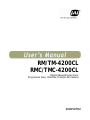 1
1
-
 2
2
-
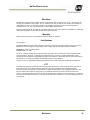 3
3
-
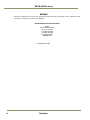 4
4
-
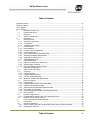 5
5
-
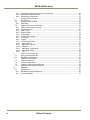 6
6
-
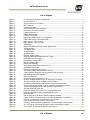 7
7
-
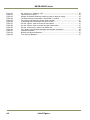 8
8
-
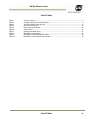 9
9
-
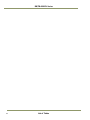 10
10
-
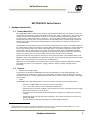 11
11
-
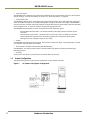 12
12
-
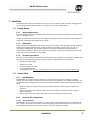 13
13
-
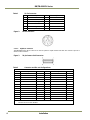 14
14
-
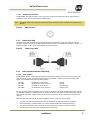 15
15
-
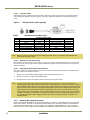 16
16
-
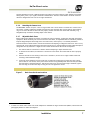 17
17
-
 18
18
-
 19
19
-
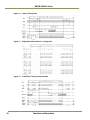 20
20
-
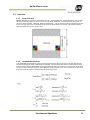 21
21
-
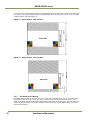 22
22
-
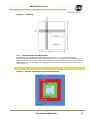 23
23
-
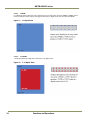 24
24
-
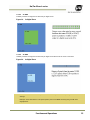 25
25
-
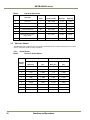 26
26
-
 27
27
-
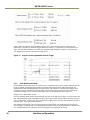 28
28
-
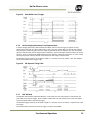 29
29
-
 30
30
-
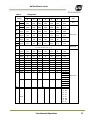 31
31
-
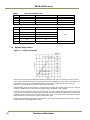 32
32
-
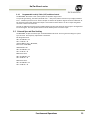 33
33
-
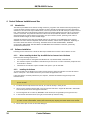 34
34
-
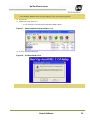 35
35
-
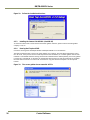 36
36
-
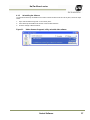 37
37
-
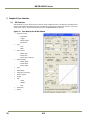 38
38
-
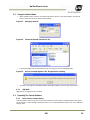 39
39
-
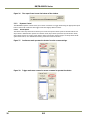 40
40
-
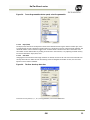 41
41
-
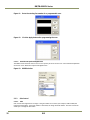 42
42
-
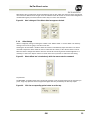 43
43
-
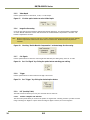 44
44
-
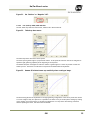 45
45
-
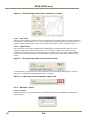 46
46
-
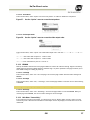 47
47
-
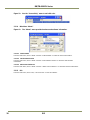 48
48
-
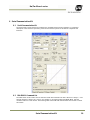 49
49
-
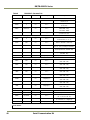 50
50
-
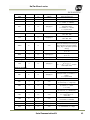 51
51
-
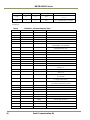 52
52
-
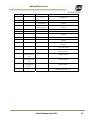 53
53
-
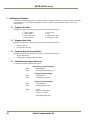 54
54
-
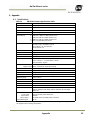 55
55
-
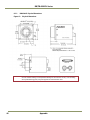 56
56
-
 57
57
-
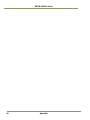 58
58
-
 59
59
-
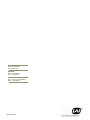 60
60
JAI RMC-4200CL User manual
- Category
- Security cameras
- Type
- User manual
- This manual is also suitable for
Ask a question and I''ll find the answer in the document
Finding information in a document is now easier with AI