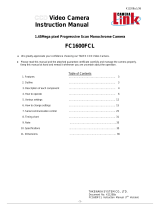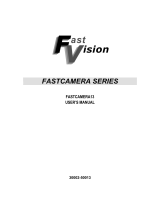Page is loading ...

RM/TM-6740GE
RMC/TMC-6740GE
Digital Monochrome/Color
Progressive Scan, Interline-Transfer GE Camera
Document Version: F
Document P/N: 10086


Disclaimer iii
T
M
-
6
74
0G
E
Se
ri
es
Disclaimer
The material contained in this manual consists of information that is proprietary to JAI Inc., and may only be
used by the purchasers of the product. JAI, Inc. makes no warranty for the use of its product and assumes no
responsibility for any errors which may appear or for damages resulting from the use of the information
contained herein. JAI, Inc. reserves the right to make changes without notice.
Microsoft, Windows 95, 98, NT, 2000, XP, and Windows Explorer are either registered trademarks or trademarks
of Microsoft Corporation in the United States and/or other countries.
Warranty
Please contact your factory representative for details about the warranty.
Certifications
CE Compliance
The TM-6740GE series of cameras has been certified to conform to the requirements of Council Directive
89/336/EC for electromagnetic compatibility and to comply with the following European Standards:
EMC EN55022: 1998 + A1: 2000 CLASS A
EN55024: 1998 + A1: 2001
All JAI Inc. products bearing the CE mark have been declared to be in conformance with the applicable EEC
Council Directives. However, certain factory-installed options or customer-requested modifications may
compromise electromagnetic compatibility and affect CE compliance. Please note that the use of interconnect
cables that are not properly grounded and shielded may affect CE compliance.
Contact the JAI Inc. Applications Engineering Department for further information regarding CE compliance.
FCC
This equipment has been tested and found to comply with the limits for a Class A digital device, pursuant to
Part 15 of the FCC Rules. These limits are designed to provide reasonable protection against harmful
interference when the equipment is operated in a commercial environment. This equipment generates, uses
and can radiate radio frequency energy and, if not installed and used in accordance with the instruction
manual, may cause harmful interference to radio communications. Operation of this equipment in a residential
area may cause harmful interference, in which case the user will be required to correct the interference at his
own expense.

TM-6740GE Series
iv Disclaimer
WARNING
Changes or modifications to this unit not expressly approved by the party responsible for FCC compliance could
void the user’s authority to operate the equipment.
TM-6740 Series Operation Manual
JAI Inc.
625 River Oaks Parkway
San Jose, CA 95134
Tel:(408) 383-0300
Tel:(800) 445-5444
Fax:(408) 383-0301
www.jai.com
October 09, 2009

Table of Contents v
T
M
-
6
74
0G
E
Se
ri
es
Table of Contents
Disclaimer Notice ................................................................................................... iii
Table of Contents ................................................................................................... v
List of Figures ....................................................................................................... vii
List of Tables ......................................................................................................... ix
1
Hardware Introduction ................................................................................ 9
1.1 Product Description ................................................................................... 9
1.2 Features ................................................................................................. 9
2 Installation ............................................................................................. 11
2.1 Getting Started ........................................................................................ 11
2.1.1 Unpacking Instructions ............................................................................... 11
2.1.2 Components ............................................................................................ 11
2.1.3 Accessories and Options ............................................................................. 11
2.2 Camera Setup .......................................................................................... 11
2.2.1 Heat Dissipation ....................................................................................... 11
2.2.2 Connector Pin Configurations ....................................................................... 12
2.2.3 Power Supplies and Power Cable Setup ........................................................... 12
2.2.4 Attaching the Camera Lens .......................................................................... 14
2.2.5 Adjustable Back-Focus ............................................................................... 14
3 Operation .............................................................................................. 16
3.1 Progressive Scanning ................................................................................. 16
3.2 Bayer Color Filter (Color Versions) ................................................................. 18
3.2.1 Color Filter Array ..................................................................................... 18
3.2.2 Bayer Color Filter Array (CFA) ...................................................................... 18
3.2.3 Starting Pixel Configuration ......................................................................... 19
3.2.4 Sync and Data ......................................................................................... 19
3.2.5 Camera Functions ..................................................................................... 20
3.2.6 Interpolation Software ............................................................................... 20
3.2.7 Color Interpolation ................................................................................... 20
3.3 Electronic Shutter .................................................................................... 21
3.4 Integration ............................................................................................. 21
3.5 External Sync .......................................................................................... 21
3.6 Asynchronous Reset................................................................................... 21
3.6.1 Async No Shutter ...................................................................................... 22
3.6.2 Async Programmable Shutter ....................................................................... 22
3.6.3 External VINIT With Pulse Width (No-Delay Shutter) and ROI (Read-out Inhibit) ........... 23
3.6.4 Async Programmable Exposure Mode .............................................................. 24
3.7 Dynamic Range Control .............................................................................. 25
3.7.1 Programmable Look-Up Table (LUT) and Knee Control ......................................... 25
3.8 Camera Timing Charts ................................................................................ 26
3.9 Video Output .......................................................................................... 29
3.10 External HD Locking and External VD Reset ...................................................... 31
3.11 Asynchronous Reset................................................................................... 33
4 Functions and Operations............................................................................ 35
4.1 GigE Vision Standard Interface ..................................................................... 35
4.2 GigE Vision-Aware Software ......................................................................... 35
4.3 Recommended Network Configurations ........................................................... 35
4.3.1 Verified Network Interface Cards (NICs) .......................................................... 35
4.3.2 Video data rate (network bandwidth) ............................................................. 35

TM-6740GE Series
vi Disclaimer
4.3.3 Disable Firewalls ...................................................................................... 36
4.3.4 Enabling Jumbo Frames .............................................................................. 36
4.3.5 Setting Receive Descriptors ......................................................................... 38
4.3.6 Interrupt Moderation rate ........................................................................... 39
4.3.7 Calculating and setting Inter-Packet Delay ....................................................... 39
4.3.8 Confirm the Filter Driver is used ................................................................... 40
5 Configuring the Camera .............................................................................. 42
5.1 Acquisition and Trigger Controls ................................................................... 42
5.2 AnalogControls ........................................................................................ 44
5.3 Image Size Controls ................................................................................... 45
5.4 LUT (Look Up Table) ................................................................................. 47
5.5 UserSets ................................................................................................ 48
5.6 DeviceInformation .................................................................................... 48
5.7 GigEVisionTransportLayer ........................................................................... 49
5.7.1 Persistent IP ........................................................................................... 49
5.7.2 Stream Channel Packet Size ........................................................................ 50
5.8 IPEngine ................................................................................................ 50
5.8.5 Counters ................................................................................................ 58
5.8.6 Pulse Generators controls ........................................................................... 60
5.9 Register Map ........................................................................................... 62
6 Troubleshooting ....................................................................................... 66
6.1 Problems and Solutions .............................................................................. 66
6.1.1 Symptom: No Video................................................................................... 66
6.1.2 Symptom: Dark Video ................................................................................ 66
6.1.3 Symptom: Non-Synchronized Video ................................................................ 66
6.2 Information and Support Resources ................................................................ 66
7 Appendix ............................................................................................... 67
7.1 Specifications .......................................................................................... 67
7.1.1 TM-6740GE Physical Dimensions .................................................................... 68
7.1.2 Spectral Response .................................................................................... 69

List of Figures vii
T
M
-
6
74
0G
E
Se
ri
es
List of Figures
Figure 1.
12-Pin Connector Pinouts. ........................................................................... 12
Figure 2. GigE Ethernet Connector ............................................................................ 12
Figure 3. 12P-02S Interface Cable (optional) ................................................................ 13
Figure 4. Back-Focus Set-Screw Locations .................................................................... 15
Figure 5. Full Progressive Scan Mode (A) ..................................................................... 16
Figure 6. Partial Scan Mode (B, C, and D) .................................................................... 16
Figure 7. Example of Color CCD CFA Pattern ................................................................ 19
Figure 8. Example of TMC-6740GE in Default Mode. ........................................................ 20
Figure 9. Async No Shutter ...................................................................................... 22
Figure 10. Pulse Width Control (No-Delay Shutter) ........................................................... 23
Figure 11. Read-Out Inhibit ...................................................................................... 24
Figure 12. Async Programmable ................................................................................. 24
Figure 13. Acquisition And Trigger Controls Category ....................................................... 42
Figure 14. AnalogControls Category ............................................................................. 44
Figure 15. ImageSizeControl category .......................................................................... 45
Figure 16. Image Output Example ............................................................................... 46
Figure 17. LookUp Table .......................................................................................... 47
Figure 18. UserSets Category .................................................................................... 48
Figure 19. DeviceInformation Category ........................................................................ 48
Figure 20. GigEVisionTransportLayer Persistent IP ........................................................... 50
Figure 21. PLC LUT Diagram ...................................................................................... 51
Figure 22. PLC ...................................................................................................... 52
Figure 23. SignalRoutingBlock .................................................................................... 53
Figure 24. ControlBits ............................................................................................. 55
Figure 25. PLC Q Output .......................................................................................... 55
Figure 26. PLC Special Configurations .......................................................................... 57
Figure 27. CountersAndTimersControls ......................................................................... 58
Figure 28. Physical Dimensions .................................................................................. 68
Figure 29. TM-6740 Spectral Response ......................................................................... 69
Figure 30. TMC-6740 Spectral Response ........................................................................ 69

TM-6740GE Series
viii List of Tables
List of Tables
Table 1 12-Pin Connector ..................................................................................... 12
Table 2 TM-6740GE Scan Modes .............................................................................. 17
Table 3 Electronic Shutter Speeds ........................................................................... 21
Table 4 Video Output (A to J) ................................................................................ 29
Table 5 Video Output (K to T) ................................................................................ 30
Table 6 External HD Locking and External VD Reset (eA to eE) ......................................... 31
Table 7 External HD Locking (eF to eJ) ..................................................................... 32
Table 8 Async Reset ............................................................................................ 33
Table 9 TM-6740GE Camera Specifications Table ......................................................... 67

Introduction 9
T
M
-
6
74
0G
E
Se
ri
es
1. TM-6740GE Series
Hardware Operation Manual
1 Hardware Introduction
1.1 Product Description
The JAI TM-6740GE is a dual-tap output, high-speed progressive scan CCD camera. The interline-type CCD
permits full vertical and horizontal resolution of very high speed shutter images and applications. The
electronic shutter, which has speeds to 1/64,000 sec., can be reset asynchronously by external pulse control.
The frame rate for a full image is 200 fps, with partial scan mode of up to 3205 fps. A 4:3 ratio imager format
with uniform square pixels provides superior image definition in any orientation. On-chip micro lenses provide
increased sensitivity.
The TM-6740GE has a full dynamic range control function, which can be set via software selectable look-up
table (LUT) knee slopes to convert 10-bit input to 8-bit output, thereby optimizing the CCD’s full dynamic
range in the normal output signal range. As a dual-tap output camera, the TM-6740GE has semi-auto-gain
balancing functions.
Applications for the TM-6740GE include machine vision, medical imaging, intelligent transportation systems,
high-definition graphics, on-line inspection, gauging, character reading, archiving, and high security
surveillance.
The TM-6740GE series consists of the TM-6740GE (monochrome) and the TMC-6740GE (color), as well as the
RoHS-compliant versions RM-6740GE and RMC-6740GE. Unless otherwise noted, all information contained in this
manual is relevant to all 6740GE models.
1.2 Features
• Miniature size and light weight
The printed circuit boards in the TM-6740GE have been arranged to create modular electronics, giving the
camera flexibility. In addition, the use of miniature solid-state components results in a compact,
lightweight camera that is 50.8mm x 50.8mm x 84.3mm in dimensions, and weighs only 194 grams.
• Imager
The TM-6740GE uses a dual-tap progressive scan interline transfer CCD that has the following features:
− Resolution of 640 x 480 active pixels for excellent image quality.
− 7.4 x 7.4 μm square pixels for precise dimensional measurement.
− High-speed electronic shutter capability for high dynamic resolution of moving objects
that eliminates the need for a mechanical shutter.
− Progressive scan CCD eliminates interlace deterioration of image and increases ease of
computer interface.
− High sensitivity and low noise at fast scanning. The CCD has an excellent S/N ratio at the
default setting that is greater than 50dB.
− The CCD has built-in microlenses for increased quantum efficiency.

TM-6740GE Series
10 Introduction
• Electronic shutter
The TM-6740GE has a substrate drain-type shutter mechanism which provides superb pictures at various
speeds without smearing.
• Asynchronous reset
The TM-6740GE captures async reset images and provides single-shot video output with single FDV. This
makes it simpler for an ordinary frame grabber to capture the async reset images. The TM-6740GE’s
asynchronous reset is flexible and accepts external horizontal drive (HD) for phase locking. When the VINIT
(5V) pulse is applied to CC1, it resets the camera's scanning and purging of the CCD.
The TM-6740GE has four modes to control the asynchronous reset and shutter speed:
− Async, no shutter. The video signal and FDV are reset by external VINIT.
− Async Programmable shutter. The shutter speed control depends on the number of
horizontal lines defined by the user.
− Internal shutter speed control. The speed control varies from 1/200 to 1/64,000 sec. The
video signal and FDV starts with internal V reset timing related to shutter speed.
− External VINIT with pulse width. The duration between pulse edges controls the shutter
speed externally.
• Output
The TM-6740GE has a 10-bit/8-bit Gigabit Ethernet output. The analog output is 714 mVp-p composite
video (75 ohms) on all models.
• Dual-channel auto black level balancing and semi-auto gain balancing
The TM-6740GE, as a dual-tap output camera, has auto black level balancing and semi-auto gain balancing
functions.
• Integration
The TM-6740GE is capable of capturing high-resolution integration images. Its CCD imager can be exposed
for longer than the normal scan timing of 1/200 sec. This integration feature provides extra sensitivity for
applications in dark environments. The progressive scan imager permits a full frame of resolution in non-
interlace format. Integration is achieved by applying INTEG signal to CC2 control of Gigabit Ethernet or by
feeding VINIT pulse width control up to 1 sec of the pulse width in async pulse width control mode for the
frames to be integrated.
• Warranty
Contact your factory representative for details about the warranty.

Installation 11
T
M
-
6
74
0G
E
Se
ri
es
2 Installation
The following instructions will help you set up your camera quickly and easily. JAI suggests that you read
through these instructions first, before you unpack and set up your camera system.
2.1 Getting Started
2.1.1 Unpacking Instructions
JAI recommends that you save the original packing cartons for the cameras and accessories in case you need to
return or exchange an item. We also recommend that you bench-test any equipment being sent to another
location for field installation to assure that everything is fully operational as a system.
2.1.2 Components
When you receive your TM-6740GE camera from JAI, the contents of the shipping box should include the
camera and a document download card. If either of these items is missing, please contact your JAI
representative immediately. The document download card includes instructions and web locations for
downloading the datasheet, manual, and camera-control software. If you do not have Internet access, please
contact JAI to receive this material on a CD-ROM.
2.1.3 Accessories and Options
Following is a list of additional accessories and options that may be required for your application. Please check
with your JAI representative before you install your camera to determine what you might need.
• PD-12U series power supply
• 12P-02S power cable
• Cat5e or Cat6 shielded Ethernet cable (not supplied by JAI)
• Tripod Mounting Kit: TP-20
(for dimensions go to: www.jai.com/EN/CameraSolutions/Products/Accessories/Pages/Home.aspx
)
2.2 Camera Setup
2.2.1 Heat Dissipation
The TM-6740GE is a compact 640 by 480 camera. Since all the electronics have been packed in a compact
package, the outer case of the camera can become hot due to heat dissipation. For optimal performance, JAI
recommends using a cooling fan to set up a positive air flow around the camera and following the precautions
below.
• Mount the camera on a large heat sink (camera bracket) made out of heat-conductive material like
aluminum.
• Make sure the flow of heat from the camera case to the bracket is not blocked by a non-conductive
material like plastic. • Make sure the camera has enough open space around it to facilitate the free flow of
air.

TM-6740GE Series
12 Installation
2.2.2 Connector Pin Configurations
2.2.2.1 12-Pin Connector
The TM-6740GE has a 12-pin Hirose connector for power input and signal integration. Pin #1 is Ground and pin
#2 is +12V DC. The pin-out table is shown in Table 1.
Figure 1. 12-Pin Connector Pinouts.
Pin #1 is Ground and pin #2 is +12V DC. Table 1 shows the pin-out table.
Table 1 12-Pin Connector
Pin Description
Pin
Description
1 GND
7
VD in
(CC4 equiv)
2 +12V DC
8
Strobe
3 GND (analog)
9
HD in
(CC3 equiv)
4 Video out
10
Reserved
5 GND (digital) 11
Integration/ROI
(CC2 equiv)
6 VINIT in (CC1 equiv)
12
Reserved
2.2.2.2 Ethernet Connector
The GigE socket, marked on the camera’s back panel as “GigE,” is a standard RJ-45 Ethernet socket as shown in
Figure 2.
Figure 2. GigE Ethernet Connector
Use at least Cat5e UTP cables (Cat6 cables are preferred). JAI recommends the use of shielded cables to
reduce emissions and for CE/FCC compliance. Double-shielded cables further reduce emissions.
2.2.3 Power Supplies and Power Cable Setup
2.2.3.1 Power Supplies
The TM-6740GE camera requires 12V DC power obtained through the 12-pin connector located on the rear
panel of the camera. JAI, Inc. power supplies feature a 100-240V AC/12V DC 1.2A universal voltage power
supply. JAI recommends the following power supplies:

Installation 13
T
M
-
6
74
0G
E
Se
ri
es
PD-12UU PD-12UU (no 12-pin connector)
US plug
PD-12UUP PD-12UU with 12-pin connector
US plug
PD-12UE PD-12UU (no 12-pin connector)
European plug
PD-12UEP PD-12UU with 12-pin connector
European plug
If you are providing power through the 12-pin connector, the PD-12P, PD-12UEP and PD-12UUP power supplies
are available with the 12-pin mating connector already attached to the leads from the power supply. You can
connect the PD-12UU and PD-12UE power supplies to the JAI power cable either directly or using a terminal
strip.
When wiring the PD-12UU and PD-12UE power supplies directly, note the following:
• Twist the lead ends together and tin-solder them for strength and electrical continuity.
• Use shrink tubing or a similar insulator to prevent exposed leads from touching and shorting.
• The +12V lead is marked with a red stripe or white lettering; be sure not to reverse the leads.
• All connections must be properly insulated to prevent shorting.
2.2.3.2 JAI Power Cables
If you are using JAI power cables such as the 12P-02S, refer to Figure 3 which shows the cable pin-out diagram
and pin-outs. The color-coded leads use Gray for Ground and Yellow for +12V.
Figure 3. 12P-02S Interface Cable (optional)
12P-02S Interface Cable
Pin # Lead Color Function
Pin #
Lead Color
Function
1 Gray GND (Power Ground)
7
Black coax
TTL IN (External_VD)
2 Yellow +12V DC
(Power In)
8
White coax shield TTL OUT (STROBE)
3 Red coax shield AGND
(Analog Ground)
9
White coax
TTL IN (External_HD)
4 Red coax
VIDEO
(Analog Out)
10
Brown
RESV
5
Orange coax
shield
shield GND (TTL- Digital) 11 Blue
TTL IN (External_INT)
(integration signal)
6 Orange coax TTL IN (External_Trigger)
12
Black coax shield RESV
Note: Make sure that the unused leads are not touching and that there is no possibility that exposed wires
could cause the leads to short.

TM-6740GE Series
14 Installation
2.2.3.3 Building Your Own Power Cable
Refer to the 12-pin connector pin-out in Table 1 on page 12. Connect the Ground lead to pin #1, and the +12V
DC lead to pin #2 of the 12-pin connector. Power must be DC-regulated, and of sufficient current to properly
power the camera.
2.2.3.4 Attaching the Power Cable to the Connector
The 12-pin connector is keyed and will only fit in one orientation. To properly attach the power cable to the
camera connector, use the following steps:
1. Rotate the connector while applying slight pressure until the keyways line up.
2. Press the connector into place until firmly seated.
3. Plug the power cord into the 100V AC socket. This powers up the camera.
Note: If using a power supply other than the standard PD-12U Series from JAI, certain characteristics are
required of the power supply and the wiring in order to properly power the camera. The camera requires
12V immediately upon start-up; no slow ramps. Once power is applied, the power supply must be able to
support a 2A to 2.5A in-rush current for approximately 200µs to prevent the voltage at the camera from
dropping below the 10.8V minimum required. Dropping below this will result in the camera’s internal
power supply lowering its impedance in an attempt to draw more current. Since no more current will be
available, the voltage at the camera will drop instead. This will result in a steady state hang-up which
will damage the camera’s power supply and cause the camera to cease operating or to operate in an
unstable manner.
2.2.4 Attaching the Camera Lens
The TM-6740GE camera accepts 1/3" or larger format size C-mount lenses. To attach the C-mount lens to the
camera, carefully engage the threads and rotate the lens clockwise until it firmly seats on the mounting ring.
Do not force the lens if it does not seat properly.
Note: Some lenses with extremely long flangebacks may exceed the mounting depth of the camera.
C-mount to F-mount and C-mount to K-mount adapters are available for larger format lenses (35mm). Check
with local photography dealers for these lens adapters.
2.2.5 Adjustable Back-Focus
Before cameras are shipped, back focus is carefully set using a collimator, oscilloscope and other specialized
equipment. While the factory-set focus serves well in most cases, an adjustable back focus makes it possible to
improve image sharpness when using lower-cost zoom lenses, custom optics, or in unusual parameters.
There should be an obvious need to refocus the lens before attempting to change the back focus. This is a very
exacting task. Some cameras have been returned to the factory to reset the back focus after failed attempts to
change the focus by customers. It might be wise to label cameras whose back focus was adjusted
The camera must be connected to a monitor before attempting to adjust the back focus.
1. To back focus the camera, first attach a C-mount lens in the mount. Be certain that the lens is properly
seated.
2. Next set the lens focus to infinity (if the lens is a manual iris, set the iris to a high f number while still
retaining a well illuminated image).
3. Loosen the three miniature hex set-screws (use a 0.9 mm hex wrench) that lock the focus ring in place
(two screws for a CS-mount). Slowly turn the lens and focus ring assembly back and forth until you obtain
the best image of the desired object. This sets the back focus. Once the best image is obtained, tighten
the focus ring set-screws until they are snug. Do not over-tighten the screws. Note: Mini-bayonet cameras
adapted to C-mount do not have the back focus feature.

Installation 15
T
M
-
6
74
0G
E
Se
ri
es
Figure 4. Back-Focus Set-Screw Locations

TM-6740GE Series
16 Operation
3 Operation
3.1 Progressive Scanning
The TM-6740GE uses a state-of-the-art progressive scanning interline transfer CCD which scans all lines
sequentially from top to bottom at one frame rate. Like a non-interlace computer screen, it generates a stable,
crisp image without alternating lines and provides full vertical TV resolution of 480 lines. Due to the TM-
6740GE’s extremely high frame rate, however, it will not synchronize to most monitors.
The interline transfer architecture is also important to generate simultaneous shuttering. This is different from
full frame transfer architecture, which requires a mechanical shutter or strobe light in order to freeze the
object motion.
The TM-6740GE outputs the progressive scanned image with an electronic shutter in thirty-six different
formats. See Table 2 on page 17 for more information.
Progressive scanning digital and analog output
The CCD signal goes through A/D converters 10-bit in, 10-bit/8-bit out. The digital output is available via the
Gigabit Ethernet connector.
The analog output is the same as 75 ohms, 714mV format available from BNC and 12-pin connector. Full
Progressive Scan
Normal scanning mode for the TM-6740GE is 640 x 480 pixels. The standard speed with dual-channel output is
200 frame/sec at the pixel clock rate of 40 MHz. The progressive scan reads every line from top to bottom and
all lines are exposed with a single electronic shutter.
Figure 5. Full Progressive Scan Mode (A)
Partial Scan Mode
By selection, the camera has three partial scan modes: centered 160 lines, centered 224 columns, and
centered 224 x 160 area.
Figure 6. Partial Scan Mode (B, C, and D)

Operation 17
T
M
-
6
74
0G
E
Se
ri
es
Binning Mode
The TM-6740GE series has horizontal and vertical binning. By selection, the camera has 1x2, 1x4, 2x1, 2x2, 2x4,
4x1, 4x2, and 4x4 binning.
Table 2 TM-6740GE Scan Modes
Scan Mode
Active Pixels
Vertical
Frequency
(Hz)
Horizontal
Frequency
(KHz)
Output Clock
Binning Scan Area
Digital
(MHz)
Analog
(MHz)
No binning
A 640x480
200
100
40 80
B 640x160
540
100
C 224x480
500
250
D 224x160
1250
250
1x2
A 640x240
400
100
B 640x80
1000
100
C 224x240
1000
250
D 224x80
2315
250
1x4
A 640x120
712
100
B 640x40
1596
100
C 224x120
1602
250
D 224x40
3205
250
2x1
A 320x480
200
100
20 40
B 320x160
540
100
C 112x480
500
250
D 112x160
1250
250
2x2
A 320x240
400
100
B 320x80
1000
100
C 112x240
1000
250
D 112x80
2315
250
2x4
A 320x120
712
100
B 320x40
1596
100
C 112x120
1602
250
D 112x40
3205
250
4x1
A 160x480
200
92.59
10 20
B 160x160
540
92.59
C 56x480
500
208.33
D 56x160
1250
208.33

TM-6740GE Series
18 Operation
Scan Mode
Active Pixels
Vertical
Frequency
(Hz)
Horizontal
Frequency
(KHz)
Output Clock
Binning Scan Area
Digital
(MHz)
Analog
(MHz)
4x2
A 160x240
400
92.59
B 160x80
1000
92.59
C 56x240
1000
208.33
D 56x80
2315
208.33
4x4
A 160x120
712
92.59
B 160x40
1596
92.59
C 56x120
1602
208.33
D 56x40
3205
208.33
3.2 Bayer Color Filter (Color Versions)
JAI AccuPiXEL series color cameras are high-resolution, high-speed progressive scan CCD cameras. The interline
transfer, progressive scan CCD permits full vertical and horizontal resolution of images acquired at very high
shutter speeds. Uniform square pixels provide superior image definition in any orientation. On-chip micro
lenses mean increased sensitivity.
3.2.1 Color Filter Array
JAI AccuPiXEL cameras use Bayer CFA (color filter array) as their standard primary color filter. This filter
provides the most popular color interpolation supported by numerous software suppliers.
The digital format allows the camera to output accurate pixel data, including the color information. When the
data is stored in the frame buffer of a frame grabber or computer, the color information is easily manipulated
to restore the original color images. Because the color filter array contains only a single R, G or B color in each
pixel, the restored image has to fill in the missing color information in each pixel location. The software uses
neighboring pixel information to “guess” the missing colors to make smooth, clear images. This is called “color
interpolation.” Today's high-speed computers allow such color interpolation to be done almost in real time.
Because these cameras do not contain internal color processing circuitry, they are smaller and less expensive
than full-function color cameras.
3.2.2 Bayer Color Filter Array (CFA)
The Bayer CFA is an R, G, B primary color filter array. This is the most widely accepted CFA for the single-chip
CCD progressive scan format. This type of array layout has a specific order for each color’s pixels. Since the
human eye’s resolution and color recognition are highest at green, the CFA contains two greens per each red
and blue.
It is critical for the frame grabber and color interpolation to know where the individual color pixels exist
relative to sync (LDV and FDV) timing.
This requirement makes digital output the preferred choice, because the timing relationships are very
accurate.

Operation 19
T
M
-
6
74
0G
E
Se
ri
es
3.2.3 Starting Pixel Configuration
All manufacturers produce identical Bayer CFAs, but there are slight differences between the CCDs produced by
different manufacturers. The first line is generally R and G. The camera timing can be adjusted to start with
either G or R by skipping the very first pixel in each line. The majority of color interpolation software can
select between a variety of pixel relations, such as R/G start or G/R start, as well as G/B start and B/G start.
Once the correct scanning is configured, the rest of the interpolation will be exactly the same. Please contact
JAI for further information regarding CCD manufacturers.
Figure 7. Example of Color CCD CFA Pattern
3.2.4 Sync and Data
The individual color data is exactly the same as the pixel data. This means that the timing relationships of the
color cameras are also the same as of the B/W cameras.
For a detailed timing chart, please refer to each B/W camera’s data sheet and manual.
The following diagram is an example of the TMC-6740GE default mode. FDV and LDV are used internally for the
GigE interface.

TM-6740GE Series
20 Operation
Figure 8. Example of TMC-6740GE in Default Mode.
It is important to meet the exact starting pixel at the line, and the starting line in frame. If the starting pixel
or line is shifted due to the image capture configuration, then the interpolation software can be adjusted for
the correct starting point.
3.2.5 Camera Functions
AccuPiXEL color cameras perform all functions the same way as B/W cameras. However, because of color
characteristics, the LUT (Look-up Table) is different. The LUT is a powerful tool to adjust the dynamic range,
as well as the color dynamic range. Since human color perception is non-linear, LUT selection can help
optimize color contrast by selecting the LUT value. Gamma 0.45 is logarithmic and is close to human
perception.
When LUT is selected, black-level adjustment must be more accurate than for B/W cameras.
3.2.6 Interpolation Software
The color interpolation can be performed in the frame grabber or by using the host computer’s CPU. Most
major frame grabbers with processing capability provide tools for color interpolation. Software vision packages
also provide color interpolation capability, but speed and performance may be determined by the PC’s
resources and by the complexity of the interpolation routine.
3.2.7 Color Interpolation
The Bayer pattern color filter array (CFA) consists of R, G, and B primary colors. Each pixel represents one of
three colors. In order to display or print color images, the signal has to be converted to RGB output, which has
three independent channels (outputs) and sync signals.
Color interpolation software or firmware performs the color preprocessing by
filling the missing color pixels with neighboring pixels. It then separates the
stream of data, (8-bit or 10-bit) into 3 (RGB) data (8-bit x 3) and adds the
color matrix to adjust and balance each of the R,G, and B channels (white
balance or color balance).
The image quality depends on the camera’s own pixel data (including pixel
data independency from neighboring pixels, noise and color filter), and
interpolation of the software algorithm such as 3 x 3 interpolation, 2 x 2
interpolation, color matrix, white balance capability, etc.
/