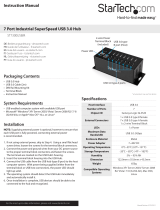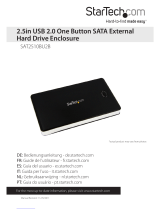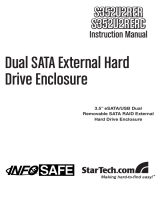Page is loading ...

Manual Revision: 06/18/2012
For the most up-to-date information, please visit: www.startech.com
DE: Bedienungsanleitung - de.startech.com
FR: Guide de l'utilisateur - fr.startech.com
ES: Guía del usuario - es.startech.com
IT: Guida per l'uso - it.startech.com
NL: Gebruiksaanwijzing - nl.startech.com
PT: Guia do usuário - pt.startech.com
SAT3520U3SR
2 Bay USB 3.0 RAID 3.5in HDD Enclosure
*actual product may vary from photos

Instruction Manual
FCC Compliance Statement
This equipment has been tested and found to comply with the limits for a Class B digital
device, pursuant to part 15 of the FCC Rules. These limits are designed to provide reasonable
protection against harmful interference in a residential installation. This equipment generates,
uses and can radiate radio frequency energy and, if not installed and used in accordance with
the instructions, may cause harmful interference to radio communications. However, there
is no guarantee that interference will not occur in a particular installation. If this equipment
does cause harmful interference to radio or television reception, which can be determined by
turning the equipment o and on, the user is encouraged to try to correct the interference by
one or more of the following measures:
• Reorient or relocate the receiving antenna.
• Increase the separation between the equipment and receiver.
• Connect the equipment into an outlet on a circuit dierent from that to which the receiver
is connected.
• Consult the dealer or an experienced radio/TV technician for help.
Use of Trademarks, Registered Trademarks, and other Protected Names and Symbols
This manual may make reference to trademarks, registered trademarks, and other
protected names and/or symbols of third-party companies not related in any way to
StarTech.com. Where they occur these references are for illustrative purposes only and do not
represent an endorsement of a product or service by StarTech.com, or an endorsement of the
product(s) to which this manual applies by the third-party company in question. Regardless
of any direct acknowledgement elsewhere in the body of this document, StarTech.com hereby
acknowledges that all trademarks, registered trademarks, service marks, and other protected
names and/or symbols contained in this manual and related documents are the property of
their respective holders.

Instruction Manual
i
Table of Contents
Introduction ............................................................................................1
Packaging Contents .................................................................................................................................1
System Requirements .............................................................................................................................. 1
Front View................................................................................................2
Back View .................................................................................................2
Installation ..............................................................................................3
RAID Mode ..............................................................................................5
Changing Modes ....................................................................................6
Rebuild Mode..........................................................................................6
Using the Storage Device ......................................................................6
Windows XP/Vista/7/8 ............................................................................................................................. 6
Specications ..........................................................................................8
Technical Support ..................................................................................9
Warranty Information ............................................................................9

Instruction Manual
1
Introduction
The SAT3520U3SR USB 3.0 to Dual Bay 3.5” SATA External RAID Enclosure turns two
3.5” SATA (SATA I, SATA II, SATA III) hard drives into an external RAID array through a
USB 3.0 connection. Large capacity drives (tested with up to 4TB per bay) can be used
to greatly enhance your computer’s storage/backup capabilities. Built-in support
for multiple RAID modes (RAID 0, 1, JBOD) enables the enclosure to t the role you
most need; whether it’s greater capacity or data redundancy. The drives can also be
congured for non-RAID operation, so both drives remain independent. Compliant
with the SuperSpeed USB 3.0 specication, which can provide up to 5 Gbps of
data bandwidth (10x more than USB 2.0), large amounts of data can be transferred
or streamed faster than before. Backward compatible with USB 2.0 however, this
enclosure can still be used on older systems. The SAT3520U3SR is backed by a StarTech.
com 2-year warranty and free lifetime technical support.
Packaging Contents
• 1x Dual Drive Enclosure
• 1x USB 3.0 Cable
• 1x Screw Kit
• 1x Plastic Stand
• 1x Universal Power Adapter
• 3x Power Adapter Plug (NA/EU/UK)
• 1x Instruction Manual
System Requirements
• USB 3.0 enabled computer system with available USB port
• AC electrical outlet
• Microsoft® Windows® XP/ Server 2003/ Server 2008 R2/ Vista/ 7/ 8 (32/64-bit), or
Apple® Mac OS® X, or Linux®

Instruction Manual
2
Front View
Back View
Power
Drive 1 Power
/Activity
USB 3.0 Type B
connector
Power On/O
Switch
Drive 2 Power
/Activity
Fan On/O
Switch
DC Power
Connector

Instruction Manual
3
Installation
WARNING! Hard drives and storage enclosures require careful handling, especially
when being transported. If you are not careful with your hard disk, lost data may
result. Always handle your hard drive and storage device with caution. Be sure that
you are properly grounded by wearing an anti-static strap when handling computer
components or discharge yourself of any static electricity build-up by touching a large
grounded metal surface (such as the computer case) for several seconds.
1. Remove the four screws holding the rear panel in place (2x top edge, 2x bottom
edge) then slide the entire rear panel assembly out from the enclosure.
2. Place the rst 3.5” SATA hard drive into the top drive bay, then slide it toward the
rear panel until the drive interface is rmly connected to the SATA connector. Repeat
this step with the second 3.5” SATA hard drive, using the remaining bay.
3. Secure the SATA drives to the frame, using the provided screws.
*actual product may vary from photos

Instruction Manual
4
4. Select the operating mode for the enclosure using the Jumper located on the inside
of the rear panel assemble (see section “RAID Mode” for details).
5. Once you have set the Mode Jumper to the desired RAID mode, connect the
external power adapter to the rear panel assembly. Turn the enclosure on.
6. Wait at least several seconds for the enclosure to fully power up then press the Reset
Button, located near the jumpers, to set the RAID mode.
7. Wait several seconds for the enclosure to initialize the RAID mode, then turn the
enclosure o, and disconnect the external power adapter.
8. Reassemble the enclosure by sliding the rear panel assembly back into the
enclosure casing.
9. Fasten the rear panel by replacing the 4 screws removed in Step 1.

Instruction Manual
5
RAID Mode
The enclosure can be congured to operate in one of three modes (Normal/JBOD,
RAID 0, RAID 1). Switching between the dierent modes is accomplished through the
jumper and reset button located on the inside of the enclosure.
Mode Jumper Position Description
Normal
Normal (JBOD) leaves
the hard drives as
independent disks.
The operating system
will treat them each
separately.
Dierent sized hard drives
can be used in this mode.
RAID 0
RAID 0 (Stripe) combines
both hard drives into a
single large disk array.
Data is split in half
evenly across each disk
simultaneously. Read/
write performance is
increased as a result as is
disk capacity, but failure
of any one disk will result
in permanent and total
data loss.
Identical hard drives must
be used in this mode.
RAID 1
RAID 1 (Mirror) writes the
same data to both hard
drives, creating mirror
copies. This provides
redundancy in case
one drive fails, but only
provides one drive worth
of storage space.
Identical hard drives must
be used in this mode.

Instruction Manual
6
Changing Modes
1. Disassemble the enclosure so you can access the internal jumper and reset button
on the drive bay cage.
2. Set the jumper to the desired mode.
3. Power on the enclosure and press the reset button.
Rebuild Mode
In RAID1 mode, if one of the drives fails the HDD LED will not light up. Replacing the
drive, will cause the enclosure to automatically enter rebuild mode when connected to
a host computer. The HDD LEDs will ash at dierent rates to indicate that the RAID1
array is being rebuilt. Depending on the size of the drives, this may take several hours
to a full day or more.
Using the Storage Device
Windows XP/Vista/7/8
If you are using brand new hard drives that do not contain any data, or after changing
between RAID Modes, then you will rst need to prepare the hard drive for use before
you can write data to them. From the main desktop, right-click on “My Computer”
(“Computer” in Vista/7/8), then select Manage. In the new Computer Management
window, select Disk Management from the left window panel.

Instruction Manual
7
Locate the Disk that says it is “Unallocated” (check hard drive capacity to conrm it’s the
correct hard drive) and then right-click in the section that says “Unallocated” and select
“New Partition”.
The New Partition Wizard will appear. Follow the instructions in the wizard to complete
setting up the drive. Once complete, the Disk should show up as “Healthy” with a drive
letter assigned (i.e. E:). This drive letter should now appear within My Computer.
If you are installing a hard drive that already has data on it, then after plugging it in, the
drive should automatically show up with a drive letter assigned within My Computer.

Instruction Manual
8
Specications
Number of Drive Bays 2
Host Interface
USB 3.0
SATA revision 2.x
Chipset ID
Asmedia ASM1051
Silicon Image Sil5923
External Connectors
1 x USB 3.0 type B female
1 x DC Power
LEDs
1 x Power
2 x Drive Power/Activity
Compatible Hard Drive Type 3.5” SATA hard drives
Fans 1 x 50mm
Maximum Data Bandwidth USB 3.0: 5 Gbps
Raid 0, 1, JBOD
Enclosure Material Aluminum and Plastic
Power Adapter 12V DC, 3000mA, center positive
Operating Temperature 0°C ~ 70°C (32°F ~ 158°F)
Storage Temperature -20°C ~ 70°C (-4°F ~ 158°F)
Humidity 10% ~ 90% RH
Dimensions 192.0mm x 75.0mm x 125.0mm
Weight 1280g
Compatible Operating Systems
Windows XP/ Server 2003/ Server 2008 R2/
Vista/ 7/ 8 (32/64-bit), Mac OS X (*USB 2.0
mode only), Linux

Instruction Manual
9
Technical Support
StarTech.com’s lifetime technical support is an integral part of our commitment to
provide industry-leading solutions. If you ever need help with your product, visit
www.startech.com/support and access our comprehensive selection of online tools,
documentation, and downloads.
For the latest drivers/software, please visit www.startech.com/downloads
Warranty Information
This product is backed by a two year warranty.
In addition, StarTech.com warrants its products against defects in materials
and workmanship for the periods noted, following the initial date of purchase.
During this period, the products may be returned for repair, or replacement with
equivalent products at our discretion. The warranty covers parts and labor costs only.
StarTech.com does not warrant its products from defects or damages arising from
misuse, abuse, alteration, or normal wear and tear.
Limitation of Liability
In no event shall the liability of StarTech.com Ltd. and StarTech.com USA LLP (or their
ocers, directors, employees or agents) for any damages (whether direct or indirect,
special, punitive, incidental, consequential, or otherwise), loss of prots, loss of business,
or any pecuniary loss, arising out of or related to the use of the product exceed the
actual price paid for the product. Some states do not allow the exclusion or limitation
of incidental or consequential damages. If such laws apply, the limitations or exclusions
contained in this statement may not apply to you.

Hard-to-nd made easy. At StarTech.com, that isn’t a slogan. It’s a promise.
StarTech.com is your one-stop source for every connectivity part you need. From
the latest technology to legacy products — and all the parts that bridge the old and
new — we can help you nd the parts that connect your solutions.
We make it easy to locate the parts, and we quickly deliver them wherever they need
to go. Just talk to one of our tech advisors or visit our website. You’ll be connected to
the products you need in no time.
Visit www.startech.com for complete information on all StarTech.com products and
to access exclusive resources and time-saving tools.
StarTech.com is an ISO 9001 Registered manufacturer of connectivity and technology
parts. StarTech.com was founded in 1985 and has operations in the United States,
Canada, the United Kingdom and Taiwan servicing a worldwide market.
/