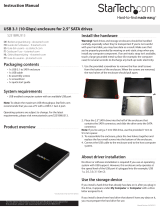Page is loading ...

Quick start guide
DE: Bedienungsanleitung - de.startech.com
FR: Guide de l'utilisateur - fr.startech.com
ES: Guía del usuario - es.startech.com
IT: Guida per l'uso - it.startech.com
NL: Gebruiksaanwijzing - nl.startech.com
PT: Guia do usuário - pt.startech.com
Manual Revision: 04/09/2015
For the latest information, technical specications, and support for this
product, please visit www.startech.com/S351BU313.
Packaging contents
• 1 x 3.5 in. USB 3.1 SATA HDD enclosure
• 1 x universal power adapter (NA/UK/EU/AUS)
• 1 x screw kit
• 1 x HDD stand
• 1 x USB A-to-B cable
• 1 x instruction manual
System requirements
• USB-enabled computer system with an available USB port
Note: To obtain the maximum USB throughput, StarTech.com
recommends that you use a PC with a USB 3.1 port.
Supported operating systems are subject to change. For the latest
requirements, please visit www.startech.com/S351BU313.
S351BU313
USB 3.1 (10 Gbps) enclosure for SATA drives
*actual product may vary from photos
Product overview
Power adapter port
Power switch
USB 3.1 port
Install the hardware
Warning! Hard drives and storage enclosures should be handled
carefully, especially when they’re transported. If you’re not careful
with your drives, you may lose data as a result. Make sure that you’re
properly grounded by wearing an anti-static strap when you install
any computer component. If an anti-static strap isn’t available, touch
a large grounded metal surface (for example, the computer case) for
several seconds to discharge any built-up static electricity.
1. To open the enclosure, slide the tray to the right.
2. Connect the 3.5 in. SATA hard drive to the SATA connector on the
hard drive tray.
3. To attach the SATA hard drive to the hard drive tray, insert the
included four drive screws into the bottom of the hard drive tray.
Use a screw driver to tighten the screws into place.
4. Slide the hard drive tray to the left, back into the enclosure.
5. To mount the hard drive tray to the enclosure, insert the included
two smaller screws into either side of the enclosure. Use a
screwdriver to tighten the screws into place.
6. Connect the power adapter from an available AC outlet to the

FCC compliance statement
This equipment has been tested and found to comply with the limits for a Class B digital device, pursuant to part 15 of the FCC Rules. These limits are designed to provide reasonable protection against
harmful interference in a residential installation. This equipment generates, uses and can radiate radio frequency energy and, if not installed and used in accordance with the instructions, may cause
harmful interference to radio communications. However, there is no guarantee that interference will not occur in a particular installation. If this equipment does cause harmful interference to radio or
television reception, which can be determined by turning the equipment o and on, the user is encouraged to try to correct the interference by one or more of the following measures:
• Reorient or relocate the receiving antenna.
• Increase the separation between the equipment and receiver.
• Connect the equipment into an outlet on a circuit dierent from that to which the receiver is connected.
• Consult the dealer or an experienced radio/TV technician for help
This device complies with part 15 of the FCC Rules. Operation is subject to the following two conditions: (1) This device may not cause harmful interference, and (2) this device must accept any
interference received, including interference that may cause undesired operation. Changes or modications not expressly approved by StarTech.com could void the user’s authority to operate the
equipment.
Industry Canada statement
This Class B digital apparatus complies with Canadian ICES-003.
Cet appareil numérique de la classe [B] est conforme à la norme NMB-003 du Canada.
CAN ICES-3 (B)/NMB-3(B)
Use of trademarks, registered trademarks, and other protected names and symbols
This manual may make reference to trademarks, registered trademarks, and other protected names and/or symbols of third-party companies not related in any way to
StarTech.com. Where they occur these references are for illustrative purposes only and do not represent an endorsement of a product or service by StarTech.com, or an endorsement of the product(s)
to which this manual applies by the third-party company in question. Regardless of any direct acknowledgement elsewhere in the body of this document, StarTech.com hereby acknowledges that all
trademarks, registered trademarks, service marks, and other protected names and/or symbols contained in this manual and related documents are the property of their respective holders.
Technical support
StarTech.com’s lifetime technical support is an integral part of our commitment to provide industry-leading solutions. If you ever need help with your product, visit www.startech.com/support and
access our comprehensive selection of online tools, documentation, and downloads.
For the latest drivers/software, please visit www.startech.com/downloads
Warranty information
This product is backed by a two-year warranty.
StarTech.com warrants its products against defects in materials and workmanship for the periods noted, following the initial date of purchase. During this period, the products may be returned for
repair, or replacement with equivalent products at our discretion. The warranty covers parts and labor costs only. StarTech.com does not warrant its products from defects or damages arising from
misuse, abuse, alteration, or normal wear and tear.
Limitation of liability
In no event shall the liability of StarTech.com Ltd. and StarTech.com USA LLP (or their ocers, directors, employees or agents) for any damages (whether direct or indirect, special, punitive, incidental,
consequential, or otherwise), loss of prots, loss of business, or any pecuniary loss, arising out of or related to the use of the product exceed the actual price paid for the product. Some states do not
allow the exclusion or limitation of incidental or consequential damages. If such laws apply, the limitations or exclusions contained in this statement may not apply to you.
enclosure.
7. Connect the USB 3.1 cable from the enclosure to a USB port on
the host computer system.
8. Slide the power switch to the On position.
About connecting the hard drive
When the enclosure is attached to a computer and is recognized
by the operating system, the drive is accessible as though it were
installed within the system.
Before you use the drive, it needs to be formatted according to
your operating system requirements. To format your hard drive or
create partitions, consult the documentation that came with your
operating system.
About the LED indicator
There is an LED indicator on the enclosure that you can use to
monitor drive activity. When the enclosure is powered on, the LED is
illuminated. While the hard drive is being accessed, the LED blinks.
Warning! Don’t remove the enclosure from the host computer while
the LED is blinking, as it could damage the drive or enclosure and
result in data loss.
/