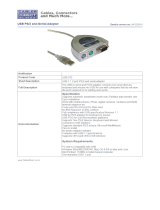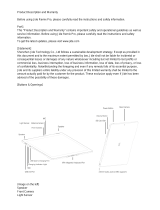Page is loading ...

A+ Server 1020A-T
USER’S MANUAL
1.0

The information in this User’s Manual has been carefully reviewed and is believed to be accurate.
The vendor assumes no responsibility for any inaccuracies that may be contained in this document,
makes no commitment to update or to keep current the information in this manual, or to notify any
person or organization of the updates.
Please Note: For the most up-to-date version of
this manual, please see our web site.
We reserve the right to make changes to the product described in this manual at any time and
without notice. This product, including software, if any, and documentation may not, in whole or in
part, be copied, photocopied, reproduced, translated or reduced to any medium or machine without
prior written consent.
IN NO EVENT WILL THE MANUFACTURER BE LIABLE FOR DIRECT, INDIRECT, SPECIAL,
INCIDENTAL, SPECULATIVE OR CONSEQUENTIAL DAMAGES ARISING FROM THE USE
OR INABILITY TO USE THIS PRODUCT OR DOCUMENTATION, EVEN IF ADVISED OF THE
POSSIBILITY OF SUCH DAMAGES. IN PARTICULAR, THE VENDOR SHALL NOT HAVE
LIABILITY FOR ANY HARDWARE, SOFTWARE, OR DATA STORED OR USED WITH THE
PRODUCT, INCLUDING THE COSTS OF REPAIRING, REPLACING, INTEGRATING, INSTALLING
OR RECOVERING SUCH HARDWARE, SOFTWARE, OR DATA.
Any disputes arising between manufacturer and customer shall be governed by the laws of Santa
Clara County in the State of California, USA. The State of California, County of Santa Clara shall
be the exclusive venue for the resolution of any such disputes. Our total liability for all claims will
not exceed the price paid for the hardware product.
Unless you request and receive written permission from the manufacturer, you may not copy any
part of this document.
Information in this document is subject to change without notice. Other products and companies
referred to herein are trademarks or registered trademarks of their respective companies or mark
holders.
Copyright © 2005
All rights reserved.
Printed in the United States of America

Preface
About This Manual
This manual is written for professional system integrators and PC technicians. It
provides information for the installation and use of the A+ Server 1020A-T. Instal-
lation and maintainance should be performed by experienced technicians only.
The 1020A-T is a high-end 1U rackmount server based on the SC813T+-500
server chassis and the H8DAR-T serverboard, which supports single or dual AMD
Opteron™ 200 series processors and up to 16 GB of DDR400/333 or 32 GB of
DDR266 SDRAM memory.
Manual Organization
Chapter 1: Introduction
The fi rst chapter provides a checklist of the main components included with the
server system and describes the main features of the H8DAR-T serverboard and
the SC813T+-500 chassis, which make up the 1020A-T.
Chapter 2: Server Installation
This chapter describes the steps necessary to install the 1020A-T into a rack and
check out the server confi guration prior to powering up the system. If your server
was ordered without processor and memory components, this chapter will refer you
to the appropriate sections of the manual for their installation.
Chapter 3: System Interface
Refer here for details on the system interface, which includes the functions and
information provided by the control panel on the chassis as well as other LEDs
located throughout the system.
iii
Preface

A+ Server 1020A-T User's Manual
iv
Chapter 4: System Safety
You should thoroughly familiarize yourself with this chapter for a general overview
of safety precautions that should be followed when installing and servicing the
1020A-T.
Chapter 5: Advanced Serverboard Setup
Chapter 5 provides detailed information on the H8DAR-T serverboard, including the
locations and functions of connectors, headers and jumpers. Refer to this chapter
when adding or removing processors or main memory and when reconfi guring the
serverboard.
Chapter 6: Advanced Chassis Setup
Refer to Chapter 6 for detailed information on the SC813T+-500 1U rackmount
server chassis. You should follow the procedures given in this chapter when install-
ing, removing or reconfi guring Serial ATA or peripheral drives and when replacing
the system power supply unit and cooling fans.
Chapter 7: BIOS
The BIOS chapter includes an introduction to BIOS and provides detailed informa-
tion on running the CMOS Setup Utility.
Appendix A: BIOS POST Messages
Appendix B: BIOS POST Codes
Appendix C: Software Installation
Appendix D: System Specifi cations

v
Preface
Notes

A+ Server 1020A-T User's Manual
vi
Table of Contents
Preface
About This Manual ...................................................................................................... iii
Manual Organization ................................................................................................... iii
Chapter 1: Introduction
1-1 Overview ......................................................................................................... 1-1
1-2 Serverboard Features ..................................................................................... 1-2
1-3 Server Chassis Features ................................................................................ 1-4
Chapter 2: Server Installation
2-1 Overview ......................................................................................................... 2-1
2-2 Unpacking the System ................................................................................... 2-1
2-3 Preparing for Setup ........................................................................................ 2-1
Choosing a Setup Location .................................................................... 2-2
Rack Precautions .................................................................................... 2-2
Server Precautions ................................................................................. 2-2
Rack Mounting Considerations ............................................................... 2-3
2-4 Installing the System into a Rack ................................................................... 2-3
Identifying the Sections of the Rails ....................................................... 2-3
Installing the Rack Rails ............................................................................ 2-4
Installing the Chassis Rails ....................................................................... 2-5
Installing the Server into the Rack ............................................................ 2-6
Installing the Server into a Telco Rack ..................................................... 2-7
2-5 Checking the Serverboard Setup ................................................................... 2-8
2-6 Checking the Drive Bay Setup ....................................................................... 2-9
Chapter 3: System Interface
3-1 Overview ......................................................................................................... 3-1
3-2 Control Panel Buttons .................................................................................... 3-1
Reset ....................................................................................................... 3-1
Power ...................................................................................................... 3-1
3-3 Control Panel LEDs ........................................................................................ 3-2
Overheat/Fan Fail .................................................................................. 3-2
NIC2 .......................................................................................................... 3-2
NIC1 .......................................................................................................... 3-2
HDD ........................................................................................................ 3-3
Power ...................................................................................................... 3-3

3-4 Serial ATA Drive Carrier LED ........................................................................... 3-3
Chapter 4: System Safety
4-1 Electrical Safety Precautions ........................................................................... 4-1
4-2 General Safety Precautions ............................................................................. 4-2
4-3 ESD Precautions ............................................................................................ 4-3
4-4 Operating Precautions ..................................................................................... 4-4
Chapter 5: Advanced Serverboard Setup
5-1 Handling the Serverboard ................................................................................ 5-1
5-2 Mounting the Serverboard into a Chassis ....................................................... 5-2
5-3 Processor and Heatsink Installation ................................................................ 5-2
5-4 Connecting Cables .......................................................................................... 5-5
Connecting Data Cables ........................................................................... 5-5
Connecting Power Cables ......................................................................... 5-5
Connecting the Control Panel ................................................................... 5-6
5-5 I/O Ports ........................................................................................................... 5-7
5-6 Installing Memory ............................................................................................. 5-7
5-7 Adding PCI Cards ............................................................................................ 5-9
5-8 Serverboard Details ....................................................................................... 5-10
H8DAR-T Layout ................................................................................... 5-10
H8DAR-T Quick Reference ................................................................... 5-11
5-9 Connector Defi nitions .................................................................................... 5-12
Primary ATX Power Supply Connector ................................................. 5-12
Secondary Power Connector ................................................................ 5-12
Auxilliary Power Connector ................................................................... 5-12
NMI Button ............................................................................................ 5-12
Power LED ............................................................................................ 5-13
HDD LED ................................................................................................. 5-13
NIC1 LED .............................................................................................. 5-13
NIC2 LED .............................................................................................. 5-13
Overheat/Fan Fail LED ........................................................................... 5-13
Power Fail LED ....................................................................................... 5-14
Reset Button .......................................................................................... 5-14
Power Button .......................................................................................... 5-14
Universal Serial Bus Ports ..................................................................... 5-14
Extra USB Headers ................................................................................ 5-15
Serial Ports ............................................................................................. 5-15
Fan Headers ............................................................................................ 5-15
Power Fail and Alarm Reset Header ..................................................... 5-15
vii
Table of Contents

A+ Server 1020A-T User's Manual
viii
Power LED/Speaker ................................................................................ 5-16
ATX PS/2 Keyboard & Mouse Ports ...................................................... 5-16
Wake-On-LAN ......................................................................................... 5-16
Wake-On-Ring ........................................................................................ 5-16
Chassis Intrusion .................................................................................... 5-17
JLAN 1/2 (Ethernet Ports) ....................................................................... 5-17
SATA Header .......................................................................................... 5-17
SMB ........................................................................................................ 5-17
Overheat LED .......................................................................................... 5-18
Serial ATA Activity LED .......................................................................... 5-18
Keylock ................................................................................................... 5-18
5-10 Jumper Settings ............................................................................................. 5-19
Explanation of Jumpers ........................................................................... 5-19
CMOS Clear ............................................................................................ 5-19
JLAN Enable/Disable .............................................................................. 5-20
VGA Enable/Disable ................................................................................ 5-20
I
2
C to PCI Enable/Disable ...................................................................... 5-20
SATA Controller Enable/Disable ............................................................. 5-20
Onboard Speaker Enable/Disable ......................................................... 5-21
3rd Power Supply Fail Detect Enable/Disable ........................................ 5-21
Watch Dog Enable/Disable ..................................................................... 5-21
5-11 Onboard Indicators ........................................................................................ 5-22
JLAN1/JLAN2 LEDs ................................................................................ 5-22
+3.3V Power LED .................................................................................. 5-22
5-12 Floppy, IDE and SATA Drive Connections ..................................................... 5-23
Floppy Connector .................................................................................... 5-23
IDE Connectors ....................................................................................... 5-24
SATA Connectors .................................................................................... 5-24
Chapter 6: Advanced Chassis Setup
6-1 Static-Sensitive Devices .................................................................................. 6-1
6-2 Control Panel ................................................................................................... 6-2
6-3 System Fans .................................................................................................... 6-3
System Fan Failure ................................................................................... 6-3
Replacing System Cooling Fans ............................................................... 6-3
6-4 Drive Bay Installation/Removal ........................................................................ 6-4
Removing the Front Bezel ........................................................................ 6-4
Accessing the Drive Bays ......................................................................... 6-5
Serial ATA Drive Installation ...................................................................... 6-6

Table of Contents
ix
CD-ROM and Floppy Drive Installation ..................................................... 6-8
6-5 Power Supply ................................................................................................... 6-9
Power Supply Failure ................................................................................ 6-9
Removing/Replacing the Power Supply .................................................... 6-9
Chapter 7: BIOS
7-1 Introduction ....................................................................................................... 7-1
7-2 Main Setup ........................................................................................................ 7-2
7-3 Advanced Settings Menu ................................................................................ 7-2
7-4 PCI/PnP Menu .............................................................................................. 7-10
7-5 Boot .............................................................................................................. 7-11
7-6 Security Menu ............................................................................................... 7-13
7-7 Chipset Menu ............................................................................................... 7-14
7-8 Power Menu ................................................................................................. 7-17
7-9 Exit Menu ...................................................................................................... 7-18
Appendices:
Appendix A: BIOS Error Beep Codes ....................................................................... A-1
Appendix B: BIOS POST Checkpoint Codes ............................................................ B-1
Appendix C: System Specifi cations ......................................................................... C-1

A+ Server 1020A-T User's Manual
x
Notes

Chapter 1: Introduction
1-1
Chapter 1
Introduction
1-1 Overview
The A+ Server 1020A-T is a high-end, dual processor 1U rackmount server system
featuring some of the most advanced technology currently available. The 1020A-T
is comprised of two main subsystems: the SC813T+-500 1U rackmount chassis
and the H8DAR-T dual processor serverboard. Please refer to our web site for
information on operating systems that have been certifi ed for use with the 1020A-T.
In addition to the mainboard and chassis, various hardware components may have
been included with your 1020A-T server system, as listed below:
One (1) slim fl oppy drive [FPD-TEAC-S(B)]
One (1) slim CD-ROM drive [CDM-TEAC-24(B)]
Two (2) riser cards (CSE-RR1U-X and CSE-RR1U-XLP)
Two (2) CPU backplates (BKT-0004)
Two (2) heatsink retention modules with four (4) screws (BKT-0005)
Four (4) 4-cm high-performance counter-rotating fans (FAN-0083)
One (1) or two (2) CPU heatsinks (optional, SNK-P0012)
One (1) air shroud (CSE-PT70)
Serial ATA (SATA) Accessories:
One (1) SATA backplane (CSE-SATA-813L)
Four (4) SATA data cables (CBL-0061)
Four (4) SATA drive carriers [CSE-PT39(B)]
Rackmount hardware with screws (CSE-PT51):
Two (2) rack rail assemblies
Six (6) brackets for mounting the rack rails to a rack/telco rack
One (1) CD containing drivers and utilities
Note: a "B" at the end of a part number indicates the item is available in black.

A+ Server 1020A-T User's Manual
1-2
1-2 Serverboard Features
At the heart of the 1020A-T lies the H8DAR-T a dual processor serverboard de-
signed to provide maximum performance. The H8DAR-T is based on the AMD
8132/8111 chipset. Below are the main features of the H8DAR-T. See Figure 1-1
for a system block diagram of the chipset.
Processors
The H8DAR-T supports single or dual 940-pin AMD Opteron
TM
200 series pro-
cessors. Please refer to our web site for a complete listing of supported proces-
sors.
Memory
The H8DAR-T has eight 184-pin DIMM slots that can support up to 32 GB of reg-
istered ECC DDR266 or up to 16 GB of registered ECC DDR400/333 SDRAM.
Note: The maximum memory capacity is halved if only one processor is installed.
Memory is supported in both interleaved and non-interleaved confi gurations. See
Section 5-6 for details.
Serial ATA
A Marvell 88SX6041 "Hercules II" SATA controller is integrated onboard the
H8DAR-T to provide a four-port Serial ATA subsystem, which is RAID 0 and 1
supported. The Serial ATA drives are hot-swappable units.
Note: The operating system you use must have RAID support to enable the hot-
swap capability and RAID function of the Serial ATA drives.
PCI Expansion Slots
Two riser cards have been included with the server to support add-on PCI ex-
pansion cards. The CSE-RR1U-X riser fi ts into the 133 MHz PCI-X #6 slot on
the H8DAR-T to support a full-height, half-length PCI-X add-on card. The CSE-
RR1U-XLP fi ts into the 133 MHz PCI-X #7 slot to support one low profi le PCI-X
add-on card.

Chapter 1: Introduction
1-3
ATI Graphics Controller
An ATI video controller based on the Rage XL 8 MB graphics chip is integrated
onboard the H8DAR-T. Rage XL fully supports sideband addressing and AGP
texturing. This onboard graphics package can provide a bandwidth of up to 512
MB/sec over a 32-bit graphics memory bus.
Onboard Controllers/Ports
The H8DAR-T provides one fl oppy drive controller and two onboard IDE control-
lers, which support up to four hard drives or ATAPI devices. Backpanel I/O ports
include one COM port, two USB ports, PS/2 mouse and keyboard ports and a
video (monitor) port. A Broadcom BCM5704 Ethernet controller is also included
to support two Gb LAN ports.
Other Features
Other onboard features are included to promote system health. These include
various voltage monitors, two CPU temperature sensors, fan speed sensors, a
chassis intrusion header, auto-switching voltage regulators, chassis and CPU
overheat sensors, virus protection and BIOS rescue.

A+ Server 1020A-T User's Manual
1-4
1-3 Server Chassis Features
The SC813T+-500 is our third-generation 1U chassis and features four hot-swap
Serial ATA drive bays, a slim CD-ROM drive, a slim 3.5" fl oppy drive and a revo-
lutionary cooling design that can keep today's most powerful processors running
well below their temperature thresholds. The following is a general outline of the
main features of the SC813T+-500 chassis.
System Power
The SC813T+-500 chassis includes a single 500W cold-swap power supply.
Serial ATA Subsystem
For the 1020A-T, the SC813T+-500 chassis was designed to support four Serial
ATA hard drives, which are hot-swappable units. RAID 0 and RAID 1 levels are
supported.
Note: The system's operating system must have RAID support to enable the hot-
swap capability of the Serial ATA drives.
Control Panel
The control panel provides important system monitoring and control information.
LEDs indicate power on, network activity, hard disk drive activity and system over-
heat conditions. Also present are main power and system reset buttons.
I/O Backplane
The SC813T+-500 is a 1U rackmount chassis. Its I/O backplane provides one
full-height, half-length and one low profi le slot for PCI add-on cards, one COM port
(the other is internal), one VGA port, two USB ports, PS/2 mouse and keyboard
ports and two Ethernet (LAN) ports. (See Figure 1-2.)

Chapter 1: Introduction
1-5
Figure 1-1. AMD 8132/8111 Chipset:
System Block Diagram
Note: This is a general block diagram. Please see Chapter 5 for details.
AMD-8111
AMD-8132
AMD
Opteron
TM
Processor (1)
AMD
Opteron
TM
Processor (2)
184-pin DIMMs
184-pin DIMMs 16 x 16 Hyper Transpor t (2000 MT/s)
16 x 16 Hyper Transport ( 1200 MT/s)
144 -bi t, 200 -400 M T/s144 -bi t, 200 -400 MT/s
133 MH z PCI-X Slot
Broadcom
BC5704C
133 MH z PCI-X Slot
ATA133
USB 1.1
ATI
Rage XL
8 MB
Winbond
W83627HF
Super I /O
PS/2 Kybd/Mouse
Floppy Disk Drive
Serial Ports
BIOSLPC Link
8 x 8 ncHyper Transpor t (400 MT/ s)
Marvell
88SX6041
Cooling System
The SC813T+-500 chassis' revolutionary cooling design has been optimized to
provide suffi cient cooling for dual processor confi gurations. The chassis includes
four counter-rotating 4-cm fans located in the middle of the chassis. In the event
of a fan failure, the ambient air temperature inside the chassis will rise and activate
an overheat LED (fan speed is controlled by the system temperature).
A fan speed control setting in BIOS allows chassis fan speed to be determined by
system temperature [recommended setting is 3-pin (Server)].

A+ Server 1020A-T User's Manual
1-6
Figure 1-2. I/O Backplane
Ethernet Ports USB Ports
Mouse Port Keyboard Port
COM1 Port
Low Profi le PCI Slot Standard PCI Slot
VGA Port

Chapter 2: Server Installation
2-1
Chapter 2
Server Installation
2-1 Overview
This chapter provides a quick setup checklist to get your A+ 1020A-T system up and
running. Following these steps in the order given should enable you to have the
system operational within a minimum amount of time. This quick setup assumes that
your 1020A-T system has come to you with the processors and memory preinstalled.
If your system is not already fully integrated with a serverboard, processors, system
memory etc., please turn to the chapter or section noted in each step for details on
installing specifi c components.
2-2 Unpacking the System
You should inspect the box the 1020A-T was shipped in and note if it was damaged
in any way. If the server itself shows damage you should fi le a damage claim with
the carrier who delivered it.
Decide on a suitable location for the rack unit that will hold the 1020A-T. It should
be situated in a clean, dust-free area that is well ventilated. Avoid areas where
heat, electrical noise and electromagnetic fi elds are generated. You will also need
it placed near a grounded power outlet. Read the Rack and Server Precautions in
the next section.
2-3 Preparing for Setup
The box the 1020A-T was shipped in should include two sets of rail assemblies, two
rail mounting brackets and the mounting screws you will need to install the system
into the rack. Follow the steps in the order given to complete the installation process
in a minimum amount of time. Please read this section in its entirety before you
begin the installation procedure outlined in the sections that follow.

2-2
A+Server 1020A-T User's Manual
Choosing a Setup Location
- Leave enough clearance in front of the rack to enable you to open the front door
completely (~25 inches).
- Leave approximately 30 inches of clearance in the back of the rack to allow for
suffi cient airfl ow and ease in servicing.
- This product is for installation only in a Restricted Access Location (dedicated
equipment rooms, service closets and the like).
Rack Precautions
• Ensure that the leveling jacks on the bottom of the rack are fully extended to the
fl oor with the full weight of the rack resting on them.
• In single rack installation, stabilizers should be attached to the rack.
• In multiple rack installations, the racks should be coupled together.
• Always make sure the rack is stable before extending a component from the
rack.
• You should extend only one component at a time - extending two or more simul-
taneously may cause the rack to become unstable.
Server Precautions
• Review the electrical and general safety precautions in Chapter 4.
• Determine the placement of each component in the rack before you install the
rails.
• Install the heaviest server components on the bottom of the rack fi rst, and
then work up.
• Use a regulating uninterruptible power supply (UPS) to protect the server from
power surges, voltage spikes and to keep your system operating in case of a
power failure.
• Allow the hot plug Serial ATA drives and power supply units to cool before touch-
ing them.
• Always keep the rack's front door and all panels and components on the servers
closed when not servicing to maintain proper cooling.
Warnings and Precautions!

Chapter 2: Server Installation
2-3
Rack Mounting Considerations
Ambient Operating Temperature
If installed in a closed or multi-unit rack assembly, the ambient operating
temperature of the rack environment may be greater than the ambient
temperature of the room. Therefore, consideration should be given to installing
the equipment in an environment compatible with the manufacturer’s maximum
rated ambient temperature (Tmra).
Reduced Airfl ow
Equipment should be mounted into a rack so that the amount of airfl ow required
for safe operation is not compromised.
Mechanical Loading
Equipment should be mounted into a rack so that a hazardous condition does
not arise due to uneven mechanical loading.
Circuit Overloading
Consideration should be given to the connection of the equipment to the power
supply circuitry and the effect that any possible overloading of circuits might
have on overcurrent protection and power supply wiring. Appropriate consid-
eration of equipment nameplate ratings should be used when addressing this
concern.
Reliable Ground
A reliable ground must be maintained at all times. To ensure this, the rack itself
should be grounded. Particular attention should be given to power supply con-
nections other than the direct connections to the branch circuit (i.e. the use of
power strips, etc.).

2-4
A+Server 1020A-T User's Manual
Installing the Rack Rails
Begin by joining one set of rack rails corresponding to either the left or the right side
of the rack. Do this by aligning the studs of one rail with the holes of the other rail.
Push the studs into the grooved holes and then push the rail to slide the studs to
the end of the groove. Repeat this with the rack rails used for the other side.
Next, determine where you want to place the 1020A-T in the rack. (See Rack
and Server Precautions in Section 2-3.) Position the assembled rack rails at the
desired location in the rack. Screw the assembly securely to the rack using the
brackets provided. Attach the other assembly to the other side of the rack, making
sure both are at the exact same height and with the rail guides facing inward.
Locking Tabs: Both of the two chassis rails on each side have a locking tab (four
total), which serves two functions. The fi rst is to lock the server into place when
installed and pushed fully into the rack, which is its normal operating position.
Secondly, these tabs also lock the server in place when extended from the rack.
This prevents the server from coming completely out of the rack when you pull it
out for servicing. The two sets of locking tabs mean there are two locked positions
when the chassis is extended from the rack, allowing easy access when servicing
the system. Note that on one side, you push the locking tab up to release it and
on the other side you push it down to release.
2-4 Installing the System into a Rack
This section provides information on installing the 1020A-T into a rack unit with the
rack rails provided. If the 1020A-T has already been mounted into a rack, you can
skip ahead to Sections 2-5 and 2-6. There are a variety of rack units on the market,
which may mean the assembly procedure will differ slightly. You should also refer
to the installation instructions that came with the rack unit you are using.
Identifying the Sections of the Rails
You should have received a rack mounting kit with the 1020A-T. The kit includes
two sets of chassis rails (four pieces total, two of which are already installed on
the chassis) and two sets of rack rails (four pieces total). Figure 2-1 displays the
two right-side chassis rails and the two right-side rack rails. Note that two of the
four chassis rails (Chassis Rail 1) are already attached to the chassis.
/