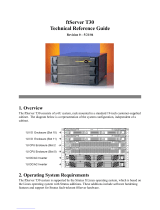Alert Thresholds
SAM Settings Reference 2-5
Alert Thresholds
SAM monitors instances by scanning, or polling, the current values of each instance.
Each instance is configured with default alert-threshold values expressed in an
appropriate unit of measure. When an instance exceeds its threshold, it enters one of
two possible conditions: warning or alarm.
NOTE
You can change any of the defaults to values more
suitable to your environment. See “Changing Default
Values of the Instance Parameters” on page 3-8 for more
information.
Warnings and Alarms
Alarms are more urgent than warnings. The thresholds that trigger warnings and
alarms can be either high or low, depending on the instance being monitored. For
instance, you should configure both low disk space, on the one hand, and a too-high
rate of CPU usage, on the other, to generate alarms.
Figure 2-4 shows the threshold settings (as well as the Units parameters) on the
Express5800/320Ma Monitored Instances tab. The figure shows High Threshold
Warning and High Threshold Alarm as they might be set for the CPU Usage instance.
A CPU Usage level of 80% causes a High Threshold Warning; a 90% usage level
causes a High Threshold alarm.
The Disk Free Space instance uses low thresholds. You might have the system
generate a warning when it detects a Disk Free Space value of 20%, and an alarm
when it detects only 10%.
The threshold values are:
• Low Threshold Warning. The threshold is a low value, causing a warning alert
notification. The next lower threshold causes an alarm.
• High Threshold Warning. The threshold is a high value, causing a warning alert
notification.The next higher threshold causes an alarm.
• Low Threshold Alarm. The threshold is a low value, causing an alarm.
• High Threshold Alarm. The threshold is a high value, causing an alarm.
Except for the System Event Log, which has no thresholds, you configure instances
with either a low or high condition, as appropriate. Also, you have the option of defining
only one condition, for example, Low Threshold Alarm, without defining a Low
Threshold Warning.