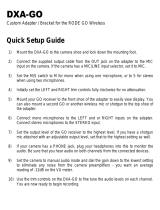Page is loading ...

Application Connectivity Monitor
2.0
CONFIGURATION GUIDE
P/N 300-002-868
REV A01
EMC Corporation
Corporate Headquarters:
Hopkinton, MA 01748-9103
1-508-435-1000
www.EMC.com
OL-8950-01

Last Update: 7/29/05
Copyright 1996-2005 by EMC Corporation (“EMC”). All rights reserved.
EMC believes the information in this publication is accurate as of its publication date. The information is subject to change without notice.
The Software and all intellectual property rights related thereto constitute trade secrets and proprietary data of EMC and any third party
from whom EMC has received marketing rights, and nothing herein shall be construed to convey any title or ownership rights to you. Your
right to copy the software and this documentation is limited by law. Making unauthorized copies, adaptations, or compilation works is
prohibited and constitutes a punishable violation of the law. Use of the software is governed by its accompanying license agreement.
The information in this publication is provided “as is” without warranty of any kind. EMC Corporation makes no representations or
warranties of any kind with respect to the information in this publication, and specifically disclaims implied warranties or merchantability
or fitness for a particular purpose. In no event shall EMC Corporation be liable for any loss of profits, loss of business, loss of use of data,
interruption of business, or for indirect, special, incidental, or consequential damages of any kind, arising from any error in this publication.
The InCharge™ products mentioned in this publication are covered by one or more of the following U.S. Patent Nos. or pending patent
applications: 5,528,516, 5,661,668, 6,249,755, 6,868,367 and 11/034,192.
“EMC," “InCharge,” the InCharge logo, “SMARTS,” the SMARTS logo, “Graphical Visualization,” “Authentic Problem,” “Codebook
Correlation Technology,” “Instant Results Technology,” “InCharge Viewlet,” and “Dashboard Viewlet” are trademarks or registered
trademarks of EMC. All other brand or product names are trademarks or registered trademarks of their respective companies or
organizations.
Additional copyright notices and license terms applicable to the software product are set forth in the Third-Party Copyright Read Me file
included on the accompanying software media.

EMC Smarts Application Connectivity Monitor Configuration Guide iii
Contents
Preface vii
Purpose vii
Intended Audience vii
Prerequisites vii
Document Organization viii
Documentation Conventions viii
Application Connectivity Monitor Installation Directory ix
Application Connectivity Monitor Products x
Additional Resources x
Command Line Programs x
Documentation x
Technical Support xi
EMC Powerlink xi
1 Introduction 1
About Application Connectivity Monitor 1
Managing Applications with Application Connectivity Monitor 2
Define the Application 2
Discover the Software Infrastructure 3
Automated Root-Cause and Impact Analysis 3
Application Signature Configuration Interface 3
Application Signatures 4
Monitoring Actions 4
2 Deploying Application Connectivity Monitor 5
Planning the Deployment 5
Privileges Requirement 6
Supported Product Versions and Requirements 6

Contents
iv EMC Smarts Application Connectivity Monitor Configuration Guide
Firewall Deployment Considerations 6
Installing the Software 6
License Reminder 7
Integrating Application Connectivity Monitor 7
Availability Manager 8
Adapter Platform 8
ACM Domain Manager 10
Global Manager 11
Starting and Stopping the Components Manually 13
Validating Your Integration 14
Modifying Files With the sm_edit Utility 14
3 Creating and Configuring Application Signatures 17
Using the Application Signature Configuration Interface 17
Creating Application Signatures 19
Modifying Application Signatures 23
Deleting Application Signatures 23
Specifying Monitoring Action Parameters 24
Specifying System Name Patterns 25
Use All Systems Matched by Pattern 26
Use Only Selected Systems 27
The Standard Discovery Probe 27
The Standard tcpAction 28
Removing Topology Elements 29
Scenarios for Removing Elements 30
4 Groups and Settings 31
Default Threshold Groups and Settings 31
Threshold Groups 32
Threshold Settings 32
Interaction of Sensitivity, StatisticsWindow, and Threshold Parameters 33
Default Polling Groups and Settings 34
Polling Groups 34
Polling Settings 34

EMC Smarts Application Connectivity Monitor Configuration Guide v
Working With Groups and Settings 35
Opening the Polling and Thresholds Console 35
Layout of the Polling and Thresholds Console 36
Polling and Thresholds Console Toolbar Buttons 37
How Managed Elements Are Assigned to Groups 38
Modifying the Properties of a Group 38
Method for Adding or Removing Settings 39
Method for Modifying the Priority of Groups 39
Method for Editing Matching Criteria 39
Method for Modifying the Parameters of a Setting 40
Creating New Groups 41
A Wildcards Used By EMC Smarts Software 43
Index 47

Contents
vi EMC Smarts Application Connectivity Monitor Configuration Guide

EMC Smarts Application Connectivity Monitor Configuration Guide vii
Preface
Purpose
This document provides an overview of important features in EMC Smarts
Application Connectivity Monitor, and instructions for configuring
Application Connectivity Monitor.
Intended Audience
This guide is intended for administrators and integrators who are responsible
for deploying and configuring Application Connectivity Monitor.
Prerequisites
This guide assumes you have the administrative privileges and the necessary
experience to properly deploy and configure network management
software.

Preface
viii EMC Smarts Application Connectivity Monitor Configuration Guide
Document Organization
This guide consists of the following chapters.
Documentation Conventions
Several conventions may be used in this document as shown in Table 2.
Table 1 : Document Organization
CHAPTER/APPENDIX DESCRIPTION
1. INTRODUCTION
Provides an overview of the important features of
Application Connectivity Monitor that should be
configured.
2. D
EPLOYING
A
PPLICATION
C
ONNECTIVITY
M
ONITOR
Discusses how to deploy Application Connectivity
Monitor.
3. C
REATING AND
C
ONFIGURING
A
PPLICATION
S
IGNATURES
Details how to create and configure application
signatures.
4. G
ROUPS AND
S
ETTINGS
Details the use of groups and settings with Application
Connectivity Monitor.
A. W
ILDCARDS USED BY
EMC S
MARTS
S
OFTWARE
Details the use of wildcards with EMC Smarts software.
Table 2 : Documentation Conventions
CONVENTION EXPLANATION
sample code Indicates code fragments and examples in Courier font
keyword Indicates commands, keywords, literals, and operators in bold
% Indicates C shell prompt
# Indicates C shell superuser prompt
<parameter> Indicates a user-supplied value or a list of non-terminal items in
angle brackets
[option] Indicates optional terms in brackets

EMC Smarts Application Connectivity Monitor Configuration Guide ix
Application Connectivity Monitor Installation Directory
Directory path names are shown with forward slashes (/). Users of the
Windows operating systems should substitute back slashes (\) for forward
slashes.
Also, if there are figures illustrating consoles in this document, they represent
the consoles as they appear in Windows. Under UNIX, the consoles appear
with slight differences. For example, in views that display items in a tree
hierarchy such as the Topology Browser, a plus sign displays for Windows
and an open circle displays for UNIX.
Finally, unless otherwise specified, the term InCharge Manager is used to
refer to EMC Smarts programs such as Domain Managers, Global
Managers, and adapters.
Application Connectivity Monitor Installation
Directory
In this document, the term BASEDIR represents the location where the
Application Connectivity Monitor software is installed.
• For UNIX, this location is: /opt/InCharge<n>/<product>.
• For Windows, this location is: C:\InCharge<n>\<product>.
The <n> represents the software platform version number. The <product>
represents the product name. For example, on UNIX operating systems,
Application Connectivity Monitor is, by default, installed to:
/opt/InCharge6/ACM/smarts. On Windows operating systems, this
product is, by default, installed to: C:\InCharge6\ACM\smarts. This
location is referred to as BASEDIR/smarts.
/InCharge Indicates directory path names in italics
yourDomain Indicates a user-specific or user-supplied value in bold, italics
File > Open Indicates a menu path in italics
▼▲
Indicates a command is wrapped over one or more lines. The
command must be typed as one line.
Table 2 : Documentation Conventions (continued)
CONVENTION EXPLANATION

Preface
x EMC Smarts Application Connectivity Monitor Configuration Guide
Optionally, you can specify the root of BASEDIR to be something other than
/opt/InCharge6 (on UNIX) or C:\InCharge6 (on Windows), but you cannot
change the <product> location under the root directory.
For more information about the software directory structure, refer to the EMC
Smarts System Administration Guide.
Application Connectivity Monitor Products
Application Connectivity Monitor includes the following products:
• Application Connectivity Monitor
Additional Resources
In addition to this document, EMC Smarts provides the following resources.
Command Line Programs
Descriptions of command line programs are available as HTML pages. The
index.html file, which provides an index to the various commands, is located
in the BASEDIR/smarts/doc/html/usage directory.
Documentation
Readers of this document may find other documentation (also available in
the BASEDIR/smarts/doc/pdf directory) helpful.
EMC Smarts Documentation
The following documents are product independent and thus relevant to users
of all EMC Smarts products:
• EMC Smarts System Administration Guide
• EMC Smarts ASL Reference Guide
• EMC Smarts Perl Reference Guide
Application Connectivity Monitor Documentation
The following documents are relevant to users of Application Connectivity
Monitor:
• EMC Smarts Application Connectivity Monitor Release Notes

EMC Smarts Application Connectivity Monitor Configuration Guide xi
Technical Support
• EMC Smarts Application Connectivity Monitor Installation Guide
• EMC Smarts Application Connectivity Monitor Configuration Guide
• EMC Smarts Application Connectivity Monitor User’s Guide
Technical Support
For questions about technical support, call your local sales office or service
provider. For service, call one of the following numbers:
United States: 800.782.4362 (SVC.4EMC)
Canada: 800.543.4782 (543.4SVC)
Worldwide: 508.497.7901
EMC Powerlink
EMC Powerlink is the EMC Corporation’s secure extranet for customers and
partners. Powerlink is an essential tool for obtaining web-based support from
the EMC Corporation. Powerlink can be used to submit service or
information requests (tickets) and monitor their progress, to review the
knowledgebase for known problems and solutions, and to download
patches and SmartPacks.
From training on EMC products and technologies, to online support, product
announcements, software registration, technical white papers,
interoperability information, and a range of configuration tools, Powerlink
offers resources unavailable elsewhere.
For quickest access when you do not already have a Powerlink account, ask
your EMC representative for the access code for your company and register
at the Powerlink site. Visit the EMC Powerlink website at:
http://powerlink.emc.com

Preface
xii EMC Smarts Application Connectivity Monitor Configuration Guide

EMC Smarts Application Connectivity Monitor Configuration Guide 1
1
Introduction
This chapter provides a brief overview of important features in EMC Smarts
Application Connectivity Monitor. It includes the following sections:
• About Application Connectivity Monitor
• Managing Applications with Application Connectivity Monitor
• Application Signature Configuration Interface
See Creating and Configuring Application Signatures on page 17 for
detailed information about using the Application Signature Configuration
Interface.
See Managing Applications with Application Connectivity Monitor on
page 2 about the use of Application Connectivity Monitor to manage
applications.
About Application Connectivity Monitor
Application Connectivity Monitor (ACM) is a software package that
automatically discovers TCP-based applications on the network, and
monitors application connectivity to pinpoint the root cause of application
availability problems.
Network operations personnel can use Application Connectivity Monitor to:
• Discover and monitor the network availability of TCP applications.
• When an application is unavailable, determine whether the problem is
basic network connectivity or application availability.

Introduction
2 EMC Smarts Application Connectivity Monitor Configuration Guide
Application Connectivity Monitor operates in conjunction with Availability
Manager and Service Assurance Manager. Availability Manager provides
the network topology for Application Connectivity Monitor. Service
Assurance Manager collects the results of the deployment’s root-cause
analysis, and presents those results to network operations personnel through
its Global Console.
Managing Applications with Application Connectivity
Monitor
A typical large-scale application deployment can include numerous software
services and hardware devices, all of which must interact in a prescribed
fashion to provide a business service. It follows, then, that there is a need for
a scalable solution for monitoring the availability of hundreds or thousands
of applications, along with the ability to automatically differentiate
application failures from network connectivity failures.
Application Connectivity Monitor addresses this fundamental problem of
application management in the following ways:
• Helps the user define the application to be managed, and helps the user
through the process of discovering and monitoring the appropriate
components.
• Codebook Correlation Technology™ requires only a small subset of the
events that occur in such an environment to perform root-cause analysis.
The InCharge Common Information Model (ICIM) used by Application
Connectivity Monitor models only the necessary components; this
obviates the need for the complete topological infrastructure and the
monitoring of every component and device.
Define the Application
Application Connectivity Monitor comes pre-configured with application
signatures for all common TCP based applications based on IANA
registered ports. In addition, users can easily create new signatures using
the Application Signature Configuration Interface.

EMC Smarts Application Connectivity Monitor Configuration Guide 3
Application Signature Configuration Interface
Discover the Software Infrastructure
Perform an initial discovery of network topology with Availability Manager
and import the topology and connectivity analysis into Application
Connectivity Monitor.
Then, use Application Connectivity Monitor to discover the software
infrastructure.
• The application signatures automate the process of discovering the
topology and the relationships between the elements.
Automated Root-Cause and Impact Analysis
Application Connectivity Monitor automatically monitors all discovered TCP
applications, and automatically isolates the root cause of application
outages, differentiating between network connectivity failures and
application failures.
In the case of network connectivity failures, Application Connectivity Monitor
works with Availability Manager and Service Assurance Manager to isolate
the specific network component that failed, providing end-to-end root cause
analysis. As with all EMC Smarts analysis products, the root cause problem
is automatically associated with all of the impacted systems and applications
to provide automated impact analysis.
With Business Impact Manager, users can also calculate the impact of these
infrastructure failures on business processes, services and customers.
Application Signature Configuration Interface
For Application Connectivity Monitor, the Domain Manager Administration
Console, which is accessed from the Global Console, includes an
Application Signature tab. The tab enables administrators and integrators to
access the Application Signature Configuration Interface through which they
can select, configure, and enable predefined application signatures. Once
selected, configured, and enabled, Application Connectivity Monitor uses
the signatures to discover and monitor managed applications.

Introduction
4 EMC Smarts Application Connectivity Monitor Configuration Guide
Application Signatures
Conceptually, applications have characteristics or attributes that uniquely
differentiate one application from another; together, these characteristics
constitute a signature for a given application. Using the mechanism of
Application signatures, we can then further qualify an application to
reference particular instances of that application. Application Connectivity
Monitor uses signatures to discover and classify software applications in the
managed infrastructure. Application Connectivity Monitor includes many
predefined signatures.
Application signatures are selected, configured, and enabled through the
Application Signature Configuration Interface. Their configuration includes
the name of the signature, port number, expected request and response,
application class, and an application prefix. System matching criteria can
be specified to limit discovery.
Once predefined signatures are configured and enabled, they are
automatically registered with Application Connectivity Monitor. At the same
time, the signatures are combined with a standard probe, which is set to
“Autodetect,” that automatically discovers the specified applications. The
discovery of the applications is initiated during the next discovery period, or
when a new system is added to the Application Connectivity Monitor
topology.
Monitoring Actions
Monitoring actions are scripts or programs that are associated with
application signatures. The actions monitor the availability of applications.
Application Connectivity Monitor includes a Standard tcpAction monitoring
action that, unless otherwise specified, is used by all application signatures.
It automatically monitors application availability by attempting to establish
TCP sessions with each managed application. Too, there is an option, with
the request/response strings, to provide greater application availability
checking.
See Specifying Monitoring Action Parameters on page 24 for additional
information.

EMC Smarts Application Connectivity Monitor Configuration Guide 5
2
Deploying Application
Connectivity Monitor
This chapter describes how to deploy Application Connectivity Monitor, and
includes the following sections:
• Planning the Deployment
• License Reminder
• Integrating Application Connectivity Monitor
Planning the Deployment
As you prepare to deploy Application Connectivity Monitor, you should
gather and document information about your network infrastructure and the
applications that depend on that infrastructure. The information will be
important when you verify the discovery of the infrastructure, and configure
the signatures that will discover and monitor the applications.
Note: Unless otherwise noted, the supported platforms are Solaris 2.9 and
Windows 2000 for the products, configurations, and devices described in
this section.

Deploying Application Connectivity Monitor
6 EMC Smarts Application Connectivity Monitor Configuration Guide
Privileges Requirement
If you are integrating Application Connectivity Monitor, you must either:
• Be a superuser (User ID 0) on UNIX platforms.
• Have administrative privileges on Windows platforms.
Supported Product Versions and Requirements
Application Connectivity Monitor requires:
• EMC Smarts Application Connectivity Monitor. Components: ACM
Domain Manager.
• Service Assurance Management Suite 6.2 with SmartPack2.
Components: Global Manager, Global Console, and Adapter Platform.
• IP Management Suite 6.2 with SmartPack2. Components: Availability
Manager.
• Java Runtime Environment (JRE) 1.4.2_06 must be installed on your
system. It is a requirement for the installation program.
Firewall Deployment Considerations
The ACM Domain Manager needs to be able to connect to the applications
it monitors. A firewall between the ACM Domain Manager and an
application can prevent ACM from discovering and monitoring that
application.
If there is no access, your firewall administrator might need to:
• Configure security policies (rules) to enable a one-way connection from
the ACM Domain Manager to the server to be monitored.
• Specify application ports while setting up the one-way connection for a
greater level of security.
Installing the Software
EMC Smarts suites need to be properly installed and functional.
Instructions to install and uninstall the suites are provided in these
documents:
• EMC Smarts Application Connectivity Monitor Installation Guide

EMC Smarts Application Connectivity Monitor Configuration Guide 7
License Reminder
• EMC Smarts Service Assurance Management Suite Installation Guide
• EMC Smarts IP Management Suite Installation Guide
If Service Assurance Management Suite 6.2 is installed, you will need to
install SmartPack 2. Apply SmartPack 2 to Service Assurance before
configuring communications between Service Assurance and Application
Connectivity Monitor.
See the EMC Smarts SmartPack Read Me First document that came with your
software for additional information.
License Reminder
For Application Connectivity Monitor, ensure that your license is in the
proper location:
• Evaluation license—Save trial.dat to the BASEDIR/smarts/local/conf
directory. Edit the SM_LICENSE variable in the runcmd_env.sh file so
that the variable specifies the full path name to the trial.dat file.
• Permanent license—Save smarts.lic to the BASEDIR directory. By
default, BASEDIR is /opt/InCharge6/ACM for UNIX and
C:\InCharge6\ACM for Windows.
See the EMC Smarts Application Connectivity Monitor Installation Guide
and EMC Smarts System Administration Guide for complete information
about licenses.
Integrating Application Connectivity Monitor
This section describes how to integrate Application Connectivity Monitor.
Instructions are organized by component. Figure 1 illustrates the architecture
and integration of Application Connectivity Monitor.
During the integration process, for some of the components, you need to
modify configuration files. Use the sm_edit utility to edit configuration files.
For example, to edit the ics.conf file for the Global Manager, enter the
following at the command line:
# BASEDIR/smarts/bin/sm_edit conf/ics/ics.conf

Deploying Application Connectivity Monitor
8 EMC Smarts Application Connectivity Monitor Configuration Guide
Whenever you modify a configuration file, you must stop and restart the
component for the changes to take effect. For a Global Manager, you can
reload the configuration file while it is still running. For information about the
sm_edit utility, see Modifying Files With the sm_edit Utility on page 14.
Figure 1: Application Connectivity Monitor Architecture and Integration
Availability Manager
To transfer (export) events and topology from Availability Manager to either
the Global Manager or the Adapter Platform, no configuration changes are
necessary for Availability Manager.
Availability Manager must be installed and functional. The Domain Manager
is used to perform discovery.
Adapter Platform
To transfer notifications and topology from:
• Adapter Platform to the Global Manager, no configuration changes are
necessary in the Adapter Platform’s configuration file.
SAM Adapter
Platform
Operator Monitoring Role
Global
Console
Service Assurance
Manager
(Global Manager)
Application
Connectivity Monitor
Availability
Manager
Topology
and
Events
Administrator
Role
Unitary Computer
System
Topology
and
UCS:UnresponsiveSymptom
Unitary
Computer System
Topology and
Notifications
dxa-oi-from-
am.conf
Aggregate
Notifications
dxa-sam-from-acm.conf
Topology
and Events
/