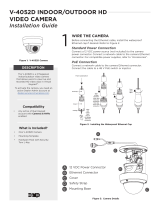3D-Link DCS-6513 User Manual
Table of Contents
Product Overview ......................................................................... 4
Package Contents .................................................................4
Introduction ............................................................................ 5
System Requirements ......................................................... 5
Features .................................................................................... 6
Hardware Overview ............................................................. 7
Front ...................................................................................... 7
Cable Harness..................................................................... 8
Internal ................................................................................. 9
Mounting ....................................................................................... 10
Concealed Cable Installation ..........................................10
Style 1 - Concealed Cable Installation .........................10
Style 2 - Exposed Cable Installation .............................12
Exposed Cable Installation ..........................................12
Pendant Mount ................................................................ 15
Wall Mount ........................................................................18
Weather Shield Installation .............................................20
Adjusting the lens 3-axis Gimbal ..................................24
Software Installation .........................................................25
D-ViewCam Setup Wizard ................................................28
Conguration ...............................................................................30
Using the Conguration Interface ................................30
Live Video ..............................................................................31
Setup .......................................................................................33
Setup Wizard ....................................................................33
Network Setup .................................................................39
Dynamic DNS ...................................................................42
Image Setup .....................................................................43
Audio and Video ..............................................................45
Lens Control ......................................................................47
Preset ................................................................................... 48
Motion Detection ...........................................................50
Time and Date .................................................................. 51
Event Setup .......................................................................52
SD Card ...............................................................................60
Advanced ............................................................................... 61
Digital Input/Output ......................................................61
ICR and IR ...........................................................................62
HTTPS ..................................................................................63
Access List .......................................................................... 64
Maintenance .........................................................................65
Device Management .....................................................65
System ................................................................................66
Firmware Upgrade ..........................................................67
Status ......................................................................................68
Device Info ........................................................................68
Logs .....................................................................................69
Help......................................................................................70
DI/DO Specications .................................................................71
Technical Specications ...........................................................72
Safety Statements ......................................................................75
Contacting Technical Support ...............................................77
Warranty ........................................................................................78
Registration ..................................................................................85