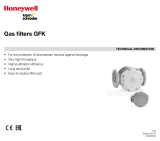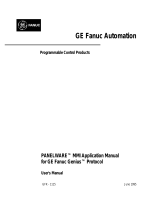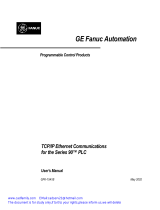Page is loading ...

GE Fanuc Automation
Programmable Control Products
CIMPLICITY® Display Station
Touch Display:
IC752CTD400/450
GFK-1425B March 1998

GFL-002
Warnings, Cautions, and Notes
as Used in this Publication
Warning
Warning notices are used in this publication to emphasize that hazardous voltages,
currents, temperatures, or other conditions that could cause personal injury exist in this
equipment or may be associated with its use.
In situations where inattention could cause either personal injury or damage to equipment,
a Warning notice is used.
Caution
Caution notices are used where equipment might be damaged if care is not taken.
Note
Notes merely call attention to information that is especially significant to understanding and
operating the equipment.
This document is based on information available at the time of its publication. While efforts
have been made to be accurate, the information contained herein does not purport to cover all
details or variations in hardware or software, nor to provide for every possible contingency in
connection with installation, operation, or maintenance. Features may be described herein which
are not present in all hardware and software systems. GE Fanuc Automation assumes no
obligation of notice to holders of this document with respect to changes subsequently made.
GE Fanuc Automation makes no representation or warranty, expressed, implied, or statutory
with respect to, and assumes no responsibility for the accuracy, completeness, sufficiency, or
usefulness of the information contained herein. No warranties of merchantability or fitness for
purpose shall apply.
The following are trademarks of GE Fanuc Automation North America, Inc.
Alarm Master GEnet PowerMotion Series One
CIMPLICITY Genius ProLoop Series Six
CIMPLICITY PowerTRAC Genius PowerTRAC PROMACRO Series Three
CIMPLICITY 90–ADS Helpmate Series Five VuMaster
CIMSTAR Logicmaster Series 90 Workmaster
Field Control Modelmaster
©Copyright 1997—1998 GE Fanuc Automation North America, Inc.
All Rights Reserved.

Preface
GFK-1425B iii
Content of This Manual
This manual describes the features and operation of the following CIMPLICITY Display Station
Touch Display products:
Catalog Number
IC752CTD400
IC752CTD450
Related Publications
GFK-1189
CIMPLICITY
®
HMI for Windows NT™ and Windows
®
95 Important
Product Information
GFK-1180
CIMPLICITY
®
HMI for Windows NT™/CIMPLICITY HMI for
Windows
®
95/CIMPLICITY Server for Windows NT™ Base System User
Manual
GFK-1181
CIMPLICITY
®
HMI for Windows NT™/CIMPLICITY HMI for
Windows
®
95/CIMPLICITY Server for Windows NT™ Device
Communications Manual
GFK-1396
CIMPLICITY
®
HMI for Windows NT and Windows 95 CimEdit
Operation Manual
GFK-1491
Important Product Information
At GE Fanuc Automation, we strive to produce quality technical documentation. After you have
used this manual, please take a few moments to complete and return the Reader's Comment Card
located on the next page.

Contents
GFK-1425B v
Product Features.....................................................................................................2
Display and Touch Screen................................................................................................... 3
Floppy Disk Drive Unit ....................................................................................................... 3
Hardware Installation............................................................................................4
Mounting Guidelines ........................................................................................................... 4
Mounting Procedure ............................................................................................................ 6
Installing ISA-Compatible Cards......................................................................................... 7
I/O Address and IRQ Allocation................................................................................... 8
Reserved I/O Address....................................................................................................8
Touch Screen Port Address...........................................................................................8
Installing the Floppy Disk Drive........................................................................................ 10
Changing the Air Filter...................................................................................................... 11
To change the air filter element: ................................................................................. 11
Connection ............................................................................................................12
AC Power Input ................................................................................................................. 13
Keyboard............................................................................................................................ 13
Serial Communication Cables............................................................................................. 14
Printer Port LPT1 (Parallel Port) ........................................................................................ 15
Floppy Disk Drive Interface................................................................................................ 15
Initial Startup .......................................................................................................16
Powering Up the Touch Display Unit................................................................................ 16
Setting Up Windows 95 Systems (IC752CTD400)........................................................... 16
Installing Network Driver on Microsoft Windows 95 Systems (IC752CTD400)............. 17
Configuring the Touch Display to Run on a Microsoft Network...................................... 18
Setting up Windows NT Systems (IC752CTD450)........................................................... 19
Installing Network Driver on Microsoft Windows NT Systems (IC752CTD450)............ 20
Login Recommendation..................................................................................................... 21
Registering Your CIMPLICITY Software......................................................................... 21
Installing Application Software......................................................................................... 22
External CD-ROM Drive ............................................................................................ 22
Touch Screen Driver for Windows ............................................................................. 22
Shutting Down the Computer .............................................................................23
System Operation .................................................................................................23
External Mouse..................................................................................................................23
CIMPLICITY Software ..................................................................................................... 23
Communications................................................................................................................ 23
BIOS Settings........................................................................................................24
Interrupt Requests and I/O Assignments...........................................................25
Diagnostics and Troubleshooting........................................................................26
Self-Test Diagnostics......................................................................................................... 26
System Test and Initialization..................................................................................... 26

Contents
vi CIMPLICITY® Display Station Touch Display: IC752CTD400/450–March 1998 GFK-1425B
System Configuration Verification ............................................................................. 26
Troubleshooting.................................................................................................................27
Powerup....................................................................................................................... 27
Display.........................................................................................................................28
Memory....................................................................................................................... 28
Touch Screen............................................................................................................... 29
External PS/2 Mouse................................................................................................... 29
Keyboard..................................................................................................................... 29
Communications.......................................................................................................... 30
PLC/CPU Connection .................................................................................................30
MODBUS RTU Communications...............................................................................31
Network Communications...........................................................................................31
Printing........................................................................................................................32
Corrective Actions............................................................................................................. 33
Auto Logon Error Message......................................................................................... 33
Calibrating the Touch Screen...................................................................................... 33
CMOS Checksum Error .............................................................................................. 34
Frequently Asked Questions.............................................................................................. 35
Hardware FAQs........................................................................................................... 35
Software FAQs............................................................................................................ 36
Specifications ........................................................................................................37

Contents
GFK-1425B Contents vii
Figure 1. Touch Display Unit Dimensions...................................................................................................... 5
Figure 2. Panel Cutout Dimensions................................................................................................................. 6
Figure 3. Mounting the Touch Display Unit................................................................................................... 6
Figure 4. Card Clamp ...................................................................................................................................... 7
Figure 5. Jumper Locations............................................................................................................................. 9
Figure 6. Floppy Disk Drive Mounting......................................................................................................... 10
Figure 7. Filter Element Location ................................................................................................................. 11
Figure 8. Touch Display Connectors............................................................................................................. 12

Contents
viii CIMPLICITY® Display Station Touch Display: IC752CTD400/450–March 1998 GFK-1425B
Table 1. Touch Display Features..................................................................................................................... 2
Table 2. Touch Screen (Custom COM) I/O address ....................................................................................... 9
Table 3. Touch Screen (Custom COM) IRQ................................................................................................... 9
Table 4. Connector Listing............................................................................................................................ 12
Table 5. IRQ Table......................................................................................................................................... 25
Table 6. I/O Port Range Table....................................................................................................................... 25

GFK-1425B 1
CIMPLICITY® D
ISPLAY
S
TATION
GFK-1425B Touch Display Products
March 1998
IC752CTD400, IC752CTD450
Welcome to GE Fanuc’s CIMPLICITY Display Station products. These products provide an
integrated hardware and software platform for running CIMPLICITY HMI applications. The Touch
Display incorporates CIMPLICITY HMI software for Windows and either Microsoft Windows®
95
or
Microsoft Windows NT® software (depending on model). The 10.4” active matrix, thin film
transistor (TFT) color displays provide a large viewing area with crisp color and contrast.
The Touch Display incorporates CIMPLICITY HMI software for Windows, and either Microsoft
Windows® 95
or
Microsoft Windows NT® software (depending on model). All Display Stations
come preloaded with the full point count version of CIMPLICITY HMI software.
The Touch Display members of the Display Station family feature a fully self contained Pentium
computer with a built-in 640 x 480 pixel flat screen display and touch-screen surround, housed in an
industrial enclosure, and weighing less than 11kg (25 lbs). The 3.5 inch disk drive adds 1kg (2.2lbs)
to the weight.
The complete unit is housed within a compact, rugged metal enclosure. The unit is supplied
completely assembled and requires only mounting and connecting. Only one panel cut-out is
required to mount the unit. The use of special clips that secure the unit to the panel eliminates the
need for mounting holes.

2 CIMPLICITY® Display Station Touch Display: IC752CTD400/450
–
March 1998 GFK-1425B
Product Features
When you purchase a CIMPLICITY Touch Display system, you receive:
•
CIMPLICITY Display Station industrial computer with CIMPLICITY HMI and operating
system software installed.
•
Power cord
•
Floppy disk drive (3.5-inch)
•
Installation hardware
•
CIMPLICITY Display Station Data Sheet which describes specifics of the hardware and
software for your particular system
•
CIMPLICITY Display Station system documentation
•
CIMPLICITY software licenses and license agreements
•
Ethernet driver floppy disk and manual
•
Touch screen driver floppy disk and manual
•
Microsoft Windows documentation, software distribution, Certificate of Authenticity and
license agreement
•
CIMPLICITY software
•
Ethernet driver floppy disk and manual
•
Touch screen driver floppy disk
Touch Display features are summarized in Table 1.
Table 1. Touch Display Features
Operating system
IC752CTD400
IC752CTD450
Windows 95
Windows NT
CIMPLICITY HMI
software
Development and Runtime software
CPU
Pentium, 133 MHz
Hard disk
1.2 GB
Floppy disk drive
3.5 inch, 1.44 Mbyte
RAM
32 MB
Display
Color TFT (thin film transistor) active
matrix LCD with touch screen surround
Parallel ports
one
Serial ports
Two RS-232

GFK-1425B Touch Display Products: IC752CTD400/450 3
Display and Touch Screen
The Touch Display features a color liquid crystal display (LCD) with a touch screen surround. The
touch-screen surround, which is an integral part of the front panel on all Touch Display Flat Screen
models, makes operation of a configured system more intuitive by allowing the operator to interface
with the system by simply touching the screen.
The performance of the Touch Display unit is not affected by bright sunlight. The system can also
differentiate between a true touch operation and a beam failure, allowing the system to continue
operation under adverse conditions.
Floppy Disk Drive Unit
A floppy disk drive (IC752FPY000), interface cable and connector are included with the Touch
Display unit. The disk drive unit is housed in a metal case that can be attached to the rear panel of
the Touch Display enclosure.
Note
Using the disk drive that is provided with the Touch Display unit will ensure
compatibility. The use of other types of drives and controllers, which may not be
compatible with the Touch Display, is not recommended.

4 CIMPLICITY® Display Station Touch Display: IC752CTD400/450
–
March 1998 GFK-1425B
Hardware Installation
This section describes procedures for mounting the Touch Display unit, and installing ISA-
compatible cards and the floppy disk drive unit.
A single cut-out is required in the mounting panel. No extra holes are required. Instead, ten spring-
loaded retaining clips are supplied to secure the unit from behind the panel.
Note
The Touch Display unit with processor card weighs 11kg (25lbs) approx. The
3.5-inch disk drive adds 1kg (2.2lbs) to the weight when installed.
Mounting Guidelines
When selecting a location for the Touch Display unit, make sure that there will be enough space for
access to the connectors, located on the right side of the unit. For unit dimensions, refer to Figure 1.
The mounting location for the Touch Display unit should meet the following requirements:
•
The panel into which the unit is mounted should provide protection from dust, dirt and water in
an industrial environment.
•
The panel should be capable of supporting the weight of the Touch Display unit without
distortion.
•
Maximum panel thickness is 10mm (0.39 inch).
•
Allowance should be made for air flow. A fan draws in air through a filter mounted on the side
of the unit. Warm air is expelled through slots in the opposite side panel (refer to Figure 1).
Note
All ten mounting clips must be installed to achieve a good seal between the
Touch Display unit and the mounting panel.

GFK-1425B Touch Display Products: IC752CTD400/450 5
Figure 1. Touch Display Unit Dimensions

6 CIMPLICITY® Display Station Touch Display: IC752CTD400/450
–
March 1998 GFK-1425B
Mounting Procedure
1
.
Cut out the panel to the dimensions shown. The cut-out dimensions of 367 x 255mm
(14.45 x 10.04 inches) allow a 1.5mm (0.06 inch) clearance on each edge of the Touch Display
unit.
Figure 2. Panel Cutout Dimensions
2
.
Position the Touch Display unit in the cut-out and fit the ten spring-loaded retaining clips into
the slots.
All ten clips must be installed to achieve a good seal
.
Figure 3. Mounting the Touch Display Unit
3
.
Screw in the tightening screw on each clip so that the nut compresses the spring. To ensure a
good seal between the Touch Display unit and the panel, tighten the clips evenly (tighten each
of the ten clips in turn, a little at a time).
4
.
Stop tightening the clips when the springs are fully compressed — at this point the Touch
Display unit is locked in place.

GFK-1425B Touch Display Products: IC752CTD400/450 7
Installing ISA-Compatible Cards
The Touch Display rear panel must be removed in order to gain access to the ISA bus cards. There
are six screws securing the rear panel. When these are removed, the rear panel can be lifted away
from the main unit.
Warning
Switch off the unit and disconnect the main power input before removing the
rear panel.
Blanking Plates
Blanking plates are installed on each unused card position. Remove blanking plates as necessary to
install new cards. Empty slots must always have a blanking plate installed, otherwise the air flow
through the unit will be affected.
Card Clamp
A card clamp bracket, which can accommodate the two standard heights of ISA bus cards, is fixed
inside the rear panel. The card clamp bracket has nylon card-securing blocks fitted above each
vacant card position. When installing a full height card in one of these positions, remove the long
block from the appropriate position on the bracket and replace with a short block.
Full height cards — 114mm (4.5 inches) approx. — are secured by short nylon blocks
Low height cards — 100mm (3.9 inches) approx. — are secured by long nylon blocks
Figure 4. Card Clamp

8 CIMPLICITY® Display Station Touch Display: IC752CTD400/450
–
March 1998 GFK-1425B
I/O Address and IRQ Allocation
Caution
For most applications an IRQ cannot be shared by more than one resource.
If more than one resource is set to the same interrupt, the application may
not respond properly and could cause your machine to lock up.
The I/O address and IRQ number of cards being installed must not conflict with those of cards
already installed. Refer to "Interrupt and I/O Assignments" on page 25 for a list of factory-set IRQs.
We strongly recommend that you use only the interrupts that are marked available and use them as
suggested.
Reserved I/O Address
The Touch Display backplane has an 8-bit I/O mapped register intended for future use. This register
is at either 300 hexadecimal or 360 hexadecimal, and is configured by a jumper (link) which is
labeled LK12 or LK15. Its position is the same in either case, and is shown in Figure 5.
LK12 (LK15) IN 300 hexadecimal (factory default)
LK12 (LK15) OUT 360 hexadecimal
Any hardware adapters installed should not conflict with the above configured address.
Touch Screen Port Address
The Touch Display touch-screen is internally connected as a custom COM port. The I/O addressing
and IRQ setting for the port are configured by jumpers and are factory set to I/O address 310
hexadecimal, IRQ5. Changes should not be made to this port unless a hardware adapter that
interferes with the factory-set addressing for COM4 is being installed. (Refer to Tables 6 and 7 on
page 25.)
Note
Windows based software has been installed to work with the touch-screen via the
touch screen driver software (T5driver for Windows 95, TNdriver for
Windows NT). Check that the COM port parameters given to the driver match the
hardware link settings for the CUSTOM COM port.
The locations of the jumpers LK2 to LK14 (LK15) are shown in Figure 5.

GFK-1425B Touch Display Products: IC752CTD400/450 9
Figure 5. Jumper Locations
Table 2. Touch Screen (Custom COM) I/O address
LK2 LK3 Address
OUT OUT Disabled
IN OUT 2E8 hexadecimal
OUT IN 310 hexadecimal (factory default)
IN IN 3E8
Table 3. Touch Screen (Custom COM) IRQ
One jumper determines the IRQ number, depending on its position:
LK6 IRQ3
LK7 IRQ4
LK8 IRQ5 (factory default)
LK9 IRQ6
LK10 IRQ7
LK11 IRQ9

10 CIMPLICITY® Display Station Touch Display: IC752CTD400/450
–
March 1998 GFK-1425B
Installing the Floppy Disk Drive
The floppy disk drive is designed for mounting on the rear panel of the Touch Display unit. Two
locating slots in the rear panel accept the two metal brackets on the disk drive housing. A
thumbscrew fastens the drive assembly to the rear panel. A ribbon cable, terminated with a D-type
connector, extends from the disk drive to the floppy disk connector at the side of the unit.
Figure 6. Floppy Disk Drive Mounting
Caution
The Touch Display unit must be powered off before the disk drive connector
is connected or disconnected. Failure to observe this precaution will result in
damage to the equipment.
Install the 3.5 inch disk drive as follows:
1
.
Power down the Touch Display unit.
2
.
Fit the disk drive brackets into the two locating slots on the Touch Display rear panel (refer to
Figure 6).
3
.
For temporary attachment, tighten the fastening screw finger tight. For permanent attachment,
use a screwdriver to tighten the screw.
4
.
Connect the 37-pin D-type connector to the FLOPPY DISK connector and tighten the two
securing screws.
5
.
Power up the Touch Display unit and check that there are no boot up error messages relating to
the floppy disk drive.
6
. To
test the drive, insert a formatted disk and select 3 ½ Floppy (A): in Windows Explorer or
File Manager.

GFK-1425B Touch Display Products: IC752CTD400/450 11
Changing the Air Filter
The filter element should be changed every three months, or sooner in dusty environments. If the air
filter is not changed at suitable intervals, or a non-approved filter element is installed, the unit may
overheat.
Filter Type: 6.35mm (0.25 inch) thick polyester/polyurethane open cell foam (45 ppi)
To change the air filter element:
The filter element is held directly behind the filter plate in the side of the Touch Display unit.
Figure 7. Filter Element Location
Caution
Power down the Touch Display unit before removing the air filter plate.
1
.
Unscrew the screw in the center of the filter plate sufficiently to allow the plate to be removed.
The screw is captive in the plate.
2
.
When the filter plate has been removed, the filter element can be changed. Replace the filter
plate after changing the filter element.

12 CIMPLICITY® Display Station Touch Display: IC752CTD400/450
–
March 1998 GFK-1425B
Connection
All connections are made on the side panel of the Touch Display unit. The connector layout is
shown in Figure 8.
Figure 8. Touch Display Connectors
Table 4. Connector Listing
Card Slot
(from top) Type Function
none 3-prong AC power receptacle Power input
1 25-pin, female, D-type Parallel communications
2 37-pin, female, D-type Floppy disk drive connection
3 15-pin, female high density D-type VGA CRT output
4A 6-pin, mini DIN Keyboard connection
4B 9-pin, male, D-type Serial communications
4C 6-pin mini DIN Mouse connection
4D 9-pin, male, D-type Serial communications
5 Coaxial Ethernet communications
5 RJ45 (10BaseT) Ethernet communications

GFK-1425B Touch Display Products: IC752CTD400/450 13
AC Power Input
The power input connector is a standard CEE22 type. A power cable is supplied with the Touch
Display unit.
The power supply is auto-ranging, therefore no configuration is needed to change the unit between
110 volt AC and 240 volt AC operation. Check that the fuse is of the correct rating for the supply
voltage.
The panel mounted power input connector houses a 5 x 20mm fuse in a compartment adjacent to
the input socket. The fuse-holder can be accessed only when the power lead is withdrawn.
Fuse value
2 amps for 240 volt working
4 amps for 110 volt working.
Keyboard
No keyboard is supplied with the Touch Display product. A PC AT keyboard is required to
configure the application software. After configuration, the Touch Display can be operated without
a keyboard by using the built-in touch screen.
The keyboard connector is a standard 6-pin DIN type, female connector.
12
3
6
4
5
/