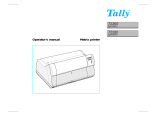Extended settings 68
Test functions 68
Functions and Adjustments 69
Printer self-test (Rolling ASCII) 71
Exiting Rolling ASCII test mode 73
Interface test (Hex-Dump) 74
Printout in Hex-Dump 74
Terminating Hex-Dump 76
Mechanical adjustments to the printer 77
Setting the Formlen function 78
Setting the AGA function 80
Setting the Paphand function 81
Increasing the print head gap (Head up) 82
Paper width (Pagewid) 83
Left-hand area (Leftzon) 84
Right-hand area (Rightzo) 85
Physical left margin (Physlm) 86
Bidirectional parallel interface (CX-bid) 87
Line wrap (Wrap) / Beep at paper end (Sound) 88
Settings for paper with dark back (Pap.back) 89
Deactivate single sheet feeder (Single) 90
Setting for printing copy paper (HvyForm) 91
Reduced power consumption (SleepMod) 92
BACK
QUIT
?
PRINT
Reference manual Table of contents