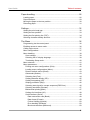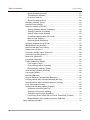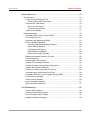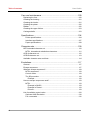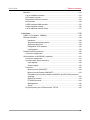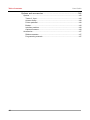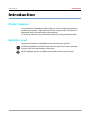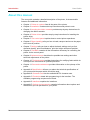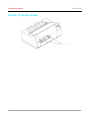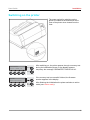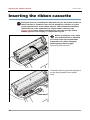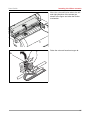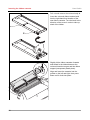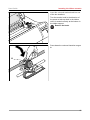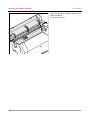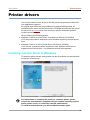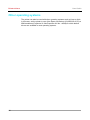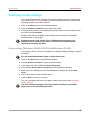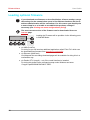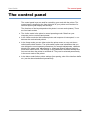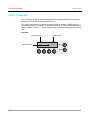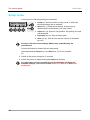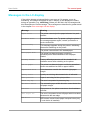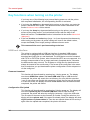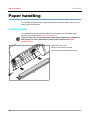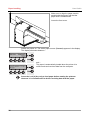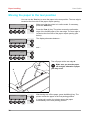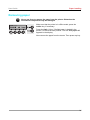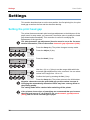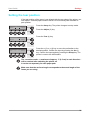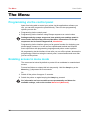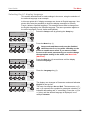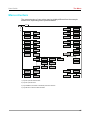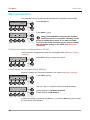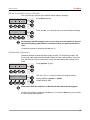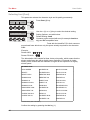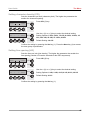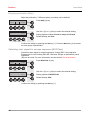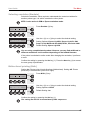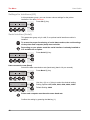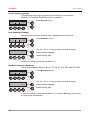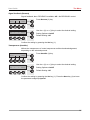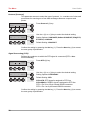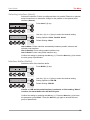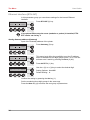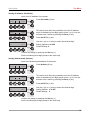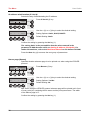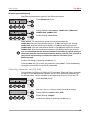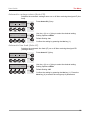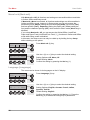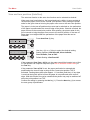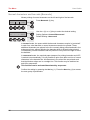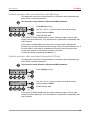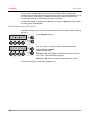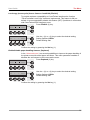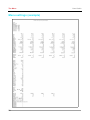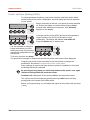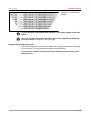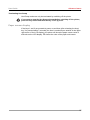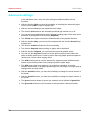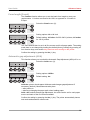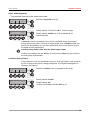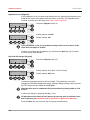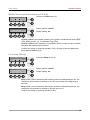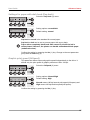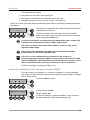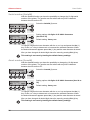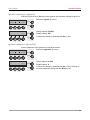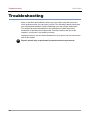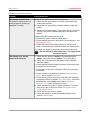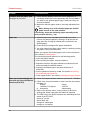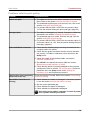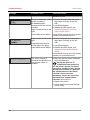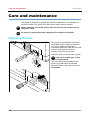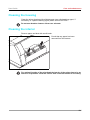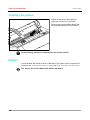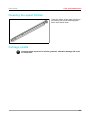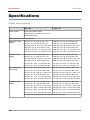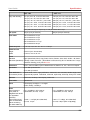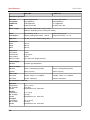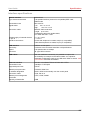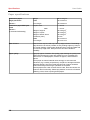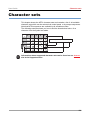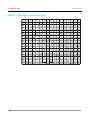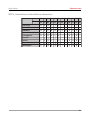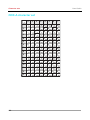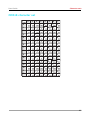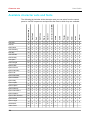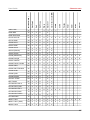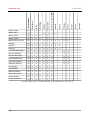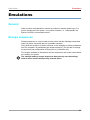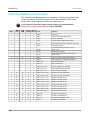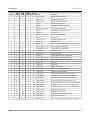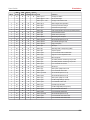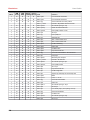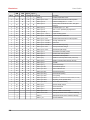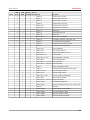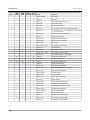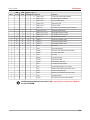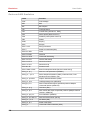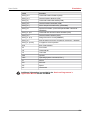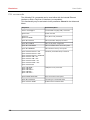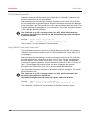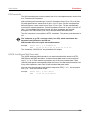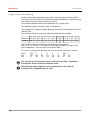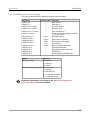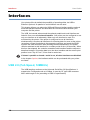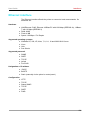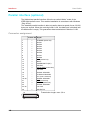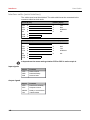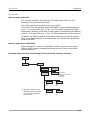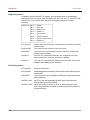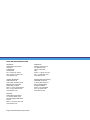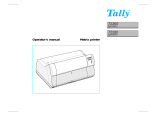Dascom 4347-i09 User guide
- Category
- Multifunctionals
- Type
- User guide
This manual is also suitable for

User guide 4347 -i09/4347 -i11 Matrix printer

Table of contents User Guide
Table of contents
Introduction.........................................................................................1
Printer features.................................................................................................1
Symbols used...................................................................................................1
About this manual.............................................................................................2
Printer at a glance..............................................................................3
Printer in tractor mode......................................................................................4
Paperway.........................................................................................................5
Installation..........................................................................................6
Unpacking the printer.......................................................................................6
Placing your printer..........................................................................................7
Connecting the printer......................................................................................8
Switching on the printer....................................................................................9
Inserting the ribbon cassette............................................................10
Installing a printer driver in Windows..............................................................15
Other operating systems................................................................................16
Changing printer settings................................................................................17
Form settings (Windows 2000/2003/XP/Vista/Windows 7/2008)................17
Loading optional firmware..............................................................................18
The control panel..............................................................................19
The LC display...............................................................................................20
Online mode...................................................................................................21
Offline mode...................................................................................................21
Setup mode....................................................................................................22
Messages in the LC display............................................................................23
Key functions when turning on the printer.......................................................24
USB host interface.....................................................................................24
Firmware Download..............................................................................24
Configuration File Upload......................................................................24
Configuration File Download.................................................................25
ii
Printer drivers...................................................................................15

User Guide Table of contents
Paper handling.................................................................................26
Loading paper................................................................................................26
Paper transport...............................................................................................29
Moving the paper to the tear position.............................................................30
Removing paper.............................................................................................31
Settings.............................................................................................32
Setting the print head gap..............................................................................32
Setting the tear position..................................................................................33
Setting the first printing line (TOF)..................................................................34
Selecting character density and font...............................................................35
The Menu.........................................................................................36
Programming via the control panel.................................................................36
Enabling access to menu mode.....................................................................36
Calling up the menu.......................................................................................37
Menu configurations.......................................................................................37
Menu handling................................................................................................38
Save settings.............................................................................................38
Selecting the LC display language.............................................................39
Terminating Setup mode............................................................................40
Menu structure...............................................................................................41
Menu parameters...........................................................................................42
Printing out menu configurations (Print).....................................................42
Loading menu configurations (Menu).........................................................42
Reset to default values (Reset)..................................................................43
Quietmode (Quietm.).................................................................................43
Selecting font (Font)..................................................................................44
Setting character density (CPI)..................................................................45
Setting line spacing (LPI)...........................................................................45
Skiping perforation (Skip)...........................................................................46
Selecting start signal for escape sequence (ESCChar).............................46
Selecting emulation (Emulate)...................................................................47
Bidirectional printing (Bidir)........................................................................47
Settings for interfaces (I/O)........................................................................48
Serial interface (Serial)..............................................................................48
Data transmssion rate (Baud)................................................................48
Data format (Format).............................................................................49
Further Settings (Special)......................................................................50
Error handling (ErrMode).......................................................................50
Block end character (Blockend).............................................................50
iii

Table of contents User Guide
Signal feedback (Remote).....................................................................51
Transparence (Handthr)........................................................................51
Protocol (Protocol)................................................................................52
Signal Processing (DTR).......................................................................52
Selecting interface (Interf.).........................................................................53
Interface buffer (Buffer)..............................................................................53
Ethernet interface (ETH-INT).....................................................................54
Setting Gateway address (Gateway).....................................................54
Setting IP address (IPv4 Addr)..............................................................55
Setting Subnet mask (Subnet)...............................................................55
IP address administration (IP Get M).....................................................56
Banner page (Banner)...........................................................................56
Ethernet speed (EthSpeed)...................................................................57
Selecting character set (CG-Tab)...............................................................57
IBM character set (CharSet)......................................................................58
National character set (Country)................................................................58
Slashed zero (Sl.Zero)...............................................................................58
Automatic carriage return (Auto-CR)..........................................................59
Automatic line feed (Auto-LF)....................................................................59
Menu lock (MenLock).................................................................................60
Language (Language)................................................................................60
Paper parameters (Paper).........................................................................61
Form length (Forml)...............................................................................61
First printing position (FormAdj)............................................................62
Printhead gap manually (Head).............................................................63
View and tear position (AutoTear)..............................................................64
Line length (Width).....................................................................................65
Barcode (Barcode).....................................................................................65
Normal characters and barcode (Barmode)...............................................66
Vertical position after oversized barcode (BarTop).....................................67
Vertical position after oversized character (LCPtop)..................................67
Form feed mode (Ffmode).........................................................................68
Setting and activating options (PapOpt).....................................................69
Activation of tractors (AutoTra)..............................................................69
Setting the left margin (LeftMrg)............................................................70
Setting the right margin (RightMrg).......................................................70
Local copy (screen print) from a Coax or Coax/IPDS (FFaftLC)............71
Enable/Disable paper handling features (Paphand)..............................71
Menu settings (example)................................................................................72
iv

User Guide Table of contents
Advanced menu................................................................................73
Test functions.................................................................................................73
Printer self-test (Rolling ASCII)..................................................................74
Exiting Rolling ASCII test mode.............................................................75
Interface test (Hex-Dump)..........................................................................76
Printout in Hex-Dump............................................................................76
Terminating Hex-Dump..........................................................................77
Paper sensor display.................................................................................77
Advanced settings..........................................................................................78
Automatic paper motion sensor (PMS)......................................................80
Form length (Forml)...................................................................................81
Automatic gap adjustment (AGA)...............................................................81
Paper handling (Paphand).........................................................................82
Increasing the printhead gap (Head up)................................................82
Paper width (Pagewid)..........................................................................83
Left-hand area (Leftzon)........................................................................83
Right-hand area (Rightzo).....................................................................84
Physical left margin (Physlm)................................................................84
Bidirectional parallel interface (CX-bid)......................................................85
Line wrap (Wrap).......................................................................................85
Beep at paper end (Sound)........................................................................86
Activate PJL language (Jobcntl).................................................................86
Settings for paper with dark back (Pap.back).............................................87
Graphic print speed (GrSpeed)..................................................................87
Setting for printing copy paper (HvyForm).................................................88
Automatic paper width detection (APW)....................................................88
Automatic detection of the top paper margin (AED)...................................89
Serial number (SerialN).............................................................................90
Asset number (AssetN)..............................................................................90
Ignore characters (Ignore).........................................................................91
Ignore character (IgnorChr).......................................................................91
Troubleshooting................................................................................92
General print problems..............................................................................93
Problems with the print quality...................................................................95
Error messages via the display..................................................................96
Additional display messages......................................................................99
v

Table of contents User Guide
Care and maintenance...................................................................100
Replacing the fuse........................................................................................100
Cleaning the housing....................................................................................101
Cleaning the interior.....................................................................................101
Cleaning the platen......................................................................................102
Ribbon..........................................................................................................102
Cleaning the upper friction............................................................................103
Carriage shafts.............................................................................................103
Specifications.................................................................................104
Printer specifications................................................................................104
Interface specifications............................................................................107
Paper specifications.................................................................................108
Character sets................................................................................109
MTPL standard character set........................................................................110
MTPL, international substitution characters..............................................111
OCR-A character set.....................................................................................112
OCR-B character set....................................................................................113
Available character sets and fonts................................................................114
Emulations......................................................................................117
General.........................................................................................................117
Escape sequences.......................................................................................117
What are escape sequences?......................................................................118
MTPL sequences.....................................................................................118
Control codes...........................................................................................118
The $$ procedure.....................................................................................118
Example..............................................................................................118
How are escape sequences used?...............................................................119
MTPL.......................................................................................................119
Example in BASIC...............................................................................119
Example in Pascal...............................................................................119
Printout................................................................................................119
List of available control codes......................................................................120
Genicom ANSI Emulation........................................................................130
PJL commands........................................................................................132
vi

User Guide Table of contents
Barcode........................................................................................................133
List of available barcodes........................................................................133
US Postnet barcode.................................................................................134
Royal Mail Customer barcode..................................................................134
KIX barcode.............................................................................................135
USPS Intelligent Mail barcode.................................................................135
Large character printing...........................................................................136
List of additional control codes.................................................................137
Interfaces........................................................................................138
USB 2.0 (Full-Speed, 12MBit/s)....................................................................138
Ethernet interface.........................................................................................139
Hardware.............................................................................................139
Supported operating systems..............................................................139
Supported protocols............................................................................139
Designation of IP address...................................................................139
Configuration.......................................................................................139
Parallel interface (optional)...........................................................................140
Connector assignment.............................................................................140
Serial interface V.24/RS232C (optional).......................................................141
Connector assignment.............................................................................141
Interface cable (serial interface)...............................................................142
Input signals........................................................................................142
Output signals.....................................................................................142
Protocols..................................................................................................143
Memory mode XON/XOFF..................................................................143
Memory mode Robust XON/XOFF......................................................143
Extended menu functions with the ENQ/STX and ETX/ACK protocols
selected...............................................................................................143
ENQ/STX protocol...............................................................................144
ETX/ACK protocol...............................................................................144
Management.......................................................................................145
Setup...................................................................................................145
Physical printer port in Ethernet with TCP/IP...........................................145
vii

Table of contents User Guide
Options and accessories................................................................146
Options.........................................................................................................146
Tractor 2, front.........................................................................................146
Autocut facility..........................................................................................146
Printer pedestal........................................................................................146
Basket......................................................................................................146
Interface modules....................................................................................146
Optional firmware.....................................................................................146
Accessories..................................................................................................147
Ribbon cassettes.....................................................................................147
Programming manuals.............................................................................147
viii

User Guide Introduction
Introduction
Printer features
Your printer has outstanding product features, such as a high print speed, an
excellent print quality, a high workload and low running costs. Furthermore it
withstands dusty, dirty and hostile environements.
For all these reasons it is a professional solution for many industrial sectors.
Symbols used
Important information is highlighted in this manual by two symbols.
CAUTION highlights information which must be observed in order to prevent
injuries to the user and damage to the printer.
NOTE highlights general or additional information about a specific topic.
1
STOP
164
1 Large Character Printing

Introduction User Guide
About this manual
The user guide contains a detailed description of the printer, its characteristic
features and additional information.
▸ Chapter 1 Printer at a glance lists all the parts of the printer.
▸ Chapter 2 Installation contains start-up instructions and points to note.
▸ Chapter 3 Inserting the ribbon cassette provides step-by-step instructions for
changing the ribbon cassette.
▸ Chapter 4 Printer drivers provides step-by-step instructions for installing the
printer driver.
▸ Chapter 5 The control panel explains how to control printer operations.
▸ Chapter 6 Paper handling tells you how to load, transport and move the paper
to the tear-off position.
▸ Chapter 7 Settings tells you how to adjust the basic settings such as font,
character density, print head distance, print line height and tearoff position.
▸ Chapter 8 The Menu contains all the information necessary for controlling the
printer via the control panel.
▸ Chapter 9 Advanced menu describes the possible test settings and other
technical adjustments of the printer.
▸ Chapter 10 Troubleshooting provides instructions for rectifying faults which do
not require the intervention of qualified personnel.
▸ Chapter 11 Care and maintenance provides information on the upkeep of the
printer.
▸ Appendix A Specifications informs you about the technical specifications of
your printer and the paper which should be used.
▸ Appendix B Character sets lists the available MTPL character sets.
▸ Appendix C Emulations deals with programming via the interface. The
available programming sequences are listed.
▸ Appendix D Interfaces explains the interfaces.
▸ Appendix E Options and accessories contains information about options and
accessories you can purchase for your printer.
2

User Guide Printer at a glance
Printer at a glance
3

Printer at a glance User Guide
Printer in tractor mode
4

User Guide Printer at a glance
Paperway
Standard printer: Tractor 1
Options: Tractor 2
For additional paper options,
please contact your dealer.
5
164
1
Large Character Printing
Tractor 1
T
r
a
c
t
o
r
2

Installation User Guide
Installation
Unpacking the printer
Place your printer on a solid surface (see
Placing your printer).
Make sure that the “Up” symbols point in the
correct direction.
Open the packaging, take out the accessory
cassette and unpack it. Pull the printer out of
the cardboard box towards you and remove the
remaining packaging material.
Check the printer for any visible transport
damage and completeness. Apart from this CD-
ROM () the Quick start guide (), the power
cable () and the ribbon () must be included.
If you find any transport damage or if any
accessories are missing, please contact your
dealer.
6

User Guide Installation
Placing your printer
Place the printer on a solid, flat, surface,
ensuring that the printer is positioned in such
a way that it can not topple, and that there is
easy access to the control panel and paper
input devices. Also ensure that there is
sufficient space for the printed output.
If you expect that frequent forward and
reverse feeds will occur, you should place
the printer as shown in the figure, if possible.
The power supply cable may be
damaged if the paper edges
constantly chafe the insulating sheath.
The user must always ensure that there is
sufficient distance between the power
supply cable and the paper.
When selecting the printer location, observe the following additional instructions:
Never place the printer in the vicinity of inflammable gas or explosive
substances.
Do not expose the printer to direct sunlight. If you cannot avoid
placing the printer near a window, protect it from the sunlight with a
curtain.
When connecting the computer with the printer, make sure not to
exceed the permitted cable length (see Interface specifications).
Ensure sufficient distance between the printer and any heating
radiators.
Avoid exposing the printer to extreme temperature or air humidity
fluctuations. Above all take care to avoid the influence of dust.
It is recommended to install the printer in a place which is
acoustically isolated from the workplace because of the noise it may
produce.
7
STOP
STOP

Installation User Guide
Connecting the printer
Connect the power cable (1) to the power
inlet of the printer. Connect the power cable
plug to a mains socket.
Make sure that the printer and the
computer are switched off and connect the
data cable (2) between the printer and the
computer.
The printer by default is provided
with a USB and an Ethernet
interface. For further information about
the interfaces, refer to the section
Interfaces.
8
164
1 Large Character Printing

User Guide Installation
Switching on the printer
The power switch for switching on the
printer is located at the bottom left at the
front of the printer when viewed from the
front.
After switching on, the printer passes through a memory test
during the initialization phase. In the display appears
temporary the message "SDRAMTEST XXXXX XX ok".
If the memory test is successful finished, the firmware
number appears in the display.
After finishing the initialization the printer switches to online
mode (see Online mode).
9
10
SDRAMTEST
20000 55AA ok
Online
Setup
21 3 4
10
70548
Initializing ...

Inserting the ribbon cassette User Guide
Inserting the ribbon cassette
During the process of initialization after powering on, the printer checks if a
ribbon cassette is installed. It also checks during the execution of a print
job the operativeness of the ribbon cassette. These functions mandatory
require the use of the manufacturers original ribbon cassettes (see
Accessories). If other ribbon cassettes were used, the message Check
Ribbon appears in the display, it is impossible to print.
Before opening the cover, make
sure that the printer is switched
on so that it can execute automatic
preparations for ribbon changing
(widening the print head gap).
Open the printer top cover.
Cautiously slide the print head carriage to
the left stop (viewed from the printer
front).
10
STOP
164
1
Large Character Printing

User Guide Inserting the ribbon cassette
Move the coloured friction tabs to the left
and right (direction of the arrows) as
shown in the figure and raise the friction
mechanism.
Raise the coloured insertion tongue A.
11
A

Inserting the ribbon cassette User Guide
Pull out and remove the coloured strip A.
Insert the coloured ribbon tension knob
into the right-hand front location of the
new ribbon cassette. Turn the knob in the
direction of the arrow in order to take up
slack of the ribbon.
Slightly tilt the ribbon cassette forwards
and thread in the ribbon between the
coloured insertion tongue and the ribbon
support (transparent plastic plate).
Align and insert the cassette into the
guides on the left and right, then press
down until it clicks into place.
12
A
B
Page is loading ...
Page is loading ...
Page is loading ...
Page is loading ...
Page is loading ...
Page is loading ...
Page is loading ...
Page is loading ...
Page is loading ...
Page is loading ...
Page is loading ...
Page is loading ...
Page is loading ...
Page is loading ...
Page is loading ...
Page is loading ...
Page is loading ...
Page is loading ...
Page is loading ...
Page is loading ...
Page is loading ...
Page is loading ...
Page is loading ...
Page is loading ...
Page is loading ...
Page is loading ...
Page is loading ...
Page is loading ...
Page is loading ...
Page is loading ...
Page is loading ...
Page is loading ...
Page is loading ...
Page is loading ...
Page is loading ...
Page is loading ...
Page is loading ...
Page is loading ...
Page is loading ...
Page is loading ...
Page is loading ...
Page is loading ...
Page is loading ...
Page is loading ...
Page is loading ...
Page is loading ...
Page is loading ...
Page is loading ...
Page is loading ...
Page is loading ...
Page is loading ...
Page is loading ...
Page is loading ...
Page is loading ...
Page is loading ...
Page is loading ...
Page is loading ...
Page is loading ...
Page is loading ...
Page is loading ...
Page is loading ...
Page is loading ...
Page is loading ...
Page is loading ...
Page is loading ...
Page is loading ...
Page is loading ...
Page is loading ...
Page is loading ...
Page is loading ...
Page is loading ...
Page is loading ...
Page is loading ...
Page is loading ...
Page is loading ...
Page is loading ...
Page is loading ...
Page is loading ...
Page is loading ...
Page is loading ...
Page is loading ...
Page is loading ...
Page is loading ...
Page is loading ...
Page is loading ...
Page is loading ...
Page is loading ...
Page is loading ...
Page is loading ...
Page is loading ...
Page is loading ...
Page is loading ...
Page is loading ...
Page is loading ...
Page is loading ...
Page is loading ...
Page is loading ...
Page is loading ...
Page is loading ...
Page is loading ...
Page is loading ...
Page is loading ...
Page is loading ...
Page is loading ...
Page is loading ...
Page is loading ...
Page is loading ...
Page is loading ...
Page is loading ...
Page is loading ...
Page is loading ...
Page is loading ...
Page is loading ...
Page is loading ...
Page is loading ...
Page is loading ...
Page is loading ...
Page is loading ...
Page is loading ...
Page is loading ...
Page is loading ...
Page is loading ...
Page is loading ...
Page is loading ...
Page is loading ...
Page is loading ...
Page is loading ...
Page is loading ...
Page is loading ...
Page is loading ...
Page is loading ...
Page is loading ...
Page is loading ...
Page is loading ...
Page is loading ...
Page is loading ...
Page is loading ...
-
 1
1
-
 2
2
-
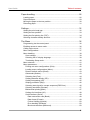 3
3
-
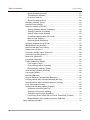 4
4
-
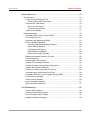 5
5
-
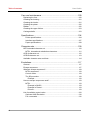 6
6
-
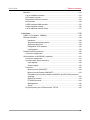 7
7
-
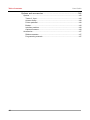 8
8
-
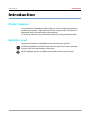 9
9
-
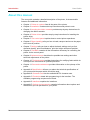 10
10
-
 11
11
-
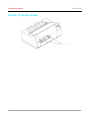 12
12
-
 13
13
-
 14
14
-
 15
15
-
 16
16
-
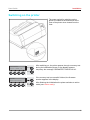 17
17
-
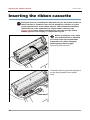 18
18
-
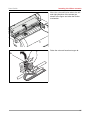 19
19
-
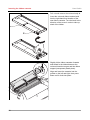 20
20
-
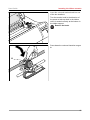 21
21
-
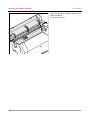 22
22
-
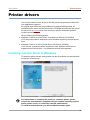 23
23
-
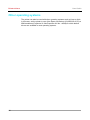 24
24
-
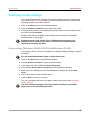 25
25
-
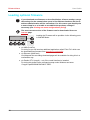 26
26
-
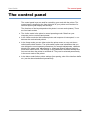 27
27
-
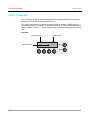 28
28
-
 29
29
-
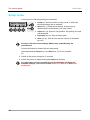 30
30
-
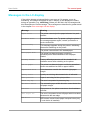 31
31
-
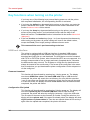 32
32
-
 33
33
-
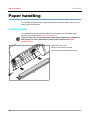 34
34
-
 35
35
-
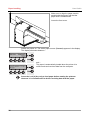 36
36
-
 37
37
-
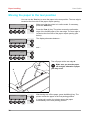 38
38
-
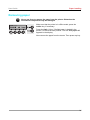 39
39
-
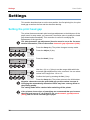 40
40
-
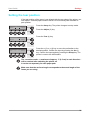 41
41
-
 42
42
-
 43
43
-
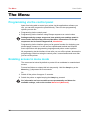 44
44
-
 45
45
-
 46
46
-
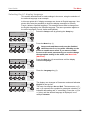 47
47
-
 48
48
-
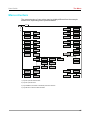 49
49
-
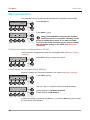 50
50
-
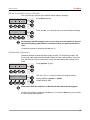 51
51
-
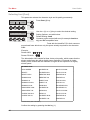 52
52
-
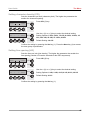 53
53
-
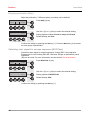 54
54
-
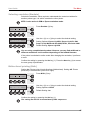 55
55
-
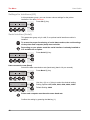 56
56
-
 57
57
-
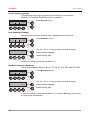 58
58
-
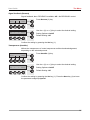 59
59
-
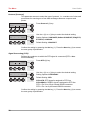 60
60
-
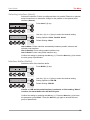 61
61
-
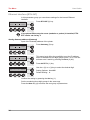 62
62
-
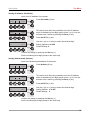 63
63
-
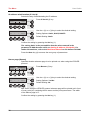 64
64
-
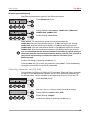 65
65
-
 66
66
-
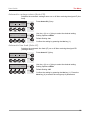 67
67
-
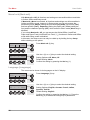 68
68
-
 69
69
-
 70
70
-
 71
71
-
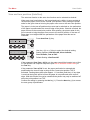 72
72
-
 73
73
-
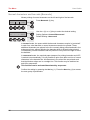 74
74
-
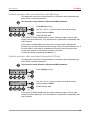 75
75
-
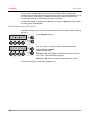 76
76
-
 77
77
-
 78
78
-
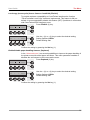 79
79
-
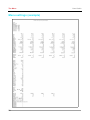 80
80
-
 81
81
-
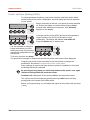 82
82
-
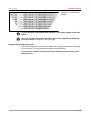 83
83
-
 84
84
-
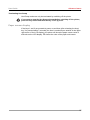 85
85
-
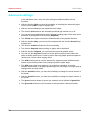 86
86
-
 87
87
-
 88
88
-
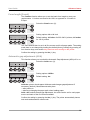 89
89
-
 90
90
-
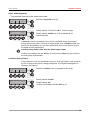 91
91
-
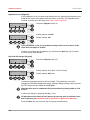 92
92
-
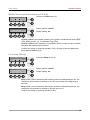 93
93
-
 94
94
-
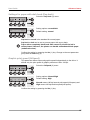 95
95
-
 96
96
-
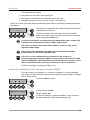 97
97
-
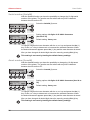 98
98
-
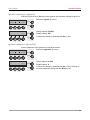 99
99
-
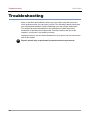 100
100
-
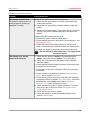 101
101
-
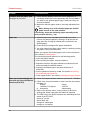 102
102
-
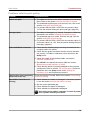 103
103
-
 104
104
-
 105
105
-
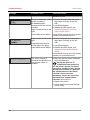 106
106
-
 107
107
-
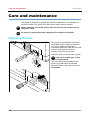 108
108
-
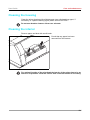 109
109
-
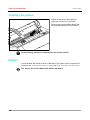 110
110
-
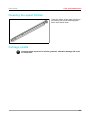 111
111
-
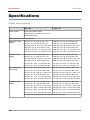 112
112
-
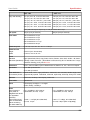 113
113
-
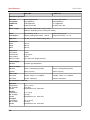 114
114
-
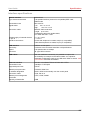 115
115
-
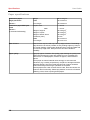 116
116
-
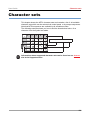 117
117
-
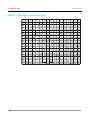 118
118
-
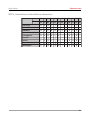 119
119
-
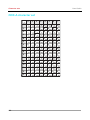 120
120
-
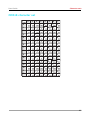 121
121
-
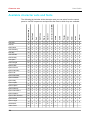 122
122
-
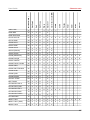 123
123
-
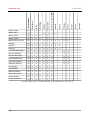 124
124
-
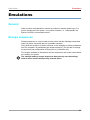 125
125
-
 126
126
-
 127
127
-
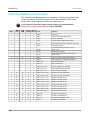 128
128
-
 129
129
-
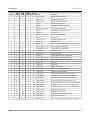 130
130
-
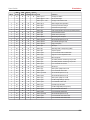 131
131
-
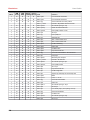 132
132
-
 133
133
-
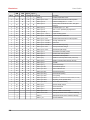 134
134
-
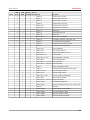 135
135
-
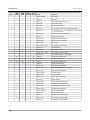 136
136
-
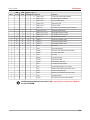 137
137
-
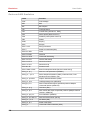 138
138
-
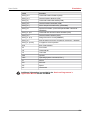 139
139
-
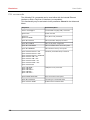 140
140
-
 141
141
-
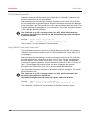 142
142
-
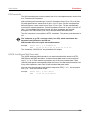 143
143
-
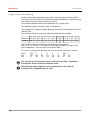 144
144
-
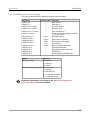 145
145
-
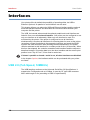 146
146
-
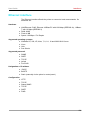 147
147
-
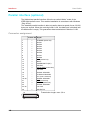 148
148
-
 149
149
-
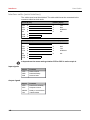 150
150
-
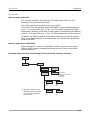 151
151
-
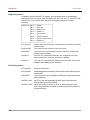 152
152
-
 153
153
-
 154
154
-
 155
155
-
 156
156
-
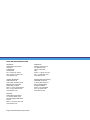 157
157
Dascom 4347-i09 User guide
- Category
- Multifunctionals
- Type
- User guide
- This manual is also suitable for
Ask a question and I''ll find the answer in the document
Finding information in a document is now easier with AI
Related papers
Other documents
-
TallyGenicom 2250 User manual
-
Tally Genicom T2250 User manual
-
DASCOM Americas 2610 User manual
-
Tally Genicom T2145 User manual
-
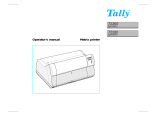 Tally Genicom T2280 User manual
Tally Genicom T2280 User manual
-
TallyGenicom 2540 User manual
-
TallyGenicom 6600 Series User’s Manual & Quick Start Guide
-
Printronix LMPPLS Administrator's Manual
-
 Seiko Group BP-9000 User manual
Seiko Group BP-9000 User manual
-
Seiko BX-900 User manual