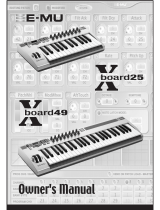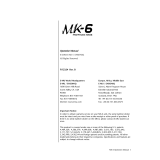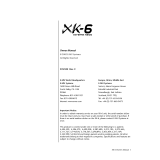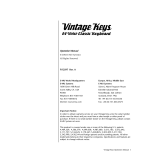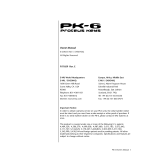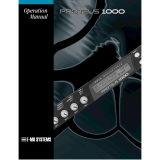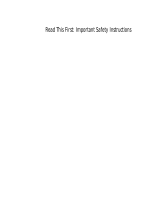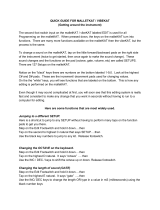Page is loading ...

OPERATION MANUAL
E-mu Systems, Inc.
Fhlanett Phatt

Important Notice:
In order to obtain warranty service on your Planet Phatt unit, the serial number
sticker must be intact and you must have a sales receipt or other proof of purchase.
If there is no serial number sticker on your Planet Phatt, please contact E-mu
Systems at once.
Operation Manual
© 1996 E-mu Systems, Inc.
All Rights Reserved
• FI542 Rev. B
PRINTED AND MADE IN THE USA
E-mu World Headquarters
E-mu Systems, Inc. U.S.A.
P.O. Box 660015
Scotts Valley, CA USA
95067–0015
Telephone: 408-438-1921
Fax: 408-438-8612
Europe, Africa, Middle East
E-mu Systems, Ltd.
Suite 6, Adam Ferguson House
Eskmills Industrial Park
Musselburgh, East Lothian
Scotland, EH21 7PQ
Telephone: +44 (0) 131-653-6556
Fax: +44 (0) 131-665-0473
This product is covered under one or more of the following U.S. patents:
4,404,529; 4,506,579; 4,699,038; 4,987,600; 5,013,105; 5,072,645;
5,111,727; 5,144,676; 5,170,367; 5,248,845; 5,303,309; 5,317,104; 5,342,990;
5,430,244 and foreign patents and/or pending patents. Planet Phatt is a registered
trademark of E-mu Systems, Inc.

WARNING: READ THIS FIRST!
This symbol is intended to alert
the user to the presence of
important operating and
maintenance (servicing)
instructions in the literature
accompanying the appliance.
This symbol is intended to alert
the user to the presence of
uninsulated dangerous voltage
within the product's enclosure
that may be of sufficient
magnitude to constitute a risk of
electric shock to persons.
IMPORTANT SAFETY INSTRUCTIONS
Use in countries other than the U.S.A. may require the use of a different line
cord or attachment plug, or both. To reduce the risk of fire or electric shock,
refer servicing to qualified service personnel. To reduce risk of fire or electric
shock do not expose this product to rain or moisture.
GROUNDING INSTRUCTIONS
This product must be grounded. If it should malfunction or break down,
grounding provides a path of least resistance for electric current, reducing the
risk of electric shock. This product is equipped with a cord having an equip-
ment-grounding conductor and a grounding plug. The plug must be plugged
into an appropriate outlet properly installed and grounded in accordance
with all local codes and ordinances.
DANGER
Improper connection of equipment grounding conductor can result in the
risk of electric shock. Check with a qualified electrician or service personnel
if you are in doubt as to whether the product is properly grounded. Do not
modify the plug provided with this product — if it will not fit the outlet,
have a proper outlet installed by a qualified technician.
CAUTION
If the 9091, Planet Phatt is rack mounted, a standard 19-inch open frame
rack must be used.
USER-MAINTENANCE INSTRUCTIONS
1. Planet Phatt should be kept clean and dust free. Periodically wipe the unit
with a clean, lint free cloth. Do not use solvents or cleaners.
2. There are no user lubrication or adjustment requirements.
3. Refer all other servicing to qualified service personnel.
INSTRUCTIONS PERTAINING TO A RISK OF FIRE,
ELECTRIC SHOCK, OR INJURY TO PERSONS
WARNING; When using electric products, basic precautions should
always be followed, including the following:
1. Read all instructions before using Planet Phatt.
2. To reduce the risk of injury, close supervision is necessary when Planet
Phatt is used near children.
3. Do not use Planet Phatt near water — for example near a bathtub, wash-
bowl, kitchen sink, in a wet basement, on a wet bar, or near or in a swim-
ming pool.

SAVE THESE INSTRUCTIONS
4. Planet Phatt should be situated so that its location or position does not
interfere with its proper ventilation.
5. Planet Phatt should be located away from heat sources such as radiators,
heat registers, fireplaces, stoves, or ovens.
6. Planet Phatt should only be connected to a power supply of the type
described in the operating instructions and as marked on the product.
7. This product, in combination with an amplifier, headphones, and speak-
ers, may be capable of producing sound levels that could cause full or
partial hearing loss or damaged equipment. Do not operate for long
periods of time at high volume levels or at a level that is uncomfortable.
Additionally, care must be taken when programming any of the filters
contained herein using extreme operating parameters. This action could
also produce signals which result in unacceptable high sound levels as
noted previously. If you experience any hearing loss or ringing of the ears
consult your physician.
8. Planet Phatt may be equipped with a polarized line plug (one blade wider
that the other). This is a safety feature. If you are unable to insert this plug
into the outlet, do not defeat the safety purpose of the plug. Contact an
electrician to replace your obsolete outlet.
9. The power supply cord of Planet Phatt should be unplugged from the
outlet when left unused for a long period of time.
10. Care should be taken so that objects do not fall and liquids are not spilled
into the enclosure of Planet Phatt through openings.
11. The product should be serviced by qualified service personnel when:
A. The power supply cord has been damaged; or
B. Objects have fallen, or liquid has been spilled into the product; or
C. The product has been exposed to rain; or
D. The product does not appear to operate normally or exhibits a
marked change in performance; or
E. The product has been dropped or the enclosure damaged.
12. All servicing should be referred to qualified service personnel.
SAVE THESE INSTRUCTIONS

CONTENTS
INTRODUCTION & BASIC SETUP 1
Introduction
............................................................................................... 3
Planet Phatt Architecture ........................................................... 4
Connection Instructions .............................................................. 5
BASIC OPERATION 9
Main Controls .......................................................................... 11
Selecting MIDI Channels ........................................................... 12
Selecting Presets ....................................................................... 12
Adjusting Volume & Pan Position ............................................. 12
Beats/Song Mode ..................................................................... 13
Multi-Timbral Operation .......................................................... 17
About Planet Phatt ................................................................... 18
MASTER MENU 19
Enabling the Master Menu ....................................................... 21
Master Tune ............................................................................. 21
Transpose ................................................................................. 22
Global Bend .............................................................................. 22
Global Velocity Curve ............................................................... 22
Mix Output ............................................................................... 24
MIDI Mode ............................................................................... 24
MIDI Mode Change .................................................................. 25
MIDI Overflow .......................................................................... 25
MIDI Enable ............................................................................. 25
MIDI Bank Select ...................................................................... 25
MIDI Program ➔ Preset ............................................................ 26
Preset Change .......................................................................... 27
MIDI Controller Assign ............................................................. 27
X Factor Control ....................................................................... 27
Tempo Control ......................................................................... 28
Retrigger ................................................................................... 28
Pitch Wheel -> Scratch ............................................................. 29
MIDI Footswitch Assign ............................................................ 29
Send MIDI Data........................................................................ 30
Beats MIDI Out ......................................................................... 31
User Key Tuning........................................................................ 31
Song Start/Stop ........................................................................ 31
Global Tempo ........................................................................... 32

MASTER MENU (continued)
Beats Control ............................................................................ 32
Beats Mode ............................................................................... 33
Demo Sequence ........................................................................ 33
Viewing Angle .......................................................................... 34
PROGRAMMING BASICS 35
Modulation .............................................................................. 38
Modulation Sources ................................................................. 39
Envelope Generators ................................................................. 40
Low Frequency Oscillators ........................................................ 41
MIDI Patch ............................................................................... 42
Filter Modulation ...................................................................... 43
What is a Filter? ....................................................................... 43
Parametric Filters ..................................................................... 46
The Z-Plane Filter ..................................................................... 46
Planet Phatt Signal Flow .......................................................... 48
Keyboard & Velocity Modulation ............................................. 49
Key Number .............................................................................. 50
Velocity Curves ......................................................................... 50
Realtime Modulation ................................................................ 51
MIDI Realtime Controls ............................................................ 52
Stereo Mix Outputs ................................................................... 54
EDIT MENU 55
Enabling the Edit Menu ............................................................ 57
Preset Name ............................................................................. 58
Primary Instrument .................................................................. 59
Secondary Instrument............................................................... 59
Key Range................................................................................. 59
Primary Key Range ................................................................... 60
Secondary Key Range ............................................................... 60
Coarse Tuning .......................................................................... 61
Fine Tuning .............................................................................. 61
Volume ..................................................................................... 61
Pan ........................................................................................... 61
Alternate Envelope On/Off ........................................................ 62
Primary Alternate Envelope Parameters ................................... 62
Secondary Alternate Envelope Parameters ............................... 62
Delay ........................................................................................ 63
Sound Start .............................................................................. 63
CONTENTS

EDIT MENU (continued)
Reverse Sound........................................................................... 63
Solo Mode ................................................................................ 64
Portamento Rate ...................................................................... 64
Chorus ...................................................................................... 64
Crossfade Mode ........................................................................ 65
Crossfade Direction .................................................................. 66
Crossfade Balance .................................................................... 66
Crossfade Amount .................................................................... 67
Cross-switch Point .................................................................... 67
Primary Filter Type ................................................................... 67
Primary Filter Cutoff & Q.......................................................... 69
Secondary Filter Type ............................................................... 69
Secondary Filter Cutoff & Q ...................................................... 69
Auxiliary Envelope .................................................................... 70
LFO 1 - Shape & Amount.......................................................... 71
LFO 1 - Rate, Delay & Variation ............................................... 71
LFO 2 - Shape & Amount.......................................................... 72
LFO 2 - Rate, Delay & Variation ............................................... 72
Keyboard & Velocity Modulation Control................................. 73
Realtime Modulation Control ................................................... 74
Footswitch Control ................................................................... 75
Pitch Bend Range ..................................................................... 75
Pressure Amount ....................................................................... 75
MIDI Controller Amount ........................................................... 75
Velocity Curve ........................................................................... 76
Keyboard Center ....................................................................... 77
Keyboard Tuning ...................................................................... 77
Mix Output Assign .................................................................... 78
Preset Links ............................................................................... 78
Save Preset ............................................................................... 79
STEP-BY-STEP 81
Linking Presets .......................................................................... 83
Editing Presets .......................................................................... 84
Changing the Tuning of an Instrument .................................... 84
Chorus ...................................................................................... 85
Reversing the Instrument .......................................................... 85
Alternate Volume Envelope ....................................................... 86
Working with the Filter ............................................................. 87
Using Planet Phatt with a Sequencer........................................ 92
CONTENTS

CONTENTS
REFERENCE SECTION 95
Preset Listing ............................................................................ 96
Instrument Listing .................................................................. 101
Beat Maps .............................................................................. 106
Technical Specifications .......................................................... 109
MIDI Specifications ................................................................. 110
Warranty ................................................................................ 126
Index ...................................................................................... 127

1Chapter 1: Basic Setup
INTRODUCTION
& BASIC SETUP

Planet Phatt Operation Manual2

3Chapter 1: Basic Setup
INTRODUCTION
PLANET PHATT - The Swing System
Planet Phatt is a professional tone module created specifically for Hip-
Hop, Rap, Acid Jazz and Trip-Hop musicians. Planet Phatt is 16 part
multi-timbral, featuring 32 voices of polyphony and 640 presets
(384 ROM, 256 RAM). It is a superb song writing tool and a perfect
addition to the modern keyboard player's studio or live setup.
Planet Phatt is also equipped with our exclusive “BEATS” mode. 100
user-editable drum loops are stored in memory and can be synchro-
nized to internal or external MIDI clock. The combination of beats,
tempo, any preset and the powerful “X-Factor” control allow you to
create literally millions of new groove ideas. Your custom Beats can
also be linked into 28 user-programmable Songs with looping and
programmable jumps. Beats and Songs can be easily modified to fit
your style.
There are 640 presets on Planet Phatt, created by talented E-mu
programmers and other industry experts. Of course you can edit or
modify any and all parameters to create a limitless number of entirely
new sounds. Edit and tweak Planet Phatt’s sounds the way you like
them by using its powerful filters, MIDI synced LFO’s, and MIDIpatch
modulation system. Planet Phatt has plenty of real-time controls and
destinations that allow users to create floor-slamming, heart-pounding
masterpieces. Creating your own original sounds is easy, thanks to
Planet Phatt's logical user interface.
Other features include 3 stereo outputs for externally processing
sounds (also configurable as 6 polyphonic submixes with fully
programmable dynamic panning), integral sends and returns to allow
the addition of external effects units without the need for a separate
mixer, user-definable alternate tuning, and of course, an extensive
MIDI implementation.
In addition, when coupled with E-mu's Launchpad Performance
Controller, Planet Phatt becomes a self-contained interactive groove
machine for the stage or studio. Check it out…
PHONES
VOLUME
EDITMASTER
BEATS
CURSOR
<>
HOME/ENTER
DATA
POWER
MIDI
C01 Vol127 Pan=P
002 led:Romance
0

Planet Phatt Operation Manual4
PLANET PHATT ARCHITECTURE
Planet Phatt is organized as shown in the diagram below.
The Preset is a complete set of all program parameters for a complete
Planet Phatt sound. The fully programmable user presets and the
unalterable ROM presets are organized into five banks of 128 presets
each.
BANKS 0 & 1 USER PRESETS
BANKS 2 - 4 ROM PRESETS
Each preset consists of one or more instruments. An instrument is a
complete set of samples or a digital waveform which covers the entire
keyboard range. An instrument can be assigned to each of the Primary
and Secondary layers of the preset.
The primary and secondary layers are essentially two complete sounds,
stacked or placed adjacent to each other, which can be switched or
crossfaded together in various ways.
Up to four presets can be Linked in order to have more than one preset
on the keyboard at a time. The linked presets may overlap each other
for layered sounds or be adjacent to each other to create keyboard
“splits”.
• User Presets can be
moved, erased or modified as
desired.
• ROM Presets cannot be
moved or altered unless they
are first copied to a user
location.
INSTRUMENT
INSTRUMENT
PRESET
PRIMARY
SECONDARY
PRESET
PRIMARY
SECONDARY
PRESET
PRIMARY
SECONDARY
PRESET
PRIMARY
SECONDARY
PRESET
PRIMARY
SECONDARY

5Chapter 1: Basic Setup
CONNECTION INSTRUCTIONS
• • • If Planet Phatt does not
seem to be responding
correctly, make sure that
both Planet Phatt and your
MIDI controller are set to the
same MIDI channel.
SETUP #1 BASIC SETUP
MIDI In
Planet Phatt is controlled by MIDI messages received at the MIDI
In connector. Connect the MIDI In of the Planet Phatt to the
MIDI Out connector of a MIDI controller such as a MIDI keyboard
or MIDI drum pads.
Outputs
Planet Phatt is a high quality, stereo audio device. In order to
reproduce its wide dynamic range and frequency response, use a
high quality amplification and speaker system such as a keyboard
amplifier or home stereo system. A stereo setup is highly desirable
because of the added realism of stereophonic sound. Headphones
can be used if an amplifier and speaker system is not available.
Plug stereo headphones into the headphone jack located on the
left side of the front panel. The Right Main output jack serves as a
mono output when the Left Main plug is not plugged in.
R - SUB2 - L R - SUB1 - L R - MAIN - L
MONO STEREO
THRUOUTIN
OUTPUTS
MIDI
Scotts Valley, California U.S.A.
100-250VAC 50/60 Hz ~
E-MU SYSTEMS, INC.
WARNING: TO REDUCE THE RISK OF FIRE
OR ELECTRIC SHOCK, DO NOT EXPOSE
THIS PRODUCT TO RAIN OR MOISTURE.
Main Outs to Mixer In
MIDI Controller
(MIDI Keyboard, Sequencer, etc.)
MIDI Out
Aux. or
Tape In
Male RCA plug
to
Male Phono Plug
To
Main Outs
Home Stereo
System
Home Studio
System
Speakers
Amp
Mixer
The Headphone
Output is located
on the Front Panel
Control
Pedal
▼ The headphone output
monitors the main outputs
only.
The submix outputs do NOT
feed into the headphone
output.

Planet Phatt Operation Manual6
CONNECTION INSTRUCTIONS
SETUP #2 STUDIO SETUP
MIDI In
In this setup, Planet Phatt is controlled by MIDI messages received
at the MIDI In connector which have been routed by a MIDI
switcher. The MIDI switcher allows any MIDI controller such as a
MIDI keyboard, MIDI drum pads or a computer to be easily
connected.
MIDI Out
The MIDI Out jack is normally used to transmit program data to a
computer or other device.
Outputs
Planet Phatt has three sets of programmable stereo outputs; Main,
Sub 1, and Sub 2. Specific Planet Phatt presets (or MIDI channels)
can be routed to one of these stereo pairs in order to be further
processed or mixed separately.
Sub 2 Outputs
Sub 1 Outputs
Main Outputs
MIDI Out
MIDI Controller
(MIDI Keyboard, Sequencer, etc.)
MIDI In
Additional
MIDI
Devices
MIDI Switcher
MIDI
Out
Out In
Out
OutInIn
R - SUB2 - L R - SUB1 - L R - MAIN - L
MONO STEREO
THRUOUTIN
OUTPUTS
MIDI
Scotts Valley, California U.S.A.
100-250VAC 50/60 Hz ~
E-MU SYSTEMS, INC.
WARNING: TO REDUCE THE RISK OF FIRE
OR ELECTRIC SHOCK, DO NOT EXPOSE
THIS PRODUCT TO RAIN OR MOISTURE.
MIDI
In
Computer

7Chapter 1: Basic Setup
CONNECTION INSTRUCTIONS
SETUP #3 PERFORMANCE SETUP
MIDI In
Planet Phatt is controlled by MIDI messages received at the MIDI
In connector. Connect the MIDI In of Planet Phatt to the MIDI
Out connector of a MIDI controller such as E-mu's Launchpad, a
MIDI keyboard, MIDI drum pads or a MIDI sequencer.
MIDI Thru
The MIDI Thru jack is used to connect additional MIDI devices
onto the MIDI chain. MIDI Thru transmits an exact copy of the
messages received at the MIDI In jack.
Outputs
The Sub 1 and Sub 2 output jacks on Planet Phatt are stereo jacks.
The tip of each jack (accessed when a standard phone plug is
inserted) connects to the left or right output of that group.
R - SUB2 - L R - SUB1 - L R - MAIN - L
MONO STEREO
THRUOUTIN
OUTPUTS
MIDI
Scotts Valley, California U.S.A.
100-250VAC 50/60 Hz ~
E-MU SYSTEMS, INC.
WARNING: TO REDUCE THE RISK OF FIRE
OR ELECTRIC SHOCK, DO NOT EXPOSE
THIS PRODUCT TO RAIN OR MOISTURE.
Sub Output
Return
(To Main Output)
Tip Ring
To Effect From Effect
SEND/RETURN CABLE
Send/Return
Effect Device
Main Outs to Mixer In
Additional
MIDI
Devices
MIDI Controller
(Launchpad, MIDI Keyboard, Sequencer)
MIDI Out
MIDI In
Send
Signal is sent out on tip of plug and
returned to main outputs via ring of plug.
SONG BANK PRESET
SAVESELECT CONTROL
DEC
INC
REC
PLAY
STOPFFWDREW
RTZMODE
PITCH
MODULATION
TRIGGERS
TRANSPORT
MIDI CLOCK
TRIGGERS/TRANSPORT
PERFORMANCE SELECT
EDIT PARAMETERS TRANSPOSE
CONTROLLERS
13 6810
11975421
LAUNCH PAD
PERFORMANCE CONTROLLER
C
C#
D
D#
E
F
F#
G
G#
A
A#
B
OFF
+2OCT
+OCT
+3OCT
MIDI CHANNEL
-2OCT
-OCT
-3OCT
1
2
4
5
6
7
8
9
10
11
12
13
14
15
16
3

Planet Phatt Operation Manual8
If a stereo plug is inserted, the Ring of the stereo plug serves as a signal
Return which sums into the Main outputs.
Therefore, the Sub 1 and Sub 2 jacks can serve as effect sends and
returns in order to further process selected instruments and then
return them to the main mix.
The diagram shows the Sub 1 and Sub 2 jacks being used as
send/returns in order to further process selected Planet Phatt presets
without using the effects bus on the mixing board. In a pinch, the
effect returns could also be used to sum additional instruments into
the main outputs.
The Sub 1 and Sub 2 jacks can be used as effect returns to the Main Outputs.
POWER UP!
The power switch is located on the right side of the front panel. Planet
Phatt and its MIDI controller may be turned on in any order. When
power is applied, the liquid crystal display will light, indicating that
Planet Phatt is operating. You may have noticed that there is no
110/220 Volt power selector switch on Planet Phatt.
PLANET PHATT AUTOMATICALLY SWITCHES ITSELF TO
THE PROPER LINE VOLTAGE.
CONNECTIONS
••• Inserting a standard
mono phone plug halfway
into the jack allows you to
sum into the main outputs
without a special cable.
MAINS
RL
R Bus
L Bus
Output Section
Tip
Ring
Tip
Ring
SUB 1
RL
Tip
Ring
Tip
Ring
SUB 2
RL

Chapter 2: Basic Operation 9
BASIC
OPERATION

Planet Phatt Operation Manual10
BASIC OPERATION

Chapter 2: Basic Operation 11
BASIC OPERATION
MAIN CONTROLS
Power Switch
Switches AC power to Planet Phatt On and Off.
MIDI Activity LED
Indicates that MIDI data is being received.
Master Menu Select Button
The Master menu contains parameters that affect the entire
machine, not just certain presets. An illuminated LED to the left
of the button indicates that you are in the Master menu.
Edit Menu Select Button
The Edit menu is used when you want to change parameters of a
preset. An illuminated LED to the left of the button indicates that
you are in the Edit menu.
Home/Enter Button
The Home/Enter button is used to initiate a particular operation.
The red LED to the left of the enter button flashes to let you know
that Planet Phatt is waiting for your response.
Cursor Controls
These buttons move the cursor to the next parameter on the
display. (The cursor is a little flashing line underneath one of the
parameters in the display.) Press either cursor control repeatedly
until the cursor is underneath the desired parameter. The cursor
can also be moved bi-directionally using the data entry control
while the right cursor select button is being held down (i.e. Press
and hold the right cursor button and turn the data entry knob).
Data Entry Control
The data entry control is a stepped, variable control which is used
to change parameter values. The control increments or decre-
ments the current value one unit with each click. This control
incorporates acceleration (values advance faster if the control is
turned quickly).
Volume Control
This is the master volume control for all audio outputs. Note: For
maximum dynamic range, set this control to full level.
PHONES
VOLUME
EDITMASTER
BEATS
CURSOR
<>
HOME/ENTER
DATA
POWER
MIDI
C01 Vol127 Pan=P
002 led:Romance
HEADPHONE
JACK
MASTER MENU
SELECT
HOME/ENTER
BUTTON
MIDI
ACTIVITY
DATA ENTRY
CONTROL
VOLUME
CONTROL
DISPLAY
EDIT MENU
SELECT
CURSOR
CONTROLS
POWER
SWITCH
0

Planet Phatt Operation Manual12
BASIC OPERATION
0
••• Channel Pan should
normally be set to “P” unless
realtime control of panning is
desired. This will allow the
programmed pan setting for
each preset to be used.
• • • If Planet Phatt is not
responding properly or plays
the wrong preset, make sure
that both Planet Phatt and
your MIDI controller are set
to the same MIDI channel
and that the MIDI Volume is
turned up.
For more information about
MIDI, see MIDI Realtime
Controls on page 52.
MIDI Channel Parameters
Preset Information
0
Bank Contents
0
1
2
3
4
128 RAM Presets
128 RAM Presets
128 ROM Presets
128 ROM Presets
128 ROM Presets
MIDI CHANNEL SELECTION
Press the cursor key repeatedly untiil the cursor is underneath the
channel number. (The cursor is a little flashing line underneath one of
the parameters in the display.) Rotate the data entry control to select
MIDI channel 01-16. As the channel is changed, the display will
change to show the preset, volume and pan associated with the
displayed channel.
C01 Vol127 Pan=P
000 Preset Name
PRESET SELECTION
Press the cursor key repeatedly until the cursor is underneath the
program number. (The cursor is a little flashing line underneath one
of the parameters in the display.) As the data entry control is rotated,
the preset number and name will change. The displayed preset will be
assigned to the displayed MIDI channel. Programs are arranged into
banks of 128, as shown in the diagram at left. Banks can be selected
independently of the of the program number by pressing the the
Home/Enter button while turning the data entry knob.
C01 Vol127 Pan=P
00
0 Preset Name
CHANNEL VOLUME
Press the cursor key repeatedly until the cursor is underneath the
volume value. Rotate the data entry control to select volume 000-127.
(This is the same parameter as MIDI volume control #7, and changes
made over MIDI will be shown in the display.)
CHANNEL PAN
Press the cursor key repeatedly until the cursor is underneath the pan
value. Rotate the data entry control to select pan values -7 to +7 or
“P”. When “P” is selected, the pan value specified in the preset is
selected. Any other value will override the pan parameter in the pre-
set. (This is the same parameter as MIDI pan control #10, and changes
made over MIDI will be shown in the display.)
MIDI Channel
Program No.
Volume
Stereo Position
Program Name
Bank No.
/