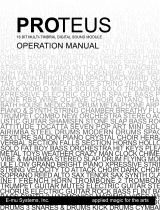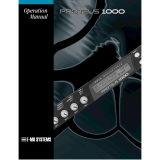Page is loading ...

Read This First: Important Safety Instructions

THIS PRODUCT IS COVERED UNDER ONE OR
MORE OF THE FOLLOWING U. S. PATENTS:
3,969,682; 3,986,423; 4,404,529; 4,506,579;
4,699,038; 4,987,600; 5,013,105; 5,072,645;
5,111,727 AND FOREIGN PATENTS AND/OR
PENDING PATENTS.PROTEUS FX IS A REGISTERED
TRADEMARK OF E-MU SYSTEMS, INC.
IMPORTANT NOTICE:
IN ORDER TO OBTAIN WARRANTY SERVICE ON
YOUR PROTEUS FX UNIT, THE SERIAL NUMBER
STICKER MUST BE INTACT AND YOU MUST HAVE A
SALES RECEIPT OR OTHER PROOF OF PURCHASE.
IF THERE IS NO SERIAL NUMBER STICKER ON
PROTEUS FX, PLEASE CONTACT E-MU SYSTEMS AT
ONCE.
PROTEUS FX
OPERATION MANUAL
© 1994 E-MU SYSTEMS, INC.
ALL RIGHTS RESERVED
• FI433 REV. B
MANUAL - RILEY SMITH
E-MU WORLD HEADQUARTERS
E-MU SYSTEMS, INC. U.S.A.
P.O. BOX 660015
SCOTTS VALLEY, CA USA
95067–0015
TELEPHONE: 408-438-1921
FAX: 408-438-8612
EUROPE, AFRICA, MIDDLE EAST
E-MU SYSTEMS, LTD.
SUITE 6, ADAM FERGUSON
HOUSE
ESKMILLS INDUSTRIAL PARK
MUSSELBURGH, EAST LOTHIAN
SCOTLAND, EH21 7PQ
TELEPHONE: 44-31-653-6556
FAX: 44-31-665-0473

Read This First: Important Safety Instructions
Use in countries other than the U.S.A.
may require the use of a different line
cord or attachment plug, or both. To
reduce the risk of fire or electric shock,
refer servicing to qualified service person-
nel. To reduce risk of fire or electric
shock do not expose this product to rain
or moisture.
DANGER
Improper connection of equipment can
result in the risk of electric shock. Check
with a qualified electrician or service
personnel if you are in doubt as to
whether the product is properly
grounded. Do not modify the plug pro-
vided with this product — if it will not fit
the outlet, have a proper outlet installed
by a qualified technician.
CAUTION
If the Proteus FX (model number 9026),
is rack mounted, a standard 19-inch open
frame rack must be used.
USER-MAINTENANCE INSTRUCTIONS
1. Proteus FX should be kept clean and
dust free. Periodically wipe the unit with
a clean, lint free cloth. Do not use sol-
vents or cleaners.
2. There are no user lubrication or
adjustment requirements.
3. Refer all other servicing to qualified
service personnel.
1
INSTRUCTIONS PERTAINING TO A RISK
OF FIRE, ELECTRIC SHOCK, OR INJURY
TO PERSONS
WARNING; When using electric products,
basic precautions should always be
followed, including the following:
1. Read all instructions before using
Proteus FX.
2. To reduce the risk of injury, close
supervision is necessary when Proteus FX
is used near children.
3. Do not use Proteus FX near water —
for example near a bathtub, washbowl,
kitchen sink, in a wet basement, on a wet
bar, or near or in a swimming pool.
4. Proteus FX should be situated so that
its location or position does not interfere
with its proper ventilation.
5. Proteus FX should be located away
from heat sources such as radiators, heat
registers, fireplaces, stoves, or ovens.
6. Proteus FX should only be connected
to a power supply of the type described in
the operating instructions and as marked
on the product.
7. This product, in combination with an
amplifier, headphones, and speakers, may
be capable of producing sound levels that
could cause full or partial hearing loss or
damaged equipment. Do not operate for
long periods of time at high volume levels
or at a level that is uncomfortable. If you

2
experience any hearing loss or ringing of
the ears consult your physician.
8. Proteus FX may be equipped with a
polarized line plug (one blade wider that
the other). This is a safety feature. If you
are unable to insert this plug into the
outlet, do not defeat the safety purpose of
the plug. Contact an electrician to replace
your obsolete outlet.
9. The power supply cord of Proteus FX
should be unplugged from the outlet
when left unused for a long period of
time.
10. Care should be taken so that objects
do not fall and liquids are not spilled into
the enclosure of Proteus FX through
openings.
11. The product should be serviced by
qualified service personnel when:
A. The power supply cord has been
damaged; or
B. Objects have fallen, or liquid has been
spilled into the product; or
C. The product has been exposed to rain;
or
D. The product does not appear to
operate normally or exhibits a marked
change in performance; or
E. The product has been dropped or the
enclosure damaged.
12. All servicing should be referred to
qualified service personnel.
SAVE THESE INSTRUCTIONS

Contents
3
Section 1 7 Introduction/Connection Instructions
9 Introduction
10 Basic organization
11 Basic setup
12 Studio setup
13 Performance setup
14 Power up
14 About proteus FX
Section 2 15 Basic Operation
17 Main controls
18 Selecting presets
18 Selecting MIDI channels, volume & pan
19 Multi-timbral operation
20 Playing the demo sequences
Section 3 21 Master Menu
23 Enabling the master menu
24 FX mix select
24 Effect A
24 Effect B
25 Effects amount
25 Master tune
25 Transpose
25 Global bend
26 Global velocity curve
26 MIDI mode

4
PROTEUS FX OPERATION MANUAL
Master Menu
26 MIDI mode change
26 MIDI overflow
27 MIDI enable
27 Bank/Preset change
28 MIDI controller assign
29 MIDI footswitch assign
29 Program -> preset map
30 Send MIDI data
30 User key tuning
30 Viewing angle
Section 4 31 Effects Section
33 Effects bus architecture
34 Effects output routing
34 Effect programming
35 Reverb
38 Stereo chorus
39 Stereo flanger
41 Stereo phaser
42 Delay
43 Cross delay
44 Echo
46 Stereo fuzz
47 Ring modulator
Section 5 49 Preset Programming
51 Splitting & layering the keyboard
52 Modulation
53 Modulation sources
54 Envelope generators
55 Low frequency oscillators
56 Midipatch

PROTEUS FX OPERATION MANUAL
5
57 Keyboard & velocity modulation
58 Key number
58 Velocity curve
59 Realtime modulation
60 MIDI realtime controls
Section 6 63 Edit Menu
65 Enabling the edit menu
66 Preset name
66 Primary instrument
66 Secondary instrument
66 Key range
67 Primary key range
67 Secondary key range
68 Volume
68 Pan
68 Coarse tuning
68 Fine tuning
68 Chorus
69 Delay
69 Solo mode
69 Sound start
69 Reverse sound
70 Alternate envelope on/off
70 Primary & secondary alternate envelope parameters
70 Crossfade mode
71 Crossfade direction
71 Crossfade balance
71 Crossfade amount
72 Cross-switch point
72 LFO - shape & amount
72 LFO - rate, delay & variation

6
PROTEUS FX OPERATION MANUAL
Edit Menu
73 Auxiliary envelope
74 Keyboard & velocity modulation control
75 Realtime modulation control
76 Footswitch control
76 MIDI control amount
76 Pressure amount
76 Pitch bend range
76 Velocity range
76 Keyboard center
77 Keyboard tuning
77 Preset links
77 Save preset
Section 7 79 Step-by-Step
81 Linking presets
82 Editing presets
83 Proteus synthesis
85 Using Proteus FX with a sequencer
Section 8 87 Reference Section
88 Factory RAM presets
90 Factory ROM presets
92 Instrument listing
98 Percussion instrument locations
104 Technical specifications
105 MIDI implementation chart
106 MIDI specifications
Index
Warranty

7
Proteus FX INTRODUCTION

8
INTRO - CONNECTION INSTRUCTIONS

INTRO - CONNECTION INSTRUCTIONS
9
Introduction1
PROTEUS FX
Proteus FX is a musical instrument
whose sounds are based on actual digital
recordings of “real” instruments. In this
way, Proteus FX is very similar to a
sampling instrument. With the Proteus
FX, we have done the sampling for you
and loaded it with a collection of the
cleanest 16 bit sounds ever sampled.
Proteus FX contains a massive 8 Mega-
bytes of the highest quality 16 bit Rock/
Pop and Orchestral samples selected from
the Emulator III sound library and stored
in ROMs for instant access. We have
included everything you need to play and
compose in a wide range of contemporary
styles. You simply plug in and play.
But this is only the beginning. Proteus FX
gives you the ability to literally take these
sounds apart and reassemble them into
an almost limitless number of entirely
new sounds, combining parts of one
sound with another or with any of a
selection of digital waveforms also stored
on ROM. For example, the attack of a
flute can be faded out as a vibe tone is
faded in, giving you a completely new
sound! The monophonic and true stereo
16 bit samples are arranged into 512
preset locations, 256 of which are user-
programmable.
Proteus FX features 32 voice polyphony,
allowing you to take full advantage of its
layering capabilities (up to 8 sounds on
each key) and its ability to respond multi-
timbrally to all 16 MIDI channels makes
it ideally suited for multitrack sequencing
and composing using a MIDI sequencer.
Other features include two studio-quality
effects processors with 27 different
effects, a user definable alternate tuning,
and of course, an extensive MIDI imple-
mentation.

10
INTRO - CONNECTION INSTRUCTIONS
Proteus FX is organized as shown in the
diagram below.
The Preset is a complete set of all program
parameters for a complete Proteus FX
sound.
The preset memory is organized into two
banks of 128 user RAM presets (banks 0-1)
and two banks of unalterable ROM presets
(banks 2-3).
Basic
Organization
The primary and secondary layers are
essentially two instruments with
complete modulation controls. The two
layers can be layered or placed adjacent
to each other, and can be switched or
crossfaded together in various ways.
Up to four presets can be Linked in
order to have more than one preset on
the keyboard at a time. The linked
presets may lie on top of each other to
create a dense layered sound or be
arranged side by side on the keyboard to
create a split keyboard.
Each preset consists of one or more
Instruments. An instrument is a complete
set of samples or a digital waveform which
covers the entire keyboard range. An
instrument can be assigned to each of the
Primary and Secondary layers of the
preset.
USER RAM PRESETS
CAN BE MOVED, ERASED
OR ALTERED AS DESIRED
ROM PRESETS
CANNOT BE MOVED OR
ALTERED UNLESS THEY ARE
FIRST COPIED TO A USER
LOCATION

INTRO - CONNECTION INSTRUCTIONS
11
MIDI In - Proteus FX is controlled by
MIDI messages received at the MIDI In
connector. Connect the MIDI In of the
Proteus FX to the MIDI Out connector of
a MIDI controller such as a MIDI key-
board, MIDI wind controller, or MIDI
guitar controller.
Outputs - Proteus FX is a high quality,
stereo audio device. In order to reproduce
its wide dynamic range and frequency
Basic Setup
response, use a high quality amplification
and speaker system such as a recording
mixer and amplifier or home stereo
system. A stereo setup is highly desirable
because of the added realism of stereo-
phonic sound. Headphones can be used if
an amplifier and speaker system are not
available. The right output jack serves as
a mono output when the left jack is not
plugged in.

12
INTRO - CONNECTION INSTRUCTIONS
Studio Setup
MIDI In - In this setup, Proteus FX is
controlled by MIDI messages received at
the MIDI In connector which have been
routed by a MIDI switcher. The MIDI
switcher allows any MIDI controller such
as a MIDI keyboard, MIDI wind controller,
or a computer to be easily connected.
MIDI Out - The MIDI Out jack is nor-
mally used to transmit program data to a
computer or other device.
Outputs - Use a high quality amplifica-
tion and speaker system such as a record-
ing mixer and amplifier or home stereo
system. A stereo setup is highly desirable
because of the added realism of stereo-
phonic sound. The right output jack
serves as a mono output when the left
jack is not plugged in.

INTRO - CONNECTION INSTRUCTIONS
13
Performance Setup
MIDI In - Proteus FX is controlled by
MIDI messages received at the MIDI In
connector. Connect MIDI In of the Proteus
FX to MIDI Out of a MIDI controller such
as a MIDI keyboard, MIDI wind controller,
or MIDI guitar controller.
MIDI Thru - MIDI Thru transmits an exact
copy of the messages received at the MIDI
In jack and is used to connect additional
MIDI devices onto the MIDI chain.
Outputs - Use a high quality amplifica-
tion and speaker system such as a
keyboard amplifier and speakers. A
stereo setup is highly desirable because
of the added realism of stereophonic
sound. The headphone jack is located on
the front panel. The right output jack
serves as a mono output when the left
jack is not plugged in.

14
INTRO - CONNECTION INSTRUCTIONS
POWER UP!
Before applying power, make sure that
you have received the correct AC adapter
for your part of the world (110V or 220V).
Always connect the AC adapter to the
Proteus before plugging it into the wall.
The power switch is located on the right
side of the front panel. The Proteus FX
and its MIDI controller may be turned on
in any order. When power is applied, the
liquid crystal display will light, indicating
that the Proteus FX is operating.
ABOUT PROTEUS FX
Proteus FX, unlike many synthesizers,
utilizes digital recordings of “real”
instruments for the basis of its sound.
This is similar to a tape recorder except
that in the Proteus FX, the sounds are
permanently recorded on digital memory
chips.
To perform this modern miracle, sounds
and instrument waveforms are first
sampled into the Emulator III, our top of
the line, 16 bit stereo digital sampler.
and the voltage measurements are stored
in memory. To play the sound back, the
numbers are read back from memory,
converted back into voltages, then ampli-
fied and fed to a speaker which converts
the voltage back into sound waves. Of
course, playing back 32 channels at
different pitches tends to complicate
matters, but this is basically how it works.
In Proteus FX, we have left out the analog
to digital converter stage since the sounds
are already sampled for you.
After the sounds and waveforms have
been truncated, looped and processed,
they are “masked” into the Proteus FX
ROM (Read Only Memory) chips.
Conceptually, the sampling process is
very simple, as shown in the Basic Sam-
pling System diagram. As a sound wave
strikes the diaphragm of a microphone, a
corresponding voltage is generated. To
sample the sound, the voltage level is
repeatedly measured at a very high rate

15
Proteus FX BASIC OPERATION

16
BASIC OPERATION

BASIC OPERATION
17
Main Controls2
Power Switch
Switches AC power to the Proteus FX On
and Off.
MIDI Activity LED
Indicates that MIDI data is being received.
Master Menu Select Button
The Master menu contains parameters
that affect the entire machine, not just
certain presets. The Effects screens are
also located in the Master menu. An
illuminated LED to the left of the button
indicates that you are in the Master menu.
Edit Menu Select Button
The Edit menu is used when you want to
change parameters of a preset. An illumi-
nated LED to the left of the button indi-
cates that you are in the Edit menu.
Home/Enter Button
The Home/Enter button is used to confirm
a particular operation or return the cursor
to the “Home” position. The adjacent LED
flashes to indicate that Proteus FX is
waiting for your response.
Cursor Control
These buttons move the cursor to the
next parameter on the display in a clock-
wise or counterclockwise direction. (The
cursor is a little flashing line underneath
one of the parameters in the display.)
Press either cursor control repeatedly
until the cursor is underneath the desired
parameter.
Data Entry Control
The data entry control is a stepped,
variable control which is used to change
parameter values. The control increments
or decrements the current value one unit
with each click. This control incorporates
acceleration (values advance faster if the
control is turned quickly).
Volume Control
This is the master volume control for all
audio outputs. Note: For maximum
dynamic range, set this control at full
level and adjust the amplifier or mixer
volume.

18
BASIC OPERATION
MIDI CHANNEL SELECTION
Press the cursor key repeatedly until the
cursor is underneath the channel num-
ber. (The cursor is a little flashing line
underneath one of the parameters in the
display.) Rotate the data entry control to
select MIDI channel 01-16. As the chan-
nel is changed, the display will change to
show the preset, volume and pan associ-
ated with the displayed channel.
C01 Vol127 Pan=P
000 Preset Name
PRESET SELECTION
Press the cursor key repeatedly until the
cursor is underneath the preset number.
(The cursor is a little flashing line under-
neath one of the parameters in the
display.) As the data entry control is
rotated, the preset number and name will
change. The displayed preset will be
assigned to the displayed MIDI channel.
Preset numbers are arranged into four
banks of 128.
C01 Vol127 Pan=P
000 Preset Name
PRESET BANK SELECTION
You can jump between preset banks by
following the steps outined below.
1. Press and Hold the Home/Enter
button. While holding the button, turn
the data entry knob.
2. Turning the knob will cause the preset
to jump to the same location in the
next bank.
IF YOUR PROTEUS IS NOT
RESPONDING PROPERLY OR
PLAYS THE WRONG PRESET,
MAKE SURE THAT PROTEUS
AND YOUR MIDI
CONTROLLER ARE SET TO
THE SAME MIDI CHANNEL
AND THAT THE MIDI
VOLUME IS TURNED UP.
FOR MORE INFORMATION
ABOUT MIDI, SEE MIDI
REALTIME CONTROLS ON
PAGE 60.
CHANNEL PAN SHOULD
NORMALLY BE SET TO "P"
UNLESS REALTIME CONTROL
OF PANNING IS DESIRED.
THIS WILL ALLOW THE PAN
SETTINGS PROGRAMMED
FOR EACH PRESET TO BE
USED.
CHANNEL VOLUME
Press the cursor key repeatedly until the
cursor is underneath the volume value.
Rotate the data entry control to select
volume 00-127. (This is the same param-
eter as MIDI volume control #7, and
changes made over MIDI will be shown in
the display.)
C01 Vol127 Pan=P
000 Preset Name
CHANNEL PAN
Press the cursor key repeatedly until the
cursor is underneath the pan value.
Rotate the data entry control to select pan
values -7 to +7 or “P”. When “P” is
selected, the pan value specified in the
preset is selected. Any other value will
override the pan parameter in the preset.
(This is the same parameter as MIDI pan
control #10, and changes made over MIDI
will be shown in the display.)
C01 Vol127 Pan+7
000 Preset Name
The bank selection feature allows you to jump
between banks of 128 presets.
0
0
0
0
/