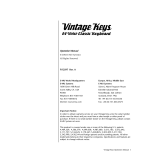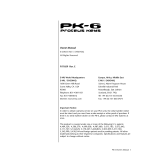Page is loading ...

INTRODUCTION
The SL-2001 is a unique MIDI instrument which combines powerful master keyboard
functions with versatile MIDI processing features Its operating system has been care-
fully designed for fast and efficient musical control of any MIDI system, from small home
studios to professional stage setups
The SL-2001 is like any musical instrument, the more time invested, the greater the
rewards Once the basic principles of operation aie mastered, the many powerful func-
tions are easily accessible It is not necessary to read and understand every detail of the
SL-2001 operation guide, but please take the time to scan all of the sections to gain
awareness of the unit's full potential
Sections 1 through 4 contain essential information and should be read carefully
Sections 5 through 8 aie reference sections which detail all of the powerful functions
available, and may be studied as required.

1 QUICK REFERENCE
For basic operation please follow the guidelines below. The SL-2001 includes eight demonstration presets which may be
used after the instrument is installed into your MIDI system.
1. Connect voltage adapter into a power outlet (make sure voltage specification on power adapter matches your line volt-
age). Connect adapter cable to SL-2001 power jack.
2. Connect MIDI cables before switching on any MIDI devices. To use the demonstration presets, connect a sound module
to each of the four MIDI outputs A-D. Each sound module should be set to receive on MIDI channel 1.
4. Apply power to all MIDI devices in the system.
5. Switch on the power to the SL-2001.
To change SL-2001 presets, make sure that the unit is in Perform Mode (red light on EDIT switch is off). To change the pre-
set, press any of the eight PRESET switches. To change to a different bank, press the left or right arrow switches
( < > ) until the desired bank number is displayed before pressing one of the eight PRESET switches. Presets are arranged
in eight banks of eight, for a total of 64 presets (11 through 88). An optional memory card is available which holds 64 addi-
tional presets.
Local controllers (front panel sliders, Star and Alpha switches, footswitches A through C, and control voltage inputs 1 and 2)
will issue MIDI control change commands depending on the selected preset.
MIDI devices may be switched on and off using the eight ZONE switches.
To edit a preset, enter Edit Mode by pressing the EDIT switch. Press the appropriate FUNCTION switch to access the desired
function (press several times if necessary until the desired screen appears on the text display). If a star (*) appears in the dis-
play, an alternate screen may be accessed by pressing the Star switch. Adjust the parameter with the appropriate control slid-
er. To change parameters for a specific zone, first select the appropriate zone by using the left and right arrow switches. The
selected zone is indicated by the zone digit(s) following the preset number.
IMPORTANT: Before the SL-2001 can be effectively programmed for your MIDI system, all MIDI devices must be properly
"installed" into the SL-2001 operating system. Refer to the DEVICES function in section 4 for information on this procedure.
DEMONSTRATION PRESETS
The SL-2001 comes from the factory with 8 demonstration presets in locations 11 through 18. The demonstration presets are
intended for use with four MIDI sound modules. Each sound module should be set for MIDI channel 1, and each should
each be on a separate MIDI output. The demonstration presets illustrate several of the most useful SL-2001 functions, and
are summarized below. When the demonstration presets are selected with the PRESET switches, the sound modules should
change programs automatically. The actual program number on each sound module may not match the number of the pre-
set selected on the SL-2001. These program numbers may be easily changed; see the operation guide sections on Edit Mode
and the Program function.
DEMONSTRATION PRESET 11: All four sound modules are active and receiving note information from the keyboard. The
ZONE switches may be used to turn off selected sound modules to hear different combinations of the modules. The four
control sliders on the front panel are used to adjust the volume level for each sound module (refer to the CONTROLS func-
tion in section 8 for information on programming sliders and control pedals).
DEMONSTRATION PRESET 12: All four sound modules are active, but the keyboard is divided into four zones, with a dif-
ferent sound module active in each zone (refer to the ZONE function in section 8 for more information).
DEMONSTRATION PRESET 13: All four sound modules are active, but each key that is played on the keyboard is assigned
to a different sound module, (refer to the NOTES function in section 8 for more information).

DEMONSTRATION PRESET 14: All four sound modules are active, but MIDI information for modules 2, 3, and 4 is delayed,
with module 2 set for the shortest delay and module 4 set for the longest. The two wheel controllers may be used to change
pitch or add modulation; this MIDI data will be delayed along with the note information, creating a unique effect (refer to the
DELAY function in section 8 for more information).
DEMONSTRATION PRESET 15: This preset demonstrates the velocity switch function. For notes played softly on the key-
board, only the first sound module will play. As the keys are struck more forcefully, module 2, module 3, and finally mod-
ule 4 will sound (refer to the VELOCITY function in section 8 for more information).
DEMONSTRATION PRESET l6: This preset uses only MIDI sound module numbers one and two, and demonstrates what is
known as a velocity cross-fade. For notes played softly on the keyboard, only sound module number 1 should play at max-
imum volume. As the notes are struck more forcefully, sound module 1 will become softer, and sound module 2 will become
louder (refer to the VELOCITY function in section 8 for more information).
DEMONSTRATION PRESET 17: This preset demonstrates MIDI delay combined with multiple key transpose settings to pro-
duce an arpeggio for every note that is played on the keyboard. Only sound module #1 is used in this preset. For best results,
this module should be capable of playing eight or more notes simultaneously (refer to the TRANSPOSE function in section 8
for more information).
DEMONSTRATION PRESET 18: The SL-2001 is capable of generating long MIDI delays with independent time settings for
each sound module. This preset has zero delay for the first sound module, and delays of 2.5, 5, and 7.5 seconds for the sec-
ond, third, and fourth modules respectively.
SL-2001 SPECIFICATIONS
* Full-size 88-key weighted action with velocity sensitivity and aftertouch.
* 48-character LCD display with backlight
* Sixty-four presets stored internally; optional memory card for 64 additional presets.
* Four MIDI inputs may be used for additional keyboards, MIDI accessories, sequencers, etc. The
inputs may be merged in any combination into any of the outputs. All SL-2001 master
keyboard functions are available for the external keyboards.
* Four fully independent MIDI outputs, for a total of sixty-four MIDI output channels.
* Two programmable control wheels, left wheel has spring-return and center detent. Each wheel may be
programmed to issue up to eight different messages per preset.
* Four programmable control sliders. Each slider can be programmed to issued as many as eight different
messages per preset.
* Three programmable switch inputs. Each switch may be programmed to issue any MIDI switch message,
or used to enable/disable any of the keyboard zones.
* Preset increment and decrement inputs.
* Two programmable voltage inputs. Each input may be programmed to issue up to eight MIDI control
messages per preset.
* Eight keyboard zones may be defined over any region of the local or external keyboards. Each zone is fully
programmable for optimum control of the destination MIDI synthesizer.
* Utility Functions MIDI Activity Memory. Used Clear Preset/All
(section 5) Clear Memory Card Save to/from Card Save to/from MIDI

* Global functions:
(section 6)
* Preset functions
(section 7)
* Zone functions:
(section 8)
Device List
Preset Name
Switch Modes
Zone Define
Delay
Velocity Curve
Note Filter
Key Hold
Local Controllers
Preset Chain
Slider Names
Key Range
Program Change
Velocity Scale
Volume
Transpose
MIDI Controls
Preset Change Enable
Aux Program Change
Zone Control
Velocity Switch
Velocity Offset
Volume Control
Chord
MIDI Switches
* Accessories: Sustain footswitch included. Additional footswitches, memory card, and voltage pedal optional.
* Power Requirements: 9VDC at 500mA (power adapter supplied).
2 BASIC INFORMATION
The SL-2001 MIDI Master Keyboard serves as the central controller for any group of MIDI instruments and accessories. With
four MIDI inputs and outputs and powerful MIDI processing functions, the SL-2001 eliminates the need for outboard MIDI
switchers or other devices. Full programmability means that your time is spent making music, not reconfiguring the equip-
ment.
The SL-2001 will command at least eight sound modules (or keyboard synthesizers) simultaneously and at least eight auxil-
iary MIDI devices (audio effects units, mixers, lighting controllers, etc). More than thirty-two MIDI devices may be connect-
ed and selectively accessed under preset control. The four MIDI outputs are completely independent, which means that
sixty-four MIDI channels are available.
BACK PANEL CONNECTIONS
MIDI INPUTS: Four MIDI inputs are provided to support several additional performance devices at once (other keyboards,
guitar controllers, sequencers, etc). The MIDI data from any of these external sources may be processed and zoned in the
same way as the master keyboard, or it may be passed straight through to any of the outputs.
MIDI OUTPUTS: The four MIDI outputs will support a large number of MIDI devices as each output may contain informa-
tion on several MIDI channels simultaneously. A total of 64 slave devices are addressable under preset control.
SWITCH INPUTS: Three stereo phone jacks are provided for control footswitches. A double footswitch is included with the
SL-2001, and will normally be connected to the SUSTAIN / A input. The SUSTAIN footswitch on the right will function as a
conventional piano sustain pedal, while the A footswitch on the left may he programmed for a wide range of MIDI functions.
Its most commonly used function is to activate or disable one or more zones during a performance. An additional double
footswitch may be purchased and may be used in either the B/C input or the (preset) increment/decrement input. Inputs
B/C may be programmed to control zones, issue MIDI control changes, or other functions. For live performance, many play-
ers will want to use three double footswitches simultaneously, in order to effect quick sound changes while playing the key-
board.
Although stereo jacks are used for the switch inputs, a standard normally-open footswitch with a mono phone plug may also
be used. It will function as either SUSTAIN, switch B , or program increment. If desired, the switch inputs may be used as
voltage inputs. The voltage range is from 0 to 5 volts DC, with 0 volts corresponding to the footswitch being pressed.
CONTROL VOLTAGE INPUTS: Two inputs are provided for external analog controllers. An optional control pedal is avail-

able from your dealer, or any DC control voltage source may be used. The input voltage range is 0 to 5 volts DC, which cor-
responds to a MIDI control range of 0 to 7F hex. The control pedal is most commonly used to control volume.
MEMORY CARD
The SL-2001 is equipped with a connector for a plug-in memory card. The optional memory card is used to make back-up
copies of SL-2001 presets as well as giving quick access to an alternate set of presets. Use of a memory card for saving inter-
nal presets is strongly recommended. Before performing any Save or Load operation, be sure that the card is firmly inserted
into the connector as far as it will go. The card may only be inserted with the printed side facing up. When not in, use, store
the memory cards in a safe place away from excessive heat or moisture. |
:
The memory card contains a battery which should be replaced after five years of use. The plastic clip which holds the bat-
tery may be removed by carefully pulling it from the end of the card (to the right of the memory-protect switch). The bat-
tery should only be removed when the memory card is inserted in a SL-2001 and power is applied, otherwise the data in the
card will be lost. Contact your dealer for replacement battenes. 1
MIDI SYSTEM CONFIGURATION
The illustration (facing page) shows .a typical medium-sized MIDI system configured around the SL-2001. Most systems will
include a combination of keyboard synthesizers, sound modules, and effects units. When using keyboards that produce
sound (as opposed to a MIDI control keyboard), set the instrument to "local off mode. This will disconnect the sound-gen- /
erating circuitry from the keyboard. The instrument can now be considered as two devices: a controller keyboard with a /
MIDI output, and a sound module with a MIDI input (consult your operation manual for instructions on the "local off" mode). /'
As many as four external keyboards may be connected and used as master controllers for the entire system.
The sound modules should be distributed evenly among the four MIDI outputs to avoid congesting any MIDI lines with
excess information. In the example, two sound modules have been cascaded on MIDI output C, and two effects units are
sharing MIDI output D. When multiple units are on the same MIDI output, they must have unique MIDI receive channels,
so that each can receive independent MIDI data from the SL-2001. The total number of MIDI channels per output must not
exceed sixteen. If a sound module can receive all sixteen MIDI channels simultaneously, it cannot share a MIDI output with
any other device.
If there are more than four sound modules in your system, the MIDI-THRU jacks on each unit can be used to connect addi-
tional sets of units. If more than twelve modules are used, it is a good idea to use a multiple-output MIDI-THRU box on each
SL-2001 output. The SL-2001 can access up to 64 slave devices, without requiring any repatching of MIDI cables:

MIDI CONFIGURATION

INSIDE THE SL-2001
The SL-2001 is very unique among MIDI keyboards. All of its powerful master controller functions are available from its own
keyboard, or from any external MIDI keyboard. In addition, the SL-2001 also functions as a very versatile MIDI switcher,
router, and processor, which eliminates the need for many outboard MIDI devices.
The diagram above depicts the internal structure of the instrument. There are four MIDI inputs and four MIDI outputs. Eight
independent MIDI data processors link the keyboard and MIDI inputs to the MIDI outputs. Each processor can be pro-
grammed to receive data only from a specific region of the master keyboard or external keyboards; it is therefore convenient
to refer to the processors as ZONE 1 through ZONE 8. MIDI information from
two or more zones can be merged (combined) into the same MIDI output. If desired, all eight zones may be merged into
the same output, although the inherent speed limitation of the MIDI format may result in sluggish response.The configura-
tion of the zones is programmable for every preset on the SL-2001. In general, each zone will be associated with one MIDI
synthesizer connected to the MIDI outputs. In special cases, several zones will be processing MIDI data which will all be
merged to the same MIDI output and received by a single sound module.
ZONES
The SL-2001 keyboard will send MIDI data to as many as eight instruments simultaneously (the instruments may be physi-
cally separate devices, or different MIDI channels of a multi-channel sound module). Each instrument receives MIDI data
from one of the eight zones. The sophisticated MIDI processing performed by the zone allows very precise control over the
sound and response of each instrument. The function of all eight zones is independently programmable in each of the sixty-
four SL-2001 presets.
The diagram above illustrates the internal structure of a zone. A MIDI message from a SL-2001 input port is received by all
zones connected to that input. If the zone is not active (front panel ZONE switch is off), no further processing occurs. If the
zone is not bypassed, an incoming message is checked to see that its channel matches the channel programmed into the
zone's Channel Filter. If the channel does not match, the zone ignores the message.

If the channel is matched, the MIDI message continues through the zone. MIDI note messages are processed by many mas-
ter control functions, which may modify the note number, velocity, or perform other sophisticated processing. MIDI con-
troller messages may be passed unchanged, converted to a different controller message (mapped), or blocked completely.
The resulting MIDI message is then assigned a specific MIDI channel, delayed (programmable from zero to ten seconds), and
routed to one of the four MIDI outputs.
The zones are able to issue program change and controller initialization values (volume, modulation, etc.) at the instant a SL-
2001 preset is selected. These messages will be issued even if the ZONE switch is off. If the zone is activated later with a
footswitch, the sound module will already be set for the proper program and controller
settings. Program and controller initialization messages may be enabled or disabled as discussed in section 8.
When the SL-2001 is used as a general-purpose MIDI switcher, a zone may be bypassed to allow all MIDI data to How from
the zone's input to its output. The messages retain the same channel number as received. This mode is useful for sequencer
applications, where data on all sixteen MIDI channels is passed as a group from a SL-2001 input to a SL-2001 output, (sys-
• tern-exclusive data is passed ONLY through bypassed zones). None of the processing or controller initialization functions
are available when a zone is bypassed.
Regardless of zone mode, all note messages issued to the output are monitored. Whenever a zone is turned off, note-off mes-
sages are automatically issued to clear any sustained notes.
DEVICE NAMES
The SL-2001 offers simplified programming and operation by allowing all MIDI devices in the system to be designated by a
five-character name. Before any programming begins, these names are entered into the SL-2001. While entering the device
names, the user also specifies the MIDI port to which the device has been connected (MIDI IN A-D or MIDI OUT A-D) and
the MIDI channel (1 through 16) on which the device is set. For all subsequent programming, devices are specified by name
only; the port and channel are not required as they are implied by the name. For large MIDI systems in particular, this makes
programming much more efficient as it relieves the musician of having to remember the port and channel number for each
device.
Some synthesizers are multi-timbral, which means that they are able to produce several different sounds simultaneously, such
as strings, organ, and piano sounds. Each of the sounds is controlled by information on a different MIDI channel. When
used with the SL-2001, a multi-timbral instrument should actually be considered as more than one instrument, and each
should have a unique name in the SL-2001 device list. For example, if sound module XYZ can produce two sounds inde-
pendently, we can install two devices into the SL-2001: XYZ1 and XYZ2.
The SL-2001 master keyboard is represented by the device name "2001"; this name may not be edited or deleted. Be sure to
consult section 4 to install device names before you attempt to program the SL-2001.


OPERATION
The SL-2001 front panel is designed for fast and efficient programming of all functions. Learning to operate the unit is very
easy, as the large 48-character LCD text display assists by presenting function and parameter names which are usually self-
explanatory. In addition, all MIDI devices connected to the SL-2001 are designated by five-character names, which greatly
simplifies programming of presets.
The Front Panel diagram identifies the various controls and display areas. There are only two operating modes: Perform
Mode and Edit Mode. The front panel of the SL-2001 is color-coded to indicate the function of each control in Perform (gray
labels) or Edit mode (blue labels).
The EDIT switch is used to select between Edit and Perform Modes (the red LED on the switch is lit in Edit mode). Edit mode
is used to edit an existing SL-2001 preset or to create a new one. While in Edit mode, the SL-2001 is still active and perform-
ing MIDI data processing (although certain functions are inhibited which would interfere wdth the programming procedure).
Once the presets have been programmed as desired, the unit should be switched to Perform Mode. The STORE switch is
used to record an edited SL-2001 program into a specific preset location, or to copy presets from one location to another. The
Store function can be used while in either Perform Mode or Edit mode.
A special All-Notes-Off function has been provided to clear any notes that become stuck on synthesizers and sound modules
receiving data from the SL-2001. Pressing the EDIT and STORE switches simultaneously will initiate a sequence of messages
to the MIDI slave devices which should clear the stuck notes. Using the All-Notes-Off function will not change the current
SL-2001 operation mode.
PERFORM MODE
During performance or recording sessions, the SL-2001 will normally remain in Perform Mode. While in Perform Mode, the
text display presents very useful information regarding the current preset.
Preset Name: A 10-character label entered by the user that describes the current preset. Presets may be selected either from
internal memory or the card memory (if present). If the current preset resides in the memory card, the preset name will
appear in square brackets [preset name].
Switches: Displays the status of the three general-purpose switches (controlled by the back-panel input jacks). If a switch is
on, the switch letter (A, B, or C) will appear. If the switch is off, there will be a dash. Note that these letters indicate the cur-

rent state of the switch, which may not directly correspond to whether the footswitch is pressed. See section 7 for informa-
tion on programming the switch modes and initial values.
Chain: If the chain function is being used, the selected chain (A through Z) will appear, followed by the current step num-
ber. If the selected chain has not been programmed, the step number will not appear.
csl 1 - csl 4: Labels selected.by the user to describe the function of the four control sliders in the preset. There are a total of
twenty-four characters in this line. This area may alternately be used to display any other general information concerning the
preset.
Preset Digits: There are sixty-four presets in the SL-2001 arranged in eight banks of eight presets. The optional memory card
stores an additional sixty-four presets. Throughout this operation guide, the word preset refers to the storage location of the
SL-2001. The word program refers to a particular sound setting of an external instrument. To call up a new preset, first use
the left or right arrow switches to select the desired bank (if different from the current hank). The first display digit will
change to the new bank, and the second digit will turn off. Next, use the eight PRESET switches to select the desired preset.
The new preset will be loaded and the text display will change to reflect the new preset. If the Conditional Preset Change
function (Section 6) is enabled, the SL-2001 preset will change only after all keys have been released from the keyboard and
the sustain pedal is released. The new preset number will Hash until these conditions are met. If the Conditional function is
off, any notes sounding on the MIDI sound modules will be turned off automatically before the preset is changed.
The SL-2001 presets are stored in non-volatile memory circuits powered by a lithium battery when the power is switched off.
After several years of operation, the battery will need to be replaced. A warning message will appear on the LCD display if
the battery voltage is too low. Contact your dealer for a replacement battery.
The sixty-four memory card programs are stored in eight banks of eight presets. The card program banks are stored con-
secutively with the internal banks. If you use the left or right arrow switches to select a bank number that is greater than
eight or less than one, the SL-2001 will enter the card memory area. When one of the eight PRESET switches is pressed, the
new card preset will be active. Card presets are denoted by square brackets around the preset name in the text display.
When receiving MIDI program change commands, the SL-2001 interprets program change numbers 0 through 63 as internal
presets (11 through 88), and program change numbers 64 through 127 as card presets.
The ZONE switches indicate whether each zone is active or disabled. These switches may be pressed at any time to enable
or disable a zone. Depending on the configuration of the preset, several zones may be sending MIDI information to the same
sound module. To prevent notes from sounding on this module, it will be necessary to turn off all zones associated with the
module. Any notes that are sounding when a zone is deactivated will be automatically turned off.
The two switches below the EDIT and STORE switches are the Star (*) and Alpha (a) switches. In Perform Mode, the func-
tion of these switches is fully programmable. They may be used to activate sound modules, send MIDI messages, or other
functions.
EDIT MODE
To edit a preset or create a new one, you must press the EDIT switch to enter Edit Mode (the red LED on the switch will light).
All SL-2001 functions are arranged into eight groups. The desired group is selected with one of the eight FUNCTION switches.

Each time the function key is pressed, the text display will present the next function of the group. Each function contains
from one to four parameters which may be changed with the corresponding control slider. Many of these parameters have
a large number of possible values. In order to allow easy access, the values are divided into several groups. Adjacent groups
of values are selected by moving the slider to the top or bottom end of its travel. To return to a previous group of values,
reverse the direction of slider motion.
While in Edit Mode, some SL-2001 functions are disabled to prevent interference with programming procedures. MIDI con-
trol functions programmed for the four control sliders or the Star and Alpha switch are active only during Perform Mode. SL-
2001 preset changes (from any source) are also inhibited in Edit Mode.
FUNCTION TYPES
There are four categories of functions in the SL-2001. The categories are based on the programmability of the function.
NON-PROGRAMMABLE (function group I): These functions are not programmable. They are utility functions used to per-
form special operations that are occasionally needed, such as storing all presets to the memory card, or displaying MIDI data
entering the SL-2001. When any function in this group is accessed, the Preset Digits turn off, indicating that the function is
not associated with any particular SL-2001 preset. A complete description of the utility functions appears in section 5.
GLOBAL-PROGRAMMABLE (function group 2): Functions in this'category have parameters that are globally programmable,
which means that there is only one set of values stored in memory. These values are not dependent on the preset that is
selected; they are the same for all presets. All global-programmable parameter values are stored permanently in memory,
even if power to the SL-2001 is switched off. Any time a Global-programmable parameter is changed, the new value is auto-
matically saved in memory. The new value will remain in memory until edited again. There is no need to use the STORE
switch to save Global settings; any changes are automatically updated.
The five-character names assigned to the MIDI devices in the system are examples of global-programmable parameters; there
is only one set of names which remains the same for all presets. Any time that a Global function is accessed, the Preset Digits
turn off to indicate that the function is not associated with any specific SL-2001 preset. A complete description of Global-pro-
grammable functions appears in section 6.
PRESET-PROGRAMMABLE (function group 3): These functions contain parameters which can have different values for each
SL-2001 preset. Any change in a Preset-programmable function must be stored into a preset location with the STORE switch.
The Preset Name is an example of a Preset-programmable function. A different name may be entered for every SL-2001 pre-
set. When any Preset-programmable function is accessed, the Preset Digits indicate which preset is being modified. A com-
plete description of all Preset-programmable functions appears in section 7.
ZONE-PROGRAMMABLE (function groups 4 through 8): These functions contain parameters that are different for each zone
(as well as each preset). This means that every SL-2001 preset contains eight sets of parameters, one set for each of the eight
zones. When editing these functions, you must choose a particular zone within the particular preset. The zone digit(s) will
appear whenever a zone-programmable function is selected. To change the zone, use the left or right arrow switch. The
Store function must be used to save any changes in zone parameters.
The MIDI delay setting is an example of a zone-programmable function. For every preset, each of the eight zones may be
programmed for a different delay time (0 to 10 seconds). A complete description of all zone-programmable functions appears
in section 8.

EDITING A PRESET
To edit an existing preset, enter Edit Mode and select the desired edit screen with the appropriate FUNCTION switch. As an
example, we will use the first screen of function group 4 (ZONE).In this example of an Edit Mode display, there are four
parameters shown. The current value of each parameter appears below the parameter name, and may be changed with the
corresponding control slider (while in Edit Mode, any MIDI control functions assigned to a control slider are disabled). The
zone digit is present because these functions are zone-programmable (when editing a zone-programmable function, be sure
that the correct number is displayed or the wrong zone may be inadvertently changed).
There is a Star on the third parameter of this screen. The Star is used in several functions to indicate that there is an alter-
nate screen which can be accessed by pressing the Star switch. The alternate screen contains additional parameters that are
related to the main screen but which are not always used. To get back to the main screen press the Star switch again. While
in Edit Mode, any MIDI control functions assigned to the Star switch are disabled.
The Alpha switch is also used in Edit Mode, usually to initiate special operations like memory load or save. Its function will
be designated on the screen where it is used. While in Edit Mode, any MIDI control functions assigned to the Alpha switch
are disabled.
CREATING NEW PRESETS
Creating an entirely new preset requires three steps: configure the zones, program each zone, and program any desired mis-
cellaneous Preset-programmable functions. The specific details of zone functions and miscellaneous preset functions is cov-
ered in reference sections 7 and 8. After learning how to create basic presets in this section, scan sections 7 and 8 to become
familiar with the many powerful functions available, and consult specific explanations as needed. Before any presets are cre-
ated, all devices used in the MIDI system must be designated by a five-character name and entered into the SL-2001's device
list. The MIDI port and channel associated with each device is also entered.
DEVICE INSTALLATION
The DEVICES screen is used to enter the name and description of all MIDI devices in the system. This information should
be entered into the SL-2001 before any new presets are created. For every device in the system, the SL-2001 must know the
port to which it has been connected and the MIDI channel on which the device is transmitting or receiving. SL-2001 presets
are then easily created by referring to the device name only; the port and channel are implied by the name and need not be
displayed.

INPUT DEVICES
Keyboards, MIDI guitars, drums, or other controllers are input devices. As an example we will install a MIDI keyboard which
has been plugged into input A of the SL-2001. We will assume that the keyboard is set to transmit on MIDI channel number
one. While in Edit Mode (red light on EDIT switch is on) access the DEVICES screen by pressing function switch 2
1. Using Control Slider 2, set the Port parameter to IN A. This means that the keyboard we are installing is physically con-
nected to MIDI IN A of the SL-2001.
2. Adjust Control Slider 3 until the Channel parameter is on 1. This signifies that the keyboard has been set to transmit infor-
mation to the SL-2001 on MIDI channel 1.
3. Once the Port and Channel are properly set, the device name can be entered by pressing the Star switch.

The device name will be entered on the second line of the text display, starting at the far left end. The flashing "A" indicates
the current position of the cursor. Adjust Control Slider 1 until the desired character appears. Note that when the slider is
moved to the extreme upper or lower end, a new set of characters is accessible. Reversing the direction of slider motion and
moving back to the top or bottom end will enable access to the previous set of characters. The characters available for device
names (and preset names) include the complete alphabet in upper and lower case, numerals 0 through 9, and a variety of
punctuation marks and special symbols. These characters may also be entered by pressing the appropriate keys on the SL-
2001 keyboard.
To change the position of the cursor, use the left and right arrow keys C ). There are a total of five characters available
for the name. When the name has been completely entered, press the Star switch to return to the main screen. The screen
will now display the name as it was just entered, along with the port and channel number.
To install a second device (for example, another keyboard on MIDI IN B) adjust the port and channel values as necessary,
press the Star switch, and enter the name of the new keyboard. The SL-2001 local keyboard is designated by the device name
"2001"; this name may not be edited or deleted. Additional keyboards in your system may be conveniently named Kybd2,
Kybd3, or you may choose to use the model name or number.
OUTPUT DEVICES
Synthesizers, sound modules, percussion modules, and other sound generators are output devices. Installation of these
devices follows the same procedure, except that additional information must be entered to describe the device. As an exam-
ple, we will install a MIDI sound module on MIDI OUT A, channel 1. Adjust the port and channel values as necessary and
press the Star switch to access the alternate screen.
As before, the 5-character device name is entered using Control Slider 1 to select the character and the arrow switches to
move the cursor position (characters may also be selected by pressing the appropriate keys on the SL-2001 keyboard).
Because we are installing an output device (MIDI OUT A was selected as the port) there are two additional parameters that
must be set.
The Prg (program) parameter has two values: Zone and Auxiliary. For synthesizers or any other sound generators, this para-
meter should be set for Zone. This means that each sound module receives MIDI program change commands from the asso-
ciated zone that controls it.
AUXILIARY DEVICES
Some MIDI devices (such as audio effects units or programmable EQ units) do not require MIDI note or controller informa-
tion, they need only to receive a MIDI program change command. For this type of auxiliary device, there is no need to ded-

icate an entire zone just to send program change commands. The SL-2001 has the ability to send simple MIDI program
change commands to eight auxiliary devices. Selecting the Aux option (csl 2) identifies the MIDI device as an auxiliary unit
which will receive MIDI program change commands independently of the zones (although a zone may still be assigned to
an Aux device if desired). The eight devices designated as auxiliary units will appear on the AUX PROG screen, where the
desired program change values may be entered (see section 7 for further information).
The Format parameter refers to the arrangement of presets on the MIDI device being installed. There are four preset formats
in common use: MIDI, MIDI+1, Bank, and Alpha.
MIDI: Presets on the instrument are numbered starting with program 0 (zero) and increase by single steps. Example: 0,1,2,
3, 4, 5, 6,7,8,9,10,11,12, etc.
MIDI+1: Presets on the instrument are numbered starting with program 1 and increase by single steps. Example: 1, 2, 3, 4,
5,6, 7,8,9,10,11,12, etc.
Bank: Presets are arranged in banks, with eight presets per bank. The first digit of the preset specifies the bank, and the sec-
ond digit specifies the preset within the bank (this is the format used on the SL-2001). Example: 11,12,13,14,15,16,17,18,
21,
22,
etc.
Alpha: Presets are designated by a letter plus a number from one to eight. Example: Al, A2, A3, A4, A5, A6, A7, A8, Bl, B2,
etc.
By setting the Format parameter to match the instrument being installed, the SL-2001 will be able to display program change
settings on the edit screens in the proper format. This greatly simplifies programming of presets; if you know that a particu-
lar string preset on a synthesizer is in bank 2 preset number 1, you do not need to know that this is actually equivalent to
MIDI program change command 8.
After the device name has been entered and the program and format parameters have been set, press the Star switch to return
to the main screen. The new device will now be displayed with the port and channel as programmed.
Repeat the installation procedure for all devices in the system. If you have a multi-timbral sound module, each channel of
the instrument must be installed as a separate device. As an example, if sound module XYZ can play two sounds at once,
install device XYZ1 and XYZ2 into the SL-2001 device list.
Once all devices have been installed, it is possible to review the list of devices at any time. The first three control sliders are
all active on the main screen. Moving Control Slider 1 scrolls through the list of all device names. The port and channel will
change to match the values chosen when the device was installed. Moving the port (or channel) slider will likewise cause
the device name to change accordingly.
NOTE: To change the port and channel for a device after it has been installed, it is necessary' to delete the device (using the
Alpha switch} and re-install it. Clanging the name, Prg parameter or Format parameter/or a device dues not require dele-
tion. Select the device on the main screen, then press the Star switch to access the alternate screen for editing.
ZONE CONFIGURATION
The first step in creating an entirely new SL-2001 preset is the configuration of the zones. Each zone functions as a link
between the keyboard and an output device (a sound module). For each zone that will be used in the preset, the input and
output must be assigned to the desired devices. Enter Edit Mode and press FUNCTION switch 4 to access the ZONE screen.
The zone digit will display the number of the zone to be edited, and may be changed with the left and right arrow switches.
In normal operation, a zone receives MIDI data on only one specific channel, processes the data, and sends the data to a SL-
2001 output on a single MIDI channel. The source and destination for the zone are selected by choosing a device name from
the SL-2001 device list. The actual SL-2001 port and channel number need not be specified, as they are implied by the device
name,
Multiple zones can be assigned in any combination to the SL-2001 keyboard or external keyboards. Up to eight sounds may
be controlled simultaneously, each with fully independent key range, dynamics, transpose, etc.

The example screen above shows Zone 1 configured to pass MIDI information from a keyboard (Kybd2) to a sound mod-
ule (Mod#3). To change the zone's input assignment, move Control Slider 1 until the desired device name appears. To
change the zone destination, move control slider number 2.
A zone may be programmed to operate only in a specific region of the master or external keyboard. Use Control Slider 3 to
set the lowest desired note, and Control Slider 4 to select the highest note desired. This range may also be programmed by
selecting the notes on the keyboard for that zone. Press the Star switch to access the alternate screen.
Press the two keys that correspond to the highest and lowest notes desired for the zone. You must play these notes on the
instrument specified on the screen. After the second note is pressed, the display will automatically revert to the main ZONE
screen with the new settings as programmed. -.
For the majority of presets, one zone will be used for each MIDI sound module in the system. To aid in programming and
modifying presets, try to always assign zones to sound modules in the same order. Any remaining zones are free to be used
for special applications and effects, for example, MIDI echo.
After assigning the zone inputs and outputs, the zone must be enabled with the front-panel ZONE switch. The green light
indicates that the zone is active. Note that at least one zone must be active in every SL-2001 preset, otherwise MIDI data can
not pass from the inputs to the outputs.

Many special effects can be created by using multiple zones to control a single instrument. To create an echo effect, use two
zones assigned to the same input and output devices. The first zone will have delay set to zero, while the second zone is set
for the desired delay time. To create multiple echoes, use several zones, each set for a longer delay than the one before it.
Decaying echoes may be produced by adjusting the velocity scaling and offset of each zone.
ZONE BYPASS
For some applications (especially with a sequencer) it is useful to bypass a zone so that all MIDI data on all channels is passed
from an input to an output.
Use Control Slider 1 to select the desired input (IN A through IN D). By selecting an input port instead of a device name, the
zone is automatically bypassed, and will pass MIDI data on all sixteen channels. Control Slider 2 is used to select the desti-
nation. Notice that when MIDI input A through D is selected on Control Slider 1, the normal output devices do not appear
on Control Slider 2. This is because the output device names represent one specific
MIDI channel, whereas a bypassed zone passes MIDI data on ALL channels. MIDI processing functions (including the note
range) are not available for bypassed zones and their parameters will not be displayed.
ZONE PROGRAMMING
Once the zones have been configured and enabled, the SL-2001 functions as a programmable MIDI patch bay. MIDI mes-
sages from the master keyboard or external keyboards may be routed to multiple sound modules under full programmable
control. The next step is to program the many zone functions which make the SL-2001 a very powerful master keyboard.
The Program, Volume, and Transpose functions are fundamental to every SL-2001 preset. They permit initialization of the
program number, volume level, and transpose interval for each sound module used in the preset. To access these functions,
use FUNCTION switch 5, 6, or 7. Refer to section 8 for a detailed explanation of these functions.

The following additional functions are available for each zone (refer to section 8 for details):
ZONE CTL Selects a footswitch or panel switch that will turn the zone on or off.
DELAY The data passing through a zone may be delayed from 0 to 10 seconds.
VELOCITY Modifies the velocity value of note events.
NOTES Selects the note-assignment mode of the zone.
VOLUME CTL Assigns a slider, wheel, or voltage input to control the volume of the sound module.
KEY HOLD Creates a Sostenuto effect for the zone.
CHORD Adds up to three additional notes to each note received by the zone.
CONTROLS Programs wheels, sliders, key pressure (if so equipped), voltage inputs, and panel switches to issue
any desired MIDI control change message.
MIDI cc Programs the zone to filter, scale, or map external MIDI continuous controller messages.
MIDI sw Programs the zone to filter, scale, or map external MIDI switch messages.
When creating new presets, it is possible to copy all of the parameters from one zone to another. The new zone can be quick-
ly edited without having to initialize many functions. See the section below entitled Storing Presets.
MISCELLANEOUS PRESET FUNCTIONS
The final step in creating a new SL-2001 preset is to program any miscellaneous Preset-programmable functions that are need-
ed. Refer to section 7 for complete information on these functions:
AUX PROG: Sends program changes to effects units, mixers, or other devices. Up to eight auxiliary program
change commands may be issued per SL-2001 preset (this is in addition to the eight program
changes issued by the zones).
SWITCHES: Sets the initial state and response of the 3 SL-2001 programmable switches (sw A, B, C).
PRESET: Programs the alphanumeric names for the preset and sliders.
Before storing the preset, make sure that all zone enable switches are set as desired. When the preset is selected later, zones
will be enabled or disabled according to the state of the ZONE switches when the preset was stored (see section 8 under
"ZONE Control").

STORING PRESETS
Once you have finished creating or editing a preset, it must be stored into one of the SL-2001's sixty-four memory locations
(128 with memory card). While still in EDIT mode, press the STORE switch.
The display now indicates that you are ready to store the edited preset into a memory location.
To store the preset into its original location (24 in this example) press the Alpha switch. You will be prompted to press the
Alpha switch again to complete the store operation. To cancel the operation, press the Star switch.
If you wish to store the edited preset into a different location, use the PRESET switches and the left or right arrow switches
to select a different destination. This new preset will be temporarily loaded so that you may be sure that it is an undesired
preset. To store the preset into the memory card, adjust Control Slider 3 until the display reads Store Edit to Card. Press the
Alpha switch as before to proceed with the store operation. When the store operation is complete, the SL-2001 will auto-
matically switch to Perform Mode.
The Store function may also be used to copy presets into different locations while in Perform Mode. Operation is the same
as when storing an edit.
It is also possible to copy all parameters from one zone to another. While in Edit Mode, press and hold the ZONE switch you
wish to copy from. Then press the STORE switch. Release both switches. After being prompted by a screen message, press
the ZONE switch of the destination. After completing the copy operation, the SL-2001 will return to Edit Mode.
A store operation may be aborted at any time by pressing the STORE switch. The SL-2001 will revert back to Edit Mode or
Perform Mode.
INITIALIZATION
Like any computer equipment, the SL-2001 may be adversely affected by low or noisy line voltage, high electrostatic fields,
or other environmental hazards. Under extreme conditions,the unit's internal memory may be disturbed, resulting in erratic
operation. It is then necessary to re-initialize the memory to restore correct operation. This operation clears ALL presets and
global data, therefore SL-2001 presets should always be saved on a memory card or via system-exclusive transfers. After the
memory is cleared, the data can be reloaded into the SL-2001.
To initialize memory and clear all data. enter edit mode and select the MEMORY USED function by pressing function switch
1 twice. Adjust control slider 4 until the display reads Erase All. Press the Alpha switch to start the operation. When the clear
operation is complete, the SL-2001 memory may be reloaded from a memory card or via MIDI system-exclusive data. Consult
Section 5 for information on memory transfers.
/