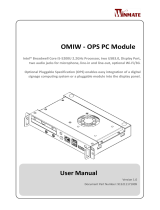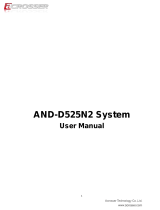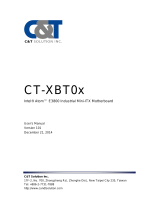Page is loading ...

IV70 Motherboard
Mini ITX SBC with Intel ® 3rd Generation Core™ i7/i5 Processors HDMI,
LVDS, VGA, Dual Giga Ethernet, 4 x USB3.0, PCle x16
V120
User Manual
Version 1.3
Document Part Number:
9171111I102J

IV70 Motherboard
II
Preface
Copyright Notice
No part of this document may be reproduced, copied, translated, or transmitted in any
form or by any means, electronic or mechanical, for any purpose, without the prior
written permission of the original manufacturer.
Trademark Acknowledgement
Brand and product names are trademarks or registered trademarks of their respective
owners.
Disclaimer
We reserve the right to make changes, without notice, to any product, including circuits
and/or software described or contained in this manual in order to improve design and/or
performance. We assume no responsibility or liability for the use of the described
product(s), conveys no license or title under any patent, copyright, or masks work rights
to these products, and makes no representations or warranties that these products are
free from patent, copyright, or mask work right infringement, unless otherwise specified.
Applications that are described in this manual are for illustration purposes only. We
make no representation or warranty that such application will be suitable for the
specified use without further testing or modification.
Warranty
We warrant that each of its products will be free from material and workmanship defects
for a period of one year from the invoice date. (Standard is one year, extended warranty
will need to discuss with our sales representatives. If the customer discovers a defect, we
will, at its option, repair or replace the defective product at no charge to the customer,
provided it is returned during the warranty period of one year, with transportation
charges prepaid. The returned product must be properly packaged in its original
packaging to obtain warranty service.
If the serial number and the product shipping data differ by over 30 days, the
in-warranty service will be made according to the shipping date. In the serial numbers
the third and fourth two digits give the year of manufacture, and the fifth digit means
the month (e. g., with A for October, B for November and C for December).
For example, the serial number 1W16Axxxxxxxx means October of year 2016.

IV70 Motherboard
III
Packing List
Before using this Motherboard, please make sure that all the items listed below are
present in your package:
IV70 Motherboard
User Manual & Driver CD
If any of these items are missing or damaged, contact your distributor or sales
representative immediately.
Customer Service
We provide a service guide as below for any problem by the following steps: First,
contact your distributor, sales representative, or our customer service center for
technical support if you need additional assistance. You need to prepare the following
information before you call:
Product serial number
Peripheral attachments
Software (OS, version, application software, etc.)
Detailed problem description
The exact wording of any error messages
In addition, free technical support is available from our engineers every business day. We
are always ready to give advice on application requirements or specific information on
the installation and operation of any of our products. Please do not hesitate to call or
e-mail us.

IV70 Motherboard
IV
Advisory Conventions
Four types of advisories are used throughout the user manual to provide helpful
information or to alert you to the potential for hardware damage or personal injury.
These are Notes, Important, Cautions, and Warnings. The following is an example of each
type of advisory.
NOTE:
A note is used to emphasize helpful information
IMPORTANT:
An important note indicates information that is important for you to know.
CAUTION
A Caution alert indicates potential damage to hardware and explains how to
avoid the potential problem.
WARNING!
An Electrical Shock Warning indicates the potential harm from electrical
hazards and how to avoid the potential problem.
Safety Precautions
CAUTION
Always ground yourself to remove any static charge before
touching the CPU card. Modern electronic devices are very
sensitive to static electric charges. As a safety precaution, use a
grounding wrist strap at all times. Place all electronic components
in a static-dissipative surface or static-shielded bag when they are
not in the chassis.

IV70 Motherboard
V
Safety and Warranty
1. Please read these safety instructions carefully.
2. Please keep this user manual for later reference.
3. Please disconnect this equipment from any AC outlet before cleaning. Do not
use liquid or spray detergents for cleaning. Use a damp cloth.
4. For pluggable equipment, the power outlet must be installed near the
equipment and must be easily accessible.
5. Keep this equipment away from humidity.
6. Put this equipment on a reliable surface during installation. Dropping it or
letting it fall could cause damage.
7. Make sure the voltage of the power source is correct before connecting the
equipment to the power outlet.
8. Position the power cord so that people cannot step on it. Do not place anything
over the power cord.
9. All cautions and warnings on the equipment should be noted.
10. If the equipment is not used for a long time, disconnect it from the power
source to avoid damage by transient over-voltage.
11. If any of the following situations arises, get the equipment checked by service
personnel:
A. The power cord or plug is damaged.
B. Liquid has penetrated into the equipment.
C. The equipment has been exposed to moisture.
D. The equipment does not work well, or you cannot get it to work according
to the user’s manual.
E. The equipment has been dropped and damaged.
F. The equipment has obvious signs of breakage.

IV70 Motherboard
VI
About This User Manual
This User Manual provides information about using the IV70 Motherboard. The
documentation set for the IV70 Motherboard provides information for specific user
needs, and includes:
IV70 Motherboard User Manual – contains detailed description on how to
use the motherboard, its components and features.
NOTE:
Some pictures in this guide are samples and can differ from actual
product.
Document Revision History
Version
Date
Note
Author
1.0
12-Dec-2012
Initial release
Henry Hsu
1.1
26-Mar-2015
Add jumper, connector
Austin Chang
1.2
1-Jul-2016
Revise format.
Revise board connector pinouts.
Add Intel ME & USB 3.0 Driver
Installation
Austin Chang
1.3
3-Oct-2016
IV70 V120
Austin Chang

IV70 Motherboard
VII
Contents
Table of Contents
PREFACE .............................................................................................................................................. I
ABOUT THIS USER MANUAL ..............................................................................................................VI
CHAPTER 1 GENERAL INFORMATION .................................................................................................. 1
1.1 INTRODUCTION ................................................................................................................................... 1
1.2 FEATURES .......................................................................................................................................... 1
1.3 MOTHERBOARD SPECIFICATIONS ............................................................................................................ 2
1.4 FUNCTIONAL DESCRIPTION.................................................................................................................... 4
1.5 PHYSICAL DESCRIPTION ........................................................................................................................ 5
CHAPTER 2 HARDWARE INSTALLATION .............................................................................................. 7
2.1 MOTHERBOARD COMPONENTS .............................................................................................................. 7
2.1.1 Front Side ............................................................................................................................... 7
2.1.2 I/O Side ................................................................................................................................... 8
2.2 MEMORY MODULE (SO-DIMM) INSTALLATION ....................................................................................... 8
2.3 I/O EQUIPMENT INSTALLATION .............................................................................................................. 9
2.3.1 12V DC-IN ............................................................................................................................... 9
2.3.2 PS/2 Keyboard and PS/2 Mouse ............................................................................................. 9
2.3.3 Serial COM Ports .................................................................................................................... 9
2.3.4 Internal VGA ........................................................................................................................... 9
2.3.5 Ethernet Interface .................................................................................................................. 9
2.3.6 USB Ports ................................................................................................................................ 9
2.3.7 Audio Jack ( Pin-header) ....................................................................................................... 10
2.4 JUMPER SETTINGS ............................................................................................................................. 10
2.3.1 Jumper List ........................................................................................................................... 11
2.3.2 Connectors and Pin Assignment ........................................................................................... 14
2.3.3 I/O Side ................................................................................................................................. 25
CHAPTER 3 DRIVER INSTALLATION ................................................................................................... 29
3.1 CHIPSET DRIVER INSTALLATION ............................................................................................................ 29
3.2 GRAPHIC DRIVER INSTALLATION ........................................................................................................... 32
3.3 PANEL RESOLUTION SETTING ............................................................................................................... 36
3.4 AUDIO DRIVER INSTALLATION .............................................................................................................. 38
3.5 ETHERNET DRIVER INSTALLATION .......................................................................................................... 39
3.6 INTEL® MANAGEMENT ENGINE SOFTWARE ............................................................................................ 42

IV70 Motherboard
VIII
3.7 FINTEK COM PORT DRIVER INSTALLATION ............................................................................................. 45
3.8 USB 3.0 DRIVER INSTALLATION (ONLY FOR WINDOWS 7) ......................................................................... 48
CHAPTER 4 AMI BIOS SETUP ............................................................................................................ 53
4.1 WHEN AND HOW TO USE BIOS SETUP ................................................................................................. 53
4.2 BIOS FUNCTIONS ............................................................................................................................. 55
4.2.1 Main Menu ........................................................................................................................... 55
4.2.2 Advanced Settings ................................................................................................................ 55
4.2.3 Chipset Setting ..................................................................................................................... 74
4.2.4 Boot ...................................................................................................................................... 80
4.2.5 Security ................................................................................................................................. 83
4.2.6 Save & Exit ........................................................................................................................... 84
CHAPTER 5 TECHNICAL SUPPORT ..................................................................................................... 86
5.1 DRIVERS .......................................................................................................................................... 86
5.2 SOFTWARE DEVELOPMENT KIT (SDK) ................................................................................................... 86

IV70 Motherboard
1
General Information
This chapter includes the IV70 Motherboard
background information.

User Manual Chapter 1 General Information
IV70 Motherboard
1
Chapter 1 General Information
This chapter includes the IV70 Motherboard background information.
1.1 Introduction
Thank you for choosing the IV70 Motherboard. The IV70 Motherboard is powered by
Intel® HM76 chipset which designed with Intel’s mobile platform. Intel® HM76 platform
delivers the performance and high scalability cutting-edge embedded computing
application. In peripheral connectivity, IV70 Motherboard features one PCIE x16 and
three Mini-PCIE slot (one for SATA SSD), two SATA connectors (one SATA III), and eight
Hi-Speed USB connectors (four USB3.0 on the I/O side).
Abundant I/O connectors and expandability makes IV70 Motherboard to be the right fit
in the majority of industrial computer applications such as Gaming, POS, KIOSK Systems,
Industrial Automation, and Programmable Control System. Powerful processor in a
compact form-factor meets the demanding performance requirements of today’s
business and industrial applications.
1.2 Features
IV70 Motherboard features:
Socket G2 for Intel® Core™ i7 / i5 / i3 Processor
Mini ITX Form Factor ( 170 x 170 mm )
DDR3 1333/1600MHz Dual-channel
SO-DIMM support up to 16 GB
12V Single Voltage Power Input
Dual display supported by VGA / Dual-channel
24-bit LVDS / HDMI / DVI

User Manual Chapter 1 General Information
IV70 Motherboard
2
1.3 Motherboard Specifications
System
Specifications
CPU
Socket G2 (PGA988B) Intel® Core™ i3-3120M/ i5-3230M/
i7-3520M
System Memory
Two DDR3 1333/1600MHz SO-DIMM ( max. 16GB )
Chipset
Intel® 7 series Chipset HM76(QM77 optional)
BIOS
AMI UEFI BIOS
Super IO Chipset
FINTEK F81865
Audio
Realtek ALC888 HD codec (Line-in, Line out, Mic-in)
Ethernet
Broadcom BCM57780 GbE controller
Display
Specifications
Display Interface
Supports DirectX 11 and OpenGL 4.0
Analog monitor resolution up to 2048 x 1536 @75Hz
HDMI/DVI interface supports max. resolution 2560 x 1600
@60Hz
Dual-channel 18/24-bit LVDS, supports max resolution 1920
x 1200 @60Hz
I/O Ports
Specification
Rear I/O
4 x USB 3.0
2 x RS-232 (COM3, COM4)
1 x RS-232/422/485 (COM1)
2 x RJ-45 for LAN
1 x VGA
1 x Audio Jack (Line-in, Line-out, Mic-in)
2 x PS/2 (KB/MS)
1 x (+12V) DC-in Power Jack
Internal I/O
1 x RS-232 (COM2) 2x5 pin-header
2 x RS-232 (COM5, COM6) 2x10 pin-header
4 x USB 2.0
1 x DVI/HDMI by FFC connector
1 x LVDS
1 x SATA II, 1 x SATA III
1 x 2x4-pin wafer for SATA power
2 x 2-pin pin-header for speaker (with Amplifier): Left, Right
1 x 10-pin pin-header for DIO
1 x 3-pin digital panel backlight brightness controller
1 x 7-pin inverter
1 x 2x2-pin DC-in 12V connector
1 x 10-pin wafer for Front Panel(2x5)

User Manual Chapter 1 General Information
IV70 Motherboard
3
2 x 2-pin wafer for +5V external power (Red)
1 x 2-pin wafer for 12V external power (Yellow)
1 x 3-pin pin-header for CPU Fan (smart fan)
Expansions Slot
1 x Mini PCIe Slot (for mSATA SSD, Support SATA 3.0)
1 x Mini PCIe Slot (for Full size module)
1 x Mini PCIe Slot (for half size Wifi module)
1 x PCIe (x16) slot 1 x PCIe ( x 4 ) slot
Mechanical
Specifications
Dimensions
(W x L)
170 x 170 mm
Environment
Considerations
Operating Temp.
-20°C ~ 60°C
Storage Temp.
-40°C ~ 70°C
Operating
Humidity
10% ~ 95%, non-condensing
Power
Management
Power Supply
+12V Power Input
Packing List
Standard
IV70-100 Single Board Computer
IV70 SBC Use Manual V1.0
IV70 Manual & Driver CD V1.0

User Manual Chapter 1 General Information
IV70 Motherboard
4
1.4 Functional Description
Function block (V120)

User Manual Chapter 1 General Information
IV70 Motherboard
5
1.5 Physical Description
Board Dimensions (V120)

IV70 Motherboard
6
Hardware Installation
This chapter provides information on how to use
jumpers and connectors on the IV70 motherboard.

User Manual Chapter 2 Hardware Installation
IV70 Motherboard
7
Chapter 2 Hardware Installation
This chapter provides information on how to use jumpers and connectors on the
IV70 Motherboard. Be cautious while working with these modules. Carefully read the
content of this chapter in order to avoid any damages.
2.1 Motherboard Components
2.1.1 Front Side

User Manual Chapter 2 Hardware Installation
IV70 Motherboard
8
2.1.2 I/O Side
2.2 Memory Module (SO-DIMM) Installation
The IV70 SBC Motherboard has two 204-pin SODIMM slot. The socket supports up to
8GB DDR3L 1333/1600 SDRAM. When installing the –memory unit, please follow the
steps below:
Step 1 Firmly insert the SO-DIMM at an angle of about 30-degree into the slot. Align
the SO-DIMM with the slot until it is fully inserted. The notch on the SO-DIMM
should match the break on the slot.
Step 2 Press downwards on SO-DIMM until the retaining clips at both ends fully snap
closed and the SO-DIMM is properly seated.
CAUTION
The SO-DIMM only fits in one correct orientation. It will cause
permanent damage to the development board and the SO-DIMM if the
SO-DIMM is forced into the slot at the incorrect orientation.

User Manual Chapter 2 Hardware Installation
IV70 Motherboard
9
2.3 I/O Equipment Installation
2.3.1 12V DC-IN
The Motherboard allows plugging 12V DC-IN jack on the board without another
power module converter under power consumption by Intel Socket G2 processor in
HM76 with Intel® 7 series chipset.
*Without power/reset OSD, short circuit pin 5 and 6 together to boot up the
motherboard (Front Panel Connector).
2.3.2 PS/2 Keyboard and PS/2 Mouse
The Motherboard provides two PS/2 interface. The PS/2 connector supports
Keyboard 7 IV70 Motherboard User Manual and Mouse. In other cases, especially in
embedded applications, a mouse is not used. Therefore, the BIOS standard setup
menu allows you to select* “All, But Keyboard” under the “Halt On”. This allows
no-keyboard operation in embedded system applications without the system halting
under POST.
2.3.3 Serial COM Ports
Three RS-232 connectors build in the rear I/O. Fourth optional COM ports support
RS-232. When an optional touch-screen is ordered with PPC, serial com port can
connect to a serial or an optional touch-screen. One optional COM port supports
RS232/422/485 choice through jumper setting.
2.3.4 Internal VGA
The Motherboard has one VGA port that can be connected to an external CRT/ LCD
monitor. Use VGA cable to connect to an external CRT / LCD monitor, and connect
the power cable to the outlet. The VGA connector is a standard 15-pin D-SUB
connector.
2.3.5 Ethernet Interface
The Motherboard is equipped with Broadcom BCM57780 chipset which is fully
compliant with the PCI 10/100/1000 Mbps Ethernet protocol compatible. It is
supported by major network operating systems. The Ethernet ports provide two
standard RJ-45 jacks.
2.3.6 USB Ports
Eight USB devices (four with pin headers) may be connected to the system though an
adapter cable. Various adapters may come with USB ports. USB usually connect the

User Manual Chapter 2 Hardware Installation
IV70 Motherboard
10
external system to the system. The USB ports support hot plug-in connection.
Whatever, you should install the device driver before you use the device.
2.3.7 Audio Jack ( Pin-header)
The Audio 5.1 channel capabilities are provided by a Realtek ALC886 chipset supporting
digital audio outputs. The audio interface includes Mic-in,: line-in and line-out.
2.4 Jumper Settings
This section explains how to set jumpers for correct configuration of the
motherboard.
NOTE:
A pair of needle nose pliers may be helpful when working with jumpers.
If you have any doubts about the best hardware configuration for your
application, contact your local distributor or sales representative before
you make any changes. Generally, you simply need a standard cable to
make most connections.
The jumper setting diagram is shown below. When the jumper cap is placed on both
pins, the jumper is SHORT. The illustration below shows a 3-pin jumper; pins 1 and 2
are short. If you remove the jumper cap, the jumper is OPEN.
PIN 1-2 SHORT
PIN 3 OPEN
CAUTION
To avoid damaging the module, always turn off the power supply
before setting jumpers or clearing CMOS.

User Manual Chapter 2 Hardware Installation
IV70 Motherboard
11
2.3.1 Jumper List
Label
Function
Note
JP1
RSS232 / RS422 / RS485
Selector
3x4 header , pitch 2.0mm
JP2
RS232 / RS422 / RS485
Selector
2x3 header , pitch 2.0mm
JP5
Clear CMOS
3x1 header , pitch 2.0mm
JP6
VR/Software
3x1 header , pitch 2.0mm
JP7
PWM/DA
3x1 header , pitch 2.0mm
JP8
Back Light PWR
3x1 header , pitch 2.5mm
JP9
PWM Level
3x1 header , pitch 2.0mm
JP10
LVDS PWR Selector
2x3 header , pitch 2.5mm
JP1: RS232 / RS422 / RS485 Selector
The jumper can be configured to operate COM1 in RS-232/422/485 mode. And the
setting must be cooperated with JP2 settings.
JP2: COM1 RS232 / RS422 / RS485 Function Selector
The jumper can be configured to operate COM1 in RS-232/422/485 mode. And the
setting must be cooperated with the JP1 settings.
RS232
RS422/485
1-2
2-3
4-5
5-6
7-8
8-9
10-11
11-12
Pin №
Function
1-2
(Default
RS232
3-4
RS422
5-6
RS485
/