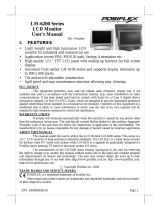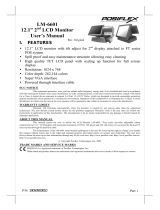Page is loading ...

Page 1
FEATURES
Light weight and high luminance LCD monitor
for industrial and commercial use
Application covers POS, POIS (Kiosk), Factory Automation etc.
High quality 12.1” TFT LCD panel with scaling up function for full screen
display
Display resolution up to 1024 x 768 pixels
Tilt and swivel adjustable construction
Second display for Posiflex terminal with Gen 6 base stand.
FCC NOTICE
This equipment generates, uses, and can radiate radio frequency energy and, if not installed and used in accordance with the
instructions manual, may cause interference to radio communications. It has been tested and found to comply with limits for a Class
A digital device pursuant to subpart J of Part 15 of FCC Rules, which are designed to provide reasonable protection against
interference when operated in a commercial environment. Operation of this equipment in a residential area is likely to cause
interference in which case the user at his own expense will be required to take whatever measures to correct the interference.
WARRANTY LIMITS
Warranty will terminate automatically when the machine is opened by any person other than the authorized technicians. The user
should consult his/her dealer for the problem happened. Warranty voids if the user does not follow the instructions in application of
this merchandise. The manufacturer is by no means responsible for any damage or hazard caused by improper application.
ABOUT THIS MANUAL
This manual assists the user to utilize the LCD Monitor LM-6801E. This product provides exquisite capability over a stable and
adjustable LCD monitor with minimal footprint.
The manufacturer of the LM-6801E LCD monitor heartily apologizes to the user for reserving the right to change or to modify this
manual without notice due to the rapid and constant progress and improvement on science and technology. The user may always
obtain the most up to date information through any of our web sites: http://www.posiflex.com, http://www.posiflex.com.tw,
http://www.posiflexusa.com.
Copyright Posiflex Technology, Inc. 2016
TRADE MARKS AND SERVICE MARKS
POSIFLEX is a registered trademark of Posiflex Technology, Inc.
Other brand and product names are trademarks and registered trademarks and service marks of their respective owners.
P/N: 19050909010
LM-6801E
LCD Monitor
User’s Manual
Rev. Original

Page 2
Power Setup Notice
This device is particularly designed for use with a Posiflex system. In such
application, it can utilize power support from the Posiflex system and save the
need for an independent power supply / adaptor.
I. PARTS IDENTIFICATION
A. PRODUCT VIEW
II. HARDWARE INSTALLATION
Please find the integrated metal plate in the content and it will be the first step
on this installation. Turn the terminal with Gen 6 base-stand up-side-down
before screw-fitting the metal plate. Please notice that there are four screw
holes in the bottom of base stand which are circled in the right picture. Take
EXT button
“+” button
OSD button
Power button
“-“ button
Gen 6 base stand
Terminal
LM-6801E
Integrated metal plate

Page 3
the metal plate and match these screws holes as
lower right picture and fasten these screws.
After installing the metal plate, please take the
monitor and match the bottom of the panel unit into
the integrated metal plate. Screw on the pivot screw
after monitor joined and the installation.
After combination, please find the VGA connector which is in the right back
of LM-6801E. Please connect VGA cable to Posiflex terminal and the final
step is finished.
OSD
OSD buttons
VGA Connector

Page 4
A. Power & OSD buttons
The buttons at the right side of LCD monitor are for the OSD (On
Screen Display) control operations and LCD screen power control as in
the right picture and are explained below.
“OSD” button: To enter OSD menu.
“EXT” button: To Exit the option functions.
“+” button: To increase setting.
“ - “ button: To decrease setting; auto tune feature.
“Power” button: To turn the monitor power ON/OFF.
Note: “-” button indicates an Auto Tune feature to automatically
optimize an image below:
To help you get started with the OSD menu, the following points are
guidelines you are suggested to go through:
1. Firstly, press the OSD button to access the OSD menu.
2. Scroll through OSD menu options using either the “+” or “-” button.
3. Press the OSD button to select the particular menu option of interest. It
will lead you to its sub-menu page if the selected menu option contains
sub-menu items.
4. Under the selected menu item with available sub-menu items, use the
“+” or “-” button to switch among different items. Then, press the
OSD button to select the sub-menu item which you intend to adjust.
5. Use the “+” or “-” button to adjust the value of the selected OSD item.
Then, press the OSD button to save settings.
6. Press the EXT button to exit from the current configuration.

Page 5
OSD Options
The OSD options are provided for you to do easy setting of the LCD monitor.
Please refer to the following table for further explanation of those accessible
items in the LM-6810E‘s OSD.
OSD Menu Options
Sub-menu items & Description
Picture
Backlight
Press the “+” button to increase backlight
intensity;
Press the “-” button to decrease backlight
intensity.
Brightness
Press the “+” button to increase brightness;
Press the “-” button to decrease brightness.
Contrast
Press the “+” button to increase contrast;
Press the “-” button to decrease contrast.
Sharpness
Press the “+” button to increase sharpness;
Press the “-” button to decrease sharpness.
Display
Auto Adjustment
Execute the auto-tune function for OSD menu,
which will automatically perform fine tune of
the image quality for optimizing screen
performance.
H Position
Press the “+” button to move the screen to the
right;
Press the “-” button to move the screen to the
left.
V Position
Press the “+” button to move the screen up;
Press the “-” button to move the screen down.
Pixel Clock
Use the “+” or “-” button to adjust the
Clock setting for VGA input.
Phase
Use the “+” or “-” button to adjust the
Phase setting for VGA input.

Page 6
OSD Menu Options
Sub-menu items & Description
RGB
Gamma
Press the “+” button to increase gamma value;
Press the “-” button to decrease gamma
value.
Color Temp
Press the “+” button to increase color
temperature;
Press the “-” button to decrease color
temperature.
Other
Reset
Restore the current menu back to the default
setting.
Menu Time
Specify the length of time for OSD menu to
stay active on the screen.
Language
Specify the language used in the OSD menu.
Information
Display information regarding display resolution,
horizontal/vertical sync frequency, pixel clock
(PCLK), etc.
SUPPORTED DISPLAY MODES
For video signals beyond the supported display modes, there will be a message
“Out Of Range” in the middle of screen. Maximum supported color depth is 18
bits or 262,144 colors. Supported display modes are as in the table:
Display Resolution
Refresh Rate (Hz)
Horizontal Frequency (KHz)
640*400
70
37.9
640*480
60
31.5
72
37.9
75
37.5
720*400
70
37.9
800*600
56
35.1
60
37.9
72
48.1
75
46.9
1024*768
60
48.4
70
56.5
75
60
/