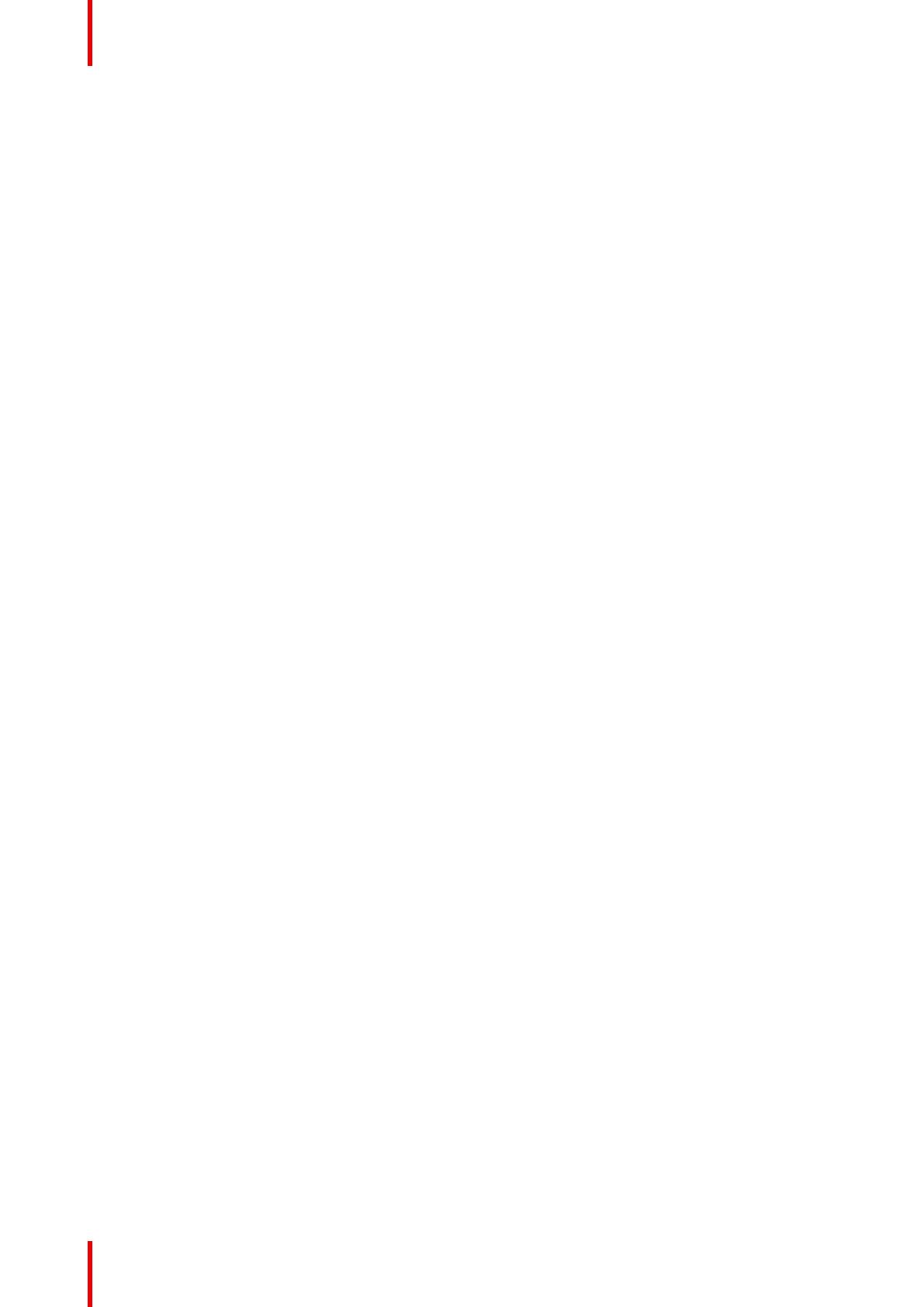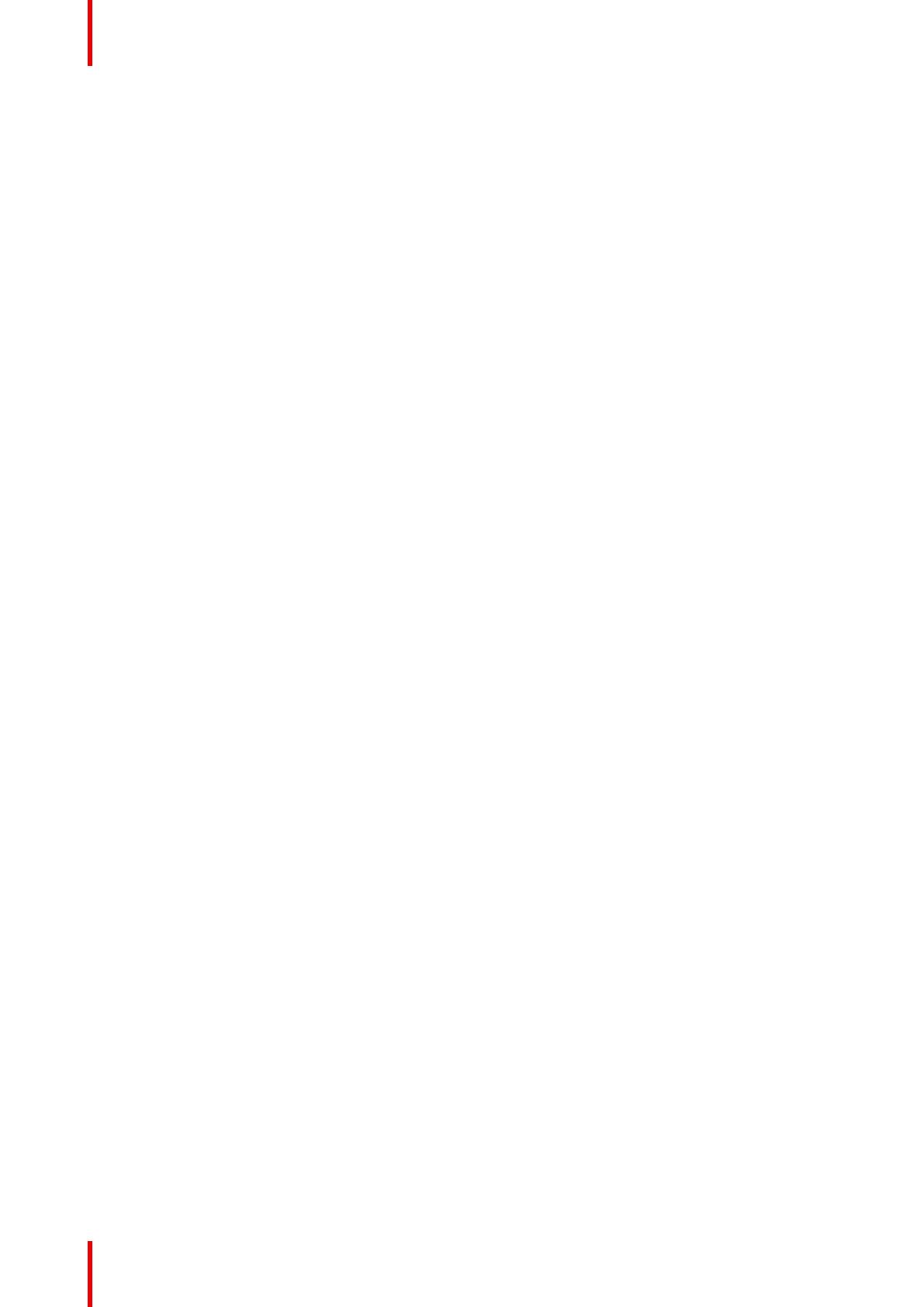
K5902079 /09 Coronis Uniti4
5.6 SoftGlow Task light ..........................................................................................................................................................................35
5.7 SoftGlow Wall light ...........................................................................................................................................................................36
5.8 DPMS mode.........................................................................................................................................................................................36
5.9 Hibernate...............................................................................................................................................................................................36
5.10 Delayed power down ......................................................................................................................................................................37
5.11 I-Luminate default mode...............................................................................................................................................................37
5.12 I-Luminate film position..................................................................................................................................................................38
5.13 Luminance target ..............................................................................................................................................................................38
5.14 Color presets .......................................................................................................................................................................................39
5.15 Color temperature.............................................................................................................................................................................39
5.16 Color coordinates..............................................................................................................................................................................39
5.17 Viewing modes...................................................................................................................................................................................40
5.18 Display functions ...............................................................................................................................................................................40
5.19 Ambient Light Compensation (ALC) ......................................................................................................................................41
5.20 Reading rooms...................................................................................................................................................................................41
5.21 Continuous ALC ................................................................................................................................................................................42
5.22 Embedded QA ....................................................................................................................................................................................42
5.22.1 About Embedded QA...................................................................................................................................................42
5.22.2 DICOM status report ....................................................................................................................................................43
5.22.3 DICOM compliance check ........................................................................................................................................43
5.22.4 DICOM calibration .........................................................................................................................................................43
5.22.5 Reset DICOM calibration...........................................................................................................................................44
5.22.6 DICOM error threshold ...............................................................................................................................................44
5.23 Image scaling ......................................................................................................................................................................................44
5.24 Image source selection modes .................................................................................................................................................45
5.25 Grayscale conversion modes.....................................................................................................................................................45
5.26 Input interface standard version...............................................................................................................................................46
5.27 EDID timings........................................................................................................................................................................................46
5.28 Display info ...........................................................................................................................................................................................46
5.29 Display status......................................................................................................................................................................................47
6 Cleaning your display.................................................................................................................................................................................49
6.1 Cleaning instructions ......................................................................................................................................................................50
7 Repackaging instructions........................................................................................................................................................................51
7.1 Repacking your Coronis Uniti system ...................................................................................................................................52
8 Important information.................................................................................................................................................................................59
8.1 Safety information.............................................................................................................................................................................60
8.2 Environmental information...........................................................................................................................................................61
8.3 Regulatory compliance information........................................................................................................................................63
8.4 EMC notice ...........................................................................................................................................................................................64
8.5 Explanation of symbols..................................................................................................................................................................67
8.6 Legal disclaimer.................................................................................................................................................................................68
8.7 Technical specifications.................................................................................................................................................................69
8.8 Open source license information .............................................................................................................................................71