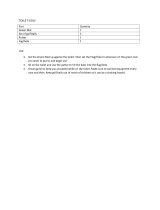Getting Started
WARNING
See the Important Safety and Product Information guide in the
product box for product warnings and other important
information.
Attaching the Sensor to a Club
1
Screw the sensor into the hole at the end of the grip.
2
Tighten the sensor so it does not move during use.
3
Return the club to your golf bag.
Using a Partial Set of Sensors
Compatible Garmin
®
golf watches feature automatic shot
detection and recording. If you purchased the starter pack of
sensors, Garmin recommends you attach the sensors to your
putter and wedges to improve the AutoShot feature. For
automatic scoring, a sensor must be attached to your putter to
accurately detect the number of strokes.
Pairing Your Watch
Before you can record shots, you must pair your Approach CT10
sensors with a compatible Garmin golf watch, and assign
sensors to your clubs.
NOTE: You may need to update the software on your watch
before pairing your sensors.
1
Attach all sensors to your clubs (Attaching the Sensor to a
Club, page 1).
2
Take a club out of your golf bag.
You should keep all of the other clubs in your golf bag while
pairing.
TIP: You should complete the pairing process in a well-lit
room. The sensors automatically wake up based on the
ambient light.
3
Bring the club within 1 m (3 ft.) of your watch.
NOTE: The grip should be pointed up.
4
From the watch settings, select Club Sensors > Add New.
The watch begins searching for the sensor. A message
appears when the sensor is detected.
5
Follow the on-screen instructions to pair your watch with the
club you removed from the bag.
A message appears when the sensor is assigned.
6
Return the club to your golf bag.
7
Take out the next club from your golf bag.
8
Repeat steps 5 through 7 until all of the sensors have been
assigned to your clubs.
Waking Your Sensors
The sensors automatically wake or enter sleep mode based on
the detected ambient light and orientation.
Take up to three clubs out of your golf bag, and point the club
heads toward the ground.
The sensors wake up and connect to your paired watch. Your
watch displays the names of the connected clubs.
NOTE: Your paired watch can connect to three sensors
simultaneously.
Store your clubs upside down in your golf bag. The sensors
enter sleep mode, and are disconnected from your paired watch.
Recording Your Shot
1
On your paired Garmin golf watch, start a round.
2
Take a club out of your golf bag.
The sensor wakes up and connects to your paired watch.
Your watch displays the name of the connected club and
your typical shot distance with that club.
NOTE: Your typical shot distance is displayed after you have
taken four shots with a club and have uploaded scorecards to
the Garmin Golf
™
app. Your typical shot distance is not
displayed for the putter.
3
Hit a shot.
The sensor records your shot and uploads data to your
paired watch automatically.
Upload scorecards to the Garmin Golf app after each round to
view updated statistics on your watch. Review an analysis of
your game to determine areas for improvement and where to
focus your practice. You can view detailed statistics in the app.
Automatic Scoring
When a sensor is assigned to your putter, your compatible
Garmin golf watch automatically records your score based on
detected shots. Your watch displays your score at the end of
each hole. It does not detect gimme putts, penalty strokes, or
missed shots, which must be entered manually. If needed, you
can use the additional scorecard options on your watch to add a
putt, penalty stroke, or missed shot.
Turning On and Off Sensor Connection Alerts
You can set your compatible Garmin golf watch to alert you
when your paired sensors connect during a round of golf.
NOTE: Connection alerts are turned off by default.
From the watch settings, select Club Sensors > Connection
Alert.
Tips for Using the Sensors
• For best results, try not to bump your clubs together, drop
them on the ground, or use them to fix divots.
• To prevent clubs from bumping together, avoid carrying
multiple clubs in the same hand.
• Carry your clubs upside down or horizontally to avoid falsely
detecting shots.
• Take practice swings from the same location as the ball.
The sensors automatically distinguish the difference between
practice swings and valid shots if they are taken from the
same location.
NOTE: This does not apply to the putter. When a sensor is
assigned to a putter, it is designed to be more sensitive so it
can accurately detect your putts.
• Address the ball for all shots.
NOTE: Tap-in putts may not record unless addressed with
proper stance.
• Stand still for one second before swinging your club.
• Store your clubs upside down in your golf bag when not in
use.
Storing your clubs in a dark environment maximizes the
battery life of the sensors.
Getting Started 1