Page is loading ...

Golf Pad TAGS™ user manual
Revision 2017.11.09
About this document
This manual describes the setup, operation and troubleshooting for Golf Pad
TAGS. Operation instructions for the Golf Pad app are available at
support.golfpadgps.com. Please use the website for the most up-to-date
information and to contact Golf Pad support.
About Golf Pad TAGS
Why should I use Golf Pad TAGS™?
Golf Pad users told us shot tracking is awesome, but that it takes too much
effort. We developed Golf Pad TAGS™ to make shot tracking a breeze.
This is the easiest and most reliable way to track your game in full detail,
without getting distracted.
Golf Pad TAGS, for Android users, make it easy to know the distance of
every shot instantly. Just tap your club to your phone before you make your
shot. You'll automatically track score, club distances, accuracy, putting
stats and more.
How does it work?
Each tag has a small unique radio token in it. When you tap the tag to the phone,
the Golf Pad app reads the token and records the GPS position of the shot and

the club used. That's all it needs to compute shot distances and generate
amazing game statistics, in real time.
Is my phone compatible?
The quickest way to check your phone's compatibility is to open up the Golf Pad
TAGS tab in the settings menu and see if any warnings are displayed.
Golf Pad TAGS use technology called Near Field Communication (NFC). Most
Android phones have it nowadays. You can check the full list of NFC-enabled
phones here. Your phone also needs to run Android 4.0 or higher. If you aren't
sure whether your phone is compatible, please send a quick email to
Golf Pad TAGS are not directly compatible with iPhone, however Golf Pad LINK
works with both iPhone and Android and provides excellent accuracy and battery
life.
I have a case on my phone. Can I still scan Golf Pad TAGS?
This depends on case material. Most plastic or leather cases work fine, however
metal cases can block or interfere with NFC radio. The good news is we provide
money-back guarantee. If Golf Pad TAGS don't work with your case, you can
return them for full refund.
Do I need to constantly fiddle with my phone while using Golf
Pad TAGS?
No! You can be as hands-on or hands-off as you want to be. Some golfers just
leave the phone in their pocket through the entire round. Others are eager to

know the distance of their drive the moment they get to the ball. Which kind are
you?
Will I need to change batteries inside the TAGS?
No, there are no batteries to be changed or recharged.
What do I do with the code that came with Golf Pad TAGS if I
already have a premium subscription?
Included in the Golf Pad TAGS packaging, is a code that is good for a
complimentary year of the Premium version of the app.
If you already have a subscription, you have a couple of different options for how
to use the code:
1. You can share it with a friend, family member or golfing buddy, the codes are
fully transferrable.
2. To use the free year of service yourself, cancel your subscription before it
renews. Once the renewal date has passed, the app will revert to the free
version. Then, enter your code to use your complimentary year. How to enter my
license code.
TIP: take a photo and store the code in your phone or other device so you have
it if you lose the printed copy. The code doesn't expire.

How much do Golf Pad TAGS™ weigh? Will they impact my club
weight or balance?
Golf Pad TAGS™ weigh 1.9 grams per tag. Due to this being such a small
amount of weight and the low-profile design of the TAGS, there is virtually no
impact on club weight or balance.
Getting started with Golf Pad TAGS
Setting up Golf Pad TAGS
ATTACH TAGS TO YOUR CLUBS
Attach one tag to each club in your bag, including your putter. Use a twisting motion to gently insert
the post into the club grip. Be sure not to over-tighten.

START GOLF PAD AND SCAN A TAG
Touch the tag to the back of your phone. Golf Pad will prompt you to select the club the first time a
new tag is scanned. Repeat this step until all your tags have been assigned to a club.
OPTIONAL: Our Custom Clubs feature lets you compare performance and add detailed descriptions
of each club. To learn more, click here. You can add these details at any time.

YOU'RE READY TO PLAY!
Just start a round in the app and scan a tag every time you hit the ball. See the detailed instructions
below.
OPTIONAL SMARTWATCH SETUP
Golf Pad GPS users love using their smartwatch for even more convenience. When you're ready, we
have several tutorial articles on smartwatch set up at support.golfpadgps.com.

Why does the screen stay on when Golf TAGS are enabled?
Most Android phones power down NFC radio automatically when the screen is
turned off. Golf Pad uses a patent-pending SmartLock mode to keep both screen
and NFC active, while blocking on-screen controls to avoid accidental inputs.
You can also see the distance to the target and change current hole right in
SmartLock mode, without unlocking the phone. Please see this page for more
information about using SmartLock during the round.
What about battery life?
Golf Pad automatically turns down screen brightness while in Smart Lock mode.
As a result, it only takes 10-20% more battery compared to playing a round
without Golf Tags. Most people can complete a full 18-hole round with battery to
spare.
How to re-assign a TAG to a different club?
Just open Golf Pad settings / Golf TAGS and scan the TAG you need to
re-assign. You will be prompted to select the new club for this TAG.

Can the TAGS fall out of the grips during the course of play?
Golf TAGS are designed to stay securely in when used with standard sized
grips. Please do not overtighten the TAGS when you screw them in.
If you have oversize grips or other grips with holes that are bigger than
normal, please thread some electrical tape when you screw the TAGS in.
Using Golf Pad TAGS
Step-by-step instructions for using TAGS during a round
First, be sure to follow the setup instructions the Getting Started section above.
1. Open Golf Pad app on your phone, start a new round and select a course.

2. Press the power button before you put the phone in your pocket or in your bag. It will switch to black
'SmartLock' screen mode and reduce brightness to the lowest level. In this mode you can still scan the
tags, but accidental inputs are blocked and screen does not use much power. This is what it looks like:

Can't see the SmartLock screen? Please make sure Golf Tags are enabled in Golf Pad settings / Golf
Tags.
3. Before making each shot, tap the club you are using to the back of the phone in your bag or pocket.

You will feel a vibration and and an audible confirmation. Golf Pad app just recorded the position of the
shot and the club you used. Repeat for each shot or putt you make. For example, if you play a par-4 hole,
you will scan you driver on the tee box, the iron when you are in the fairway, and the putter every time you
hit a putt on the green.
Golf Pad will even auto-advance to the next hole, so you can keep the phone away throughout the round.
4. To resume the app, swipe up from the bottom-middle of the screen.

NOTE, if your phone has a fingerprint reader, you can touch the reader instead of swiping.
Once unlocked, you can view the shots you just recorded on the map, including the distance for each
shot. Just use the map icon in the upper right corner. If you need to edit shots, add a missing shot or a
penalty, change clubs or shot positions, you can do that too. Just tap the score box in the lower left
corner:

/