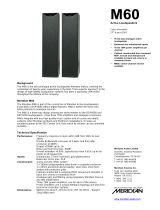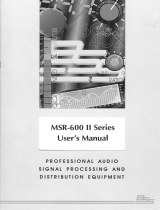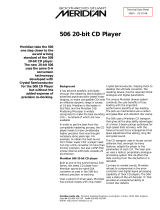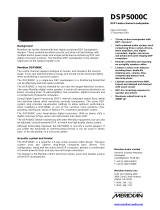Page is loading ...

MERIDIAN DSP5000 USER MANUAL
Meridian Audio Ltd
14 Clifton Road
Huntingdon
Cambridgeshire PE18 7EJ
England
Tel (0) 480 52144
Telex 32577 (MERIDN)
Fax (0) 480 459934
Meridian America Inc.
3800 Camp Creek Parkway
Building 2400 Suite 112
Atlanta GA 30331
USA
Tel (404) 344-7111
Fax (404) 346-7111
Version 4: 500 mode compatible with MSR
Surround, 2-room and Meridian Digital
Theatre: July 1994
Author: J R Stuart
“Boothroyd|Stuart Meridian”,
MERIDIÅN and
Meridian Digital Theatre
are registered
trademarks of Meridian Audio Ltd
©
Meridian Audio Ltd 1993, 1994

2
DSP5000 User Guide
Contents
Introduction............................................5
About this manual..................................5
DSP5000 description..............................6
Master and slave speakers..................6
Centre, left, right and surround ............6
Control.................................................7
General background ............................7
Unpacking the DSP5000.........................7
Meridian System Remote
(MSR).............................................8
Installing your DSP5000.......................10
General precautions ..........................10
Customising features.........................10
Connections ......................................11
Siting.................................................11
Starting off with DSP5000....................12
Checking ...........................................12
Switching on......................................12
If there are no lights...........................12
Starting the DSP5000........................13
Standby.............................................13
Basic operation of DSP5000 ................14
Selecting sources ..............................14
Putting the DSP5000 in
Standby........................................14
Coming out of Standby ......................14
Display ..............................................15
Changing the display .........................15
Volume..............................................16
Mute..................................................18
The menu system..............................18
Balance.............................................18
Tilt control..........................................21
Bass control.......................................22
Phase................................................22
Axis...................................................23
Storing settings..................................23
Recalling settings...............................24
Controlling a Meridian CD player ........25
Use of handset to control CD.............25
Playing a disc ....................................25
Scanning a disc.................................25
Selecting tracks.................................25
Selecting index points........................26
Setting up programmed
sequences....................................26
Use with 504, 204 or 604 FM
tuner.................................................27
Operation summary..............................28
On the remote control........................28
Customising DSP5000: an
overview ..........................................29
Restoring default settings..................29
Storing preferred tone settings ..........29
How to customise DSP5000 ................30
Customising: general procedure........30
Type: an overview.............................30
Config: an overview...........................30
Setup: an overview............................31
Customising using Type .....................32
Selecting Types ................................32
Customising using Config ..................33
How to use Config.............................34
Root menu options............................34
System menu....................................34
Surround system options...................36
Source menus...................................36
Completing Config.............................39
Customising using Setup....................39
Features of Setup .............................39
How to use Setup..............................39
Boundary controls.............................40
Centre-channel options .....................41
Centre-channel options .....................42
Connecting DSP5000...........................42
Digital audio connections...................45
Communications connections............46
RS232 connection.............................48
Meridian Digital Theatre ....................48
Specification ........................................49
Help! .....................................................50
Standby point not lit...........................50
No sound ..........................................50
Sound from one channel only............50
Channels reversed............................50
Settings lost......................................50
Hum..................................................50
Clicks with digital sources..................50
Meridian CD does not respond..........51
504, 204 or 604 does not
respond........................................51
562, 201, 603 or 601 does not
respond........................................51
DSP5000s do not respond ................52
DSP5000s go silent when used
hard .............................................52
Communications not working
between DSP5000 and other
Meridian products.........................52
Radio interference.............................52
Cleaning ...............................................53
Maintenance & service.........................53

3
DSP5000 User Guide
Guarantee .............................................54
Appendix 1 DSP5000 types.................55
Type 1 setup, Meridian 500
series system using 562 ...............55
Type 2 setup, Meridian CD as
preamp (via 607), 204
connected.....................................56
Type 3 setup, 601, 201, 603 or
562 as preamp via 607,
Meridian CD and 204
connected.....................................56
Type 4 setup, 601 preamp or
201 or 603 as preamp via
607, Meridian CD and 204,
CD with direct connection .............57
Type 5 setup, Meridian 500
system not using 562 ...................58
Type 6 Meridian Digital Theatre.........58
Type 7 Second room in
Multiroom system.........................58
Type 8 Additional room in
Multiroom system.........................58
Appendix 2 Test mode.........................58
Appendix 3 Calibrate mode.................59
Appendix 4 ...........................................61
Index.....................................................63
Notes.....................................................65

4
DSP5000 User Guide
This page intentionally blank.

Introduction 5
DSP5000 User Guide
Introduction
Congratulations on choosing DSP5000 digital loudspeakers. We are
confident that they will give a quality to your music that is unprecedented,
and bring years of listening pleasure. This manual will enable you to get
the most from them.
The DSP5000 is a sophisticated product. You should therefore read all
the supplied documentation before fully installing the DSP5000,
particularly if you intend to customise its functions.
We have supplied a Getting going sheet for those of you who want to
hear the DSP5000s immediately, and then perhaps spend a little longer
deciding on how best to set them up in your home.
DSP5000s can be adjusted in many ways, all of which are explained in
this manual. If you have any queries regarding the DSP5000, remember
that your Meridian dealer has been selected for his expertise. You should
refer to him in the first instance.
We have made this unique product as simple to use as possible so that it
will bring you a new dimension of listening pleasure.
About this manual
602 A number such as 602 refers to a component in the Meridian 600-
Series of audio equipment.
208 A number such as 208 refers to a component in the Meridian 200-
Series of audio equipment.
506 A number such as 506 refers to a component in the Meridian 500-
Series of audio equipment.

Description 6
DSP5000 User Guide
DSP5000 description
You will find it simpler to understand how the DSP5000 works if you
consider it as a combination of the following components:
• digital preamplifier, to select and control up to two digital sources
directly, and to provide fixed and switched digital output for the other
DSP5000
• digital audio processor, whose functions include decoding as well as
error detection and correction
• digital signal-processor, dealing with tone controls, digital crossover,
dynamic bass control, balance and volume
• two precision digital to analogue ∆Σ converters for bass-mid and
tweeter
• remote control for all functions, including volume, balance, mute and
various tone controls
• controlling computer
• RS232 control and display capability
• Meridian 500-Series communicator
• Meridian 200- or 600-Series communicator
• 2½-way active loudspeaker, with three drive units and three 75W
power amplifiers per speaker
Master and slave speakers
In every room containing DSP5000s, one speaker is chosen (by means of
either factory setting or user setup) to be in charge of the other Meridian
components in that room. We refer to this as the master speaker. It
controls the functions of the other DSP5000, and communicates with all
the other Meridian products in the system via the M5-lead provided. The
master speaker is also the one that ‘watches’ the remote control, and
should therefore be placed so that it has the best possible view of the
room, although the connections between the other components of your
system must also be considered.
An installation may use 1, 2, 3 or 5
1
DSP5000s: one will always be the
master speaker and the others used as slaves.
The master is identified by a red light in the display window.
Centre, left, right and surround
Since the digital audio signal is in stereo format, the DSP5000 needs to
be told if it is a centre, or on the left or right. We refer to the DSP5000
which is on the left when viewed from the listening position as the left
speaker.
If you have more than one Meridian Digital Speaker, the master can be
any of the positions. The choices master/slave and position can be made
independently – since selecting which is to be master affects the way the
cables run in your installation. As supplied, the DSP5000 is set up as a
left master, but you can alter this if necessary using a Type setting (see
page 33) or in Config (see page 34).
DSP5000s can be used as surround speakers. In this case they are set to
be surround left or right.
1
Three as left, right, centre – five with surrounds.

Description 7
DSP5000 User Guide
Control
The DSP5000s are operated either by commands received from the
Meridian System Remote (MSR) supplied with the loudspeakers, or by
commands received through the communications cables of a Meridian
installation (for example, from the front panel of a 562 or 601).
The remote control provides enough keys to allow you to drive a Meridian
installation via the DSP5000s, and this is the method to be preferred.
Note If you have any 200-Series components to connect to the
DSP5000, then the DSP5000s and any 500-Series components must be
operated in 200 mode. See page 30.
Note In a 200-Series system DSP5000 must be set to Type 2 (see page
32) and the MSR must be configured to Option 3 (see MSR User Guide).
An MSR not set to Option 3 will give very confusing results in a 200-
Series system. In all cases where DSP5000 is used in a system
containing 200-Series components the Meridian 209 system handset
should not be used.
General background
The DSP5000 contains unique combinations of technology, and you
should bear the following in mind.
1. Each DSP5000 is controlled by an internal computer. This interprets
the commands from the remote control, communicates with other
Meridian components, operates the display and supervises the digital
audio process.
2. The DSP5000, in common with other components of the Meridian
Multiroom system, uses a technique called ‘source mapping’.
Source mapping allows flexibility in the following attributes of the
source:
• its identity
• the associated display
• which key on the MSR calls the source up
• which physical input of the DSP5000 receives the signal from this
source
• whether the source is controllable
3. As a convenience feature, the tone-control settings of DSP5000 can
be restored to your chosen favourite settings for each source. This
means that if you want to keep a combination of tone settings you
must set these up in the Setup mode. See page 31 for an overview.
Unpacking the DSP5000
In the two packs you should find:
• 2 DSP5000 digital active speaker base units complete with grilles
• 8 screw-in spikes with lock nuts and foot caps
• wrench for spikes
• MSR handset and user guide
• battery for handset
• DSP5000 user manual (this manual)
• Getting going sheet
• 2 power cords suitable for your territory
• composite system cable M5 (phono + DIN to phono + DIN, 8 metres)
• composite system cable S5 (phono + DIN to phono + DIN, 6 metres)

Installation 8
DSP5000 User Guide
• hex wrench (3mm), for drive units
If any of these items is missing, please contact your dealer. We suggest
that you retain the packing carefully, as it provides maximum protection
for the unit in transit.
NOTE Take great care when unpacking or re-packing the DSP5000 that
you do not put undue pressure on the front, as the drive units may be
damaged if pressed.
Fitting the feet
It is easiest to fit the feet with the speakers upside down, before removing
the inner carton or foam packing. Each DSP5000 needs four feet, fitted as
follows:
1. Find the eight screw-in spikes, and the lock nuts, foot caps and wrench
provided.
2. Fit a lock nut to each spike, about 2mm away from the end of its
thread. If a foot is required rather than a spike, fit a foot cap. Screw
each foot into the threads on the bottom of the base units. Do not fully
tighten the foot at this stage.
3. When all four feet have been fitted, carefully set the DSP5000s upright
in their playing positions.
4. Remove the rest of the packaging.
Meridian System Remote (MSR)
The MSR uses infra-red transmission to operate the DSP5000. It uses a
PP3 battery (supplied but not installed).
When a key is pressed, an indicating light shows in the window of the
MSR. This light becomes inconsistent or weak when the battery needs
changing. Normally the battery will last for up to a year, but we
recommend that you change the battery routinely every six months, since
there are no front-panel controls on the DSP5000 and the system
therefore cannot be used without a working handset.
The MSR is supplied with its own user guide. This explains many details
of operation and also how to fit and change batteries.
The MSR is suitable for DSP5000 fitted with control EPROM version 2.2
or later. (See page 16). If you want to use MSR with an earlier version of
DSP5000 (EPROM version 1.x) or with any 200-Series components in the
system, then the MSR needs to be configured to Option 3 – see the MSR
User Guide and the DSP5000s have to be set to type 2 – see page 32.
To check the MSR, press any key and look for the flashing yellow light.
Note Good-quality alkaline batteries last longer than other sorts of
battery, and we advise you to use one in your MSR.
Note Do not store the unit where it may get too hot.
Note Do not store the unit face down, or rest objects (e.g. magazines) on
top of it. Doing so could cause one of the keys to be left pressed down,
which would considerably shorten the life of the battery.
Note Do not allow the MSR to become wet. If drinks are accidentally spilt
on it, remove the battery and let the MSR dry out. If necessary consult
your dealer.

Installation 9
DSP5000 User Guide
Note Additional MSRs can be obtained from your dealer if you would
prefer to have more than one.

Using DSP5000 10
DSP5000 User Guide
Installing your DSP5000
General precautions
Before carrying out any installation, you should ensure that the DSP5000
is marked with the correct voltage for your local AC supply. Should this
not be the case, do not proceed, but contact your dealer.
As a general rule, you should not make any connections to the DSP5000,
or to any other component in your system, when the AC power supply is
switched on.
Customising features
The DSP5000 is very flexible. Its functions can be significantly
customised, which means that you can set up your system so that it suits
you exactly.
Customising DSP5000: an overview, on page 29, describes your
options in detail. By the time you have set up DSP5000 according to your
needs, you will be aware of how the alternative choices available to you
can differ from the standard configurations.
We recommend that you first get to know the DSP5000 by using one of
the standard setups, and by working through this manual. Do not be afraid
later to experiment with customising – we have given you a simple way of
getting back to where you started from! (see page 32).
DSP5000 as provided has 3 standard configurations which we call Type
settings. Each Type gives a different set of standard options; this feature
is described fully on page 32.
Warning By selecting a Type, you automatically reset all custom settings
for DSP5000 to the factory defaults – this includes all tone settings.
DSP5000 has 7 operating modes (not to be confused with setup Types):
• Standby
• Normal
• Type
• Config
• Setup
• Calibrate
• Test
Standby and Normal are the everyday operating modes. The basic
operating instructions refer to these.
Type is used to reset the DSP5000 to one of five factory-preset
conditions. The main uses of Type are to specify what type of preamplifier
is being used, and to make an initial choice of left/right and master/slave
speakers.
Config could be considered as an editing setup mode. In Config you can
choose any aspect of left/right, master/slave, sources or preamplifiers
individually, without losing any other settings you may have made.
Setup is an operating mode in which the speaker plays and in which
additional menu items are available. The idea behind Setup is that in this
mode you can choose and store in memory the preferred tone settings for
every source. Going to Normal operation then prevents them from being
accidentally lost, and can simplify everyday operation.
Customisation is described more fully in Configuring DSP5000: an
overview, on page 29.
For full details of
Type settings and
configuring
DSP5000, see
Customising
DSP5000: an
overview, on
page
29

Using DSP5000 11
DSP5000 User Guide
Calibration and Test are intended only for use by the factory or by service
engineers.
Connections
You will need to make four types of connection to the DSP5000:
• digital audio
• communications
• master–slave
• AC power
Digital audio connections will need to be made to other components in
your system. Communications connections have to be made to most of
the other Meridian components in your system in order for them to act as
one system. The connections to your DSP5000 are very important, and
care should be taken in deciding which connections to make.
Connection details for a wide variety of systems are described in the
sections following page 42.
Siting
We recommend that you now set up the system so that you can listen to
music and adjust the position of the DSP5000s if necessary. This can be
accomplished by following the instructions in the Getting going sheet, or
those in the rest of this manual.
The locations chosen for a pair of DSP5000s are crucial to getting the
best possible acoustic result. For stereo, the two speakers should ideally
be equidistant from the main listening position, and the same distance
apart.
The DSP5000 has bass controls to allow adjustment of the low-frequency
response to room acoustics and positioning. You should nevertheless try
to achieve the following:
• If possible, have the most acoustically absorbent wall in the room
behind the speakers. They could, for example, be in front of an open
bookcase or curtained window, or on each side of a bow window.
• If possible, have each DSP5000 at least 50cm from a corner.
• If possible, have each DSP5000 at least 20cm from the back wall.
• After finding by trial and error the best positions for the DSP5000s, use
the spiked feet under the protective black plastic foot caps where
possible. This will give improved definition to the sound, and better
physical stability.
• If possible, locate the listening position so that your head is at least
60cm from the wall behind you (unless this is acoustically absorbent).
Consider the following practical points:
• If possible, you should locate the DSP5000s so that the electronics
(back) of the speaker are not subjected to long-term strong sunshine.
In Standby the back plates should be cool (less than hand-hot).
• If possible, you should locate the DSP5000s so that the one chosen to
be the master speaker does not receive direct sunlight on the front
display window. If it does, the DSP5000 may not ‘see’ your commands
from the MSR. No harm will be done to the DSP5000; it will simply be
inconvenient.
• The location of the master speaker also depends on the connections
to it from the rest of your system. See page 42.
• You should not, if possible, locate the DSP5000s with their backs to
any heat source – for example, a central heating radiator.
• You should try to arrange a separate AC power outlet for each
DSP5000. The use of adapter units is discouraged, since at best they
degrade the possible sound quality.
For details of
making all con-
nections, see
Connecting
DSP5000, on
page
42

Using DSP5000 12
DSP5000 User Guide
Final adjustments
When you are sure that the DSP5000s are in the right places, you should
adjust and finally tighten the feet with the wrench provided.
We strongly suggest that you try to use the spike feet, in order to get the
best sound.
• Foot caps may be fitted if the spikes are unacceptable
The spikes allow the DSP5000s to rest firmly on the floor. A spike passes
through carpet to the wood or concrete below, and does less damage in
the long run than a wide foot.
The best sound possible will only be obtained if the DSP5000s are firmly
mounted and cannot rock at all. If the finish of the floor prevents the use
of spikes, leave the plastic covers on, but adjust the feet to the floor so
that the DSP5000s are vertical and show no tendency to rock.
One or two days after installation, check the tightness of the screws
retaining the drivers. These screws may loosen during shipping or with
extremes of temperature or humidity, and the speaker will not sound its
best if they are loose. The screws should be checked every few months,
particularly if the speakers are used to play loud music for long periods.
Tip Like all digital products, the DSP5000 emits some radio-frequency
signals. For this reason, try to keep all power cables and communications
leads away from audio, TV and FM antennae, and from loudspeaker
cables. If you spend some time laying out the cables carefully, you will be
rewarded with the best possible performance later.
Starting off with DSP5000
First install the DSP5000s, using the information in the Getting going
sheet. When they have been used for a while, you may wish to change
the setup in order to fine-tune it to your requirements. To achieve this,
refer to the setup section of this manual, beginning on page 30.
Checking
Before turning on the power, check once again that you have made all the
connections correctly and that you have not disturbed any existing
connections in the process.
Switching on
The power switch is located directly next to the power inlet on the right-
rear of DSP5000.
1. Switch on the power to the sources, but for now do not start them
playing.
2. Turn on the power switch at the rear of the master DSP5000. A small
point on the display should now be illuminated:
••
3. Turn on the power switch at the rear of the slave DSP5000. A small
point on the display should now be illuminated:
If there are no lights
Check the integrity of your power connections, including any fuses in your
supply. If the Standby point is still not illuminated and the rest of your
system is functioning, contact your dealer for help.

Using DSP5000 13
DSP5000 User Guide
Starting the DSP5000
To start the system, press any of the input keys on the MSR (CD, LP,
Radio, Video, Tape 1, and Tape 2). For example:
1. Press CD
In Type 1 this will select the physical input D1, and both DSP5000s will
display
cd 65
65 is the volume number, and cd means that the DSP5000 expects the
source to be a Meridian CD player which can be controlled by the MSR.
Cd would be the correct display if your CD player were not a Meridian
product, in which case you could still listen to it, but the MSR would not
control it.
Note The response of the DSP5000 to commands will be slower if it is
set up to expect a Meridian component when one is not connected. If non-
Meridian components are used, the DSP5000 should be set up
accordingly.
The Meridian components will now have come out of Standby.
1. Start up your CD player in the normal way. If all is well you will soon
hear the music. If you do not, check all connections, and if necessary
refer to the DSP5000 setup manual.
To put the system into Standby:
1. Press Off
If the connections are correct, both DSP5000s and any other Meridian
components should revert to Standby mode.
Note If they do not, there may have been a mistake in the setup of the
DSP5000s, or in the connection of the communications network.
Standby
The entire Meridian system is designed to be left connected to AC power
at all times.
• The Standby state ensures that the components operate at maximum
efficiency from the moment when you start listening. It is perfectly safe
and consumes a negligible amount of power. However, when you are
not going to use your system for some time (when you are going on
holiday, for instance), we would advise you to disconnect it from the
AC power supply.
• The memory functions of DSP5000 use EEPROM, which is non-
volatile, and therefore has the ability to store your data indefinitely
when the power is switched off.

Using DSP5000 14
DSP5000 User Guide
Basic operation of DSP5000
Note DSP5000 is factory set for the most common installation, one using
the full features of a Meridian 500-Series CD player and 562 controller.
We call this a Type 1 installation. For more details, see Appendix 1 on
page 55.
Selecting sources
To switch from CD to another input, say Radio:
1. Press Radio
In Type 1, this will select RD on a Meridian 562.
Both DSP5000s display
rd 65
Here rd means that the source is a radio tuner, and that the DSP5000
expects a Meridian 504 to be connected to the Radio input of the 562 and
into the communications system. The 504 can now be controlled by the
MSR, and its status can be displayed on the master DSP5000. 65 is the
volume number.
The other input keys on the MSR (e.g. LP, Tape 1, Video and Tape 2)
operate in a similar way in Type 1:
The LP input of a Meridian 562 is engaged. The D1 input of the DSP5000
is selected. The display shows
LP 65
The Tape 1 input of a Meridian 562 is engaged. The D1 input of the
DSP5000 is selected. The display shows
t1 65
Note These responses are for DSP5000s set up for Type 1, and can be
changed. See later.
Selecting a source will bring DSP5000 out of Standby.
Note If you have stored a preferred tone setting for a source, you must
recall it after switching to the source; recall settings by pressing Store.
Putting the DSP5000 in Standby
1. Press Off on the remote control
Coming out of Standby
To start up the DSP5000 from Standby:
1. Select a source, using the remote control
or
1. If the DSP5000 is part of a Meridian
system, bring any component out
of Standby (for example, start up a Meridian CD player).

Using DSP5000 15
DSP5000 User Guide
Display
DSP5000 displays information to help you operate it. Display information
can include:
• master indication – red light in the window
• digital ‘overload’ – flashing yellow light in the window
• blank display, in which the speaker only illuminates the display when
you use the remote control
• Standby indication
••
• setup information during programming
• selected source type
• selected physical input connection
• volume number
• tone control information
• absolute phase
• muted condition
• track and time information, when the source is a digital one that
includes these codes, e.g. a CD
• error messages
• CD track selection, if a Meridian CD is connected
• frequency, preset number and preset selection when the installation
includes a Meridian tuner
Note Using the Display key, you can change the master speaker's
display. For example, the slave speaker can display source and volume
while the master displays track, time or frequency.
Note Only the master can display tuner, track and time information, as
this comes from the products to the master speaker via the M5-lead, and
is not passed on to the slave.
Changing the display
The DSP5000 has several display modes. To change the display:
1. Press Display
The master DSP5000 will cycle through the five display options, which
are:
• source + volume number (convenient legends which you have
chosen are displayed)
• blank
• track number for CD; preset number for radio
• track time for CD; frequency for radio
• disc time for CD
The blank display is for those users who are distracted by lights. If you
have chosen this option, the lights and display will only come on when you
are operating the DSP5000.
The source + volume display looks like the following example:
t3
56
This indicates that you are using the Tape 3 source with a volume of 56.
CD displays
1. With the CD playing, press Display
The display on the master will change to give something like this:

Using DSP5000 16
DSP5000 User Guide
1
Here 1 is the number of the track currently playing on the disc.
If the disc includes significant index points, the display will be like this:
3.4
3.4 here means track 3, index point 4. In theory, with the right disc, we
could see displays of track and index up to 99.99. Index point 1 is never
displayed.
While the CD player is loading a disc (reading the disc’s directory), the
DSP5000 will show the directory message:
dir
At the end of a CD, the DSP5000 will detect the lead-out track and
momentarily display the message
End
1. With the disc playing, press Display again. You will see a disc time
display, counting up as the disc plays.
2. Press Display again. You now have a display of time for the current
track only, also counting up as the disc plays.
3. Press Display again. The display should go blank on both master and
slave.
4. Pressing Display again brings you back to the source and volume
display.
One useful way to set up DSP5000s is to leave the track display on the
master, since the slave always displays the source and volume.
If the CD player is in the same room, you can adjust its display to give you
additional time information.
Try pressing Display until you are familiar with its operation.
Other information reviewed in Standby
1. Press and hold Display
The display will show the version number of the microcontroller
software, followed by the currently-loaded DSP software. For example:
2.2
P1.81
d1.2
441b
Note The last DSP version number will depend on the operating mode of
the DSP5000. The first two digits represent the sampling frequency;
DSP5000 automatically reloads a new program for each sampling rate.
The version numbers will also be different in Test and Calibrate.
Volume
To raise or lower the volume:
1. Press the upper or lower
∧∧ or ∨∨ red key
The volume level displayed should count up or down, and will range from
1 to 99. Each step is precisely 1dB.

Using DSP5000 17
DSP5000 User Guide
Note Subjectively one judges a volume increase of 9dB to be equivalent
to a doubling of loudness, so each volume number represents about a
11% change in loudness, with nine steps to double loudness.

Using DSP5000 18
DSP5000 User Guide
Mute
To mute the sound:
1. Press Mute
The display now shows that the sound is ‘attenuated’:
Att.
To demute (restore the sound level):
1. Press Mute
The Mute key toggles between mute and demute.
The system may also be demuted by selecting another source, or
adjusting the volume.
The menu system
The DSP5000 offers a number of user choices which are normally
accessed less frequently than, for example, source and volume. To make
it easier to operate these less commonly used functions, we have
provided a flexible menu system to guide you through the options. One
important advantage this gives is complete flexibility for future system
control options. Please note:
• The menus are different in Normal and Setup modes
To access the menus
1. Use the menu keys on the remote control w n s e
To move between menus
1. Press either the w or the e menu key on the remote control
In Normal mode, the menu choices are:
• Tilt
• Bass
• Phase
• Balance
• Axis
Tip This is also the way to review settings you have made. The DSP5000
will cycle through its menus, displaying the current choice in each one as
it goes.
In Setup mode, an additional menu item appears for boundary or free
bass alignment or choice of subwoofer modes.
To change the choice in a menu
1. Press either the n or the s menu key on the remote control
Balance
The balance control in the speaker is only used if you have two
DSP5000s connected as a conventional stereo pair.
If you have set up the DSP5000 as a centre-channel then the balance
control is ignored. If the speaker is used with a Meridian 565 Digital
Surround Processor, then the balance function is taken over by the 565.
See the manual supplied with 565.
Use of balance controls
The use of the balance control has been misunderstood for some time. It
has been assumed that you can use it to move the image to one side,

Using DSP5000 19
DSP5000 User Guide
perhaps to compensate for a non-central listening position or a highly
asymmetric layout.
This is certainly not the case. Stereo sound is dependent upon time
differences between the signals from the channels. To get the best out of
a normal stereo system, you should be in the correct position in relation to
the speakers.
The balance control of the DSP5000, however, uses digital signal-
processing to delay and diminish the sound in one speaker, thus
effectively shifting the speaker’s image back. Thus balance control
compensates, to a certain extent, for an off-centre listening position. If you
sit off-axis, this control will rotate the image.
Note Because the use of the balance control processes the digital signal,
you may hear a slight clicking as the balance is adjusted.
How to use the balance control in a pair of DSP5000
If you are playing a CD, press Display enough times to get the
permanent display:
cd ##
Here ## represents the volume number. (This will help you to understand
the functioning of the balance control better, but it is not essential).
1. Press the
w or the e menu key until the balance display shows. The
master display will momentarily show
L. 0
This allows you to ask the DSP5000 what its balance setting is without
changing it.
Note We call this kind of display a cursor – in this case, the tilt cursor.
DSP5000 uses several cursors to access functions such as tilt, bass,
phase, track selection and preset selection.
To get rid of a cursor, either
• wait a few seconds, or
• select another cursor, or
• hit another (inactive) key
To change the balance setting:
1. Make sure that you can see the balance cursor display on the master:
L. 0
2. Press the n menu key. The display will change to
L. 1
showing that you have moved the balance one volume number towards
the left. After a few moments the display will revert, but you will now see
that the left speaker has a volume number one greater than the right.
3. Press
n again. The display will move to
L. 2
To move the sound towards the right:
1. Use the menu
s key instead
The balance can be adjusted between ±30 dBs, incremented in 1 dB
steps.
To restore the central condition, press Clear.

Using DSP5000 20
DSP5000 User Guide
Note This will also reset the bass and tilt controls.
/