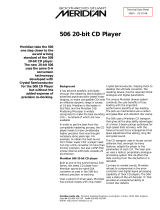Page is loading ...

MERIDIAN 562 USER MANUAL
Meridian Audio Ltd
14 Clifton Road
Huntingdon
Cambs. PE18 7EJ
England
Tel (0) 480 52144
Telex 32577 (MERIDN)
Fax (0) 480 459934
Meridian America Inc.,
3800 Camp Creek Parkway
Building 2400, Suite 112
Atlanta, GA 30331
Tel. (404) 344-7111
Fax (404) 346-7111
©
Meridian Audio Ltd Meridian Audio Ltd
, 1993

2
601 User Guide
Contents
Acknowledgements................................3
Introduction............................................5
About this manual..................................5
About the 500-Series..............................5
Unpacking the 562..................................6
Installing your 562..................................6
General precautions ............................6
Customising features...........................6
Connections ........................................7
Siting...................................................7
Starting off with 562...............................8
Checking .............................................8
Switching on........................................8
If there are no lights.............................8
Standby...............................................8
Basic operation of 562 ...........................8
Selecting a source...............................8
Putting the 562 in standby ...................8
Coming out of standby.........................8
Adjusting the volume ...........................9
Muting the sound.................................9
Changing the display .........................10
Advanced operation using the
Remote Control ...............................11
Balance control..................................11
Operation summary..............................12
On the 562 front panel.......................12
With the Remote Control....................12
Customising 562, an overview.............13
Restoring default settings ..................13
Type: an overview .............................13
Config: an overview...........................13
Gain: an overview..............................14
How to customise 562..........................15
Customising, general procedure.........15
Customising using Type......................16
Customising using Config...................18
How to use Config .............................18
Setting up sources.............................21
Customising using Gain ......................23
How to use Gain................................23
Setting the sensitivity for
analogue inputs ............................24
Audio connections...............................25
Analogue audio connections..............25
Digital audio connections...................25
Communications connections.............26
To connect to other Meridian
500 Series equipment ..................26
Connecting digital recorders;
CDR, DAT or DCC....................... 27
Connecting analogue tape
recorders...................................... 27
Making recordings............................... 27
Using D600, DSP5000 or D6000
speakers with 562 ........................... 28
200 Mode digital speakers................. 29
500 Mode digital speakers................. 30
Additional technical information ........ 31
Understanding input sensitivity
in a digital preamplifier.................. 31
Clipping and overload........................ 31
How to get the best out of LP............ 31
Specification ........................................ 33
Help! ..................................................... 34
Standby point not lit........................... 34
Audible hiss at high volume
settings........................................ 34
Poor sound quality ............................34
Hum on LP inputs.............................. 34
Hum on other inputs.......................... 34
Communications not working
between 562 and other
Meridian products......................... 35
Radio interference............................. 35
Cleaning ............................................... 35
Maintenance & Service........................ 35
Guarantee............................................. 36
Index..................................................... 37
Notes..................................................... 39

562 User Guide
Acknowledgements
Trademarks etc.
Boothroyd|Stuart Meridian and Meridian are registered trademarks of
Meridian Audio Ltd.
Author: J R Stuart


Introduction 5
562 User Guide
Introduction
The Meridian 562 Control Unit is part of the 500-Series of advanced high-
fidelity equipment.
In purchasing a Meridian 562 Control Unit, you have acquired a refined
piece of equipment that will continue to bring you listening pleasure for
many years. This manual will enable you to get the most from it.
About this manual
506. A number such as 506 refers to a component in the Meridian 500-
Series of audio equipment.
Mute. Whenever a key name is printed in bold typeface, it means that
you should press this key. If the key name is not in bold type, it indi-
cates that the course of action is not required at present, e.g. ‘if you
want to change the display, press Display' means you can do this, but
it is not essential as part of the operation currently being discussed.
Standby Italic form normally refers to the state of the 562. In some in-
stances, a key and the status of the equipment share the same name,
e.g. the Standby key and the Standby state.
Displays are illustrated in this form.
1. In this book, sequences of actions are given in numbered lists.
Note Some paragraphs may be in the form of notes, warnings or tips;
these sections are delineated like this one. We recommend you do not
skip these.
About the 500-Series
The Meridian 500-Series is a unique system of digital, analogue and video
components designed to meet the demand for absolute quality, ease of
use and lasting value.
The flexibility of the Meridian 500 Series is such that you can assemble a
system as simple or as complex as you need, perfectly suited to your
requirements, and with the ability to add to it or change it at a later date
should those requirements change. The 500 Series is also compatible
with the existing Meridian 200 and 600 Series components.
Each Meridian 500 Series component is housed in a matching slim line
case. Full access to all functions is provided from the front panel controls
and from the Meridian 509 or System handsets.
The Meridian 500 Series includes a sophisticated communications link, to
ensure that any configuration of units will work together as a fully
integrated system.
The 500 Series communications system allows you to control any
combination of units using a single handset, and ensures that your
commands from the handset are interpreted unambiguously. Any unit can
be designated as the controller for the system, allowing you to position the
other units out of range from the handset beam if desired. It also allows all
the units to be switched off from the front panel of any unit in the system.
RD 54

Installing 562 6
562 User Guide
Unpacking the 562
On opening the carton, you should have found the following parts:
• Meridian 562 Control Unit
• Power cord
• This manual
• Getting going instruction sheet
• 4mm banana plug for turntable grounding
• 500-Series communications lead
If any of these items is missing, please contact your dealer. We suggest
that you retain the packing carefully as it provides maximum protection for
the unit in transit.
Installing your 562
General precautions
Before carrying out any installation, you should ensure that the 562 is
marked with the correct voltage for your local AC supply. Should this not
be the case, do not proceed – but contact your dealer.
As a general rule, you should not make any connections to the 562, or to
any other component in your system, whilst the AC power supply is con-
nected and switched on.
Customising features
The 562 is very flexible. You have the opportunity to significantly custom-
ise its functions. In the end this gives you a preamplifier that exactly suits
you.
The Meridian 562 is not a product that you are likely to use stand-alone,
you are quite likely to be using some other Meridian components and
getting the best out of the system will require a little thought.
The section ‘Customising 562, an overview' on page 13 describes the op-
tions in detail. Obviously, when you have set up 562 to your needs, you
will be aware of the differences from the standard configurations.
We recommend that you first get to know the 562 using one of the stan-
dard setups, and by working through this manual. Do not be afraid later to
experiment with customising – we have given you a simple way to get
back to where you started! (See page 16).
562 as provided has nine standard configurations that we call Type set-
tings. Each Type gives a different set of options; this feature is described
fully on page 16. There are many more than nine possible configurations
for 562, but these were chosen to give good starting points for
customising.
By selecting a Type you automatically reset all custom settings for 562 to
that default.
562 has five operating modes (not to be confused with setup Types):
• Normal
• Standby
• Type
• Config
• Gain
Normal and Standby are the everyday operating modes: the basic operat-
ing instructions refer to these.
For full details of
Type settings and
configuring 562,
see ‘Customising
562, an overview'
on page
13
.

Installing 562 7
562 User Guide
Type, Config and Gain are used to make choices about the way 562
works. These are described later in the section: ‘Configuring 562, an
overview' on page 13.
Connections
There are three types of connection that need to be made to the 562:
• analogue audio
• digital audio
• communications.
Audio connections need to be made to other components in your system.
Communication connections have to be made to most of the other
Meridian components in your system in order for them to act as one sys-
tem. The connections to your 562 are very important and care should be
taken in deciding which connections to make.
Connection details for a wide variety of systems are described in the sec-
tions following page 25.
Siting
We recommend the following guidelines for location.
• The 562 should not be placed on top of a power amplifier.
• If you intend to use a moving coil LP input keep the left-hand-side of
the 562 as far as possible from other mains-operated equipment. See
help item on page 34.
• Avoid sites where it would be subjected to direct sunlight or where it is
near a heat source, e.g. a central heating radiator
• Avoid sites where the 562 could be subjected to strong magnetic ra-
diation, like near a power amplifier.
• Not too close to a television, or where connecting cables may be sub-
ject to, or cause, interference.
Tip In common with all digital products, the 562 emits some radio-fre-
quency signals. For this reason, try to keep all power cables and network
leads away from audio, antenna and loudspeaker cables. Some time
spent laying out the cables carefully will repay you with the best possible
performance later.
For details of
making all con-
nections, see
Connecting 562,
page
25
.

Using the Remote control 8
562 User Guide
Starting off with 562
Checking
Before turning on the power, check once again that you have made all the
connections correctly and that you have not disturbed any existing con-
nections in the process.
Switching on
The power switch is located directly next to the power inlet on the right-
rear of 562.
1. Turn on the power switch at the rear of the unit. A small point on the
display should now be illuminated.
If there are no lights
Check the integrity of your power connections, including any fuses in your
supply. If the standby point is still not illuminated and the rest of your
system is functioning, contact your dealer for help.
Standby
The entire 500-Series is designed to be left connected to AC power at all
times.
1. This standby state ensures that the components operate at maximum
efficiency from the moment you start listening. It is perfectly safe and
consumes a negligible amount of power. However, when you are not
going to use your system for an extended period of time, e.g. when
you are going on holiday, we would advise you to disconnect it from
the AC power supply.
Basic operation of 562
Note 562 can be used with or without Meridian
digital loudspeakers like
D600, DSP5000 or D6000. When it used alone as the main system
control unit it is normally the ‘System Controller’ and operates exactly as
described below. Systems including digital ’speakers always designate the
speakers as System Controller and there are some functional differences.
The section ‘Using digital speakers with 562' on page 28, describes how
the operation differs from the following description.
Selecting a source
1. press Source until the input you require is indicated
2. release Source
Selecting a source will bring 562 out of standby.
Putting the 562 in standby
1. press Off, the coloured key on the 562
or
press Standby on the Remote Control
Coming out of standby
To start up the 562 from standby
.

Using the Remote control 9
562 User Guide
1. Select a source from the front panel or using the Remote Control.
Tapping Source once brings the 562 on with the last-used source
selected.
or
If the 562 is part of a Meridian
system, bring any component out of
standby. For example start up a Meridian CD-player.
Adjusting the volume
The standard 562 does not have a volume control. If you want a variable
output, making it very like a conventional preamplifier, then you need to fit
the optional DAC module. Ask your dealer for details.
When used in a system based on Meridian digital speakers which is
operating in 500 communications mode (see the explanation of this on
page ??), the volume keys on the front of 562 will operate the speaker
volume.
If you have a DAC option fitted, or are using digital speakers in 500 mode
you can adjust the volume on the front panel of the 562.
To increase the volume
1. press ,, the right-hand volume key on the 562
or
press the top red key on the Remote
To decrease the volume
1. press ,, the left hand volume key on the 562
or
press the bottom red key on the Remote Control
As you adjust the volume setting, the display will change to show the cur-
rent source and volume level. For example:
would indicate that you were listening to a Compact
Disc at a volume setting of 65. The volume level dis-
played will count up or down and ranges from 1 to 99. Each step is 1dB.
If you have selected a different display, the display will then revert to your
selected information.
Subjectively a volume increase of 9dB is equivalent to a doubling of
loudness. Each volume number represents about a 11% change in loud-
ness; nine steps to double loudness. In a traditional preamplifier using a
rotary volume control the mid-way position offered between 20dB and
30dB of attenuation. On 562 20dB attenuation is at volume number 79,
30dB at 69. For normal to high-level listening you should expect volume
numbers in the region 60 to 90. For this reason 562 starts at power-up
with volume number 70.
Note When 562 is set up for use with D600, DSP5000 or D6000; volume,
balance and mute are handled by the speaker and 562 will not respond to
the Remote control.
Muting the sound
The mute facility cuts off the sound by setting the volume level to zero.
To mute the sound
1. Press Mute on the 562 or the Remote Control. The output will mute
and the display will change to:
CD65

Using the Remote control 10
562 User Guide
To restore the sound
1. Press Mute a second time, either on the 562 or the Remote Control.
The volume level and display will be restored.
or
Use the Volume keys.
Note When 562 is set up for use with D600 or D6000; volume, balance,
phase and mute are handled by the speaker and 562 will not respond to
the Remote control.
Changing the display
The 562 has three display modes. To change the display:
1. Press Display.
The 562 will cycle through the displays:
• Source and first volume number
• Source only
• Display blank
Note When 562 is set up for use with D600 or D6000 the 562 display can
only be changed on its front panel. The Display key on the Remote control
will control the speaker display.
Tape Copy
562 can be arranged to feed any one of the standard sources to the tape
outputs independently of the source to which you are listening. Where
possible the tape signal will be available on both the analogue and digital
tape outputs.
Note Depending on whether you have fitted the DAC option, or on
whether you have connected both analogue and digital outputs of your
source products, there may be circumstances where some combinations
of different sources may not be listened to and copied simultaneously.
This is explained in detail on page ??
To change the copy setting:
1. Press Copy.
The 562 will cycle through the options:
• CSrc, meaning Copy Source – i.e. what you are listening to
• CAtt, meaning Copy Attenuate. Tape outputs are muted.
• C CD, then a series of options to copy specific sources, depending
on the Type setting or specific Gain.
Note Copy can also be used to provide a second independent output from
562 for 2-room or simple Multiroom applications.
Information reviewed in standby
1. Press and hold Display.
The display will show the version number of the microcontroller
software, e.g.:
Mute
V.1.0

Using the Remote control 11
562 User Guide
Advanced operation using the Remote Control
Balance control
The balance can only be adjusted from the Remote control.
Note 562 only has a balance feature if you have fitted the optional DAC
module and correctly configured the unit. See page ?? for more details.
Note When 562 is set up for use with D600 or D6000; volume, balance,
phase and mute are handled by the speaker and 562 will not respond to
the Remote control.
To move the sound to the left
1. Press Left
The display will show the current balance, e.g.
The number indicates the number of dBs
advantage given to the left channel.
To move the balance back again
1. Press Right until the display says:
or
Press Reset (also only on the Remote control)
To move the sound to the right
1. Press Right
The display will show the current balance, e.g.
The number indicates the number of dBs advantage
given to the right channel.
Note When 562 is set up for use with D600 or D6000; volume, balance
and mute are handled by the speaker and 562 will not respond to the
Remote control.
←←
1
←←
0
→→
9→→

Operation summary 12
562 User Guide
Operation summary
On the 562 front panel
Key Action
Source
Select or review the sources available.
Copy
Select or review the Copy function.
Display
Cycle the display through:
source and volume number
source
display off.
Mute
Switches between mute and demute.
Volume Down
Decrease the volume.
Volume Up
Increase the volume.
Off
Puts the 562 into the standby state.
With the Remote Control
Source keys
Selects input depending on customisation.
Standby
Puts the 562 into the standby state.
Display
As on front panel
Reset
Restore balance
< Left
Moves the balance to the left
> Right
Moves the balance to the right
Red
∧∧ and ∨∨
Change the primary volume.
Mute
Mutes output.

Customising 562: overview 13
562 User Guide
Customising 562, an overview
562 is a very sophisticated device with a huge number of options to allow
you to set up exactly the system you need or to experiment with new
possibilities.
Programming 562 is a straightforward process and you should not be
timid about experimenting. Although the setup is stored in non-volatile
memory called EEPROM, the EPROM (which you cannot change)
contains default Type settings and you can return to these at any time.
Restoring default settings
1. Switch off any power amplifiers that are connected to 562.
2. Switch off the 562 using the power switch on the back.
3. While pressing the Off key on the 562 front panel, switch the power on
again. The display will read:
4. Release the Off key
At this stage you can change the Type from 1 – 6 using the ▲ and ▼
Volume keys; see details on page Error! Bookmark not defined..
5. Switch off the 562 using the power switch on the back.
6. After half a second, switch the 562 power on again.
Caution Some power amplifiers are very susceptible to small surges that
may result from the process of switching a preamplifier on and off. Some
– like the Meridian 205 or 605 incorporate DC-offset protection that may
be triggered by this process. Meridian active or digital loudspeakers are
inherently proof against these surges and need not be switched off. In
general digital products like power amplifiers, recorders etc. will be
unpredictable when they have the digital signal interrupted.
562 has three setup options; Type, Config and Gain. These together with
Normal and Standby give the 562 five operating states. The following
sections give an overview.
Type: an overview
Type just described, restores one of the default settings. No further
actions are possible.
Config: an overview
Config mode is used for setting fundamentals of options and control.
Consequently in Config the outputs of 562 are muted while you make the
necessary choices. The choices available in Config are outlined in the
following sections.
Config: control settings
In Config you can make selections that effect the way 562 responds to
certain keys. The main choices of this kind are:
• whether you use 500 or 200 communications protocol in the system.
See page ??.
• whether the 562 is to auto-configure, or you will determine the
controller in the system. See page 28.
• The ‘address’ of the product.
• whether or not there is an internal or external DAC fitted.
• choices on how the volume control works.
• how the product treats the handset ‘Menu’ keys
Type
1
The Type
settings are
described in
detail on page
Error!
Bookmark not
defined..
To use Config,
see page
18
.

Customising 562: overview 14
562 User Guide
• whether the unit has video switching
• whether there is a Meridian CD player in 200 mode. See page Error!
Bookmark not defined..
Details of these are described in the sections referred to.
Config: sources and inputs
In Config you can also make selections to do with sources, e.g.
• how many inputs will be active
• which sources you can select
• which key on the remote control selects which source
• the Logo for that input on the 562 display
• the physical input connection to 562 including by implication whether
they are analogue or digital.
• the secondary analogue input for any digital source
• the comms type of the source, i.e. whether it is a Meridian controllable
source like CD or Radio
• the address for that source product
Gain: an overview
Gain mode is quite different from Type or Config in that the preamplifier
actually functions in this mode. In Gain the front panel controls operate
normally – with the exception of the Volume keys.
Gain is used to adjust the level of analogue sources fed to the A/D
converter.
Digital inputs have a fixed sensitivity defined by the digital data. Analogue
inputs however should have their levels adjusted so that the best use is
made of the dynamic range of the Analogue–to–Digital converter built in to
562. Best results will be obtained if the analogue gain for each input is set
to provide the largest signal that does not cause overloading or clipping.
The ‘flat response' analogue inputs like Radio, Video etc. have four
choices for sensitivity; 0.5V, 1.0V 2.0V and 2.5V for full-scale. Phono
inputs using the optional Moving-Coil or Magnetic (MC or MM) module in
input A1, also have four settings.
Note An important feature of Gain is that you can adjust the analogue
input and output settings while listening to the music. When you feel you
have the correct combination of settings you can revert to Normal which
protects the settings.
Note The input sensitivities for the 562 digital preamplifier are not
expressed in the same way as those for analogue counterparts. Caution
should therefore be used in comparing these sensitivities. The input level
for the 562, in common with other digital equipment is expressed in terms
of full-scale in the digital signal – i.e. more equivalent to the input overload
point of an analogue preamplifier. See specifications on page 33.
To use Gain, see
page
23
.
For more details
on analogue input
levels see page
Error!
Bookmark not
defined..

Customise 562 using Type 15
562 User Guide
How to customise 562
562 needs no customising to become operational. Once you have your
system established you may wish to review the customising options in the
section ‘Customising 562, an overview', page 13.
Although the 562 comes configured as a standard digital + analogue –
digital preamplifier, there are a very large number of different
configurations possible. This section tells you how to change the
configuration.
Customising, general procedure
562 has five operating modes (not to be confused with setup Types):
• Normal
• Standby
• Type
• Config
• Gain
Normal and Standby are the everyday operating modes: the basic
operating instructions refer to these.
Type, Config and Gain are used to make choices about the way 562
works. These are described in the section: ‘Configuring 562, an overview'
on page 13.
How to change to Type, Config or Gain
To change to Type, Config or Gain you use the same basic procedure.
1. Switch off any power amplifiers that are connected to 562.
2. Switch off the 562 using the power switch on the back.
3. While pressing the specific key for the operating mode you want on the
562 front panel, switch the power on again.
562 will display a message to inform you which mode it is in.
4. Release the key
At this stage you can make the adjustments required.
In step 3, the front panel key is:
• Type – press and hold Off.
• Config – press and hold Display.
• Gain – press and hold Mute.
• Normal – do not use any key!
Caution Some power amplifiers are very susceptible to small surges that
may result from the process of switching a preamplifier on and off. Some
– like the Meridian
205 or 605 incorporate DC-offset protection that may
be triggered by this process. Meridian active or digital loudspeakers are
inherently proof against these surges and need not be switched off. In
general digital products like power amplifiers, recorders etc. will be
unpredictable when they have the digital signal interrupted.
How to change back to Normal
To revert to Normal .
1. Switch off the 562 using the power switch on the back.
2. After half a second, switch the 562 power on again.

Customise 562 using Type 16
562 User Guide
A full customising process
A full customising process will generally involve using all the configuring
modes of 562. A full procedure is as follows.
1. Change to Type and select the configuration closest to your
requirements.
2. Change to Config and make choices about:
• keys, displays, inputs.
• control options
3. Change to Gain and make choices about:
• analogue input sensitivity.
4. Change back to Normal.
Making changes to an existing setup
Config and Gain are configuration editing modes, they do not reset on
entry. Type however performs a full reset of all parameters.
To make any changes to your custom configuration:
1. Change to Config or Gain – whichever is appropriate,
2. make the changes you want,
3. change back to Normal.
Customising using Type
Type is a mode used specifically to setup 562 into one of nine factory-
preset configurations. Type resets the following for all six Types.
• Balance to central.
• Depending on the Type selected, the communications settings will be
as follows:
Type Mode DAC ? Sources CD ?
1 500 N 12 –
2 200 N 8 Y
3 500 N 6 –
4 500 N 8 –
5 500 V
1
12 –
6 500 V
1
8 –
7 500 T
1
12 –
8 500 T
1
8 –
9 200 N 8 N
For an overview
of Type, see
page
13
.

Customise 562 using Type 17
562 User Guide
• Source-Logo-input mapping as shown below.
Source Logo Input 2nd i/p Gain Comms
type
CD CD D1 A2 2.5V 1
Radio RD A3 N 2V 2
LP LP A1 N +2dB –
TV TV A4 N 1V –
Tape1 T1 A5 N 2V –
Tape2 T2 D2 N – –
CDR CR D3 N – –
Cable Cb A6 N 1V –
Text Tx LV
2
N n/a –
VCR1 V1 A7 N 1V –
VCR2 V2 A6 N 1V –
LD LD A4 N 2V –
Selecting Types
1. Switch off any power amplifiers that are connected to 562.
2. Switch off the 562 using the power switch on the back.
3. While pressing the Off key on the 562 front panel, switch the power on
again. The display will read:
4. Release the Off key
5. Use the front-panel
and Volume keys to move the selection
between Types 1 – 9.
6. When you have the Type you want displayed, wait one second for 562
to action the choice.
7. Switch off the 562 using the power switch on the back.
8. After half a second, switch the 562 power on again to restore Normal
mode.
Type
1

Customising 562 using Config 18
562 User Guide
Customising using Config
In Config you can review and change settings to do with communications,
control and the hardware options you have. In Config you also make
choices about the number and types of sources, what the display shows
when you select them etc. The 562 is initially programmed to Type 1 and
all Types set up the source configuration as shown in the previous Tables.
How to use Config
1. Switch off any power amplifiers that are connected to 562.
2. Switch off the 562 using the power switch on the back.
3. While pressing the Source key on the 562 front panel, switch the
power on again. The display will read:
4. Release the Source key, the display will show:
Selecting comms mode
In Config mode:
1. Press Copy until you see a display like:
1. Use the
and ,, Volume keys to choose 500 or 200
For guidance on this question see Page ??.
Selecting the controller mode
In Config mode:
1. Press Copy until you see a display like:
2. Use the
and , Volume keys to choose between:
• Auto, meaning configuring can be automatic
• Cont, meaning the 562 will be the system controller
• NCon, meaning the 562 will not be the controller
For guidance on this question see Page ??.
Note This setting has no meaning in 200 comms mode
Setting the system address for 562
In Config mode:
1. Press Copy until you see a display like:
This means the system address is 1. The Meridian 500 comms system
allows for up to eight systems operating on the same network. Unless you
are setting up a Multiroom system, or are advised to do so by Meridian
support personnel, we suggest you leave this on address 1.
Note This setting has no meaning in 200 comms mode
Setting the product address for 562
In Config mode:
1. Press Copy until you see a display like:
For an overview
of Config, see
page
13
Conf
500
For more details
of comms mode
see page ??.
500
Auto
SA=1
PA=1

Customising 562 using Config 19
562 User Guide
This means the product address is 1. The Meridian 500 comms system
allows for up to eight products of the same type operating on the network.
Unless you are setting up a Multiroom system, or are advised to do so by
Meridian support personnel, we suggest you leave this on address 1.
Note This setting has no meaning in 200 comms mode
Note When customisation is complete, switch the power off and then on
again to restore Normal mode and to save what you have done.
Setting the DAC mode for 562
In Config mode:
1. Press Copy until you see a display like:
This means there is no internal DAC (digital–to–analogue converter)
option fitted and that you have not fitted an external DAC.
For guidance on this question see Page ??.
2. Use the
and , Volume keys to choose between:
• DACT, either an external DAC (like the Meridian 203, 263 or 563) is
connected between the second digital output Do2 and the DAC
socket (used as an input), or, an internal DAC option will be
configured in Tape mode. This mode guarantees that any source
can be copied to the analogue tape outputs irrespective of the
listening source or secondary inputs.
• DACV, internal DAC option only. The internal DAC has a variable
output, that appears on the DAC socket. Use this setting if you
want 562 to function as an analogue-output preamplifier with
volume control from the remote control and front panel.
• DACF, internal DAC option only. The internal DAC has its output
fixed at 2V and the output that appears on the DAC socket. Use
this setting if you want a fixed-level analogue copy of the main
digital output.
• DACH, internal DAC option only. The internal DAC has a variable
output, that appears on the DAC socket. In this case the output
level is controlled only by the volume keys on the front panel of
562, and this setting is ignored by the rest of the installation. Use
this setting to drive headphones from the DAC output.
For guidance on this question see Page ??.
Setting the Volume mode for 562
In Config mode:
1. Press Copy until you see a display like:
In the 500 comms system there is provision for two volume controls, main
and secondary.
NDAC
VolM

Customising 562 using Config 20
562 User Guide
2. Use the
and , Volume keys to choose between:
• VolM. Volume main means that the volume control in the DACV
option (above) will follow the main system and respond to the red
keys on the remote. Shifted (secondary) volume commands will be
passed on to another product.
• VolS. Volume secondary means that the volume control in the
DACV option (above) will follow the second volume control in the
system and respond to the shifted volume command on the remote.
An example of an application of this would be where 562 is not the
controller – as for example in a D5000 system – and you want to
change the 562 variable output from the remote control.
For further details on shifted commands see the manual supplied with the
remote control.
If you do not have a DAC fitted this setting is ignored. If in doubt choose
VolM.
Setting the Menu mode for 562
In Config mode:
1. Press Copy until you see a display like:
In the 500 comms system there is provision for the menu key (remote
control) instructions to be passed on by the controller, either because it
does not use menus, or because a shifted menu command has been
created.
N means that menu instructions received from a controller (like a
D5000) will be ignored.
For further details on shifted commands see the manual supplied with the
remote control.
2. Use the
and , Volume keys to choose between:
• 1. Shifted menu instructions ( in this case only and ) will
be used to adjust the balance.
• 2. Shifted menu instructions ( in this case only and ) will
be used to adjust the balance.
Setting a Video version
In Config mode:
1. Press Copy until you see a display like:
2. Use the
and , Volume keys to choose between 562 and 562V.
If your 562 has a video board fitted, always chose 562V.
200-Series mode CD player?
In Config mode:
1. Press Copy until you see a display like:
2. Use the
and , Volume keys to choose between CD?Y and CD?N.
a. is there a Meridian CD player?
b. is the network operating in 200 mode?
c. is 562 the system controller?
If the answer to a, b and c is yes, choose CD?Y otherwise pick CD?N.
N
562
CD?N
/