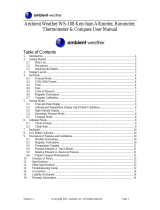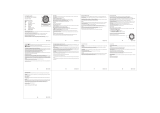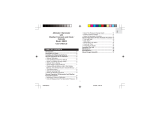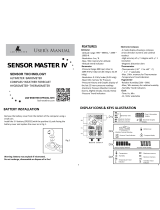1. SAFETY............................................................................................................................................................ 4
2. Getting started.............................................................................................................................................. 5
2.1. Using buttons..................................................................................................................................... 5
2.2. Set up.................................................................................................................................................. 5
2.3. Adjusting settings.............................................................................................................................6
3. Features.......................................................................................................................................................... 8
3.1. Activity monitoring............................................................................................................................ 8
3.2. Alti-Baro.............................................................................................................................................. 9
3.2.1. Getting correct readings....................................................................................................10
3.2.2. Matching profile to activity................................................................................................11
3.2.3. Using altimeter profile....................................................................................................... 12
3.2.4. Using barometer profile....................................................................................................12
3.2.5. Using automatic profile..................................................................................................... 13
3.3. Autopause.........................................................................................................................................13
3.4. Backlight............................................................................................................................................13
3.5. Button lock........................................................................................................................................14
3.6. Compass........................................................................................................................................... 14
3.6.1. Calibrating compass........................................................................................................... 15
3.6.2. Setting declination............................................................................................................. 15
3.6.3. Setting bearing lock...........................................................................................................16
3.7. Countdown timer............................................................................................................................. 17
3.8. Displays............................................................................................................................................. 17
3.8.1. Adjusting display contrast................................................................................................. 17
3.8.2. Inverting display color....................................................................................................... 18
3.9. FusedAlti........................................................................................................................................... 18
3.10. Find back......................................................................................................................................... 18
3.11. Icons...................................................................................................................................................18
3.12. Logbook..........................................................................................................................................20
3.13. Memory left indicator....................................................................................................................21
3.14. Movescount.................................................................................................................................... 21
3.15. Suunto app.....................................................................................................................................22
3.15.1. Syncing with mobile app.................................................................................................22
3.16. Navigating with GPS....................................................................................................................23
3.16.1. Getting GPS signal............................................................................................................23
3.16.2. GPS grids and position formats....................................................................................23
3.16.3. GPS accuracy and power saving................................................................................. 24
3.16.4. GPS and GLONASS......................................................................................................... 24
3.17.
Notifications....................................................................................................................................25
3.18. Recording activities..................................................................................................................... 26
3.19. Pairing heart rate sensor............................................................................................................ 26
Suunto Traverse
2