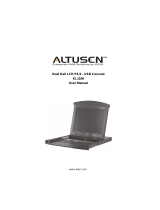Page is loading ...

https://codelocks.zohodesk.eu/portal/en/kb/articles/kl1100-keypad
Codelocks Support
KL1100 Keypad - Programming and Operating Instructions
Table of contents
Overview
Penalty Time
Batteries
Access Methods
Code Clients
The KL1100 Keypad has four Code Client levels
Master Code Client (8 digits)
Sub-Master Code Client (8 digits)
Technician Code Client (6 digits)
User Code Clients (4 digits)
Functions
Operating Instructions
Change the Master Code (Private & Public Function)
Set or Change the User Code (Private Function)
Delete a User Code (Private Function)
Set or Change the Sub-Master Code (Private & Public Function)
Delete the Sub-Master Code (Private & Public Function)
Auto-Unlock (Public Function)
Auto-Unlock At a Set Time (Public Function)
Disable Auto-Unlock At a Set Time (Public Function)

https://codelocks.zohodesk.eu/portal/en/kb/articles/kl1100-keypad
Set or Change Date & Time
Restrict Opening Time
Change Locked Indication(Public Function)
Troubleshooting
Factory Reset
Keypad Method (Private & Public Function)
Manual Method
Firmware Check
Overview
Penalty Time
Inputting an incorrect Code 3 times will incur a 10 second time delay before any further use is possible.
Batteries
The KL1100 Keypad uses 4 x AA batteries. Always use high quality batteries and dispose of old batteries according to local authority
recommendations. When battery power is low, the Red LED will flash3 timesbefore any unlocking. Batteries should be changed as
soon as this happens.
Access Methods
The lock supports a maximum of: Master Code Clients (1), Technician Code Clients (1) and User Code Clients (20 in Private
Function).
Code Clients
The KL1100 Keypad has four Code Client levels
Master Code Client (8 digits)

https://codelocks.zohodesk.eu/portal/en/kb/articles/kl1100-keypad
Opens the Lock (deletes current User Code Client in Public Function) All programming including Technician and User Code Client
registration The default Master Code Client is 11335577
Sub-Master Code Client (8 digits)
Opens the Lock (deletes current User Code Client in Public Function) Limited programming including Technician and User Code
Client registration
Technician Code Client (6 digits)
Opens the Lock (retains current User Code Client in Public Function)
User Code Clients (4 digits)
Open the Lock Lock the Lock (in Public Function) Change the User Code Client (in Public Function) The default Master Code Client
is 2244
Important!
Once a Master Code Client is registered, it should be kept in a safe location. The Master Code is required for all programming
operations.
Functions
Before programming, select the most appropriate function for the application: A) or B) - See special Master Code set up commands.
A) Private Function
Important Note: This is the default function and is already pre-programmed in new locks.
This is the most common function and is used where the same code will be repeatedly used.
B) Public Function
The user enters their own personal four-digit code to lock the lock. Entering the same code will open the lock and clear the code, ready
for the next user. This function is used for short term, multi occupancy applications, e.g. a locker in a leisure centre.
Operating Instructions
All programs must begin by pressing the # button followed by the Master, Sub-Master or User Codes as required.

https://codelocks.zohodesk.eu/portal/en/kb/articles/kl1100-keypad
Recommended: The Master Code can be used to change all settings and should be kept safe and not shared.
Change the Master Code (Private & Public Function)
#Master Code ● 01 ● New Master Code ● New Master Code ● ●
Example: #11335577 ● 01 ● 12345678 ● 12345678 ● ●
Result: The Master Code has been changed to 12345678.
Set or Change the User Code (Private Function)
#Master or Sub-Master Code ● 02 ● User Position ● New User Code ● ●
Example: #11335577 ● 02 ● 01 ● 7788 ● ●
Result: The User Code in position 01 has been set to 7788.
Note: Up to 20 User Codes can be created. Each User is entered at a single, known position.
Delete a User Code (Private Function)
#Master or Sub-Master Code ● 03 ● User Position ● ●
Example: #11335577 ● 03 ● 01 ● ●
Result: The User Code in position 01 has been deleted.
Note: To delete all User Codes, enter 00 as the User Position.
Set or Change the Sub-Master Code (Private & Public Function)
#Master or Sub-Master Code ● 04 ● New Sub-Master Code ● New Sub-Master Code ● ●
Example: #11335577 ● 0 ● 499887766 ● 99887766 ● ●
Result: The Sub-Master Code has been changed to 99887766.
Delete the Sub-Master Code (Private & Public Function)

https://codelocks.zohodesk.eu/portal/en/kb/articles/kl1100-keypad
#Master Code ● 05 ● 05 ● ●
Example: #11335577 ● 05 ● 05 ● ●
Result: The Sub-Master Code has been disabled.
Auto-Unlock (Public Function)
#Master Code ● 10 ● Time <01-24> hours ● ●
Example: #11335577 ● 10 ● 06 ● ●
Result: The lock will automatically unlock 6 hours after being locked
Disable Auto-Unlock (Public Function)
#Master Code ● 07 ● 00 ● ●
Example: #11335577 ● 07 ● 00 ● ●
Result: The lock will not automatically unlock and will remain locked until User/Master/Sub-Master Code entered.
Auto-Unlock At a Set Time (Public Function)
#Master Code●11●HHmm●●
Example: #11335577●11●2000●●
Result: The lock will automatically unlock at 20:00
Disable Auto-Unlock At a Set Time (Public Function)
#Master Code●11●HHmm●●
Example: #11335577●11●2400●●
Result:The lock will not automatically unlock and will remain locked until User/Master/Sub-Master Code entered.
Set or Change Date & Time
#Master Code or Sub-Master Code●12●YYMMDD●HHmm●●
Example: #11335577●12●200226●1128●●
Result: The date/time has been set for February 26th, 2020 at 11:28

https://codelocks.zohodesk.eu/portal/en/kb/articles/kl1100-keypad
NOTE : DST is not supported.
Restrict Opening Time
#Master Code or Sub-Master Code●18●HHmm (Start)●HHmm (End)●●
Example: #11335577●12●0830●1700●●
Result: User Code can only be used between 08:30 and 17:30.
Change Locked Indication(Public Function)
#Master Code ● 08 ● Disable or Enable <00 or 01> ● ●
Example: #11335577 ● 08 ● 00● ●
Result: The locked indication has been disabled.
Note: By default, locked indication is enabled, the red LED will flash once every 5 seconds to indicate a locked lock.
Set or Change Technician Code (Private & Public Function)
#Master Code Or Sub-Master Code ● 13 ● New Technician Code ● Confirm New Technician Code ● ●
Example: #11335577 ● 13 ● 555777 ● 555777 ● ●
Result: The Technician Code 555777 has been added.
Delete the Technician Code (Private & Public Function)
#Master Code Or Sub-Master Code ● 13 ● 000000 ● 000000 ● ●
Example: #11335577 ● 13 ● 000000● 000000 ● ●
Result: The Technician Code has been Deleted.
Public Function (Double Entry)
#Master Code ● 22 ● ●
Example: #11335577 ● 22 ● ●

https://codelocks.zohodesk.eu/portal/en/kb/articles/kl1100-keypad
Result: The lock will operate in Public Function, remaining unlocked until a User enters their own Code (twice) to lock.
Public Function (Single Entry)
#Master Code ● 24 ● ●
Example: #11335577 ● 24 ● ●
Result: The lock will operate in Public Function, remaining unlocked until a User enters their own Code (once) to lock
Private Function
#Master Code ● 26 ● ●
Example: The lock will operate in Private Use, remaining locked unless opened by a valid code. Any User Codes in position 02 to 20
will erased. A default User Code of 2244 will be active in position 01.
Change own User Code (Private Function)
#User Code ● New User Code ● New User Code ● ●
Example: #2244 ● 6611 ● 6611 ● ●
Result: Own User Code has been changed to 6611.
Troubleshooting
Battery Level Check
#Master or Sub-Master Code ● 87 ● ●
Example: #11335577 ● 87 ● ●
Result: Both the ● Red / ● Blue LED will flash to indicate the current battery status. The lock will then return to normal mode.
<80% ● ● ● ● ● ● ● ●
50% - 80% ● ● ● ● ● ●
Battery Level Indication

https://codelocks.zohodesk.eu/portal/en/kb/articles/kl1100-keypad
Battery Failure
After a Code is entered, the red LED will flash 3 times to indicate low power. The KitLock will operate for a further 100 openings.
The batteries should be replaced as soon as possible.
Battery Failure Override
The KL1100 KeyPad has been designed so that a mobile power bank can be used to open the lock to allow access to the batteries so
they can be replaced should they fail.
1. Plug the power bank into the micro USB port at the bottom of the lock, it will power up.
2. Enter the Master Code.
3. Whilst the lock is in an unlocked state, open the cabinet and replace the batteries found in the latch unit.
Factory Reset
Master Code Unknown: If the Master Code has been forgotten, the manual method must be used.
Keypad Method (Private & Public Function)
#Master Code ● 99●99 ● ●
Example: #11335577 ● 99●99 ● ●
Result: All User Codes will have been deleted, the Sub-Master and Technician Codes disabled and all settings reverted to factory
default. The Master Code will be 11335577 and a single User Code of 2244 will be available. The lock will be in Private Function.
Manual Method
1. Open battery compartment
2. Remove a single battery
3. Press & hold pinhole reset button with a wire pin
4. Replace battery, whilst continuing to press the reset button
5. Release the reset button
6. Within three seconds, press the reset button three times
20% - 50% ● ● ● ●
<20% ● ●

https://codelocks.zohodesk.eu/portal/en/kb/articles/kl1100-keypad
Result: All User Codes will have been deleted, the Sub-Master and Technician Codes disabled and all settings reverted to factory
default. The Master Code will be 11335577 and a single User Code of 2244 will be available. The lock will be in Private Function.
Firmware Check
To check the firmware version installed on the lock.
#Master Code ● 88 ● ●
Example: #11335577 ● 88 ● ●
Result: The LED will flash to indicate firmware version (e.g. ● Red LED flash once and ● Blue LED flash twice, firmware version is
12). User can wait 30 seconds to exit or can press ‘0’ button to exit and return to normal mode.
/