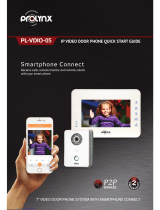Page is loading ...

2TMD041800D0088
│
30.10.2019
Product manual
ABB-Welcome IP
D0401. Smart Access Point
D0401.-02 Smart Access Point

Table of contents
Product manual 2TMD041800D0088 │
2
Table of contents
1 Notes on the instruction manual .................................................................................................................... 5
2 Safety ............................................................................................................................................................. 5
3 Intended use .................................................................................................................................................. 5
3.1 Typical application .............................................................................................................................. 6
4 Environment ................................................................................................................................................... 8
4.1 ABB devices ....................................................................................................................................... 8
5 Product description ........................................................................................................................................ 9
6 Technical data ............................................................................................................................................. 11
7 Mounting/Installation .................................................................................................................................... 12
7.1 Requirement for the electrician ........................................................................................................ 12
7.2 Mounting ........................................................................................................................................... 13
8 Commissioning ............................................................................................................................................ 15
8.1 Registering an account on the MyBuildings portal .......................................................................... 15
8.2 Access SmartAP .............................................................................................................................. 16
8.2.1 Access SmartAP through UPnP .....................................................................................................16
8.2.2 Access SmartAP through AP mode ...............................................................................................17
8.3 Initial setup ....................................................................................................................................... 20
8.4 Home screen .................................................................................................................................... 32
8.4.1 Configuration screen ......................................................................................................................32
8.5 Settings ............................................................................................................................................ 34
8.5.1 Access quick settings .....................................................................................................................34
8.5.2 Access general settings .................................................................................................................35
8.5.3 Version information ........................................................................................................................36
8.5.4 Disclaimer information ....................................................................................................................37
8.5.5 Language ........................................................................................................................................38
8.5.6 Time settings ..................................................................................................................................39
8.5.7 Network settings .............................................................................................................................42
8.5.8 AP mode settings ...........................................................................................................................43
8.5.9 Third part authority settings ............................................................................................................44
8.5.10 Abnormal devices ...........................................................................................................................45
8.5.11 Onvif IPC settings ...........................................................................................................................46
8.5.12 Alarm notification settings ..............................................................................................................50
8.5.13 MyBuildings settings .......................................................................................................................51
8.5.14 Project backup ................................................................................................................................53
8.5.15 Restore to default settings ..............................................................................................................56
8.5.16 Firmware update of SmartAP .........................................................................................................58
8.5.17 Reset the password for the first admin...........................................................................................59
9 Operation ..................................................................................................................................................... 61
9.1 Device management ........................................................................................................................ 61
9.1.1 Adding DES devices .......................................................................................................................61
9.1.2 Adding VideoControl devices .........................................................................................................65
9.1.3 Configure indoor stations ...............................................................................................................66

Table of contents
Product manual 2TMD041800D0088 │
3
9.1.4 Configure outdoor stations .............................................................................................................72
9.1.5 Configure guard unit .......................................................................................................................83
9.1.6 Configure IP actuator .....................................................................................................................85
9.1.7 Configure IPC .................................................................................................................................90
9.1.8 Configure devices in batch .............................................................................................................93
9.1.9 Removing devices ..........................................................................................................................95
9.2 User management ............................................................................................................................ 96
9.2.1 Enter the settings ............................................................................................................................96
9.2.2 Adding users ...................................................................................................................................97
9.2.3 Configuring users ...........................................................................................................................98
9.2.4 Removing users ..............................................................................................................................99
9.2.5 Adding a user group .................................................................................................................... 100
9.2.6 Configuring a user group ............................................................................................................. 101
9.2.7 Removing a user group ............................................................................................................... 102
9.2.8 Assigning the users to a user group ............................................................................................ 103
9.2.9 Removing the users from a user group ....................................................................................... 104
9.2.10 Assigning ID authentications to a user ........................................................................................ 105
9.2.11 Removing ID authentications from a user ................................................................................... 108
9.2.12 Assigning the locks to a user ...................................................................................................... 109
9.2.13 Assigning the locks to a user group ............................................................................................ 110
9.2.14 Removing the locks from a user .................................................................................................. 111
9.2.15 Removing the locks from a user group ....................................................................................... 112
9.2.16 Pairing APP to a user .................................................................................................................. 113
9.2.17 Removing APP from a user ......................................................................................................... 118
9.3 Creating actions ............................................................................................................................. 119
9.3.1 Enter the settings ......................................................................................................................... 119
9.3.2 Creating a new action .................................................................................................................. 120
9.3.3 Configuring the action ................................................................................................................. 122
9.3.4 Removing the action .................................................................................................................... 123
9.4 History ............................................................................................................................................ 124
9.4.1 Notification ................................................................................................................................... 124
9.4.2 Alarm record ................................................................................................................................ 126
9.4.3 Logs ............................................................................................................................................. 127
9.5 Message center .............................................................................................................................. 128
9.5.1 Access "Message center" screen ................................................................................................ 128
9.5.2 Creating and sending a message ............................................................................................... 129
9.5.3 Viewing and replying to a message ............................................................................................ 130
9.6 Emergency unlock .......................................................................................................................... 131
9.7 Online firmware update .................................................................................................................. 132
10 FCC ............................................................................................................................................................ 133
11 Cyber security ............................................................................................................................................ 134
11.1 Disclaimer ....................................................................................................................................... 134
11.2 Performance and service and network performance ..................................................................... 134
11.3 Deployment guideline .................................................................................................................... 136
11.4 Upgrading ....................................................................................................................................... 136
11.5 Backup/restore ............................................................................................................................... 136
11.6 Data pursing ................................................................................................................................... 137

Table of contents
Product manual 2TMD041800D0088 │
4
11.7 Malware prevention solution .......................................................................................................... 138
11.8 Default passwords and user accounts ........................................................................................... 138
11.9 Password rule ................................................................................................................................ 138
11.10 Logging ........................................................................................................................................... 139

Notes on the instruction manual
Product manual 2TMD041800D0088 │
5
1 Notes on the instruction manual
Please read through this manual carefully and observe the information it contains. This will
assist you in preventing injuries and damage to property, and ensure both reliable operation and
a long service life for the device.
Please keep this manual in a safe place. If you pass the device on, also pass on this manual
along with it. ABB accepts no liability for any failure to observe the instructions in this manual.
2 Safety
Warning
Electric voltage!
Dangerous currents flow through the body when coming into direct or indirect
contact with live components.
This can result in electric shock, burns or even death.
– Disconnect the mains power supply prior to installation and/or disassembly!
– Permit work on the 100-240 V supply system to be performed only by
specialist staff!
3 Intended use
As a part of the ABB-Welcome IP system, this device can only be used with accessories from
the system

Intended use
Product manual 2TMD041800D0088 │
6
3.1 Typical application
1. Single family house
If SmartAP is used in a single family house to control all devices in the house, it should be set to
"Residential".
Connection of indoor stations
If LAN+LAN indoor station (Article no. is H82635.-.) is used as a master indoor station, LAN2 is
to be connected to the router by default.
If LAN+Wifi indoor station (Article no. is H82634.-.) is used as a master indoor station, the wifi
port is to be connected to the router only.
SmartAP (Residential)
Master IS
Private IP actuator
CAT.5/IP bus line
Router
switch
Wifi
APP
Villa OS
Slave IS
IP camera
POE
Internet
Master IS Slaver IS
LAN2 (default)
LAN2 (default)
LAN1 (default)
Wifi only
Wifi
Router
Router
Router
Router
LAN+Wifi
H82364.-.
LAN+Wifi
H82364.-.
LAN+Wifi
H82364.-.
LAN+LAN
H82365.-.
LAN+LAN
H82365.-.
Or
Router

Intended use
Product manual 2TMD041800D0088 │
7
2. High rise building
If SmartAP is used in a high rise building to control all devices in this building, it should be set to
"Functional".
Connection of indoor stations
LAN1 of master indoor station should be connect to the switch placed in the building.
SmartAP (Functional)
Building OS
Building IP actuator
IP camera
POE
POE
POE
POE
POE
...
Master IS
Master IS
Master IS
Master IS
Master IS
Master IS
Master IS
Master IS
CAT.5/IP bus line
Apartment
Building
Master IS
Router
2nd confirmed OS
Slave IS
Private IP actuator
Master IS Slaver IS
LAN1 (default)
LAN2 (default)
LAN1 (default)LAN1 only
Wifi
Switch
Switch
Router
Router
LAN+Wifi
H82364.-.
LAN+Wifi
H82364.-.
LAN+Wifi
H82364.-.
LAN+LAN
H82365.-.
LAN+LAN
H82365.-.
Or
Router
POE
POE

Environment
Product manual 2TMD041800D0088 │
8
4 Environment
Consider the protection of the environment!
Used electric and electronic devices must not be disposed of with household
waste.
– The device contains valuable raw materials that can be recycled. Therefore,
dispose of the device at the appropriate collecting facility.
4.1 ABB devices
All packaging materials and devices from ABB bear the markings and test seals for proper
disposal. Always dispose of the packing materials and electric devices and their components via
an authorized collection facility or disposal company.
ABB products meet the legal requirements, in particular the laws governing electronic and
electrical devices and the REACH ordinance.
(EU-Directive 2012/19/EU WEEE and 2011/65/EU RoHS)
(EU-REACH ordinance and law for the implementation of the ordinance (EG) No.1907/2006)

Product description
Product manual 2TMD041800D0088 │
9
5 Product description
No. Function
1
USB stick connector (reserved)
2
Tamper switch
3
(1)
Status indicator
4
Binary input (used to interact with other systems)
5
Binary output (used to interact with other systems)
6
Reset button
Press and hold this button for 10 s to reset the password of the first admin. Please see the
"Reset the password for the first admin" chapter for more details.
7
Switch for operation in AP mode
When AP mode is activated, LED flashes red light.
8 Micro SD card connector (reserved)
9
Security switch
ON = does not allow/delete the devices
OFF = allows add/delete the devices (default)
10 Power input connector (DC-JACK input)
11 LAN (PoE)
1
2
3
5
4
6
7
8
9
10
11

Product description
Product manual 2TMD041800D0088 │
10
(1)
Status indicator
Description Blue Red Green White Priority
Reset to factory default
Flashing
slowly
7 (Highest)
Alarm (e.g. tamper alarm)
Flashing
quickly
6
Power on or Initial setup on 5
AP mode is enabled
Flashing
slowly
4
Security mode is disable on 3
Doorbell is muted on 2
Normal operation on 1

Technical data
Product manual 2TMD041800D0088 │
11
6 Technical data
Designation Value
Rating voltage 24 V DC
Operating voltage range 20-27 V DC
Rating current 24 V DC, 375 mA
PoE standard IEEE802.3 af
Wireless transmission band
802.11b/g/n:
2412...2462MHz (for United States)
2412...2472MHz (for European countries)
802.11a/n:
5150…5250MHz
5250…5350MHz
5470…5725MHz
5725…5850MHz (for United States)
Wireless transmission power
Max. 20 dBm@12 Mbps OFDM 2.4 G
Max. 20 dBm@12 Mbps OFDM 5.8 G
Wireless transmission standard IEEE 802.11 a/b/g/n
Operating temperature -10 °C…+45 °C
Storage temperature -25 °C…+70 °C
Product dimensions 204 mm × 132 mm × 32 mm
IP level IP 30
IK level IK 05
Relay output 30 V DC, 1 A
Dry contact input 5 V DC, 1mA

Mounting/Installation
Product manual 2TMD041800D0088 │
12
7 Mounting/Installation
Warning
Electric voltage!
Dangerous currents flow through the body when coming into direct or indirect
contact with live components.
This can result in electric shock, burns or even death.
– Disconnect the mains power supply prior to installation and/or disassembly!
– Permit work on the 100-240 V supply system to be performed only by
specialist staff!
7.1 Requirement for the electrician
Warning
Electric voltage!
Install the device only if you have the necessary electrical engineering
knowledge and experience.
– Incorrect installation endangers your life and that of the user of the electrical
system.
– Incorrect installation can cause serious damage to property, e.g. due to fire.
The minimum necessary expert knowledge and requirements for the installation
are as follows:
– Apply the "five safety rules" (DIN VDE 0105, EN 50110):
1. Disconnect
2. Secure against being re-connected
3. Ensure there is no voltage
4. Connect to earth and short-circuit
5. Cover or barricade adjacent live parts.
– Use suitable personal protective clothing.
– Use only suitable tools and measuring devices.
– Check the type of supply network (TN system, IT system, TT system) to
secure the following power supply conditions (classic connection to ground,
protective grounding, necessary additional measures, etc.).

Mounting/Installation
Product manual 2TMD041800D0088 │
13
7.2 Mounting
1. Dismantle
Pull the clamp on the bottom of the device and then open the front cover.
2. Wiring
Option 1: Wiring from the back
Option 2: Wiring from the bottom
Option1
Option2

Mounting/Installation
Product manual 2TMD041800D0088 │
14
3. Mounting

Commissioning
Product manual 2TMD041800D0088 │
15
8 Commissioning
8.1 Registering an account on the MyBuildings portal
Öffnen Sie den Link: https://mybuildings.abb.com und klicken Sie auf „Registrieren“. Füllen Sie
das Formular aus, um ein Benutzerkonto anzulegen. Aktivieren Sie Ihr Benutzerkonto, wenn Sie
die E-Mail vom MyBuildings-Portal erhalten.

Commissioning
Product manual 2TMD041800D0088 │
16
8.2 Access SmartAP
8.2.1 Access SmartAP through UPnP
PC must connect to the router first.
Please follow the steps below on the PC:
PC
PC
PC
SmartAP
SmartAPSmartAP
Router
Router
Router
LAN connection
Wifi connection

Commissioning
Product manual 2TMD041800D0088 │
17
8.2.2 Access SmartAP through AP mode
SmartAP works in AP mode
■
SmartAP enters AP mode automatically when it is powered on for the first time and LED
light white.
■
SmartAP enters AP mode automatically after initial setup and LED flashes red.
■
Press AP mode switch will switch on/off AP mode, LED flashes red if SmartAP works in AP
mode.
Access SmartAP on website
On PC, open the network setting, click the designated WLAN name, and enter the password.
You can use the original password before initial setup.
You need to use a new password after initial setup.
AP mode switch
LED

Commissioning
Product manual 2TMD041800D0088 │
18
Obtain original WLAN name and password
Open the front cover of SmartAP, you can find the original WLAN name and password on a
sticker.
1
2
LED
CNE
105807A7F02D590
SmartAP
CNE
105807A7F02D590
Network settings
SmartAP
WLAN: SmartAP_xxxx
PW: xxxxxxxxxx
IP: 192.168.3.1
C N E
105807A7F02D590
Network settings
SmartAP
WLA N : S m ar t A P _xxxx
P W: xxxxxxxxxx
I P : 192. 168.3. 1

Commissioning
Product manual 2TMD041800D0088 │
19
On PC, enter the IP address of AP mode (default is "192.168.3.1") to access SmartAP.
You need to enter new IP address if you change it on the "Wi-Fi access point mode settings"
screen.

Commissioning
Product manual 2TMD041800D0088 │
20
8.3 Initial setup
1. Switch to security login
It is recommend to use HTTPS to encrypt data.
Click "Switch to security login" - "Advanced" - "Proceed to …" to switch to security screen.
/