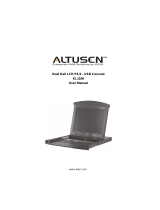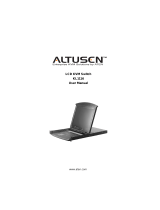Page is loading ...

1
The KL1100 package consists of:
1 KL1100 Dual Rail LCD PS/2-USB Console with Standard Rack Mount Kit
1 Custom KVM Cable Set
1 Power Cord (AC power models only)
1 Firmware Upgrade Cable
1 User Instructions
Optional Equipment
Depending on any optional equipment that you may have purchased, one of the following may be included in your
package:
• Standard Rack Mount Kit - Long
• Easy Installation Rack Mount Kit - Short
• Easy Installation Rack Mount Kit - Long
Important Notice
Considering environmental protection, ATEN does not provide a fully printed user manual for this product. If the
information contained in the Quick Start Guide is not enough for you to configure and operate your product, please
visit our website www.aten.com, and download the full user manual.
1
Package Contents
2
Requirements
3
KL1100 Front View
1. Upper Handle
2. LCD Module
3. Keyboard Module
4. Lower Handle
5. Power LED
6. LCD Release Catch
7. Rack Mounting Tabs
4
KL1100 Rear View
1. Keyboard Release Catch
2. Reset Button
3. Lock LEDs
4. Keyboard
5. Touch pad
6. External Mouse Port
1. Power Socket
2. Power Switch
3. Grounding Terminal
4. External Console Section
5. KVM Port Section
6. DC Terminal Block
1. LCD Display
2. LCD Controls
3. LCD On/Off Button
4. Firmware Upgrade Port
5. Firmware Upgrade Switch
Standard Rack Mounting
A standard rack mounting kit can be purchased separately for your KL1100. The kit enables the KL1100 to be
mounted in rack with a depth of 42.0 - 77.0 cm.
Note:
1. It takes two people to mount the KL1100: one to hold it in place; the other to screw it in.
2. Optional mounting kits - including single person Easy Installation kits – are available with a separate purchase.
3. The standard rack mounting kit does not include screws or cage nuts. If you need additional screws or cage nuts,
contact your rack dealer.
To rack mount the KL1100, do the following:
1. While one person positions the KL1100 in the rack and holds it in place, the second person loosely screws the
front brackets to the rack.
2. While the first person still holds the KL1100 in place, the second person slides the L brackets into the KL1100's
side mounting brackets from the rear until the bracket flanges contact the rack, then screws the L brackets to the
rack.
3. After the L brackets have been secured, tighten the front bracket screws.
5-1
Hardware Setup 1
Connecting Up
1. Plug the SPHD connector end of a KVM cable into the LCD Console's KVM port.
2. Plug the keyboard, monitor, and mouse connectors of the KVM cable into their respective ports on the Console
Section of a KVM switch.
3. If you are installing an external console, plug your keyboard, monitor, and mouse into their respective ports on
the Console Section of the LCD Console. The ports are color coded and marked with an icon for easy
identification.
4. Plug the power cord into the LCD Console's power socket and into a power source.
5. Power up your KVM installation.
6. Turn on the power to LCD Console.
5-2
Hardware Setup 2
Hot Plugging
The KL1100 supports hot plugging—components can be removed and added to the console by unplugging their
cables from the ports without the need to shut down the KL1100.
Powering Off and Restarting
If it becomes necessary to Power Off the KL1100 (to upgrade the firmware, for example), simply turn off the power
to the unit using the rear panel power switch.
Restarting the KL1100 is as easy as turning the rear panel power switch back on.
Console Selection
Console selection on the KL1100 is accomplished with hotkey combinations, as described in the following
table:
Note:
1. Press the keys in sequence - one key at a time. First [Ctrl], then [Alt], then [Shift], etc.
2. Console selections are not saved. If the KL1100 is powered off, it reverts to the default setting of both consoles
enabled when it is powered on again.
3. If the KVM switch connected to the KL1100 uses the [Ctrl] [Alt] [Shift] combination to invoke its hotkey mode,
you won't be able to access any of its hotkey operations because the KL1100 will capture the combination for
console selection first.
6-1
Operation 1
6-2
Operation 2
7
Specifications
2 4 5
1
2
4
3
Computer
• The LCD console supports most KVM switches that have PS/2 or USB console port connectors. If you are unsure
whether your switch is supported or not, check with your dealer.
• The integrated LCD monitor's maximum resolution is 1280 x 1024 @75Hz. Make sure that none of the resolution
settings of the connected computers exceed the LCD monitor's maximum resolution.
External Console
• A VGA, SVGA, or multisync monitor capable of displaying the highest resolution provided by any computer in the
installation
• USB or PS/2 keyboard and mouse
Cables
For optimum signal integrity and to simplify the layout, we strongly recommend that you use ATEN high quality
Custom Cable sets.
External Console
KL1100
Cat 5e Cable
KA9570
KH1516
Combination Action
[Ctrl] [Alt] [Shift] [P][C]
[Enter]
To select normal mode (pc).
[Ctrl] [Alt] [Shift][S][U][N] [Enter] To select SUN.
[Ctrl] [Alt] [Shift] [u] [p] [g] [r] [a] [d] [e]
[Enter]
Activates the Firmware Upgrade Mode. Note: this Hotkey sequence
only works when the Firmware Upgrade Recovery Switch is in the
Normal position.
[Ctrl] [Alt] [Shift] [L] [Enter] Enable Local (LCD) console; Disable Remote (external) console.
[Ctrl] [Alt] [Shift] [R] [Enter] Enable Remote (external) console; Disable Local (LCD) console.
[Ctrl] [Alt] [Shift] [L] [R] [Enter] or
[Ctrl] [Alt] [Shift] [R] [L] [Enter]
Enable both consoles (default).
2
6
3 4 5
Function KL1100 (AC Power) KL1100 (DC Power)
Computer Connections 1
Console Selection Hotkey
Connectors
External
Console Ports
Keyboard
1 x 6-pin Mini-DIN Female (Purple)
1 x USB Type A Female (Black)
Video 1 x HDB-15 Female (Blue)
Mouse
1 x 6-pin Mini-DIN Female (Green)
1 x USB Type A Female (Black)
KVM Ports 1 x SPHD-15 Female (Yellow)
Power 1 x 3-prong AC Socket 1 x 3W3 or DC Terminal
F/W Upgrade 1 x RJ-11
External Mouse 1 x USB Type A Female (Black)
Switches
Reset 1 x Semi-recessed Pushbutton
Power 1 x Rocker
F/W Upgrade 1 x Slide
LCD Power 1 x Pushbutton
LCD Adjustment 4 x Pushbutton
LEDs
Power 1 (Blue)
Lock
1 x Num Lock (Green)
1 x Caps Lock (Green)
1 x Scroll Lock (Green)
Emulation Keyboard/Mouse PS/2; USB
Video
17” LCD 1280 x 1024, DDC2B
19” LCD 1280 x 1024, DDC2B
I/P Rating 100–240VAC; 50-60 Hz; 1A 36–75VDC; 1A
Power Consumption
17” LCD 29.6W
19” LCD 32.2W
Environment
Operating Temp. 0–40°C
Storage Temp. -20–60°C
Humidity 0–80% RH, Non-condensing
Physical
Properties
Housing Metal
Weight
17” 15.90 kg
19” 17.40 kg
Dimensions
(L x W x H)
17” 61.40 x 48.20 x 4.40 cm
19” 66.50 x 48.20 x 4.40 cm
1
2
3
4
5
6
7
1
3
2
1
6
1
2
3
4
5
4
5
(DC Power)
(AC Power)
* All specifications are subject to change without notice.
KL1100 Dual Rail LCD PS/2-USB Console
Quick Start Guide
© Copyright 2011 ATEN
®
International Co., Ltd. www.aten.com
Altusen and the Altusen logo are trademarks of ATEN International Co., Ltd.
All rights reserved. All other trademarks are the property of their respective owners.
This product is RoHS compliant PAPE-1214-X00G Printing Date: 11/2012
All information, documentation, firmware, software utilities, and specifications contained in this package are subject to change without prior
notification by the manufacturer. Please visit our website http://www.aten.com/download/?cid=dds for the most up-to-date versions.
Online Registration
• http://eservice.aten.com
Technical Phone Support
International:
• 886-2-8692-6959
China:
• 86-10-5255-0110
Japan:
• 81-3-5615-5811
Korea:
• 82-2-467-6789
North America:
• 1-888-999-ATEN Ext: 4988
United Kingdom:
• 44-8-4481-58923
/