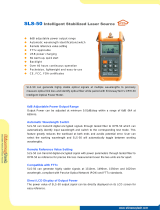EN
5. Real-time measurement tips
The device supports user to change measurement range during real-time
measurement. Start Real-time measuring function and press Up or Down button
to increase or decrease the range. And it also supports to change the cursor
position and zoom in/out waveform in realtime, which means you can zoom in
partial waveform while measuring to judge the network fault.
6. Cusor selection and waveform zoom in/out
This device has two cursors, A and B. Default distance is 0m, activated cursor
turned to brightred. Press " " button switch to another cursor. Press Left or
Right button to move cursor. Press Up or Down button to previous or next event.
You can calculate the distance and attenuation between two cursors.
Keep pressing " " , then press and Up/Down button to zoom in or out
waveform vertically.
Keep pressing " " , then press Left/Right button to zoom in or out horizontally.
Press " " button to return to full screen display.
Event List
No.
1/6
4.301 0.12 -54.67 0.28 1.18
0.940 0.08 -51.74 0.24 0.26
0.000 0.00 -51.74 -.-- 0.00
5.589 -.-- -.-- -.-- -.--
18.712 -0.05 -41.03 0.22 4.07
39.809 -.-- -46.02 0.21 9.41
2/6
3/6
4/6
5/6
6/6
Press key ENTER tolocate the corresponding event.
Dis. Loss Ref. dB/Km C.Loss
2012-01-01
A: 0.000Km
WED 21:25
*
0.00
4.00
8.00
12.00
16.00
20.00
24.00
28.00
32.00
36.00
40.00
A-B: 000.000Km 00.00dB 00.00dB/Km 0.200Km/div
Measure Info:
1/3
No. Distance Loss Reection dB/Km C.Loss
0.000 0.00 0.00-28.00 - -.- -
1550nm 2.0Km 10ns
B: 0.583Km
Marker
7