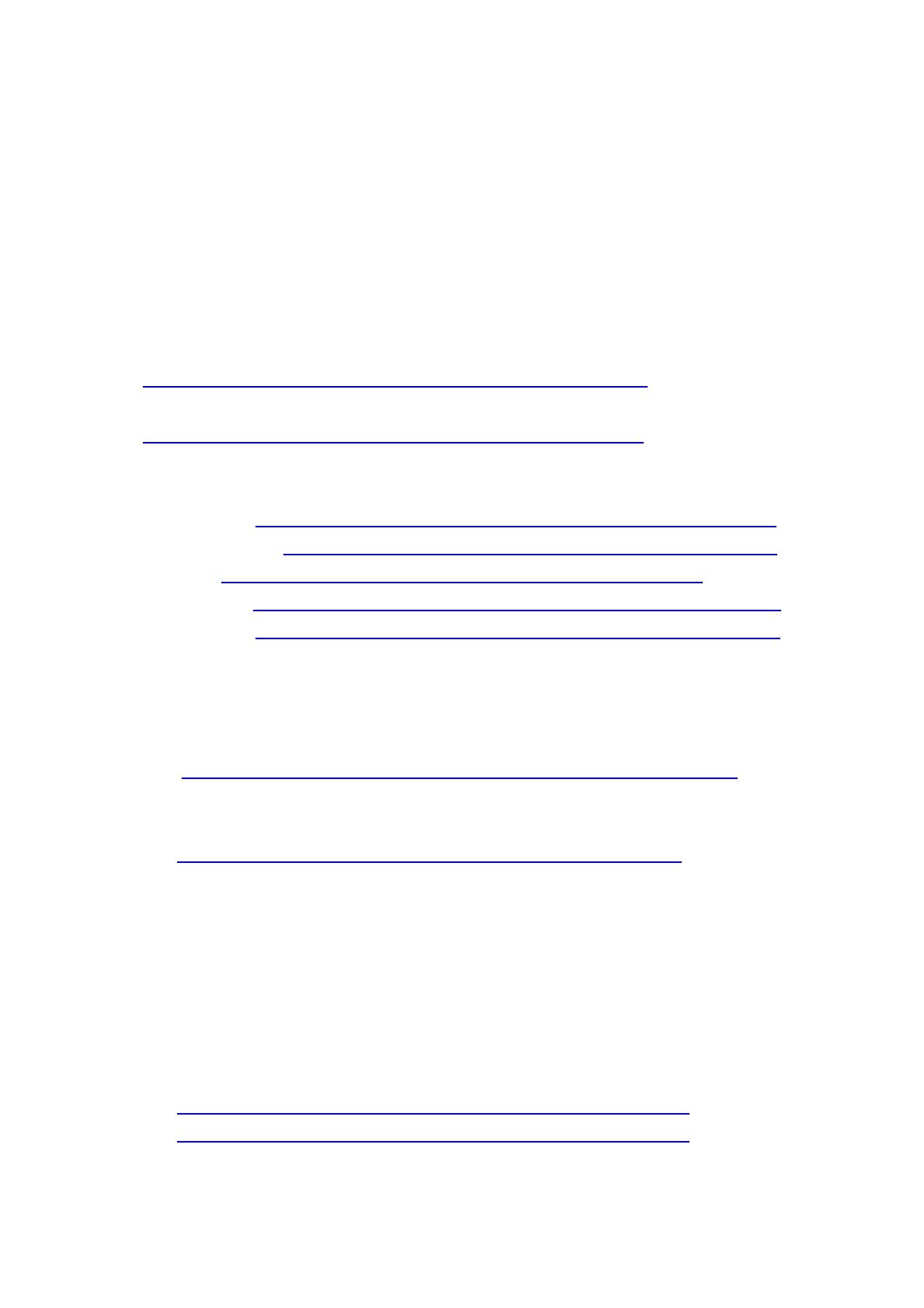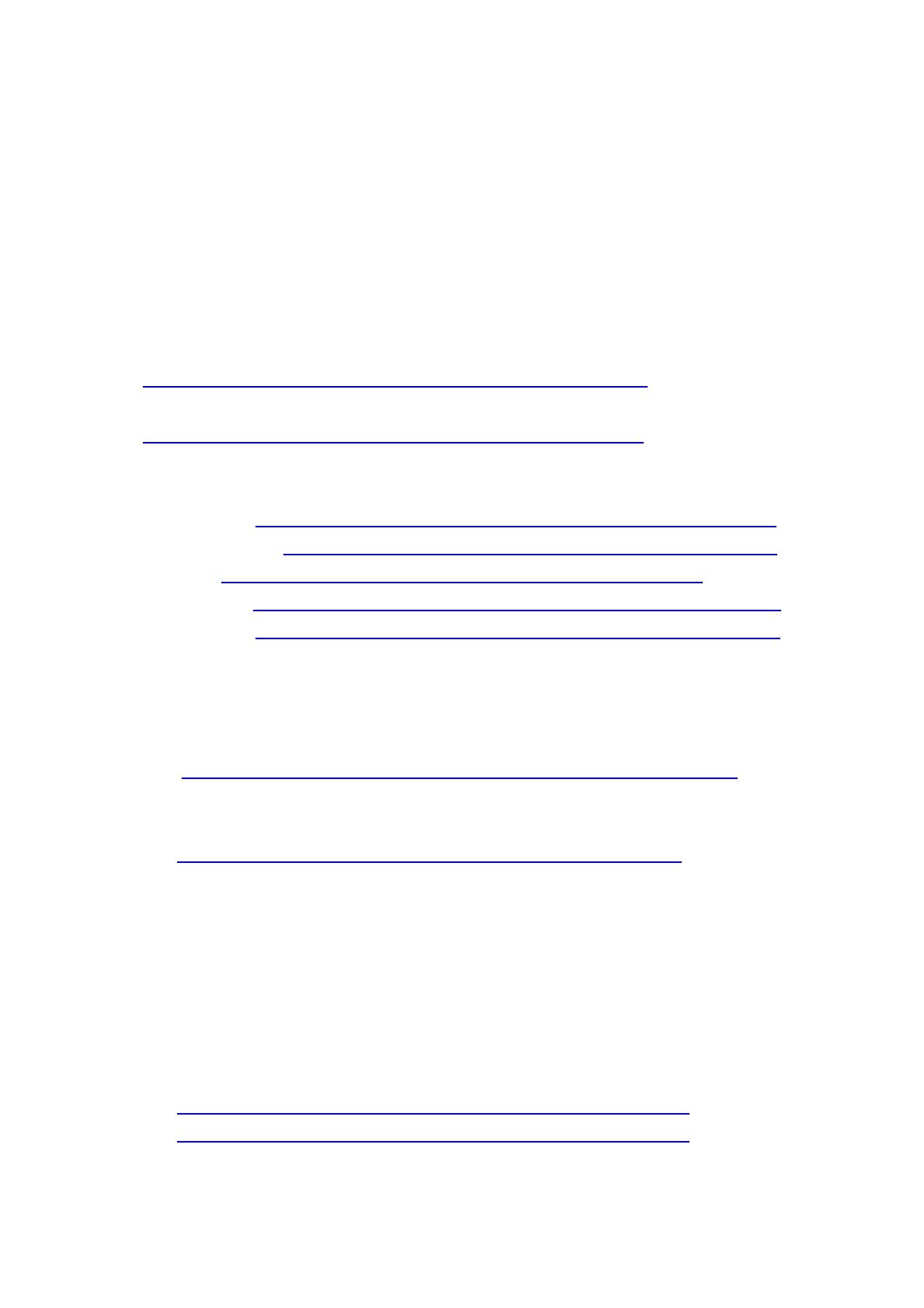
M-7000 Module Quick Start Guide
This document describes the methods used to quickly set up and test the
ICPDAS M-7000 series modules using the ICPDAS DCON Utility. After
confirming that the module is operational, more applications or software
support can be found by referring to the following links:
For Win32:
ftp://ftp.icpdas.com/pub/cd/8000cd/napdos/driver/dcon_utility/
For Linux:
ftp://ftp.icpdas.com/pub/cd/8000cd/napdos/driver/dcon_linux/
SDK tool:
Active X:
ftp://ftp.icpdas.com/pub/cd/8000cd/napdos/driver/dcon_activex/
DDE server: ftp://ftp.icpdas.com/pub/cd/8000cd/napdos/driver/dcon_dde/
DLL: ftp://ftp.icpdas.com/pub/cd/8000cd/napdos/driver/dcon_dll/
Indusoft: ftp://ftp.icpdas.com/pub/cd/8000cd/napdos/driver/dcon_indusoft/
Labview: ftp://ftp.icpdas.com/pub/cd/8000cd/napdos/driver/dcon_labview/
Downloading the DCON utility
The required installation file can be downloaded from:
ftp://ftp.icpdas.com/pub/cd/8000cd/napdos/driver/dcon_utility/setup/
The release history and supported modules of the DCON utility can be
obtained from
ftp://ftp.icpdas.com/pub/cd/8000cd/napdos/driver/dcon_utility/
Setting up and testing the module
1. Before you installing the DCON Utility, please make sure that your
desktop/laptop has a RS-485 port. If not, you can install an i-7520,
RS-232 to RS-485 converter, or i-7561, USB to RS-485 converter, to have
a RS-485 port. Please refer to the following web site for more product
information.
http://www.icpdas.com/products/Remote_IO/i-7000/i-7520.htm
http://www.icpdas.com/products/Remote_IO/i-7000/i-7561.htm
2. After installing the DCON Utility, there will be a shortcut icon for the DCON
M-7000 Module Quick Start Guide V1.1, May 25, 2006 -- 1/7