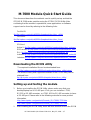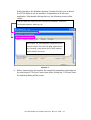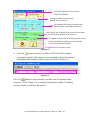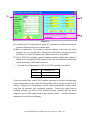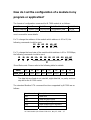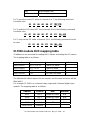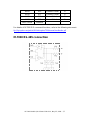ICP DAS USA M-7018Z-G-S Quick start guide
- Type
- Quick start guide
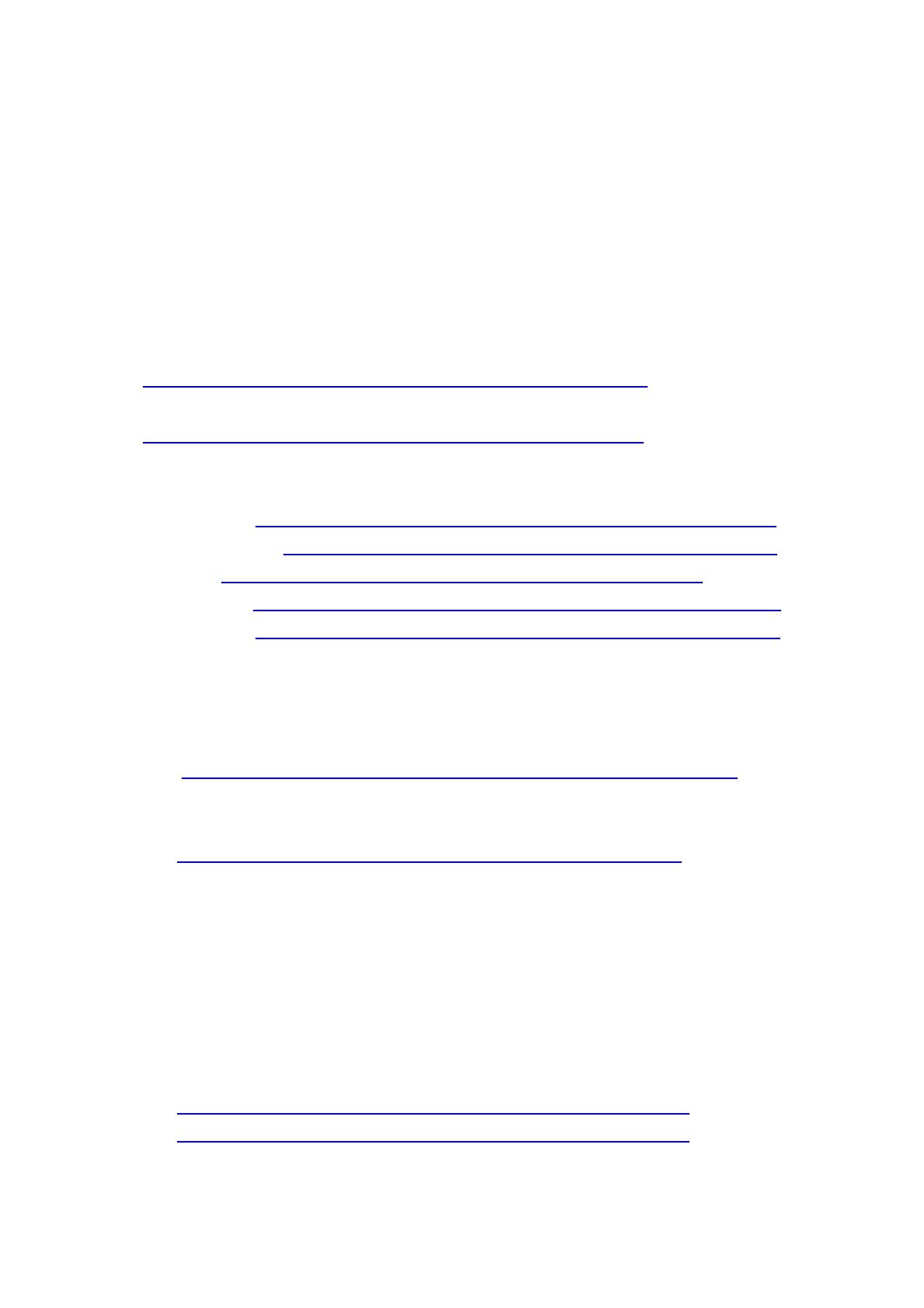
M-7000 Module Quick Start Guide
This document describes the methods used to quickly set up and test the
ICPDAS M-7000 series modules using the ICPDAS DCON Utility. After
confirming that the module is operational, more applications or software
support can be found by referring to the following links:
For Win32:
ftp://ftp.icpdas.com/pub/cd/8000cd/napdos/driver/dcon_utility/
For Linux:
ftp://ftp.icpdas.com/pub/cd/8000cd/napdos/driver/dcon_linux/
SDK tool:
Active X:
ftp://ftp.icpdas.com/pub/cd/8000cd/napdos/driver/dcon_activex/
DDE server: ftp://ftp.icpdas.com/pub/cd/8000cd/napdos/driver/dcon_dde/
DLL: ftp://ftp.icpdas.com/pub/cd/8000cd/napdos/driver/dcon_dll/
Indusoft: ftp://ftp.icpdas.com/pub/cd/8000cd/napdos/driver/dcon_indusoft/
Labview: ftp://ftp.icpdas.com/pub/cd/8000cd/napdos/driver/dcon_labview/
Downloading the DCON utility
The required installation file can be downloaded from:
ftp://ftp.icpdas.com/pub/cd/8000cd/napdos/driver/dcon_utility/setup/
The release history and supported modules of the DCON utility can be
obtained from
ftp://ftp.icpdas.com/pub/cd/8000cd/napdos/driver/dcon_utility/
Setting up and testing the module
1. Before you installing the DCON Utility, please make sure that your
desktop/laptop has a RS-485 port. If not, you can install an i-7520,
RS-232 to RS-485 converter, or i-7561, USB to RS-485 converter, to have
a RS-485 port. Please refer to the following web site for more product
information.
http://www.icpdas.com/products/Remote_IO/i-7000/i-7520.htm
http://www.icpdas.com/products/Remote_IO/i-7000/i-7561.htm
2. After installing the DCON Utility, there will be a shortcut icon for the DCON
M-7000 Module Quick Start Guide V1.1, May 25, 2006 -- 1/7

Utility located on the Windows desktop. Double click this icon to launch
the DCON Utility to set the module’s configuration to fit with your
application. After double clicking the icon, the following screen will be
shown:
The tool bars are used to set the serial port parameters, search for
connected modules, data logs, etc.
All ICPDAS I/M-7000 modules supported by the
current version of the DCON utility software that
are currently connected to the RS-485 network
will be listed in this area.
Figure 2-1
3. Before searching for the module, the serial port parameters should be set
by selecting the “COM port” menu item. After clicking the “COM port” item,
the following dialog will be shown:
M-7000 Module Quick Start Guide V1.1, May 25, 2006 -- 2/7

Select the COM port to be used to
search for modules.
Return to the main screen.
Only Baud Rates that are checked will
be used when searching for modules.
Change the time out value here.
Default value is 300 ms.
If both boxes are selected, it will search the modules
by the DCON and Modbus RTU protocols.
The option is only valid in DCON protocol. If both
boxes are selected, it will search the modules
checksum enable and disable.
Figure 2-2
4. Click the button to search for all the ICPDAS M-7000 modules
connected to the RS-485 network. Once a module is found the relevant
information will be shown in the list area, as shown in Figure 2-3:
Figure 2-3
Click the button to stop searching, and then click the module name,
shown as 7017 in Figure 2-3, to configure and test the module. The dialog
shown in Figure 2-4 will then be opened.
M-7000 Module Quick Start Guide V1.1, May 25, 2006 -- 3/7

*2
*1
*3
Figure 2-4
*1 Function test: The check boxes allow you to enable or disable showing the
channel returned value in the yellow field.
*2 Basic configuration: The protocol, module address, baud rate and other
settings can be changed here. Please note that when changing protocol,
baud rate or checksum setting, the module must be in *init mode.
*3 The M-7000 AIO modules support Modbus response delay time setting. It
allows you to increase M-7000 response time for some Modbus master that
cannot receive M-7000 faster response.
5. The default configuration for ICPDAS M-7000 module is as follows:
Protocol Modbus RTU
Address 01
Baud Rate 9600 bps
If you have more than one M-7000 module and want to set their configuration
for your application on the same RS-485 network, then you can use the DCON
utility to change the configuration of each module individually. Please make
sure that all modules are configured properly. Please be noted that all
modules’ address are set to 01 by default and two modules with the same
address in an RS-485 network will cause network conflict. All of the modules’
addresses must be set to different.
M-7000 Module Quick Start Guide V1.1, May 25, 2006 -- 4/7

How do I set the configuration of a module in my
program or application?
The format of configuration command for M-7000 module is as follows:
Field n Field o Field p Field q ~ Field *n Field (q+*n)
Module Address Function code Sub function Configuration field CRC16
*n: This value depends on the Sub-function code. Please refer to the M-7000
user’s manual for more details.
Ex: To change the address of the module which address is 01 to 02, the
following command should be sent:
01 46 04 02 63 0C
n
rCRC16
o p q
Ex: To change the baud rate of the module which address is 01 to 115200bps,
the following command should be sent:
01 46 06 00 0A 00 00 00 01 00 00 63 0C
q
*
n o p
rCRC16
*Baud Rate code: Please refer to the following table for details:
Value
03 04 05 06 07 08 09 0A
Baud Rate
1200 2400 4800 9600 19200 38400 57600 115200
Note: The new Baud Rate will become effective after the module is restarted.
The data bits are fixed at one start bit, eight data bits, no parity and one
stop bit for the M-7000 series.
The standard Modbus RTU command functions supported by M-7000 are as
follows:
Function code Description
0x01 Read coils
0x02 Read discrete inputs
0x03 Read multiple registers
0x04 Read multiple input registers
0x05 Write single coils
M-7000 Module Quick Start Guide V1.1, May 25, 2006 -- 5/7

0x0F Write multiple coils
0x10 Write multiple registers
Ex: To read the current DI value of channels 0 to 7, the following command
should be sent:
01 02 00 00 00 07 39 C8
Ex: To write the DO value 0xFF from channels 0 to 8, the following command
should be sent:
01 0F 00 00 00 07 01 FF 39 C8
Ex: To only set the DO value of channel 2 to 1, the following command should
be sent:
01 05 00 02 FF 00 2D FA
M-7000 module DI/O mapping table
32 addresses are reserved for reading the DI values and writing the DO values.
The mapping table is as follows:
Address 0xxxx Channel Item Attribute
00001~00032 DO 0 ~ DO 31 Current DO value R
00033~00064 DI 0 ~ DI 31 Current DI value R
00065~00096 0~31 DIO Latch high value R
00097~00128 0~31 DIO Latch low value R
The effective bit values depend on the module, and the extra bit values will be
filled with 0.
For example: M-7060 is a 4-channel relay output and 4-channel digital input
module. The mapping table is as follows:
Address Channel Item Attribute
00001 DO 0 Current DO value R/W
00002 DO 1 Current DO value R/W
00003 DO 2 Current DO value R/W
00004 DO 3 Current DO value R/W
00005~00032 Reserved
M-7000 Module Quick Start Guide V1.1, May 25, 2006 -- 6/7

00033 DI 0 Current DI value R
00034 DI 1 Current DI value R
00035 DI 2 Current DI value R
00036 DI 3 Current DI value R
00037~00064 Reserved
For details of M-7000 DIO command functions, refer to the following document.
ftp://ftp.icpdas.com/pub/cd/8000cd/napdos/7000/manual/modbusdio.pdf
M-7000 RS-485 connection
M-7000 Module Quick Start Guide V1.1, May 25, 2006 -- 7/7
-
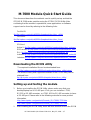 1
1
-
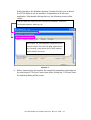 2
2
-
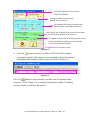 3
3
-
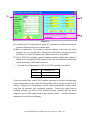 4
4
-
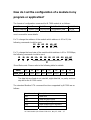 5
5
-
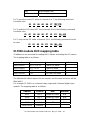 6
6
-
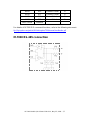 7
7
ICP DAS USA M-7018Z-G-S Quick start guide
- Type
- Quick start guide
Ask a question and I''ll find the answer in the document
Finding information in a document is now easier with AI
Related papers
-
ICP DAS USA M-7024 Quick start guide
-
ICP DAS USA M-7053D User manual
-
ICP DAS USA I-7016 User manual
-
ICP DAS USA I-8810 User manual
-
ICP DAS USA 8KE4 User manual
-
ICP DAS USA I-7188EF-016 User manual
-
ICP DAS USA I-7017(F)C User guide
-
ICP DAS USA M-7065D User manual
-
ICP DAS USA RU-87P1 User manual
-
ICP DAS USA VPD-130N Getting Started