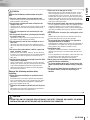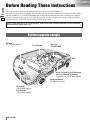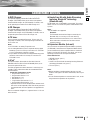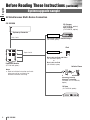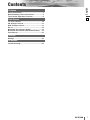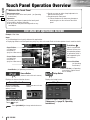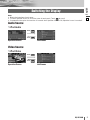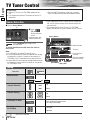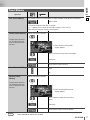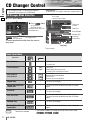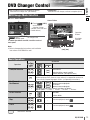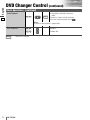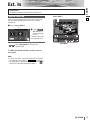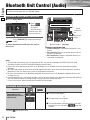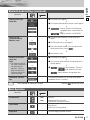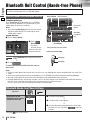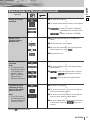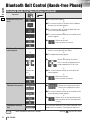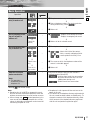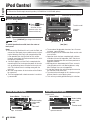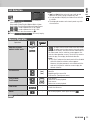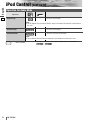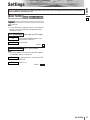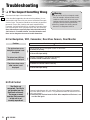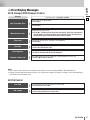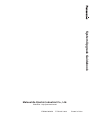Panasonic CQVX100N Operating instructions
- Type
- Operating instructions

¡ For upgrading your system, read this manual carefully before use. This manual should be retained for future reference after read.
¡ Lesen Sie dieses Handbuch sorgfältig durch, bevor Sie ein System-Upgrade vornehmen. Bewahren Sie dieses Handbuch für
späteres Nachschlagen auf.
¡ Veuillez lire attentivement ce mode d'emploi avant toute utilisation pour faire la mise à niveau du système. Conserver ce manuel
dans un endroit sûr pour toute consultation ultérieure.
¡ Lees deze handleiding zorgvuldig door voor u uw systeem gaat uitbreiden. Bewaar deze handleiding na gebruik zodat u er later
nog eens iets in op kunt zoeken.
¡ Per potenziare il proprio sistema, leggere attentamente questo manuale prima dell'utilizzo. Questo manuale deve essere conserva-
to per poterlo consultare in futuro dopo la lettura.
¡ Para efectuar la mejora de su sistema, lea detenidamente este manual antes de la utilización. Después de su lectura, deberá
guardar este manual para poderlo consultar en el futuro.
System Upgrade Guidebook
System-Upgrade-Handbuch
Guide pratique de mise à niveau de système
Systeemuitbreidingsgids
Guida per il potenziamento del sistema
Guía de mejora del sistema
Model: CQ-VX100N

1
2
CQ-VX100N
English
Safety Information
Warning
Observe the following warnings when using this
unit.
❑
The driver should neither watch the display nor
operate the system while driving.
Watching the display or operating the system will distract
the driver from looking ahead of the vehicle and can cause
accidents. Always stop the vehicle in a safe location and
use the parking brake before watching the display or oper-
ating the system.
❑
Use the proper power supply.
This product is designed for operation with a negative
grounded 12 V DC battery system. Never operate this
product with other battery systems, especially a 24 V DC
battery system.
❑
Protect the Deck Mechanism.
Do not insert any foreign objects into the slot of this unit.
❑
Do not disassemble or modify the unit.
Do not disassemble, modify the unit or attempt to repair
the product yourself. If the product needs to be repaired,
consult your dealer or an authorized Panasonic Service
Center.
❑
Do not use the unit when it is out of order.
If the unit is out of order (no power, no sound) or in an
abnormal state (has foreign objects in it, is exposed to
water, is smoking, or smells), turn it off immediately and
consult your dealer.
❑
Refer fuse replacement to qualified service per-
sonnel.
When the fuse blows out, eliminate the cause and have it
replaced with the fuse prescribed for this unit by a qualified
service engineer. Incorrect replacement of the fuse may
lead to smoke, fire, and damage to the product.
Observe the following warnings when installing.
❑
Disconnect the lead from the negative (–) battery
terminal before installation.
Wiring and installation with the negative (–) battery termi-
nal connected may cause electrical shock and injury due to
a short circuit.
Some cars equipped with the electrical safety system have
specific procedures of battery terminal disconnection.
FAILURE TO FOLLOW THE PROCEDURE MAY LEAD TO
THE UNINTENDED ACTIVATION OF THE ELECTRICAL
SAFETY SYSTEM RESULTING IN DAMAGE TO THE VEHI-
CLE AND PERSONAL INJURY OR DEATH.
❑
Never use safety-related components for installa-
tion, grounding, and other such functions.
Do not use safety-related vehicle components (fuel tank,
brake, suspension, steering wheel, pedals, airbag, etc.) for
wiring or fixing the product or its accessories.
❑
Installing the product on the air bag cover or in a
location where it interferes with airbag operation
is prohibited.
❑
Check for piping, gasoline tank, electric wiring,
and other items before installing the product.
If you need to open a hole in the vehicle chassis to attach
or wire the product, first check where the wire harness,
gasoline tank, and electric wiring are located. Then open
the hole from outside if possible.
❑
Never install the product in a location where it inter-
feres with your field of vision.
❑
Never have the power cord branched to supply
other equipment with power.
❑
After installation and wiring, you should check the
normal operation of other electrical equipment.
The continuation of their using in abnormal conditions may
cause fire, electrical shock or a traffic accident.
❑
In the case of installation to an airbag equipped
car, confirm warnings and cautions of the vehicle
manufacturer before installation.
❑
Make sure the leads do not interfere with driving
or getting in and out of the vehicle.
❑
Insulate all exposed wires to prevent short circuit-
ing.
This pictograph intends to alert you to the pres-
ence of important operating instructions and
installation instructions. Failure to heed the
instructions may result in severe injury or
death.
■
Read the operating instructions for the unit and all other
components of your car audio system carefully before using
the system. They contain instructions about how to use the
system in a safe and effective manner. Panasonic assumes
no responsibility for any problems resulting from failure to
observe the instructions given in this manual.
■
This manual uses pictographs to show you how to use the
product safely and to alert you to potential dangers resulting
from improper connections and operations. The meanings of
the pictographs are explained below. It is important that you
fully understand the meanings of the pictographs in order to
use this manual and the system properly.
Warning
This pictograph intends to alert you to the pres-
ence of important operating instructions and
installation instructions. Failure to heed the
instructions may result in injury or material dam-
age.
Caution

2
3
CQ-VX100N
English
Caution
Observe the following cautions when using this
unit.
❑
Keep the sound volume at an appropriate level.
Keep the volume level low enough to be aware of road and
traffic conditions while driving.
❑
Do not insert or allow your hand or fingers to be
caught in the unit.
To prevent injury, do not get your hand or fingers caught in
moving parts or in the disc slot. Especially watch out for
infants.
❑
This unit is designed for use exclusively in auto-
mobiles.
❑
Do not operate the unit for a prolonged period with
the engine turned off.
Operating the audio system for a long period of time with
the engine turned off will drain the battery.
❑
Do not expose the unit to direct sunlight or exces-
sive heat.
Otherwise these will raise the interior temperature of the
unit, and it may lead to smoke, fire, or other damage to the
unit.
❑
Do not use the product where it will be exposed to
water, moisture, or dust.
Exposure of the unit to water, moisture, or dust may lead
to smoke, fire, or other damage to the unit. Make especially
sure that the unit does not get wet in car washes or on
rainy days.
❑
Set the volume level to low enough before the AUX
connection is completed.
Failure to observe this, the loud noise may come out and
damage your speakers and your hearing. Direct connection
of the speaker/headphone output of an external device
without any attenuator may distort sound or damage the
connected external device.
O
bserve the following cautions when
installing.
❑
Refer wiring and installation to qualified service
personnel.
Installation of this unit requires special skills and experi-
ence. For maximum safety, have it installed by your dealer.
Panasonic is not liable for any problems resulting from
your own installation of the unit.
❑
Follow the instructions to install and wire the prod-
uct.
Not following the instructions to properly install and wire
the product could cause an accident or fire.
❑
Take care not to damage the leads.
When wiring, take care not to damage the leads. Prevent
them from getting caught in the vehicle chassis, screws,
and moving parts such as seat rails. Do not scratch, pull,
bend or twist the leads. Do not run them near heat sources
or place heavy objects on them. If leads must be run over
sharp metal edges, protect the leads by winding them with
vinyl tape or similar protection.
❑
Use the designated parts and tools for installation.
Use the supplied or designated parts and appropriate tools
to install the product. The use of parts other than those
supplied or designated may result in internal damage to the
unit. Faulty installation may lead to an accident, a malfunc-
tion or fire.
❑
Do not block the air vent or the cooling plate of the
unit.
Blocking these parts will cause the interior of the unit to
overheat and will result in fire or other damage.
❑
Do not install the product where it is exposed to
strong vibrations or is unstable.
Avoid slanted or strongly curved surfaces for installation. If
the installation is not stable, the unit may fall down while
driving and this can lead to an accident or injury.
❑
Installation Angle
The product should be installed in a horizontal position
with the front end up at a convenient angle, but not more
than 30˚.
The user should bear in mind that in some areas there may
be restrictions on how and where this unit must be
installed. Consult your dealer for further details.
❑
Wear gloves for safety. Make sure that wiring is
completed before installation.
❑
To prevent damage to the unit, do not connect the
power connector until the whole wiring is complet-
ed.
❑
Do not connect more than one speaker to one set
of speaker leads. (except for connecting to a
tweeter)
CAUTION:
• PLEASE FOLLOW THE LAWS AND REGULATIONS OF YOUR STATE, PROVINCE OR COUNTRY FOR WIRING,
INSTALLATION, AND USE OF THIS UNIT AND THE DEVICES TO BE CONNECTED.

3
4
CQ-VX100N
English
Before Reading These Instructions
This is a guide book specific to system upgrading. Please refer to the operating instructions for basic operations,
menu operations, specifications, etc.
Panasonic welcomes you to our constantly growing family of electronic products owners.
We endeavor to give you the advantages of precise electronic and mechanical engineering, manufactured with carefully
selected components, and assembled by people who are proud of the reputation their work has built for our company.
We know this product will bring you many hours of enjoyment, and after you discover the quality, value and reliability
we have built into it, you too will be proud to be a member of our family.
System upgrade sample
Main Unit
CQ-VX100N
Expansion Module
(CY-EM100N, option)
Hands Free Kit with Audio Streaming
featuring Bluetooth
®
technology
(Bluetooth unit: CY-BT200N, option)
CD Changer
(CX-DP880N, option)
DVD Changer
(CX-DH801N, option)
Rear Monitor
iPod
®
TV Tuner
(CY-TUP153N, option)

4
5
English
CQ-VX100N
Connectable devices
■ DVD Changer
The optional adapter (Conversion Cable for DVD/CD
Changer: CA-CC30N)
allows you to connect the optional
Panasonic DVD changer unit (CX-DH801N). For details, refer
to the operating instructions for the DVD changer unit.
■ CD Changer
The optional adapter (Conversion Cable for DVD/CD
Changer: CA-CC30N)
allows you to connect the optional
Panasonic CD changer unit (CX-DP880N). For details, refer to
the operating instructions for the CD changer unit.
■ TV tuner
You can connect the optional Panasonic TV tuner unit (CY-
TUP153N). For details, refer to the operating instructions for
the TV tuner unit.
Note:
¡CY-TUP153N is an analog TV-specific tuner.
¡If the analog broadcast system is replaced with the digital
broadcast system in a country or area where CY-TUP153N
is used, TV broadcasts cannot be received.
¡Inquire about the termination of analog broadcasting to the
authorities concerned in the country or area where CY-
TUP153N is used.
■ iPod
®
The optional adapter (Direct Cable for iPod with Video: CA-
VDC300N or Direct Cable for iPod: CA-DC300N) allows you to
connect the optional iPod series.
The iPod equipped with a dock connector is exclusively con-
nectable. Further information about the controllable iPod is
described below.
Controllable iPod/software version
¡ 4th generation iPod/ver. 3.1.1
¡ 5th generation iPod/ver. 1.2.1
¡ iPod photo/ver. 1.2.1
¡ iPod mini/ver. 1.4.1
¡ 1st generation iPod nano/ver. 1.3.1
¡ 2nd generation iPod nano/ver. 1.1.3
* Operation check has been completed with software avail-
able at the end of September, 2007. We do not guarantee
the operation with our future products or upgraded soft-
ware.
iPod is a trademark of Apple Inc., registered in the U.S.A. and
other countries.
■ Hands Free Kit with Audio Streaming
featuring
Bluetooth
®
technology
(Bluetooth unit)
The Bluetooth unit (CY-BT200N) is connectable. This feature
allows users to use a hands-free phone and Bluetooth audio
systems.
Note:
¡CY-BT100N is not supported.
Bluetooth
®
The Bluetooth word mark and logo are owned by the
Bluetooth SIG, Inc. and any use of such marks by
Matsushita Electric Industrial Co.,Ltd. is under license.
Other trademarks and trade name are those of their
respective owners.
■ Expansion Module (hub unit)
You can connect the optional Expansion Module (hub unit)
(CY-EM100N). Connection of the Expansion Module allows
you to simultaneously connect optional devices mentioned
before as well as other AV devices. For details, refer to the
operating instructions for the Expansion Module.
Connectable devices
¡ CD/DVD changer (max. 1)
¡ iPod (max. 1)
¡ Hands Free Kit with Audio Streaming featuring Bluetooth
®
technology (Bluetooth unit) (max. 1)
¡ TV tuner (max. 1)
Note:
¡Market conditions regarding optional devices vary with
countries and regions. For further information, consult your
dealer.
¡If a non-Panasonic product is connected to this unit, we do
not guarantee the operations of the product.

5
6
CQ-VX100N
Before Reading These Instructions (continued)
English
System upgrade sample
Expansion Module
(CY-EM100N, option)
CD Changer
(CX-DP880N, option)
DVD Changer
(CX-DH801N, option)
Conversion Cable for DVD/CD Changer
(CA-CC30N, option)
System-up Connector
Direct cable for iPod with Video
(CA-VDC300N, option)
or
Direct cable for iPod
(CA-DC300N, option)
Hands Free Kit with Audio
Streaming featuring
Bluetooth
®
technology
(Bluetooth unit: CY-BT200N,
option)
iPod
Cellular Phone
Only 1 unit
Up to 4 units
CY-BT100U
CY-BT100U
Note:
¡ Refer to individual instruction and instal-
lation manuals for each device for
detailed installation and wiring.
CQ-VX100N
TV Tuner
(CY-TUP153N, option)
■ Simultaneous Multi-Device Connection

6
7
English
CQ-VX100N
Common
Safety Information................................................2
Before Reading These Instructions....................4
Touch Panel Operation Overview.......................8
Each Source
TV Tuner Control................................................10
CD Changer Control...........................................12
DVD Changer Control ........................................13
Ext. In ..................................................................15
Bluetooth Unit Control (Audio) ........................16
Bluetooth Unit Control (Hands-free Phone) ...18
iPod Control........................................................22
Settings
Settings...............................................................25
As needed
Troubleshooting.................................................26
Contents

7
8
CQ-VX100N
Touch Panel Operation Overview
English
The State of Operation Screen
❒ Notes on the Touch Panel
Before operation
¡Clean the surface of the touch panel. (a Operating
Instructions)
Operation
¡Use only your fingers to operate the touch panel.
¡Do not press the panel forcefully.
¡Do not scratch the panel with fingernails or any
hard objects.
¡Do not use a pen or other sharp implements to
operate the touch panel.
¡Do not bump the front panel.
a Failure to observe the above may damage or
break the glass on the surface of the touch
panel.
Example: iPod Video
Prohibition
Input is not possible
because the user has
attempted to perform
an operation which is
not supported by the
disc contents.
Displays the Source Selection Screen.
Source Button Setup Button
Displays the Setup Screen.
Disc indicator (a Operating
Instructions) (Lights when a
disc is loaded)
Clock time
(a Operating
Instructions)
Note
:
¡The following picture is partly darkened for explanation.
¡Displaying contents and their positions partly vary with each mode. Refer to the description of each mode for details.
(Content varies with each source)
When the expansion
module (CY-EM100N,
option) is used
When one source is con-
nected
Source Selection Screen appears.
Touch desired source button.
Touch to quit.
Source Selection Screen Setup Screen
Setup Screen appears. Select desired setting.
Setup menu, (a page 24, Operating
Instructions)
Press [SOURCE] to change to desired source.
Screen Button
(a Operating
Instructions)
(only for video source)
Aspect Button
(a Operating
Instructions)
(only for video source)
Sound Button (a Operating Instructions)

8
9
English
CQ-VX100N
Switching the Display
Note:
¡
Refer to the instructions of each source.
¡ To switch Operation Screen on, touch the center of touch panel. (Touch to cancel)
¡ If no operation takes place for more than 10 seconds when Operation Screen is ON, Operation Screen is turned off.
Audio Source
❒
iPod Audio
Touch .
Touch .
Operation Screen List Screen
Touch .
Touch .
Operation Screen List Screen
Video Source
❒
iPod Video

9
10
CQ-VX100N
TV Tuner Control
English
TILT
CQ-VD5005W
DIMMER
DIM
TUNE/ TRACK
MUTE
TA
SOURCE
POWER
VOL
PUSH
SEL
AV1 IN
OPEN
CLOSEDIMMER
IN-DASH 7" WIDESCREEN COLOR LCD MONITOR / DVD RECEIVER
TILT
TEXT
CQ-VX100N
SOURCE
Preparation:
¡Connect a TV tuner (CY-TUP153N, option) to the
unit.
¡It is required to install the TV antenna to receive TV
broadcasts.
¡For receiving TV broadcasts, stop your car where
there is no obstacle to broadcast reception around.
Operations
DVD VTR
RADIO
CH-C
END
Channel Selection
Channel Seeking
Displaying TV Menu
Tuning
……
Touch/Press and hold
–
–
–
Selecting an Item on
the TV Menu
Band Selection
TV 1 TV 2
Calls up the menu of the tuner.
To cancel, touch again.
Left/right
Up/down
Up
Down
Up
Down
Source Button
To switch Operation Screen ON, touch the center of
touch panel.
Channel selection/
Channel seeking
TV menu
Band selection
Preset channel
selection
q
Touch
“
Source Button
”
.
d
w
Touch
(TV) on the
Source Selection
Screen.
(Content varies with
connected devices)
Source Selection
Press
[SOURCE]
to change to the
desired mode.
Note:
¡
CY-TUP153N is an analog TV-specific tuner.
¡
If the analog broadcast system is replaced with the dig-
ital broadcast system in a country or area where CY-
TUP153N is used, TV broadcasts cannot be received.
¡
Inquire about the termination of analog broadcasting to
the authorities concerned in the country or area where
CY-TUP153N is used.
[d]
[
s]
[
d]
[
s]
[SOURCE]
[s] [d]
¡
For the operations of the TV tuner with its remote con-
trol, aim the remote control at the remote control sen-
sor of this unit.
¡
The remote control of the TV tuner (CY-TUP153N,
option) cannot turn on or off the power of the TV tuner.

10
11
CQ-VX100N
English
Select a band.
Select a channel that you want to exchange.
……
Touch and hold for more than 2 seconds
¡Exit from the preset writing.
–
–
–
–
–
Operations
DVD VTR
RADIO
CH-C
END
Preset Memory
Auto Preset Memory
Select a band and a channel.
Favorite preset channels
can be written after you
have set the preset chan-
nel once.
Favorite preset channels
can be deleted after you
have set the preset chan-
nel once.
Writing Preset Memory
Determine.
¡Touch and hold for more than 2 seconds.
¡ “–” appears if the number of receivable channels is less than 12.
New channels overwrite existing saved channels.
12 channels with first to 12th highest in signal strength will be preset to each band.
¡Preset channel writing mode
display appears.
d
d
Select a preset number that you want to
delete.
Select a band and a channel.
Deleting Preset
Memory
Determine.
¡Preset channel deleting mode
display appears.
d
d
¡Exit from the preset channel deletion.
–
–
–
–
–
Preset Channel Calling
Down
Up

TILT
CQ-VD5005W
DIMMER
DIM
TUNE/ TRACK
MUTE
TA
SOURCE
POWER
VOL
PUSH
SEL
AV1 IN
OPEN
CLOSEDIMMER
IN-DASH 7" WIDESCREEN COLOR LCD MONITOR / DVD RECEIVER
TILT
TEXT
CQ-VX100N
SOURCE
[SOURCE]
[s] [d]
11
12
CQ-VX100N
English
CD Changer Control
¡CD changer functions are designed for optional
Panasonic CD changer unit. (CX-DP880N)
Preparation:
¡Connect the CD changer, and load a magazine (discs).
……
Touch/Press and hold
*
Touch panel symbols will change to indicate these current mode.
, ,
Operations
Track Selection
DVD VTR
RADIO
CH-C
END
Disc Selection
–
–
Next disc
Previous disc
Fast Forward/
Fast Reverse
Repeat Play
Repeat Play within the
current Disc
Scan Play
Random Play
Random Play within the
Current Disc
[d]
[s]
Fast reverse
Release to resume playback.
Fast forward
Release to resume playback.
–
–
–
–
–
To cancel, touch and hold for more than 2 seconds
again.
To cancel, touch again.
To cancel, touch and hold for more than 2 seconds
again.
To cancel, touch again.
To cancel, touch again.
Disc Scan Play
–
The first 10 seconds of the all the discs is played.
To cancel, touch and hold for more than 2 seconds
again.
Basic Operations
*
*
*
[
d]
[
s]
Next track
Beginning of the current track
Previous track (Touch/press twice.)
q
Touch
“
Source Button
”
.
d
w
Touch (CH-C)
on the Source
Selection Screen.
(Content varies with con-
nected devices)
CD Changer Mode Selection
Total track
number
Disc number
Total time
Current track number
Track selection
Source Button
Random Play
Scan Play
Repeat Play
Disc selection
To switch Operation Screen ON, touch the center of
touch panel.
Press
[SOURCE]
to change to the
desired mode.

TILT
CQ-VD5005W
DIMMER
DIM
TUNE/ TRACK
MUTE
TA
SOURCE
POWER
VOL
PUSH
SEL
AV1 IN
OPEN
CLOSEDIMMER
IN-DASH 7" WIDESCREEN COLOR LCD MONITOR / DVD RECEIVER
TILT
TEXT
CQ-VX100N
SOURCE
[SOURCE]
[s] [d]
12
13
CQ-VX100N
English
DVD Changer Control
……
Touch/Press and hold
¡DVD changer functions are designed for optional
Panasonic DVD changer unit. (CX-DH801N)
Preparation:
¡Connect the DVD changer, and load a magazine (discs).
Operations
Operations
DVD VTR
RADIO
CH-C
END
MP3
MP3
MP3
CD
CD
CD
VCD
VCD
VCD
DVD
DVD
DVD
Compatible
Discs
Compatible
Discs
Compatible
Discs
Disques
compatibles
Compatible
Discs
Compatible
Discs
Compatible
Discs
Discos
compatibles
Compatible
Discs
DVD
DVD
DVD
Track/file Selection
Fast Forward/
Fast Reverse
Note:
¡When playing a DVD, there are cases where it is not possible to return to
the start of a chapter that spans 2 titles. (
a Operating Instructions)
MP3
MP3
MP3
CD
CD
CD
VCD
VCD
VCD
DVD
DVD
DVD
The speed changes if the button is held down as follows.
Regular speed
/ 2 times / 5 times / 10 times / 30 times
Folder Selection
MP3
MP3
MP3
Stop
MP3
MP3
MP3
CD
CD
CD
VCD
VCD
VCD
DVD
DVD
DVD
To resume playback, touch .
Pause
MP3
MP3
MP3
CD
CD
CD
VCD
VCD
VCD
DVD
DVD
DVD
To resume playback, touch .
–
–
–
–
Next track/file
Beginning of the current track/file
Previous track/file (Touch/press twice.)
Fast forward
Release to resume playback.
Fast reverse
Release to resume playback.
Next folder
Previous folder
Basic Operations
Disc/folder
selection
Operation
Buttons
Source Button
Note:
¡
Refer to the operating instructions and installation
instructions of CX-DH801N as well.
DVD Changer Mode Selection
q
Touch
“
Source Button
”
.
d
w
Touch (CH-C)
on the Source
Selection Screen.
(Content varies with con-
nected devices)
To switch Operation Screen ON, touch the center of
touch panel.
Press
[SOURCE]
to change to the
desired mode.
[d]
[
s]
[d]
[
s]

13
14
CQ-VX100N
English
DVD Changer Control (continued)
……
Touch/Press and hold
Slow Playback
VCD
VCD
VCD
DVD
DVD
DVD
MP3
MP3
MP3
CD
CD
CD
VCD
VCD
VCD
DVD
DVD
DVD
Note:
¡Reverse slow playback is not possible.
[d]
Basic Operations (continued)
¡Touch/press and hold in the pause
mode.
Playback is at about 1/4 normal speed.
To resume normal playback, touch .
–
–
Next disc
Previous disc
Disc Selection

14
15
CQ-VX100N
English
TILT
CQ-VD5005W
DIMMER
DIM
TUNE/ TRACK
MUTE
TA
SOURCE
POWER
VOL
PUSH
SEL
AV1 IN
OPEN
CLOSEDIMMER
IN-DASH 7" WIDESCREEN COLOR LCD MONITOR / DVD RECEIVER
TILT
TEXT
CQ-VX100N
SOURCE
[SOURCE]
Ext. In
Note:
¡
You can set up the system so that the Ext. In mode is
not selected (source skip). (
a
page 25)
¡
If no operation is performed for 10 seconds or is
touched, the operation buttons disappear.
Input
Preparation:
¡Connect an optional external device to the Ext. In.
You can view the images and listen to the sounds from
the connected external devices in the Ext. In mode
respectively.
Source Button
To switch Operation Screen ON, touch the center of
touch panel.
q
Touch
“
Source Button
”
.
d
w
Touch
(Ext. In) on the
Source Selection
Screen.
(Content varies with
connected devices)
Source Selection
Press
[SOURCE]
to change to the
desired mode.

15
16
CQ-VX100N
English
Bluetooth Unit Control (Audio)
Display of connection state
¡ (Connected model):A Bluetooth audio device is con-
nected.
¡ No Connection: Requires connection because no con-
nection is established.
¡ No Paired Device: Requires registration because no
registration is performed.
To switch Operation Screen ON, touch the center of
touch panel.
Preparation:
¡Connect the Bluetooth Unit (CY-BT200N, option).
Note:
¡ The Bluetooth audio devices that can be played with this unit must be compatible with A2DP (Advanced Audio
Distribution Profile) or AVRCP (Audio/Video Remote Control Profile).
¡ Please refer to the operating instructions of the Bluetooth unit (CY-BT200N) for further information regarding
Bluetooth.
¡ We shall not guarantee all the functions of the Bluetooth audio device to be connected. When operations cannot be
performed via this unit, operate the system via the Bluetooth audio device.
¡ Be aware that the battery of the Bluetooth compatible device drains faster if the Bluetooth compatible device is con-
nected to this unit.
¡ Some Bluetooth devices may become unstable (such as no sound output) in the Bluetooth audio mode after deleting
both the hands-free phone and audio pairings and then pairing the audio mode again.
If such a case occurs, delete the pairing and esablish the pairing again.
q
Touch
“
Source Button
”
.
d
w
Touch
(Bluetooth) on
the Source
Selection Screen.
(Content varies with
connected devices)
Bluetooth Audio Mode Selection
Press
[SOURCE]
to change to the desired
mode.
TILT
CQ-VD5005W
DIMMER
DIM
TUNE/ TRACK
MUTE
TA
SOURCE
POWER
VOL
PUSH
SEL
AV1 IN
OPEN
CLOSEDIMMER
IN-DASH 7" WIDESCREEN COLOR LCD MONITOR / DVD RECEIVER
TILT
TEXT
CQ-VX100N
SOURCE
[SOURCE]
[s] [d]
Source Button
Operations
DVD VTR
RADIO
CH-C
END
Bluetooth Audio Settings
Registration of the
Bluetooth audio device
with this unit
–
–
––
q The setup screen appears.
w The registration screen appears.
d
d
d
e Set up the Bluetooth compatible devices to be regis-
tered with this unit. (Touching stops reg-
istration.)
d
Bluetooth
setting but-
ton
Hands-Free button(
a page 18)
Disconnect
button
Operation Buttons
Touching calls the last screen.

16
17
CQ-VX100N
English
Operations
DVD VTR
RADIO
CH-C
END
Bluetooth Audio Settings (continued)
Display of the regis-
tered data
–
–
–
q The setup screen appears.
w The registered data display/selection screen appears.
e : Displays the data of the Bluetooth
compatible device connected to this
unit.
: Displays the data of CY-BT200N.
d
d
d
d
Setting of PIN
(Personal Identity
Number) code
––
–
–
q Call up the registered data of CY-BT200N (see
above).
w The PIN code entry screen appears.
e Enter your desired number. (For retrying selection
during number entry, touch .)
d
d
d
d
–
r Determine the entry.
d
Deletion of the regis-
tered data
Note:
¡ The registered data of
the hands-free phone is
not deleted by this
operation. Refer to
page 19 to delete the
registered data of the
hands-free phone.
–
–
–
–
q The setup screen appears.
w The screen to decide whether the registered data is
deleted appears.
e : Deletes the registered data. (Touch of
again determines the dele-
tion.)
: Does not delete the registered data.
d
d
d
d
Operations
DVD VTR
RADIO
CH-C
END
Basic Operation
File Selection
[d]
Next file
Beginning of the current file
Previous file (Touch/press twice.)
[s]
Fast Forward
Fast forward
Release to resume playback.
Connection cancella-
tion
–
The connection between this unit and the Bluetooth
compatible device is canceled.
or
d
to
or
Touching calls the last screen.
Play/Pause
Touching toggles playback or pause.–
……
Touch and hold for more than 2 seconds

17
18
CQ-VX100N
English
Bluetooth Unit Control (Hands-free Phone)
To switch Operation Screen ON, touch the center of
touch panel.
e
Touch .
Preparation:
¡Connect the Bluetooth Unit (CY-BT200N, option).
Note:
¡ To have a mobile phone conversation with use of this unit, the mobile phone shall be compatible with the Hands-Free
Profile.
¡ Refer to the operating instructions of the Bluetooth unit (CY-BT200N) for further information regarding Bluetooth.
¡ We shall not guarantee all the functions of the Bluetooth-ready mobile phone to be connected.
¡ Some Bluetooth devices may become unstable (such as no sound output) in the Bluetooth audio mode after deleting
both the hands-free phone and audio pairings and then pairing the audio mode again.
If such a case occurs, delete the pairing and esablish the pairing again.
Source selection
q
Touch
“
Source Button
”
.
d
d
Bluetooth Hands-free Phone Mode Selection
Press
[SOURCE]
to change to the desired
mode.
Telephone picking up
Press [Hang-on] of the Bluetooth unit (CY-BT200N)
when receiving a telephone call. (Registration of your
mobile phone in advance is required.)
Note:
¡ Even pressing [Hang-up] provides the state of pick-
ing up the phone during a call incoming for some
mobile phone models.
[Hang-on]
[Hang-up]
Switch unit of CY-BT200N
TILT
CQ-VD5005W
DIMMER
DIM
TUNE/ TRACK
MUTE
TA
SOURCE
POWER
VOL
PUSH
SEL
AV1 IN
OPEN
CLOSEDIMMER
IN-DASH 7" WIDESCREEN COLOR LCD MONITOR / DVD RECEIVER
TILT
TEXT
CQ-VX100N
SOURCE
[SOURCE]
Source Button
w
Touch
(Bluetooth) on
the Source
Selection Screen.
(Content varies with
connected devices)
Disconnect
button
Call/End button
Bluetooth
setting but-
ton
Phone number
Calling method selection button
Operations
DVD VTR
RADIO
CH-C
END
Bluetooth Hands-free Phone Settings
–
–
––
q The setup screen appears.
w The registration screen appears.
d
d
d
e Set up the Bluetooth compatible devices to be regis-
tered with this unit. (Touching stops reg-
istration.)
d
Touching calls the last screen.
Registration of the
Bluetooth-ready mobile
phone with this unit

18
19
CQ-VX100N
English
Transmission of the
telephone directory
stored on the mobile
phone to this unit
Note:
¡ To use this function,
the mobile phone shall
be compatible with the
Object Push Profile.
–
–
q The setup screen appears.
w The screen on which the contents of the telephone
directory are selectable appears.
d
d
d
–
–
r Set up the mobile phone whose telephone directory
is transmitted. (Touching stops trans-
mission.)
Deletion of the regis-
tered data
Note:
¡
The registered data of
Bluetooth audio devices
is not deleted by this
operation. Refer to
page 17 to delete the
registered data of
Bluetooth audio devices.
–
–
–
q The setup screen appears.
w The screen to decide whether the registered data is
deleted appears.
e : Deletes the registered data. (Touch of
again determines the dele-
tion.)
: Does not delete the registered data.
d
d
d
d
or
d
–
e The screen on which the contents of the telephone
directory can be written or edited appears.
d
d
Touching calls the last screen.
Display of the regis-
tered data
–
–
–
q The setup screen appears.
w The registered data display/selection screen appears.
e : Displays the data of the Bluetooth
compatible device connected to this
unit.
: Displays the data of CY-BT200N.
d
d
d
d
Setting of PIN
(Personal Identity
Number) code
––
–
–
q Call up the registered data of CY-BT200N (see
above).
w The PIN code entry screen appears.
e Enter your desired number. (For retrying selection
during number entry, touch .)
d
d
d
d
–
r Determine the entry.
d
or
d
to
Operations
Bluetooth Hands-free Phone Settings (continued)
DVD VTR
RADIO
CH-C
END

19
20
CQ-VX100N
English
Bluetooth Unit Control (Hands-free Phone)
to
,
or
,
or
Deletion of all the con-
tacts
–
q The setup screen appears.
–
w The screen on which the contents of the telephone
directory are selectable appears.
d
d
d
d
–
e The screen on which the range of deleting the con-
tacts can be specified appears.
d
d
–
r The screen to decide whether or not to delete all the
contacts appears.
–
t : Deletes all contacts.
: Does not delete all contacts.
d
d
or
Deletion of the contacts
piece by piece
––
q Call the screen on which the range of deleting the
contacts can be specified (see above).
d
d
–
w The telephone directory appears.
–
e
to
: Selects the initial of the contact.
or
: Calls a currently undisplayed initial.
or
: scrolls up/down the list by 1 line.
d
d
–
r The screen to decide whether or not to delete the
contact appears.
d
d
–
t : Deletes the contact.
: Does not delete the contact.
d
d
or
(Touch a con-
tact.)
Connection cancella-
tion
–
The connection between this unit and the Bluetooth com-
patible device is canceled. (Touch again to reconnect.)
Deletion of the record
–
q : Displays the incoming call record.
: Displays the outgoing call record.
d
d
or
–
w The screen to decide whether or not to delete all the
receiving/calling records appears.
–
e : Deletes all the receiving/calling records.
: Does not delete all the receiving/calling
records.
d
d
or
Operations
DVD VTR
RADIO
CH-C
END
Bluetooth Hands-free Phone Settings (continued)
Touching calls the last screen.
……
Touch and hold for more than 2 seconds
Page is loading ...
Page is loading ...
Page is loading ...
Page is loading ...
Page is loading ...
Page is loading ...
Page is loading ...
Page is loading ...
-
 1
1
-
 2
2
-
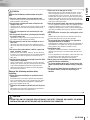 3
3
-
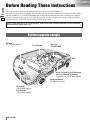 4
4
-
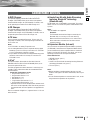 5
5
-
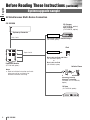 6
6
-
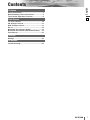 7
7
-
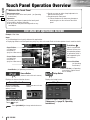 8
8
-
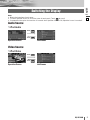 9
9
-
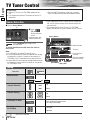 10
10
-
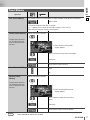 11
11
-
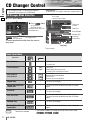 12
12
-
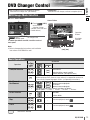 13
13
-
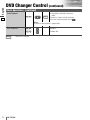 14
14
-
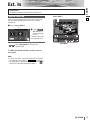 15
15
-
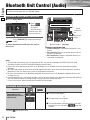 16
16
-
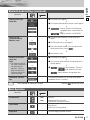 17
17
-
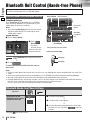 18
18
-
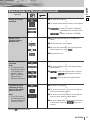 19
19
-
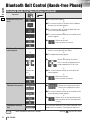 20
20
-
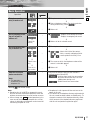 21
21
-
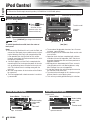 22
22
-
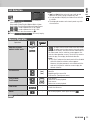 23
23
-
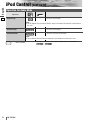 24
24
-
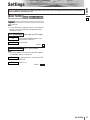 25
25
-
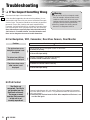 26
26
-
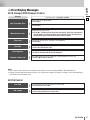 27
27
-
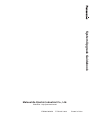 28
28
Panasonic CQVX100N Operating instructions
- Type
- Operating instructions
Ask a question and I''ll find the answer in the document
Finding information in a document is now easier with AI
Related papers
-
Panasonic CQVX100N Operating instructions
-
Panasonic CQVX100N Operating instructions
-
Panasonic CQDX200N Operating instructions
-
Panasonic Computer Monitor CQ-VW100W User manual
-
Panasonic CQVW100N Operating instructions
-
Panasonic CYBT100N Operating instructions
-
Panasonic CY-BT100U User manual
-
Panasonic CQVD6503N Operating instructions
-
Panasonic CXDH801N Operating instructions
-
Panasonic CQVD7003N Operating instructions