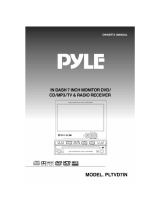Page is loading ...

PRINTED IN KOREA

32
SPECIFICATION
General
Power Requirement 14.4V CD (11~16V)
Consumption 1.5A
Operating Temperature -10C ~ 60C
Audio Input Sensitivity 1.0V / 22
Audio Output Voltage 0.5V / 1
Video Input Signal 1.0Vpp/75
Video Output Signal 1.0Vpp/75
Speaker Built in (1W)
Dimensions 178(W) X 50(H) X 155(D)mm
Weight 3.5kg (Gross)
Monitor Section
Screen Size 7 Inch Wide
LCD Type Transparent Type TN LCD
Drive System TFT Active Matrix
Number of Pixels 336, 960 (1,440 X 234)
Effective Pixels 99.99% or more
Back Lighting U-
Shaped Cold Cathode Fluorecent Tube
Color System NTSC/PAL
FM Transmitter
Frequency 89.5MHz ~ 90.2MHz
Specifications are subject to change without notice.

CONNECTING TO CD CHANGER and AV SOURCES
31
DIVERSITY
ANTENNA INPUT
AV3-IN
Ext. AV3
ANT
BATT
ACC
V4-IN
PRE-OUT
S-BRAKE
REVERSE
V-OUT
RED
WHITE
CD (VCD)
Changer
8Pin
DIN
RED
WHITE
YELLOW
AV1
-IN
Audio Right
Audio left
Video
Ext. AV1
V2-IN
YELLOW
REAR VIEW
CAMERA
GROUND
FM
RADIO
RED
WHITE
YELLOW
Audio right
Audio left
Video
YELLOW
Video ouput
To a switched power output
terminal of the reverse gear
GREEN
BLUE
RED
YELLOW
V4-IN PUT
FM Transmitter Antenna
Battery wire + 12V
BLACK
(To car chassis)
Ground wire
Audio right output
Audio left output
Parking Sensor wire
VIOLET
Ignition wire + 12v
MONITOR

30
BASIC CONNECTIONS
(BLACK)
(RED)
(YELLOW)
ANT
(VIOLET)
FM RADIO
IGNITION KEY
-
+
Battery
(BROWN)
To the parking brake signal lead.
(ORANGE)
To the switched power output
terminal of the reverse gear.
FUSE
1A
BATT
ACC
FILTER
BOX
3A
S-BRAKE
REVERSE
V-OUT
PRE-
OUT
V4-IN
(YELLOW)
(RED)
(WHITE)
(YELLOW)
1. Do not connect the BATTERY wire (yellow color wire) to ignition or
the ACC wire (red color wire) to Battery. The battery can be discharged.
2. Do not connect the PARKING BRAKE wire (brown color wire) to the
battery or the ACC. The unit can be damaged.
3. Be sure not to take off the protection cloth for the ANTENNA wire
(violet color wire). If it is taken off and touches the steel part of the
car,
the unit may have problems in working.
NOTE

29
Strap
Be sure to use the strap to secure
the back of the unit in place to
prevent sound cuts or skips.
The strap can be bent by hand to the
desired angle.
Holder
After inserting the holder into the
dashboard, select the appropriate
tabs according to the thickness of the
dashboard material and bend them
inwards to secure the holder in place.
How to Detach the Mounting
Frame
1. Insert release keys into the slots A.
2. Remove the frame B from the unit.
Keep the release key in the safe
place as you may need it in the future
to remove the unit from the car.
NOTE : Keep the release keys in the
safe place as you may need if in the
future to move the unit from the car.
INSTALLATION
PRECAUTIONS
Choose the mounting location carefully so that the unit will not interfere with the normal
driving functions of the driver.
Avoid installing the unit where it would be subject to high temperatures, such as from
direct sunlight or hot air from the heater, or where it would be subject to dust, dirt or
excessive vibration.
Use only the supplied mounting hardware for a safe and secure installation.
Be sure to remove the front panel before installing the unit.
Mounting angle adjustment
Adjust the mounting angle to less than 20.
MOUNTING EXAMPLE
Installation in the dashboard
3
2
2
A
B
Convenient spot
on the fire wall
Metal
Mounting Strap
Tapping Screw

28
The monitor shows following warning picture when the parking brake is not set or when
driving to prevent traffic accident that may be caused while watching the screen.
The monitor shows the warning picture only and does not show any other pictures, but you
can enjoy the sound and you can also adjust the sound volume.
WARNING SCREEN

27
AV INPUT ON THE FRONT OF THE UNIT
1.Connect a AV source output to AV input on the front of the unit.
2.Press the MODE button to select AV1 mode.
3.5 o AV Input on the front of the unit is connected with AV1 Input on the rear the unit. If
the AV sources are connected both Input terminals, the 3.5 o AV Input has priority in
working.
(3.5 MONO)
(3.5 STEREO)
NOTE

DIRECT CD CHANGER CONTROL
On the CD changer mode, you can directly control CD changer functions just by pressing
the buttons on the remote contoller for our monitor unit.
STOP button : to make the playing of the disc stop.
PAUSE button : to stop the playing of the disc .
press again to play again.
PLAY button : to make the disc play
REW button : to quickly move backward of the disc until you reach
the desired section of the track.
FF button : to quickly move forward of the disc until you reach
the desired section of the track.
DISC button : to search forwards through the discs in a CD changer
until you reach the desired disc.
DISC button : to search backwards through the discs in a CD changer
until you reach the desired disc.
TRACK button : to search forwards through the tracks on the disc
until you reach the desired track.
TRACK button : to search backwards through the tracks on the disc
until you reach the desired track.
1. The AS/ATM button on the remote controller can be used as the PAUSE button.
2. When the CD changer mode is selected again after switching the CD changer mode to
other modes or the power of the monitor unit is tuned on again after tuned it off, the
disc plays at the last played position.
3. When the ignition is switched on again after the car key is pulled out on CD changer
mode, the disc plays at the beginning of the track last played.
26
NOTE

1. Press the SEARCH UP/DOWN button to select REPEAT.
2. Press the TILT UP/DOWN button on the remote controller to select the item.
Each time you press the button, the item changes as follows.
OFF <-> ONE <-> ALL
ALL: All the track on the current disc will be played repeatedly
ONE: The selected track on the current disc will be played repeatedly.
OFF: REPEAT will be off.
25
REPEAT
RANDOM
1. Press the SEARCH UP/DOWN button to select RANDOM.
2. Press the TILT UP/DOWN button on the remote controller to select the item.
Each time you press the button, the item changes as follows.
OFF <-> ONE <-> ALL
ALL: The tracks on all the discs in the CD/VCD changer will be played
in random order.
ONE: All the tracks on the current disc will be played in random order.
OFF: RANDOM will be off.
1. Press the SEARCH UP/DOWN button to select INTRO SCAN.
2. Press the TILT UP/DOWN button on the remote controller to select the item.
Each time you press the TILT UP/DOWN button, the item switches as follows.
OFF <-> ONE <-> ALL
ALL: The first 10 seconds of each track of all the discs will be played in succession..
ONE: The first 10 seconds of each Track of the selected disc will be played
in succession.
OFF: INTRO SCAN will be off
INTRO SCAN

1. Press the SEARCH UP/DOWN button to select DISC NUMBER.
2. Each time you press the TILT UP button on the remote controller, the disc in the CD
chagner will be selected forward and the displayed disc number increases by one.
3. Each time you press the TILT DOWN button on the remote controller the disc will be
selected backward and the displayed disc number decreases by one.
24
CD STATUS
This is to show the current CD status such as DISC CHECK, SEEK ,PLAY and PAUSE.
PLAY TIME
This shows playing time of the disc being played.
DISK NUMBER
1. Press the SEARCH UP/DOWN button to select TRACK NUMBER.
2. Each time you press the TILT UP button on the remote controller, the next track number
will be selected and the displayed track number increases by one.
3. Each time you press the TILT DOWN button on the remote controller, the previous
track number will be selected and the displayed track number decreases by one.
TRACK NUMBER

23
When a CD /VCD changer is connected to this unit, the AV4 mode changes to CDC/VCD
mode and CD CHANGER menu is displayed on the screen when AV4 mode is selected,
1. Press the MODE button to select the CD/VCD CHANGER (AV4) mode.
Each time you press this button, the mode changes as follows.
TV -> AV1 -> AV2 -> AV3 -> AV4 (CD or VCD CHANGER)
2. When CD/VCD CHANGER (AV4) mode is selected,The monitor shows following CD
CHANGER menu.
3.Press the SEARCH UP/DOWN button to select the item.
4.Press the TILT UP/DOWN button on the remote controller to adjust the level of the
selected item. It can be also adjusted upward with the SELECT button on the unit.
The video output of VCD changer must be connected video 4 input of this unit.
1. The CD changer can be directly controlled with the remote contoller for our monitor unit.
For more information, see page 25.
2. Each time the MENU button is pressed while a music CD is being played, the menu is
selected as follows.
CD CHANGER -> FUNCTION -> CONTROL -> PICTURE
3. Each time the MENU button is pressed when a Video CD is being played, the menu is
selected as follows.
CD changer -> FUNCTION -> CONTROL -> PICTURE -> OSD off
4. The TILT button on the unit is to adjust the angle(tilt) position of the monitor when the
monitor is opend. But whem the monitor is closed, the track up or down can be selected
with the TILT button on the unit.
CD CHANGER CONTROL
CD CHANGER MENU
NOTE
NOTE

22
DIMMER
This is to adjust the background illumination of the screen subject to
the brightness of the outside.
1. Press the MENU button until PICTURE menu is selected.
2. Press the SEARCH UP/DOWN button to select DIMMER.
3. Press the VOLUME or button to select STANDARD/MILD/USER.
Each time the VOLUME or button is pressed, the item is selected as follows.
STANDARD <--> MILD <--> USER
STANDARD: Select this at daytime.
MILD: Select this at nighttime.
USER: Select this to adjust the picture quality at your discretion.
1. This unit is set at DIMMER STANDARD at ex factory
2. When the items for picture quality is adjusted at your disposal, the DIMMER mode
changes to USER.
NOTE

21
PICTURE QUALITY CONTROL
CONTRAST
1.Press the MENU button until following PICTURE menu is selected.
BRIGHTNESS
1.Press the MENU button until PICTURE menu is selected.
2.Press the SEARCH UP/DOWN button to select BRIGHT.
3.Press the VOLUME button for a darker screen.
Press the VOLUME button for a brighter screen.
2.Press the SEARCH UP/DOWN button to select CONTRAST.
3.Press the VOLUME button for less contrast.
Press the VOLUME button for stronger contrast.
COLOR
1.Press the MENU button until PICTURE menu is selected.
2.Press the SEARCH UP/DOWN button to select COLOR.
3.Press the VOLUME button for a paler color of the picture.
Press the VOLUME button for a deeper color of the picture.
TINT
1.Press the MENU button until PICTURE menu is selected.
2.Press the SEARCH UP/DOWN button to select TINT.
3.Press the VOLUME button for a stronger red level of the picture.
Press the VOLUME button for a stronger green level of the picture.
PICTURE MENU
PICTURE
CONTRAST 15
BRIGHT 15
COLOR 15
TINT 15
DIMMER 15

1. Press the MENU button until CONTROL menu is selected.
2. Press the SEARCH UP/DOWN button to select SCREEN.
3. Press the VOLUME or button to select the desired aspect ratio.
Each time you press this button, the aspect ratio changes as follows.
NORMAL <-> FULL <-> ZOOM <-> WIDE
The aspect ratio can be directly selected with the A (ASPECT) button
on the remote controller on any mode. For more information, see page 11.
20
SELECTING ASPECT RATIO
NOTE

SETTING THE CAMERA IN
19
1. Press the MENU button until CONTROL menu is selected.
2. Press the SEARCH UP/DOWN button to select CAMERA IN.
3. Press the VOLUME or button to select ON or OFF.
If a Back View Camera is connected to this unit, select ON and if it is not connected to
this unit, select OFF.
Each time you press this button, ON/OFF switches as follows.
OFF <--> ON
BACK VIEW CAMERA
Connect video output of the Back View Camera to video 2 input of this unit, and then
select CAMERA IN ON on the CONTROL menu.
WATCHING THE BACK VIEW CAMERA PICTURE
Set the shift (gear) at R(reverse) on any mode or press the MODE button to select AV2
mode. The monitor shows the back view camera picture.
If AV2 mode is selected with the MODE button when the shift is not set at R(reverse), the
monitor does not show the back view camera picture. The monitor shows WARNING
picture.
WIRING CONNECTION
1. Connect the Back View Camera video output only to AV2 video Input on the rear of the
unit. Use the back view camera for the car only.
2. Connect the REVERSE connection wire (orange color wire) to a switched power output
terminal of the R(reverse) gear.
For more information, see page 29.
NOTE

18
NAVIGATION
SETTING THE NAVIGATION SYSTEM
1. Press the MENU button until CONTROL menu is selected.
2. Press the SEARCH UP/DOWN button to select NAVI IN.
3. Press the VOLUME or button to select ON or OFF.
If a NAVIGATION system is connected to this unit, select ON and if it is not connected
to this unit, select OFF.
Each time you press this button, ON/OFF switches as follows.
OFF <--> ON
Connect AV output of the NAVIGATION system to AV3 input of this unit and then select
NAVI IN ON on the CONTROL menu.
WATCHING THE NAVIGATION PICTURE
Press the NAVI button the remote controller on any AV mode. or press the MODE button
to select AV3 mode. The monitor shows the navigation picture
When the shift (gear) is set at R(reverse) on NAVIGATION mode and a back view camera
is connected to this unit, the monitor shows the back view camera picture.
CONNECTION TO THE UNIT
Connect a NAVIGATION AV output only to AV3 Input on the rear of the unit with RCA jack
type AV wires only.
NOTE
CONTROL MENU
CONTROL
NAVI IN AV1
CAMERA IN ON
SCREEN NORMAL

17
NOTE
1.Press the SEARCH UP/DOWN button to select SKIP on TUNING menu.
2.Press the VOLUME or button to select SKIP ON/OFF.
ON: The channel No is skipped
OFF: The chnnel No is stored.
1.Press the SEARCH UP/DOWN button to select FINE on TUNING menu.
2.Press the VOLUME or button to adjust fine tuning.
To automatically store the station into the CHANNEL No (02-69),
1. Press the SEARCH UP/DOWN button to select AUTO MEMORY on TUNING menu.
2. Press the VOLUME button to store the TV staion automatically into the channel.
No (02-69). The TV station can be stored up to 30 stations from
low frequency to high frequency in order. The auto stored stations each will be
shown about for 10 seconds after the auto memory is completed.
1. The auto memory can also be made by pressing the AS/ATM button on the remote
controller.
2.You can also check the auto stored channel No by pressing the BAND button
on TV mode.The auto stored stations each will be shown about for 10 seconds
when the BAND button is pressed on TV mode.
MANUAL MEMORY
FINE TUNING
AUTO MEMORY

WATCHING THE TV
16
TUNING MENU
NOTE
The monitor only shows the warning picture while driving to prevent traffic accident
that may be caused when watching the screen.
To watch TV, park the vehicle in a safe location and set the parking brake.
If the parking brake is not set, the monitor does not shows the picture.
but you can only enjoy the sound and you can also adjust the sound volume.
1. Press the MODE button to select TV mode.
2. Press the MENU button repeatedly until TUNING menu is selected.
The monitor shows following picture.
Press the VOLUME or button to select the desired channnel No.
1. You can also select the channel no by pressing the number (0-9) button on the remote
controller.
To select CH 6: Press No 0 and then No 6 button or just No 6 button.
To select CH 11: Press No 1 and then No 1 button again.
2. If the monitor displays in black & white color, select the color system again for the video
source.
SELECTING THE CHANNEL
TUNING
CHANNEL 66
SKIP ON
FINE +00
AUTO MEMORY

ADJUSTING THE TILT POSITION
1. Press the MENU button to select FUNCTION menu
2. Press the SEARCH UP/DOWN button to select TILT.
3. Press the VOLUME button when MOVE FORWARD is selected.
Each time you press the VOLUME button, the monitor will slant backward one
step each. The TILT position can be adjusted in 5 steps: +2, +1, 0, -1, -2.
4. Press the VOLUME button when MOVE FORWARD is selected. Each time you
press the VOLUME button, the monitor will slant forward one step each. The TILT
position can be adjusted in 5 steps: +2, +1, 0, -1, -2.
15
1. When MOVE BACKWARD is selected, the TILT position can be adjusted in 4 steps:
+1, 0, -1, -2.
For more informatin, see page 8.
2. When a CD/VCD changer is connected to this unit, the TILT UP/DOWN button on the
remote controller on CDC mode changes to adjusting buttons to adjust the lever of the
selected items on CD CHANGER menu.
3. To control the air conditioner button and etc behind the monitor that is opened, press
the TILT UP/DOWN button on the unit for more than 3 seconds.
The monitor slants forward until it goes to horizontal postion.
Press the TILT UP/DOWN button again to return to original postion.
ADJUSTING THE MONITOR POSITION
1. Press the MENU button to select FUNCTION menu.
2. Press the SEARCH UP/DOWN button to select MOVE
3. Press the VOLUME button when MOVE BACKWARD is selected.
The monitor will slide one step (15mm) to the front.
4. Press the VOLUME button when MOVE FORWARD is selected.
The monitor will slide one step (15mm) to the back.
1. If the VOLUME button is pressed when MOVE FORWARD is selected, CHECK the
monitor will not slide to the front..
2. If the VOLUME button is pressed when MOVE BACKWARD is selected, the monitor
will not slide to the back.
3. If the VOLUME or button is pressed when TILT position is at +2, the monitor will
not slide at all.
ADJUSTING THE SLIDE POSITION
NOTE
NOTE

TURNING BUILT IN SPEAKER ON/OFF
14
This is to listen the sound of AV sources with built in speaker or the car speakers when the
audio output (PRE-OUT) of this unit is connected to the audio input of the car radio.
1. Press the MENU button to select FUNCTION menu.
2. Press the SEARCH UP/DOWN button to select SPEAKER.
3. Press the VOLUME or Button to select ON or OFF.
ON: Built in speaker on.
OFF: Built in speaker off
1. The built in speaker does not work while FM TRANS ON is selected.
2. The volume of the monitor unit can not be adjusted when SPEAKER OFF is selected.
Adjust the volume with the volume button/knob of the car radio.
NOTE
/