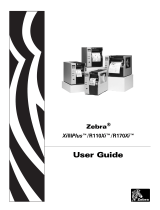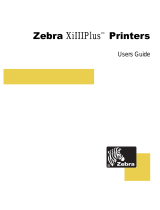ZebraNet
®
Wireless User Guide
for the Wireless Print Server,
Wireless Plus Print Server,
and Internal Wireless Plus Print Server
with printer firmware versions X.15.x and later,
or with some ZSPx firmware versions

© 2009 ZIH Corp. The copyrights in this manual and the software and/or firmware in the printer described
therein are owned by ZIH Corp. Unauthorized reproduction of this manual or the software and/or firmware in the
printer may result in imprisonment of up to one year and fines of up to $10,000 (17 U.S.C.506). Copyright violators
may be subject to civil liability.
This product may contain ZPL
®
, ZPL II
®
, and ZebraLink™ programs; Element Energy Equalizer
®
Circuit; E
3®
; and
Monotype Imaging fonts. Software © ZIH Corp. All rights reserved worldwide.
ZebraLink and all product names and numbers are trademarks, and Zebra, the Zebra logo, ZPL, ZPL II, Element
Energy Equalizer Circuit, and E
3
Circuit are registered trademarks of ZIH Corp. All rights reserved worldwide.
All other brand names, product names, or trademarks belong to their respective holders. For additional trademark
information, please see “Trademarks” on the product CD.
Proprietary Statement This manual contains proprietary information of Zebra Corporation and its subsidiaries.
It is intended solely for the information and use of parties operating and maintaining the equipment described herein.
Such proprietary information may not be used, reproduced, or disclosed to any other parties for any other purpose
without the express, written permission of Zebra Technologies.
Product Improvements Continuous improvement of products is a policy of Zebra Technologies. All
specifications and designs are subject to change without notice.
Liability Disclaimer Zebra Technologies takes steps to ensure that its published Engineering specifications and
manuals are correct; however, errors do occur. Zebra Technologies reserves the right to correct any such errors and
disclaims liability resulting therefrom.
Limitation of Liability In no event shall Zebra Technologies or anyone else involved in the creation, production,
or delivery of the accompanying product (including hardware and software) be liable for any damages whatsoever
(including, without limitation, consequential damages including loss of business profits, business interruption, or loss
of business information) arising out of the use of, the results of use of, or inability to use such product, even if Zebra
Technologies has been advised of the possibility of such damages. Some jurisdictions do not allow the exclusion or
limitation of incidental or consequential damages, so the above limitation or exclusion may not apply to you.
Part Number: 14143L-006 Rev. A

4/27/09 Wireless User Guide 14143L-006 Rev. A
Contents
About This Document . . . . . . . . . . . . . . . . . . . . . . . . . . . . . . . . . . . . . . . . . . . . . . . 5
Who Should Use This Document . . . . . . . . . . . . . . . . . . . . . . . . . . . . . . . . . . . . . . . . . . . . 6
How This Document Is Organized . . . . . . . . . . . . . . . . . . . . . . . . . . . . . . . . . . . . . . . . . . . 6
Contacts . . . . . . . . . . . . . . . . . . . . . . . . . . . . . . . . . . . . . . . . . . . . . . . . . . . . . . . . . . . . . . . 7
Document Conventions. . . . . . . . . . . . . . . . . . . . . . . . . . . . . . . . . . . . . . . . . . . . . . . . . . . . 8
1 • Introduction . . . . . . . . . . . . . . . . . . . . . . . . . . . . . . . . . . . . . . . . . . . . . . . . . . . 11
Printer Requirements and Print Server Features . . . . . . . . . . . . . . . . . . . . . . . . . . . . . . . 12
Hardware . . . . . . . . . . . . . . . . . . . . . . . . . . . . . . . . . . . . . . . . . . . . . . . . . . . . . . . . . . 12
Firmware. . . . . . . . . . . . . . . . . . . . . . . . . . . . . . . . . . . . . . . . . . . . . . . . . . . . . . . . . . . 13
Connecting to a Wireless Network . . . . . . . . . . . . . . . . . . . . . . . . . . . . . . . . . . . . . . . . . . 14
Access Point. . . . . . . . . . . . . . . . . . . . . . . . . . . . . . . . . . . . . . . . . . . . . . . . . . . . . . . . 14
Supported Wireless Radio Cards . . . . . . . . . . . . . . . . . . . . . . . . . . . . . . . . . . . . . . . . 15
Supported Security Types. . . . . . . . . . . . . . . . . . . . . . . . . . . . . . . . . . . . . . . . . . . . . . 16
Determining the Active Print Server . . . . . . . . . . . . . . . . . . . . . . . . . . . . . . . . . . . . . . . . . 19
Viewing IP Addresses and the Active Print Server. . . . . . . . . . . . . . . . . . . . . . . . . . . 19
Active Device Selection . . . . . . . . . . . . . . . . . . . . . . . . . . . . . . . . . . . . . . . . . . . . . . . 20
Install a Wireless Radio Card or Compact Flash Wireless Radio Card . . . . . . . . . . . . . . 22
2 • Wireless Status and Settings . . . . . . . . . . . . . . . . . . . . . . . . . . . . . . . . . . . . . 25
Configuration. . . . . . . . . . . . . . . . . . . . . . . . . . . . . . . . . . . . . . . . . . . . . . . . . . . . . . . . . . . 26
View Wireless Status through the Control Panel . . . . . . . . . . . . . . . . . . . . . . . . . . . . . . . 27
LCD Link Status and Wireless Signal Indicators. . . . . . . . . . . . . . . . . . . . . . . . . . . . . 27
HC100 Wireless Status Indicator Lights . . . . . . . . . . . . . . . . . . . . . . . . . . . . . . . . . . . 28
Print Network Configuration Information. . . . . . . . . . . . . . . . . . . . . . . . . . . . . . . . . . . . . . 29
Network Configuration Label . . . . . . . . . . . . . . . . . . . . . . . . . . . . . . . . . . . . . . . . . . . 29
HC100 Printer Configuration Wristband . . . . . . . . . . . . . . . . . . . . . . . . . . . . . . . . . . . 30

Contents
4
14143L-006 Rev. A Wireless User Guide 4/27/09
Wireless Network Parameters on the LCD. . . . . . . . . . . . . . . . . . . . . . . . . . . . . . . . . . . . 31
Xi4, ZM400, ZM600, RZ400, and RZ600 Printers . . . . . . . . . . . . . . . . . . . . . . . . . . . 31
S4M Printers. . . . . . . . . . . . . . . . . . . . . . . . . . . . . . . . . . . . . . . . . . . . . . . . . . . . . . . . 34
Other Printer Models. . . . . . . . . . . . . . . . . . . . . . . . . . . . . . . . . . . . . . . . . . . . . . . . . . 37
Restore Network Parameters to Defaults . . . . . . . . . . . . . . . . . . . . . . . . . . . . . . . . . . . . . 40
3 • Troubleshooting . . . . . . . . . . . . . . . . . . . . . . . . . . . . . . . . . . . . . . . . . . . . . . . 41
Wireless Error Messages . . . . . . . . . . . . . . . . . . . . . . . . . . . . . . . . . . . . . . . . . . . . . . . . . 42
General Issues . . . . . . . . . . . . . . . . . . . . . . . . . . . . . . . . . . . . . . . . . . . . . . . . . . . . . . . . . 43
Encryption and Authentication Issues. . . . . . . . . . . . . . . . . . . . . . . . . . . . . . . . . . . . . . . . 45
IP Issues. . . . . . . . . . . . . . . . . . . . . . . . . . . . . . . . . . . . . . . . . . . . . . . . . . . . . . . . . . . . . . 46
4 • WebView Web Pages . . . . . . . . . . . . . . . . . . . . . . . . . . . . . . . . . . . . . . . . . . . . 47
Web Page Overview . . . . . . . . . . . . . . . . . . . . . . . . . . . . . . . . . . . . . . . . . . . . . . . . . . . . . 48
Home Page. . . . . . . . . . . . . . . . . . . . . . . . . . . . . . . . . . . . . . . . . . . . . . . . . . . . . . . . . . . . 48
View Printer Configuration . . . . . . . . . . . . . . . . . . . . . . . . . . . . . . . . . . . . . . . . . . . . . . . . 50
View and Modify Printer Settings . . . . . . . . . . . . . . . . . . . . . . . . . . . . . . . . . . . . . . . . . . . 51
Network Configuration Screens . . . . . . . . . . . . . . . . . . . . . . . . . . . . . . . . . . . . . . . . . 56
Directory Listing . . . . . . . . . . . . . . . . . . . . . . . . . . . . . . . . . . . . . . . . . . . . . . . . . . . . . . . . 61
Alert Setup . . . . . . . . . . . . . . . . . . . . . . . . . . . . . . . . . . . . . . . . . . . . . . . . . . . . . . . . . . . . 65
Establishing E-Mail Alert Messaging . . . . . . . . . . . . . . . . . . . . . . . . . . . . . . . . . . . . . 66
Printer Controls. . . . . . . . . . . . . . . . . . . . . . . . . . . . . . . . . . . . . . . . . . . . . . . . . . . . . . . . . 68
Print Server Settings. . . . . . . . . . . . . . . . . . . . . . . . . . . . . . . . . . . . . . . . . . . . . . . . . . . . . 70
Glossary . . . . . . . . . . . . . . . . . . . . . . . . . . . . . . . . . . . . . . . . . . . . . . . . . . . . . . . . . 77
Index . . . . . . . . . . . . . . . . . . . . . . . . . . . . . . . . . . . . . . . . . . . . . . . . . . . . . . . . . . . . 79

4/27/09 Wireless User Guide 14143L-006 Rev. A
About This Document
This section provides you with contact information, document structure and organization, and
additional reference documents.
Contents
Who Should Use This Document. . . . . . . . . . . . . . . . . . . . . . . . . . . . . . . . . . . . . . . . . . . . 6
How This Document Is Organized . . . . . . . . . . . . . . . . . . . . . . . . . . . . . . . . . . . . . . . . . . . 6
Contacts. . . . . . . . . . . . . . . . . . . . . . . . . . . . . . . . . . . . . . . . . . . . . . . . . . . . . . . . . . . . . . . 7
Document Conventions . . . . . . . . . . . . . . . . . . . . . . . . . . . . . . . . . . . . . . . . . . . . . . . . . . . 8

About This Document
Who Should Use This Document
6
14143L-006 Rev. A Wireless User Guide 4/27/09
Who Should Use This Document
This User Guide is intended for use by someone who needs to configure and use a wireless
print server for use with a supported printer.
This version of the User Guide supports the ZebraNet Wireless Print Server, the ZebraNet
Wireless Plus Print Server, and the ZebraNet Internal Wireless Plus Print Server with printer
firmware versions X.15.x or later. Some features or printers require X.16.x, X.17.x, or later.
The following special versions of firmware or later also are supported. They are referred to in
this User Guide as ZSPx firmware.
• ZSP994P
• ZSP999F
• ZSP1027F
• ZSP1056E
• ZSP1082F
For older versions of firmware, refer to the Wireless Print Server User Guide, part number
13422L-XXX.
How This Document Is Organized
The User Guide is set up as follows:
Section Description
Introduction on page 11 This section provides an overview of the ZebraNet wireless print
servers, including the Wireless Print Server, Wireless Plus Print
Server, and Internal Wireless Plus Print Server.
Wireless Status and Settings
on page 25
This section presents several options for viewing or modifying the
wireless status and settings.
Troubleshooting on page 41 This section provides solutions to problems related specifically to
the wireless print servers.
WebView Web Pages on page 47 This section provides you with instructions for viewing the current
print server settings.

7
About This Document
Contacts
4/27/09 Wireless User Guide 14143L-006
Contacts
Technical Support via the Internet is available 24 hours per day, 365 days per year.
Web Site: www.zebra.com
E-mail Back Technical Library:
E-mail address: [email protected]
Subject line: Emaillist
Self Service Knowledge Base: www.zebra.com/knowledgebase
Online Case Registration: www.zebra.com/techrequest
Which Department
Do You Need?
The Americas
Europe, Africa,
Middle East, India
Asia Pacific
Regional Headquarters
Zebra Technologies International, LLC
333 Corporate Woods Parkway
Vernon Hills, IL 60061-3109
U.S.A.
T: +1 847 793 2600
Toll-free +1 800 423 0422
F: +1 847 913 8766
Zebra Technologies Europe Limited
Dukes Meadow
Millboard Road
Bourne End
Buckinghamshire, SL8 5XF
United Kingdom
T: +44 (0) 1628 556000
F: +44 (0) 1628 556001
Zebra Technologies Asia
Pacific Pte. Ltd.
120 Robinson Road
#06-01 Parakou Building
Singapore 068913
T: + 65 6858 0722
F: +65 6885 0838
Technical Support
For questions on the
operation of Zebra
equipment and software,
please call your distributor.
For additional assistance,
contact us.
Please have your model and
serial numbers available.
T: +1 877 ASK ZEBRA (275 9327)
F: +1 847 913 2578
Hardware: [email protected]
Software: [email protected]
Kiosk printers:
T: +1 866 322 5202
T: +44 (0) 1628 556039
F: +44 (0) 1628 556003
T: +65 6858 0722
F: +65 6885 0838
E: China: tschina@zebra.com
All other areas:
tsasiapacifi[email protected]
Repair Service
Department
For back-to-base service and
repair.
T: +1 877 ASK ZEBRA (275 9327)
F: +1 847 821 1797
To request a repair in the U.S.,
go to www.zebra.com/repair
T: +44 (0) 1772 693069
F: +44 (0) 1772 693046
New requests: [email protected]
Status updates:
T: +65 6858 0722
F: +65 6885 0838
E: China: tschina@zebra.com
All other areas:
Technical Training
Department
For Zebra product training
courses.
T: +1 847 793 6868
T: +1 847 793 6864
F: +1 847 913 2578
E: ttameric[email protected]
T: +44 (0) 1628 556000
F: +44 (0) 1628 556001
T: + 65 6858 0722
F: +65 6885 0838
E: China: tschina@zebra.com
All other areas:
tsasiapacifi[email protected]
Inquiry Department
For product literature and
distributor and dealer
information.
T: +1 877 ASK ZEBRA (275 9327)
T: +44 (0) 1628 556037
F: +44 (0) 1628 556005
E: China: [email protected]
All other areas:
Customer Service
Department (US)
Internal Sales
Department (UK)
For printers, parts, media,
and ribbon, please call your
distributor or contact us.
T: +1 877 ASK ZEBRA (275 9327)
T: +44 (0) 1628 556032
F: +44 (0) 1628 556001
T: +65 6858 0722
F: +65 6885 0836
E: China: order[email protected]
All other areas:
csasiapacific@zebra.com
Key:
T: Telephone
F: Facsimile
E: E-mail

About This Document
Document Conventions
8
14143L-006 Rev. A Wireless User Guide 4/27/09
Document Conventions
The following conventions are used throughout this document to convey certain information.
Alternate Color (online only) Cross-references contain hot links to other sections in this
guide. If you are viewing this guide online in .pdf format, you can click the cross-reference
(blue text) to jump directly to its location.
LCD Display Examples Text from a printer’s Liquid Crystal Display (LCD) appears in
Bubbledot ICG font.
Command Line Examples Command line examples appear in Courier New font. For
example, type
ZTools to get to the Post-Install scripts in the bin directory.
Files and Directories File names and directories appear in Courier New font. For
example, the
Zebra<version number>.tar file and the /root directory.
Icons Used
Identifies features that are available in printers with firmware version X60.15.x, X50.15.x, or
later.
Caution • Warns you of the potential for electrostatic discharge.
Caution • Warns you of a potential electric shock situation.
Caution • Warns you of a situation where excessive heat could cause a burn.
Caution • Advises you that failure to take or avoid a specific action could result in physical
harm to you.
Caution • (No icon) Advises you that failure to take or avoid a specific action could result in
physical harm to the hardware.
Important • Advises you of information that is essential to complete a task.
Note • Indicates neutral or positive information that emphasizes or supplements important
points of the main text.
Example • Provides an example, often a scenario, to better clarify a section of text.

9
About This Document
Document Conventions
4/27/09 Wireless User Guide 14143L-006 Rev. A
Illustration Callouts Callouts are used when an illustration contains information that needs
to be labeled and described. A table that contains the labels and descriptions follows the
graphic. Figure 1 provides an example.
Figure 1 • Sample Figure with Callouts
1
Clear plastic RF card cover
(not used on all printers)
2
Screw
3
Wireless radio card
3
1
2

About This Document
Document Conventions
10
14143L-006 Rev. A Wireless User Guide 4/27/09
Notes • ___________________________________________________________________
__________________________________________________________________________
__________________________________________________________________________
__________________________________________________________________________
__________________________________________________________________________
__________________________________________________________________________
__________________________________________________________________________
__________________________________________________________________________
__________________________________________________________________________
__________________________________________________________________________

4/27/09 Wireless User Guide 14143L-006 Rev. A
1
Introduction
This section provides an overview of the ZebraNet wireless print servers, including the
Wireless Print Server, Wireless Plus Print Server, and Internal Wireless Plus Print Server.
Contents
Printer Requirements and Print Server Features. . . . . . . . . . . . . . . . . . . . . . . . . . . . . . . 12
Hardware . . . . . . . . . . . . . . . . . . . . . . . . . . . . . . . . . . . . . . . . . . . . . . . . . . . . . . . . . . . 12
Firmware . . . . . . . . . . . . . . . . . . . . . . . . . . . . . . . . . . . . . . . . . . . . . . . . . . . . . . . . . . . 13
Connecting to a Wireless Network. . . . . . . . . . . . . . . . . . . . . . . . . . . . . . . . . . . . . . . . . . 14
Access Point . . . . . . . . . . . . . . . . . . . . . . . . . . . . . . . . . . . . . . . . . . . . . . . . . . . . . . . . 14
Supported Wireless Radio Cards. . . . . . . . . . . . . . . . . . . . . . . . . . . . . . . . . . . . . . . . . 15
Supported Security Types . . . . . . . . . . . . . . . . . . . . . . . . . . . . . . . . . . . . . . . . . . . . . . 16
Determining the Active Print Server. . . . . . . . . . . . . . . . . . . . . . . . . . . . . . . . . . . . . . . . . 19
Viewing IP Addresses and the Active Print Server . . . . . . . . . . . . . . . . . . . . . . . . . . . 19
Active Device Selection . . . . . . . . . . . . . . . . . . . . . . . . . . . . . . . . . . . . . . . . . . . . . . . . 20
Install a Wireless Radio Card or Compact Flash Wireless Radio Card . . . . . . . . . . . . . . 22

Introduction
Printer Requirements and Print Server Features
12
14143L-006 Rev. A Wireless User Guide 4/27/09
Printer Requirements and Print Server Features
This section defines the requirements for using the different ZebraNet wireless print servers. It
also defines features of and limitations to the wireless print servers on different printer models.
Hardware
PCMCIA and Compact Flash Memory Cards PCMCIA memory or Compact Flash
memory cards will not work and are not supported on the Wireless Plus Print Server. The
Internal Wireless Plus Print Server does not include a slot for these card types.
Wireless Card Socket Option The ZebraNet wireless print server options replace the
Wireless Card Socket Option (WCSO) in 105SL printers with a serial number of 6400357 or
greater. Do not install a wireless option board on a 105SL printer with a serial number that is
less than 6400357.
Wireless Option Board A special wireless option board must be installed in your
printer/print engine. To determine if you have a wireless option board installed, use a printer
configuration label (refer to the instructions in the User Guide that came with your printer). To
purchase a wireless option, contact your authorized Zebra reseller for more information.
The wireless option boards are identified by the HARDWARE ID line on the printer
configuration label.
The part numbers shown on the HARDWARE ID line indicate the wireless print servers as
shown in Table 1.
Table 1 • Zebra Part Numbers for Wireless Print Server Boards
Part Number Corresponds to the Following
29651-0xx Wireless Plus Print Server
29652-0xx Internal Wireless Plus Print Server
29881-009* Wireless Print Server
29882-001 Wireless Plus Print Server
29883-001 Internal Wireless Plus Print Server
79087 Wireless Print Server
79088 Wireless Print Server
79089 Wireless Print Server
79090 Wireless Print Server
* Not supported by this manual. Refer to the Wireless Print Server User Guide, part number 13422L-XXX.

13
Introduction
Printer Requirements and Print Server Features
4/27/09 Wireless User Guide 14143L-006 Rev. A
Firmware
After a wireless option board is installed, your printer must be running a supported firmware
version (Table 2) to access the features in this manual. You may download the latest firmware
appropriate for your printer to access the latest encryption features. Go to
http://www.zebra.com/firmware for firmware download options. With the Wireless Print
Server, not all features in this manual may be available to you.
S4M Printers S4M printers with an older wireless option boards cannot use firmware
versions V50.15.X or later. View the HARDWARE ID line on a printer configuration label. If
the number 29881-099 appears, you must use firmware V50.13.x, and refer to the Wireless
Print Server User Guide (part number 13422L-XXX) for your printer.
Table 2 • Supported Firmware Versions
Printer
ZebraNet Wireless
Print Server
ZebraNet Wireless
Plus Print Server
ZebraNet Internal
Wireless Plus Print
Server
105SL X60.15.X X60.15.X X60.16.X
HC100 N/A N/A V54.16.X
110PAX4, 170PAX4 X60.15.X X60.15.X X60.16.X
R110PAX4 R62.15.X
R63.15.X
R62.15.X
R63.15.X
R62.16.X
R63.16.X
R110Xi, R170Xi R60.15.X R60.15.X R60.16.X
R110Xi HF R65.15.X R65.15.X R65.16.X
R4Mplus ZSP994P
ZSP999F
ZSP1027
ZSP1056E
ZSP1082F
N/A N/A
RZ400, RZ600 R53.16.X R53.16.X R53.16.X
S4M V50.15.X
X53.15.X
V50.15.X
X53.15.X
X53.16.X
XiIIIPlus X60.15.X X60.15.X X60.16.X
Xi4 N/A X53.17.X X53.17.X
Z4Mplus, Z6Mplus X60.15.X N/A N/A
ZM400, ZM600 X53.15.X X53.15.X X53.16.X

Introduction
Connecting to a Wireless Network
14
14143L-006 Rev. A Wireless User Guide 4/27/09
Connecting to a Wireless Network
The ZebraNet wireless print servers are Ethernet connectivity options for your printer. With
one of these wireless print servers, the printer communicates with a wireless Local Area
Network (WLAN) through a wireless radio card instead of being connected to a wired Local
Area Network (LAN) with physical wires.
Figure 2 shows the network architecture of a typical WLAN setup. Two critical WLAN
components for wireless operation are a wireless radio card and an access point. The ZebraNet
Internal Wireless Plus Print Server has a built-in wireless radio card.
Figure 2 • WLAN Setup with the ZebraNet Wireless Print Server
or Wireless Plus Print Server
Access Point
A third-party access point forms a bridge between the WLAN and wired LAN. Select an
access point that is compatible with the supported wireless radio cards that you will use with
your ZebraNet wireless print server. Some access points may not support all ZebraNet wireless
print servers.
Multiple access points can be used to extend the coverage of the wireless LAN. The
reassociation capabilities of the IEEE 802.11b/g standard enable clients to move throughout
the WLAN area and roam between access points. Reassociation can occur as long as the
ZebraNet wireless print server is on the same network configurations and ESSID (network
name) as the access point to which it is trying to connect.
1
Computer (stand-alone or laptop)
2
Access point
3
Printer configured with a ZebraNet wireless print server and equipped with
a supported wireless radio card (if applicable)
21 3

15
Introduction
Connecting to a Wireless Network
4/27/09 Wireless User Guide 14143L-006 Rev. A
Supported Wireless Radio Cards
A supported third-party PCMCIA, Compact Flash™, or CardBus wireless radio card is
required for the printer to qualify with the WLAN. After the wireless option board is installed
in the printer, the wireless radio card inserts into a slot on this board. A wireless radio card is
NOT provided with the ZebraNet Wireless Print Server or the ZebraNet Wireless Plus Print
Server.
Supported Wireless Cards Table 3 lists the wireless radio cards that are supported at the
time of this release. Some wireless radio cards listed here may not support all ZebraNet
wireless print server features. See Table 5 on page 16 or check with the card manufacturer to
ensure that the card that you wish to use supports the wireless security type used on your
WLAN. Check the operating conditions (such as temperature and humidity) for the wireless
radio card that you choose. If the card has more restrictions than the printer, this may limit the
conditions under which you can operate the printer with a wireless connection.
Wireless Card Firmware Table 4 lists specific firmware versions required to support the
features in this manual. You may be able to download new firmware to your wireless radio
card. Check with the card manufacturer for more information.
Note • The ZebraNet Internal Wireless Print Server has a built-in wireless radio card. This
section applies only to the ZebraNet Wireless Print Server and the ZebraNet Wireless Plus
Print Server.
Table 3 • Supported Wireless Cards by Manufacturer
Manufacturer Model
ZebraNet Wireless
Print Server
ZebraNet Wireless Plus
Print Server
Symbol
®
Technologies
LA-4137* supported supported
LA-4121 Series supported supported
Cisco
®
Systems CB21 not supported supported
340 Series supported supported
350 Series supported supported
* This card requires an adapter.
Table 4 • Required Wireless Card Firmware
Manufacturer Model Required Wireless Card Firmware
Symbol
Technologies
LA-4137 The card must have firmware version F3.91-69 or later.
LA-4121 Series The card must have firmware version V2.90-58 or later.
Cisco Systems CB21 The card must have firmware version 5.60.21 or later.
340 Series
350 Series

Introduction
Connecting to a Wireless Network
16
14143L-006 Rev. A Wireless User Guide 4/27/09
Supported Security Types
Your WLAN can use any of a number of different types of security and encryption, or it can
use none at all. This section shows which security types you can use with the different
ZebraNet wireless print servers.
ZebraNet Wireless Plus Print Server
Table 5 lists the security types that are supported by the Wireless Plus Print Server. Support
varies by the card manufacturer and the card type. Select a wireless radio card that is supported
by your wireless print server and that supports the security type being used on your WLAN.
Note • Configuring a printer for WPA also allows the printer to be used in WPA2
environments.
Table 5 • Security Types Supported on the Wireless Plus Print Server
Security Type
Card Manufacturer
Cisco Symbol
Cisco CB21 Cisco 350
LA-4121
(PCMCIA)
LA-4137
Compact Flash
Open Yes Yes Yes Yes
EAP-FAST Yes Not Supported Yes Yes
EAP-TLS Yes Not Supported Yes Yes
EAP-TTLS Yes Not Supported Yes Yes
Kerberos Not Supported Not Supported Yes Yes
LEAP Yes Yes Yes Yes
PEAP Yes Not Supported Yes Yes
WEP (40 bit and 128 bit) Yes Yes Yes Yes
WPA - LEAP Yes Yes Yes Yes
WPA - PSK Yes Yes Yes Yes
WPA- EAP-FAST Yes Yes Yes Yes
WPA- EAP-TLS Yes Yes Not Supported Yes
WPA- EAP-TTLS Yes Yes Not Supported Yes
WPA- PEAP Yes Yes Yes Yes
WPA2 - LEAP Yes Not Supported Not Supported Not Supported
WPA2 - PSK* Yes* Not Supported Not Supported Not Supported
WPA2- EAP-FAST Yes Not Supported Not Supported Not Supported
WPA2- EAP-TLS Yes Not Supported Not Supported Not Supported
* Key rotation for WPA2 PSK is supported in firmware version V60.15.8Z or later, V53.15.8Z or later., V54.16.x or later, and
RX.15.8Z or later.

17
Introduction
Connecting to a Wireless Network
4/27/09 Wireless User Guide 14143L-006 Rev. A
ZebraNet Internal Wireless Plus Print Server
Table 6 lists the security types that are supported by the Internal Wireless Plus Print Server.
WPA2- EAP-TTLS Yes Not Supported Not Supported Not Supported
WPA2- PEAP Yes Not Supported Not Supported Not Supported
Table 5 • Security Types Supported on the Wireless Plus Print Server (Continued)
Security Type
Card Manufacturer
Cisco Symbol
Cisco CB21 Cisco 350
LA-4121
(PCMCIA)
LA-4137
Compact Flash
* Key rotation for WPA2 PSK is supported in firmware version V60.15.8Z or later, V53.15.8Z or later., V54.16.x or later, and
RX.15.8Z or later.
Table 6 • Security Types Supported on the
Internal Wireless Plus Print Server
Security Type Supported?
Open Yes
EAP-FAST Yes
EAP-TLS Yes
EAP-TTLS Yes
Kerberos Not Supported
LEAP Yes
PEAP Yes
WEP (40 bit and 128 bit) Yes
WPA - LEAP Yes
WPA - PSK Yes
WPA- EAP-FAST Yes
WPA- EAP-TLS Yes
WPA- EAP-TTLS Yes
WPA- PEAP Yes
WPA2 - LEAP Yes
WPA2 - PSK Yes
WPA2- EAP-FAST Yes
WPA2- EAP-TLS Yes
WPA2- EAP-TTLS Yes
WPA2- PEAP Yes

Introduction
Connecting to a Wireless Network
18
14143L-006 Rev. A Wireless User Guide 4/27/09
ZebraNet Wireless Print Server
Table 7 lists the security types that are supported by the Wireless Print Server. Support varies
by the card manufacturer and the card type. Select a wireless radio card that is supported by
your wireless print server and that supports the security type being used on your WLAN. The
Wireless Print Server does not support the Cisco CB21 radio card.
Table 7 • Security Types Supported on the Wireless Print Server
Security Type
Card Manufacturer
Cisco Symbol
Cisco 350
LA-4121
(PCMCIA)
LA-4137
Compact Flash
Open Yes Yes Yes
EAP-FAST Not Supported Yes Yes
EAP-TLS Not Supported Yes Yes
EAP-TTLS Not Supported Yes Yes
Kerberos Not Supported Yes Yes
LEAP Yes Yes Yes
PEAP Not Supported Yes Yes
WEP (40 bit and 128 bit) Yes Yes Yes
WPA - LEAP Yes Yes Yes
WPA - PSK Yes Yes Yes
WPA- EAP-FAST Yes Yes Yes
WPA- EAP-TLS Yes Not Supported Yes
WPA- EAP-TTLS Yes Not Supported Yes
WPA- PEAP Yes Yes Yes

19
Introduction
Determining the Active Print Server
4/27/09 Wireless User Guide 14143L-006 Rev. A
Determining the Active Print Server
Most printers can have wired and wireless print servers installed at the same time. However,
only one of the installed print servers can be active at any given time.
Viewing IP Addresses and the Active Print Server
The wired and wireless print servers have different IP addresses. The printer’s control panel
displays the IP address of the active print server (see View Wireless Status through the Control
Panel on page 27). You can view the printer’s web pages and send label formats to the printer
through the active print server’s IP address.
The network configuration label (Figure 3) displays the IP address of all installed print server
devices and indicates the active print server with an asterisk (circled in Figure 3). To print a
network configuration label, see Print Network Configuration Information on page 29.
Figure 3 • Active Print Sever on Network Configuration Label
= Active Print Server
Other Printers/Print EnginesXi4, ZM400, ZM600, RZ400, RZ600

Introduction
Determining the Active Print Server
20
14143L-006 Rev. A Wireless User Guide 4/27/09
Active Device Selection
Your active print server selection is dependent on the model of printer or print engine that you
have.
If your printer is
a(n)…
Then…
• S4M Only one print server (wired or wireless) can be installed at a
time. Thus, the print server installed is the primary print server.
• 105SL
• XiIIIPlus
• R110Xi
• R170Xi
• Z4Mplus
• Z6Mplus
• PAX4
• R110PA X 4
You may select which installed device is the primary network
device. The printer will try to use the primary network device as
the active print server before trying the other installed options.
These printers and print engines use X60.16.x firmware. The
default for the printer is to skip
the check for a wired print server
during bootup. This makes the wireless print server the primary
network device. To change this default and allow the wired print
server to be the primary network device when it is connected, use
one of the following methods to tell the printer to check for a
wired print server at bootup time:
• the WIRED PS CHECK parameter on the control panel
• the ^NB ZPL command
Table 8 identifies which device becomes the active print server
under various conditions.
• Xi4
• ZM400
• ZM60
• RZ400
• RZ600
These printers support the simultaneous installation of an internal
wired, external wired, and a wireless print server. Even though all
three print servers may be installed, only one is connected to the
network and is the active print server.
Table 9 outlines priorities and identifies which device becomes
the active print server when multiple print servers are installed.
You may select whether the wired or wireless print server will be
the primary connection by using one of the following methods:
• the PRIMARY NETWORK parameter on the control panel
• the ^NC ZPL command
Page is loading ...
Page is loading ...
Page is loading ...
Page is loading ...
Page is loading ...
Page is loading ...
Page is loading ...
Page is loading ...
Page is loading ...
Page is loading ...
Page is loading ...
Page is loading ...
Page is loading ...
Page is loading ...
Page is loading ...
Page is loading ...
Page is loading ...
Page is loading ...
Page is loading ...
Page is loading ...
Page is loading ...
Page is loading ...
Page is loading ...
Page is loading ...
Page is loading ...
Page is loading ...
Page is loading ...
Page is loading ...
Page is loading ...
Page is loading ...
Page is loading ...
Page is loading ...
Page is loading ...
Page is loading ...
Page is loading ...
Page is loading ...
Page is loading ...
Page is loading ...
Page is loading ...
Page is loading ...
Page is loading ...
Page is loading ...
Page is loading ...
Page is loading ...
Page is loading ...
Page is loading ...
Page is loading ...
Page is loading ...
Page is loading ...
Page is loading ...
Page is loading ...
Page is loading ...
Page is loading ...
Page is loading ...
Page is loading ...
Page is loading ...
Page is loading ...
Page is loading ...
Page is loading ...
Page is loading ...
Page is loading ...
Page is loading ...
Page is loading ...
Page is loading ...
/