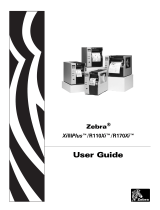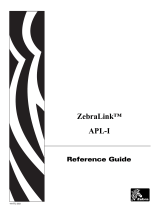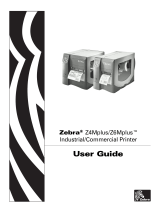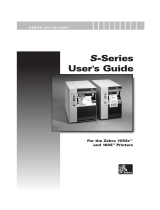Page is loading ...

=HEUDXiIIIPlus
™
3ULQWHUV
Users Guide

Copyright ©2003 ZIH Corp.
This copyrighted guide and the label printers described herein are owned by
Zebra Technologies. All rights are reserved. Unauthorized reproduction of the
guide or the software in the label printer may result in imprisonment of up to
one year and fines of up to $10,000 (17 U.S.C.506). Copyright violators may
be subject to civil liability.
IBM
®
is a registered trademark of IBM Corporation.
Adobe
®
and Acrobat
®
are registered trademarks of Adobe Systems
Incorporated.
Zebra
®
, Stripe
®
, ZPL
®
, ZebraNet
®
, ZebraLink
®
, and ZPL II
®
are registered
trademarks of Zebra Technologies.
All other brand names, product names, or trademarks belong to their respective
holders.

Zebra XiIIIPlus Users Guide
3URSULHWDU\6WDWHPHQW
This guide contains proprietary information of Zebra Technologies. It is intended
solely for the information and use of parties operating and maintaining the equipment
described herein. Such proprietary information may not be used, reproduced, or
disclosed to any other parties for any other purpose without the expressed written
permission of Zebra Technologies.
3URGXFW,PSURYHPHQWV
Continuous improvement of products is a policy of Zebra Technologies. All
specifications and signs are subject to change without notice.
)&&&RPSOLDQFH6WDWHPHQW
This equipment has been tested and found to comply with the limits for a Class B
digital device, pursuant to Part 15 of the FCC Rules. These limits are designed to
provide reasonable protection against harmful interference in a residential installation.
This equipment generates, uses, and can radiate radio frequency energy and, if not
installed and used in accordance with the instructions, may cause harmful interference
to radio communications. However, there is no guarantee that the interference will not
occur in a particular installation. If this equipment does cause harmful interference to
radio or television reception, which can be determined by turning the equipment off
and on, the user is encouraged to try to correct the interference by one or more of the
following measures:
Reorient or relocate the receiving antenna.
Increase the separation between the equipment and the receiver.

Zebra XiIIIPlus Users Guide
Proprietary Statement
Connect the equipment into an outlet on a circuit different than that to which the
receiver is connected.
Consult the dealer or an experienced Radio/TV technician for help.
&DQDGLDQ'2&&RPSOLDQFH6WDWHPHQW
This digital apparatus does not exceed the Class A limits for radio noise emissions
from digital apparatus as set out in the radio interference regulations of the Canadian
Department of Communications.
&(&RPSOLDQFH
If the accompanying printer displays the CE mark, it also meets EMC directive 89/
336/EEC, with amendments effective at the time of manufacture.
/LDELOLW\'LVFODLPHU
Zebra Technologies takes steps to assure that its published Engineering Specifications
and guides are correct; however, errors do occur. Zebra Technologies reserves the right
to correct any such errors and disclaims liability resulting therefrom.
1R/LDELOLW\IRU&RQVHTXHQWLDO'DPDJH
In no event shall Zebra Technologies or anyone else involved in the creation,
production, or delivery of the accompanying product (including hardware and
software) be liable for any damages whatsoever (including, without limitation,
damages for loss of business profits, business interruption, loss of business
information, or other pecuniary loss) arising out of the use of or the results of use or
inability to use such product, even if Zebra Technologies has been advised of the
possibility of such damages. Because some states so not allow the exclusion or
limitation of liability for consequential or incidental damages, the above limitation
may not apply to you.
Note • This unit was tested with shielded cables on the peripheral devices. Shielded
cables must be used with the unit to ensure compliance.
Caution • Any changes or modifications not expressly approved by Zebra
Technologies could void the user’s authority to operate the equipment.

Declaration of Conformity
Zebra XiIIIPlus Users Guide
'HFODUDWLRQRI&RQIRUPLW\
I have determined that the Zebra printers identified as the
manufactured by:
Have been shown to comply with the applicable technical standards of the FCC
If no unauthorized changed is made in the equipment,
and if the equipment is properly maintained and operated.
Xi Plus
Xi Plus, Xi Plus, Xi Plus,
Xi Plus, Xi Plus, Xi Plus
III Series
90 III 96 III 110 III
140 III 170 III 220 III
333 Corporate Woods Parkway
Vernon Hills, Illinois 60061-3109 U.S.A.
For Home, Office, Commercial, and industrial use
Zebra Technologies

Zebra XiIIIPlus Users Guide
Declaration of Conformity

Zebra XiIIIPlus Users Guide
:DUUDQW\,QIRUPDWLRQ
(IIHFWLYH'HFHPEHU
All new Zebra products are warranted by the manufacturer to be free from defect in
material and workmanship.
3ULQWHUVDQG5HODWHG+DUGZDUH3URGXFWV
Proof of purchase or shipment date is required to validate the warranty period. The
warranty becomes void if the equipment is modified, improperly installed or used,
damaged by accident or neglect, or if any parts are improperly installed or replaced by
the user.
Products returned must be packaged in the original or comparable packing and
shipping container. In the event equipment is not so packaged, or if shipping damage is
evident, it will not be accepted for service under warranty. Surface transportation
charges for return to customers in the continental United States is paid by Zebra.
Otherwise, Zebra pays CPT (carriage paid to) nearest airport; customer pays customs,
duties, taxes, and freight from airport to destination. If Zebra determines that the
product returned for warranty service or replacement is not defective as herein
defined, the customer will pay all handling and transportation costs.
3ULQWHUV
All printers (excluding printheads) are warranted against defect in material or
workmanship for twelve (12) months from the purchase date.

Zebra XiIIIPlus Users Guide
Warranty Information
3ULQWKHDGV
Since printhead wear is part of normal operation, the original printhead is covered by a
limited warranty as indicated below. Warranty period begins on purchase date.
To qualify for this warranty, the printhead must be returned to the factory or to an
authorized service center. Customers are not required to purchase Genuine Zebra
Supplies (media and/or ribbons) for warranty qualification.
However, if it is determined that the use of inappropriate or inferior supplies has
caused any defect in the printhead for which a warranty claim is made, the user is
responsible for Zebra’s labor and material charges required to repair the defect. The
warranty becomes void if the printhead is physically worn or damaged; also if it is
determined that failure to follow the preventive maintenance schedule listed in the
Users Guide has caused defect in the thermal printhead for which a warranty claim is
made.
5HODWHG+DUGZDUH,WHPV
Products are warranted to be free of defects in material and workmanship from the
date of purchase according to this chart:
3ULQWKHDG :DUUDQW\3HULRG
Bar code label and receipt printer
printheads
6 months
Plastic card printer printheads 12 months
3URGXFW :DUUDQW\3HULRG
Accessories 1 month
Batteries 3 months
Cables 1 month
Chargers/Power
Supplies
1 year
Hardware Keys 1 year
Keyboard Display Units 6 months
Parts 3 months

Warranty Information
Zebra XiIIIPlus Users Guide
Defective product must be returned to Zebra for evaluation. In the event of notification
of defect within the warranty period, Zebra will replace the defective item provided
there had not been damage resulting from user abuse, modification, improper
installation or use, or damage in shipping or by accident or neglect.
6XSSOLHV3URGXFWV
Supplies are warranted to be free from defect in material and workmanship for a
period of six (6) months for media and twelve (12) months for ribbon from the date of
shipment by Zebra. This is provided the user has complied with storage guidelines,
handling, and usage of the supplies in Zebra printers.
Zebra’s sole obligation under these warranties is to furnish parts and labor for the
repair or possible replacement of products found to be defective in material or
workmanship during the warranty period. Zebra may in its discretion issue a credit for
any such defective products in such amount as it deems reasonable.
5HSDLU6HUYLFHV
Zebra repairs are warranted against defects in material and workmanship for 90 days
from the date of repair by Zebra. This excludes printheads, which are warranted
separately. This warranty does not cover normal wear and tear. This warranty becomes
void if the item is modified, improperly installed or used, or damaged by accident,
neglect, or abuse.
:DUUDQW\([FOXVLRQV&RQGLWLRQV6WDWHPHQW
The warranties given above are the only warranties given to you. No other warranties,
express or implied, are given. Zebra does not make any implied warranty of
merchantability or fitness for a particular purpose in connection with its sale of
products or services. While Zebra’s desire is to be responsive to your specific needs
Pocket Eye
®
1 year
Software 1 month
ZebraNet
®
Print Servers
3 years
3URGXFW :DUUDQW\3HULRG

Zebra XiIIIPlus Users Guide
Warranty Information
and questions, Zebra does not assume responsibility for any specific application to
which any Products are applied, including, but not limited to, compatibility with other
equipment. All statements, technical information, or recommendations relating to
Zebra Products are based on tests believed to be reliable, but do not constitute a
guaranty or warranty.
Zebra’s maximum liability for warranty claims is limited to the invoice price of the
Product claimed defective. Zebra does not assume responsibility for delays in
replacement or repair of products. Zebra shall not under any circumstances whatsoever
be liable to you or any other party for loss or profits, lost data, diminution of goodwill,
or any other special or consequential damages whatsoever with respect to any
warranty claim made by you. Specifically for software, Zebra is not liable for any
incidental or consequential damages caused by abuse or misapplication of the software
or by its use in violation of the U.S. copyright law or international treaty. No
salesperson, representative, or agent of Zebra is authorized to make any guaranty,
warranty, or representation that contradicts the foregoing. Any waiver, alteration,
addition, or modification to the foregoing warranties must be in writing and signed by
an executive officer of Zebra to be valid.
Zebra Technologies, LLC
333 Corporate Woods Parkway
Vernon Hills, IL 60061-3109 U.S.A.
Phone +1 847.634.6700 or +1 800.423.0442
Fax + 1 847.913.8766 www.zebra.com

Zebra XiIIIPlus Users Guide i
7DEOHRI&RQWHQWV
Proprietary Statement
Declaration of Conformity
Warranty Information
Preface . . . . . . . . . . . . . . . . . . . . . . . . . . . . . . . . . . . . . . . . . . . . . . . . v
Contacts . . . . . . . . . . . . . . . . . . . . . . . . . . . . . . . . . . . . . . . . . . . . . . . . . . . . . . . .vi
Support . . . . . . . . . . . . . . . . . . . . . . . . . . . . . . . . . . . . . . . . . . . . . . . . . . . . . .vi
About this Document . . . . . . . . . . . . . . . . . . . . . . . . . . . . . . . . . . . . . . . . . . . . . vii
Document Conventions . . . . . . . . . . . . . . . . . . . . . . . . . . . . . . . . . . . . . . . . . . .viii
Related Documents . . . . . . . . . . . . . . . . . . . . . . . . . . . . . . . . . . . . . . . . . . . . . . . x
1 • Introduction . . . . . . . . . . . . . . . . . . . . . . . . . . . . . . . . . . . . . . . . . 1
Unpack and Inspect the Printer . . . . . . . . . . . . . . . . . . . . . . . . . . . . . . . . . . . . . . 2
Inspect the Printer. . . . . . . . . . . . . . . . . . . . . . . . . . . . . . . . . . . . . . . . . . . . . . 2
Printer Overview. . . . . . . . . . . . . . . . . . . . . . . . . . . . . . . . . . . . . . . . . . . . . . . . . . 3
Components. . . . . . . . . . . . . . . . . . . . . . . . . . . . . . . . . . . . . . . . . . . . . . . . . . . . . 5
Printer Options . . . . . . . . . . . . . . . . . . . . . . . . . . . . . . . . . . . . . . . . . . . . . . . . 6
Standard Interfaces. . . . . . . . . . . . . . . . . . . . . . . . . . . . . . . . . . . . . . . . . . . . . 7
Optional Interfaces . . . . . . . . . . . . . . . . . . . . . . . . . . . . . . . . . . . . . . . . . . . . . 7
Power Cord. . . . . . . . . . . . . . . . . . . . . . . . . . . . . . . . . . . . . . . . . . . . . . . . . . . 7

ii Zebra XiIIIPlus Users Guide
Table of Contents
2 • Printer Setup and Calibration . . . . . . . . . . . . . . . . . . . . . . . . . . . 9
Before You Begin . . . . . . . . . . . . . . . . . . . . . . . . . . . . . . . . . . . . . . . . . . . . . . . . 10
Load the Printer. . . . . . . . . . . . . . . . . . . . . . . . . . . . . . . . . . . . . . . . . . . . . . . 10
Sensor Adjustment . . . . . . . . . . . . . . . . . . . . . . . . . . . . . . . . . . . . . . . . . . . . 20
3 • Labels and Print Modes . . . . . . . . . . . . . . . . . . . . . . . . . . . . . . . 23
Label Types . . . . . . . . . . . . . . . . . . . . . . . . . . . . . . . . . . . . . . . . . . . . . . . . . . . . 24
Types of Labels. . . . . . . . . . . . . . . . . . . . . . . . . . . . . . . . . . . . . . . . . . . . . . . 24
Print Mode Choices . . . . . . . . . . . . . . . . . . . . . . . . . . . . . . . . . . . . . . . . . . . . . . 26
Tear-Off Mode. . . . . . . . . . . . . . . . . . . . . . . . . . . . . . . . . . . . . . . . . . . . . . . . 26
Rewind Mode . . . . . . . . . . . . . . . . . . . . . . . . . . . . . . . . . . . . . . . . . . . . . . . . 26
Peel-Off Mode. . . . . . . . . . . . . . . . . . . . . . . . . . . . . . . . . . . . . . . . . . . . . . . . 29
Rewind Mode with Cutter Option . . . . . . . . . . . . . . . . . . . . . . . . . . . . . . . . . 31
Rewind Spindle . . . . . . . . . . . . . . . . . . . . . . . . . . . . . . . . . . . . . . . . . . . . . . . 33
Fanfold Labels. . . . . . . . . . . . . . . . . . . . . . . . . . . . . . . . . . . . . . . . . . . . . . . . 33
Ribbon Removal . . . . . . . . . . . . . . . . . . . . . . . . . . . . . . . . . . . . . . . . . . . . . . 35
4 • Data Ports . . . . . . . . . . . . . . . . . . . . . . . . . . . . . . . . . . . . . . . . . . 37
Standard Ports . . . . . . . . . . . . . . . . . . . . . . . . . . . . . . . . . . . . . . . . . . . . . . . . . . 38
Parallel Port. . . . . . . . . . . . . . . . . . . . . . . . . . . . . . . . . . . . . . . . . . . . . . . . . . 38
Serial Port . . . . . . . . . . . . . . . . . . . . . . . . . . . . . . . . . . . . . . . . . . . . . . . . . . . 40
USB 2.0 Port. . . . . . . . . . . . . . . . . . . . . . . . . . . . . . . . . . . . . . . . . . . . . . . . . 45
Data Cables . . . . . . . . . . . . . . . . . . . . . . . . . . . . . . . . . . . . . . . . . . . . . . . . . 46
5 • Memory Cards . . . . . . . . . . . . . . . . . . . . . . . . . . . . . . . . . . . . . . 47
PCMCIA Card . . . . . . . . . . . . . . . . . . . . . . . . . . . . . . . . . . . . . . . . . . . . . . . . . . 48
CompactFlash Card . . . . . . . . . . . . . . . . . . . . . . . . . . . . . . . . . . . . . . . . . . . . . . 50
Appendixes . . . . . . . . . . . . . . . . . . . . . . . . . . . . . . . . . . . . . . . . . . . 53
Front Panel Controls. . . . . . . . . . . . . . . . . . . . . . . . . . . . . . . . . . . . . . . . . . . . . . 54
Enter Setup Mode. . . . . . . . . . . . . . . . . . . . . . . . . . . . . . . . . . . . . . . . . . . . . 54
Leave Setup Mode . . . . . . . . . . . . . . . . . . . . . . . . . . . . . . . . . . . . . . . . . . . . 54
Password-Protected Parameters . . . . . . . . . . . . . . . . . . . . . . . . . . . . . . . . . 55
Front Panel Lights. . . . . . . . . . . . . . . . . . . . . . . . . . . . . . . . . . . . . . . . . . . . . 57
Front Panel LCD . . . . . . . . . . . . . . . . . . . . . . . . . . . . . . . . . . . . . . . . . . . . . . 59
Specifications and Care . . . . . . . . . . . . . . . . . . . . . . . . . . . . . . . . . . . . . . . . . . . 92
Standard XiIIIPlus Features . . . . . . . . . . . . . . . . . . . . . . . . . . . . . . . . . . . . . 92
Print Modes. . . . . . . . . . . . . . . . . . . . . . . . . . . . . . . . . . . . . . . . . . . . . . . . . . 92
Zebra Programming Language (ZPL II®) . . . . . . . . . . . . . . . . . . . . . . . . . . . 92
Bar Codes. . . . . . . . . . . . . . . . . . . . . . . . . . . . . . . . . . . . . . . . . . . . . . . . . . . 93

Table of Contents
Zebra XiIIIPlus Users Guide iii
General Specifications . . . . . . . . . . . . . . . . . . . . . . . . . . . . . . . . . . . . . . . . . 94
Print Specifications by Model. . . . . . . . . . . . . . . . . . . . . . . . . . . . . . . . . . . . 97
Ribbon Specifications by Model . . . . . . . . . . . . . . . . . . . . . . . . . . . . . . . . . 101
Label Specifications . . . . . . . . . . . . . . . . . . . . . . . . . . . . . . . . . . . . . . . . . . 103
Label Specifications . . . . . . . . . . . . . . . . . . . . . . . . . . . . . . . . . . . . . . . . . . 106
Power Cord Specifications . . . . . . . . . . . . . . . . . . . . . . . . . . . . . . . . . . . . . 110
Printer Care. . . . . . . . . . . . . . . . . . . . . . . . . . . . . . . . . . . . . . . . . . . . . . . . . 112
Fuse Replacement . . . . . . . . . . . . . . . . . . . . . . . . . . . . . . . . . . . . . . . . . . . 118
Troubleshooting . . . . . . . . . . . . . . . . . . . . . . . . . . . . . . . . . . . . . . . . . . . . . . . . 120
Printhead Adjustment . . . . . . . . . . . . . . . . . . . . . . . . . . . . . . . . . . . . . . . . . 120
Media and Ribbon Sensor Calibration . . . . . . . . . . . . . . . . . . . . . . . . . . . . 122
Printer Settings Can Be Changed. . . . . . . . . . . . . . . . . . . . . . . . . . . . . . . . 122
LCD Error Conditions . . . . . . . . . . . . . . . . . . . . . . . . . . . . . . . . . . . . . . . . . 123
Print Quality Problems . . . . . . . . . . . . . . . . . . . . . . . . . . . . . . . . . . . . . . . . 127
Communications . . . . . . . . . . . . . . . . . . . . . . . . . . . . . . . . . . . . . . . . . . . . . 130
Printer Diagnostics . . . . . . . . . . . . . . . . . . . . . . . . . . . . . . . . . . . . . . . . . . . 131
Index. . . . . . . . . . . . . . . . . . . . . . . . . . . . . . . . . . . . . . . . . . . . . . . . . . 137
Printer Software and Firmware License Agreement

iv Zebra XiIIIPlus Users Guide
Table of Contents

Zebra XiIIIPlus Users Guide v
3UHIDFH
This users guide provides all the information you need to operate the Zebra XiIIIPlus
printer.
Contents
Contacts . . . . . . . . . . . . . . . . . . . . . . . . . . . . . vi
About this Document. . . . . . . . . . . . . . . . . . . . vii
Document Conventions. . . . . . . . . . . . . . . . . viii
Related Documents. . . . . . . . . . . . . . . . . . . . . . x

vi Zebra XiIIIPlus Users Guide
Preface
Contacts
&RQWDFWV
You can contact Zebra Technologies at any of the following:
Visit us at: www.zebra.com
Our Mailing Addresses:
=HEUD7HFKQRORJLHV
333 Corporate Woods Parkway
Vernon Hills, Illinois 60061.3109 U.S.A
Telephone: +1 847.634.6700
Fax: +1 847.913.8766
=HEUD7HFKQRORJLHV(XURSH/LPLWHG
Zebra House
The Valley Centre, Gordon Road
High Wycombe
Buckinghamshire HP13 6EQ, UK
Telephone: +44 (0)1494 472872
Fax: +44 (0)1494 450103
6XSSRUW
You can contact Zebra support at:
Web address: www.zebra.com/SS/service_support.htm
US Phone Number +1 847.913.2259
UK/International Phone Number +44 (0) 1494 768289
!
Important • The Web address is case-sensitive. The SS must be all caps.

Preface
About this Document
Zebra XiIIIPlus Users Guide vii
$ERXWWKLV'RFXPHQW
The Zebra XiIIIPlus Users Guide contains these chapters and appendices:
&K
1R
7LWOH &RQWHQW
Warranty Information Warranty information on Zebra printers, related
hardware, and supplies.
1 Introduction Unpack and inspect your printer.
2 Printer Setup and Calibration Set up your printer in the Tear-Off (default)
Mode.
3 Labels and Print Modess Identify your labels and choose the print mode
that suits your application
4 Data Ports Standard data ports available on the
Zebra XiIIIPlus printers
5 Memory Cards PCMCIA and CompactFlash card options
available.
Appendixes How to adjust printer settings to fit your
printing needs.
Common printing problems and printer
diagnostic tests.
Zebra XiIIIPlus printer specifications and how
to maintain the printer.

viii Zebra XiIIIPlus Users Guide
Preface
Document Conventions
'RFXPHQW&RQYHQWLRQV
The following conventions are used throughout this document to convey certain
information:
About this Chapter Sections This section lists and describes each main section
of the chapter, including the initial page number of that section. These sections
primarily serve as hyperlink components for the Adobe Acrobat.pdf version of this
guide.
Alternate Color (online only) Cross-references contain hot links to other sections in
this guide. If you are viewing this guide online in .pdf format, you can click the
cross-reference (blue text) to jump directly to its location.
Command Line Examples All command line examples appear in Courier font.
For example, you would type the following to get to the Post-Install scripts in the bin
directory:
Ztools
Files and Directories All file names and directories appear in Courier New
font. For example, the Zebra<version number>.tar file and the /root
directory.
Caution, Note and Example
Electric Shock • Warns you of a potential electric shock situation.
Caution • Advises you that failure to take or avoid a specific action could result in
physical harm to the hardware.
Caution • Advises you that failure to take or avoid a specific action could result in
physical harm to you.
!
Important • Advises you of information that is essential to complete a task.

Preface
Document Conventions
Zebra XiIIIPlus Users Guide ix
Illustration Callout Instruction Illustration callout instructions are used when an
illustration contains either information about a dialog box or step(s) to accomplish in a
dialog box.
Note • Indicates neutral or positive information that emphasizes or supplements
important points of the main text.
Example • Provides an example, often a scenario, to better clarify a section of text.
Tools • Tells you what tools you need to complete a given task.
To enter the front
panel menu, press
SETUP/EXIT.

x Zebra XiIIIPlus Users Guide
Preface
Related Documents
5HODWHG'RFXPHQWV
In addition to the Zebra XiIIIPlus Users Guide, the following documents might be
helpful references:
ZPL II
®
Programming Guide Volume I (part number 45541L) and Volume II (part
number 45542L).
PrintServer II™ Installation and Users Guide (part number 45537L).
Maintenance Manual (part number 13185L for the 110XiIIIPlus, part
number 48152L for all other XiIIIPlus printers)
/