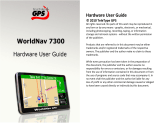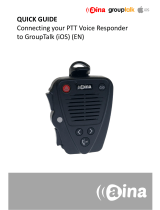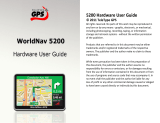MOTOROLA
i475/i475w


1Congratulations
Congratulations
MOTOROLA i475/i475w
Get the convenience of push-to-talk calls together with
a sleek design in an affordable package.
•Private Calls. Stay in touch with your family, friends,
and colleagues with the simple touch of a button.
•FM Radio. Listen to your favorite stations wherever
you go.
• My Phone, My Way. It’s your phone—make it that
way. Customize your home screen with personal
pictures, and change wallpapers and ringtones.
More information
On your computer—Go to
www.motorola.com/support/
.
Caution: Before assembling, charging, or using your
phone for the first time, please read the important
safety, regulatory and legal information provided
with your product.

2 Congratulations
Your phone
the important keys & connectors
Note: Your phone might look a little different.
10:05pm 04/23
Contacts Messages
Ready
Volume Key
PTT Button
Send Key
-
ALT Key
:
Soft Key
.
End/Power Key
Micro USB
Connector
Return Key
2.5 mm Headphone Jack
Delete Key
Shift Key
Space Key
Symbol Key
)
Speaker Key
Menu Key
/
Soft Key
:
r
OK Key
Navigation
Key

3Contents
Contents
Your phone . . . . . . . . . . . . . . . . . . . . . . . . . . . . . . . . . . . . . . . . . . . . 2
Menu map . . . . . . . . . . . . . . . . . . . . . . . . . . . . . . . . . . . . . . . . . . . . . . 4
Let’s go . . . . . . . . . . . . . . . . . . . . . . . . . . . . . . . . . . . . . . . . . . . . . . . . 8
Basics. . . . . . . . . . . . . . . . . . . . . . . . . . . . . . . . . . . . . . . . . . . . . . . . . . 10
Calls . . . . . . . . . . . . . . . . . . . . . . . . . . . . . . . . . . . . . . . . . . . . . . . . . . 13
Push-to-Talk . . . . . . . . . . . . . . . . . . . . . . . . . . . . . . . . . . . . . . . . . . 16
SDG calls . . . . . . . . . . . . . . . . . . . . . . . . . . . . . . . . . . . . . . . . . . . . . . 18
Web. . . . . . . . . . . . . . . . . . . . . . . . . . . . . . . . . . . . . . . . . . . . . . . . . . . . 19
Text entry . . . . . . . . . . . . . . . . . . . . . . . . . . . . . . . . . . . . . . . . . . . . 20
Contacts. . . . . . . . . . . . . . . . . . . . . . . . . . . . . . . . . . . . . . . . . . . . . . 22
Messaging . . . . . . . . . . . . . . . . . . . . . . . . . . . . . . . . . . . . . . . . . . . . 23
Personalize . . . . . . . . . . . . . . . . . . . . . . . . . . . . . . . . . . . . . . . . . . 26
Camera . . . . . . . . . . . . . . . . . . . . . . . . . . . . . . . . . . . . . . . . . . . . . . . 28
Media center. . . . . . . . . . . . . . . . . . . . . . . . . . . . . . . . . . . . . . . . . . 29
FM radio . . . . . . . . . . . . . . . . . . . . . . . . . . . . . . . . . . . . . . . . . . . . . . 30
Bluetooth™ wireless . . . . . . . . . . . . . . . . . . . . . . . . . . . . . . . . . . 31
Tools . . . . . . . . . . . . . . . . . . . . . . . . . . . . . . . . . . . . . . . . . . . . . . . . . 33
Security . . . . . . . . . . . . . . . . . . . . . . . . . . . . . . . . . . . . . . . . . . . . . . 36
Safety, Regulatory & Legal . . . . . . . . . . . . . . . . . . . . . . . . . . . 38

4 Your phone
Menu map
main menu
Call Alert
Bluetooth®
• Hands Free
• Link to Devices
• Device History
• Setup
•Find Me
Settings
•(see settings
menu)
Ring Tones
• Vibrate All: On/Off
• Ringtones
•Vibrate
• Silent
Java Apps
•Java System
•FM Radio
GPS
• Position
• Privacy
• Interface
Media Center
Camera
Net
Datebook
My Info
•My name
•Line 1
•Line 2
•Private ID
•Group ID
• Carrier IP
• IP1 Address
• IP2 Address
VoiceRecord
•[New VoiceRec]
Memo
Recent Calls
Shortcuts
•[Help]
• 1)Shortcuts
• 2)Cntcs[New
Contact]
• 3)Recent Calls
•4)Contacts
• 5)Datebook
• 6)Messages
• 7)VoiceRecord
•8)Net
• 9)Call Forward

5Your phone
main menu (con’t.)
Contacts
• [New Contact]
• [New SDG List]
• [New Msg Group]
Note:
Your carrier may not offer the
Message Group feature.
Call Forward
Quick PTT
Profiles
• [New Profile]
•Standard
•Car
• Meeting
•Office
• Outdoors
• Headset
•PRVT Only
•CNTCS Only
• Surveillance
Call Timers
• Last Call
• Phone Reset
• Phone Lifetime
•Prvt/Grp Reset
•Prvt/Grp Life
• Kbytes Reset
PT Manager
•Quick PTT
• Send Message
• Send Picture
• Send Event
• Send My Info
• Send Contact
• Configure
Messages
• [Create Message]
•Voice Mail
•Inbox
•Drafts
• Outbox
• Fax Mail
• Net alert
• Sent Items
FM Radio
Note:
Your carrier may not offer the FM
Radio feature.
This is the standard main menu layout.
Your phone’s menu may be different.

6 Your phone
settings menu
Display/Info
•Wallpaper
•Text Size
•Theme
• Home Icons
• Backlight
•Clock
• Menu View
•Large Dialing
• Language
Phone Calls
• Set Line
•Any Key Ans
• Auto Redial
• Call Waiting
• Auto Ans
• Minute Beep
• Call Duration
• TTY
•Hearing Aid
• Notifications
• DTMF Dialing
• Prepend
2-Way Radio
• Tkgrp Silent
•Tkgrp Area
• One Touch PTT
•Alert Type
•PTT Quick Notes
•On/Off PTT
• Store Rcvd Info
• PTT Backlight
Personalize
• Menu Options
•Up Key
•Down Key
•Left Key
•Right Key
•Center Key
•Left Softkey
•Right Softkey
•Power Up App
Vol ume
•Line 1
•Line 2
• Messages
• Earpiece
•Speaker
•Keypad
• Java Earpiece
• Java Spkr
•Data
Security
• Phone Lock
• Keypad Lock
•SIM PIN
•GPS PIN
• Change Passwds

7Your phone
settings menu
(con’t.)
Advanced
•Alert Timeout
• Headset/Spkr
• Connectivity
• Reset Defaults
• Return to Home
• Transmitters
• Phone Only
•Baud Rate

9Let’s go
Turn it on & off
To turn on your phone, press and hold
End/Power for a few seconds or until
the display turns on. If prompted, enter
your four-digit unlock code.
Note: If you press End/Power for more than four
seconds, the phone will turn on in
Transmitters Off
mode.
To turn off your phone, press and hold End/Power .
Enable security
You will need to enable security the first time you power
on your phone or within 10 days of first activation of your
phone.
1 Press
Ok
.
2 You are prompted to enable security. Press
Yes
and
follow the on-screen instructions.
3 Press End/Power to return to the home screen.

10 Basics
Basics
About this guide
This guide shows how to locate a menu feature as
follows:
Find it: Menu
/
>
Settings
>
Phone Calls
This means that, from the home screen:
1 Press the Menu key
/
to open the main menu.
2 Press the navigation keys to scroll to the
Settings
menu option, and press the center key to select it.
3 Press the navigation keys to scroll to
Phone Calls
, and
press the center key
r
to select it.
Home screen
Your phone shows the home screen when you are not
on a call or using the menu.
Note: Your home screen might look different from the
one shown, depending on your service provider.
10:05pm 04/23
Contacts Messages
Ready
Status
Indicators
Left Soft Key
Label
Right Soft Key
Label
Left Soft Key
:
:
Right Soft Key

11Basics
Soft key labels in the home screen show the current soft
key functions.
Indicators at the top of your phone’s display provide
important status information. Here are the indicators you
may see:
Adjust volume
Press the volume keys up or
down to:
• change the earpiece volume
during calls
• change the ringer volume
from the home screen
• turn off a call alert before
answering the call
Indicators
z
Signal Strength
~
No Service
%
Active Phone Line
2
New Message
!
Speaker On
7
Packet Data
"
Speaker Off
d
Battery Level
,
Ringer Off
c
Bluetooth On
5
Vibrate All
3
New Voicemail
Volume
Key

12 Basics
Tip: You can quickly set your ringer to
Vibrate All
by
holding down the volume key while on the home
screen.
Navigation key
Press the navigation key up,
down, left, or right to scroll to
items in the display. When you
highlight the desired item, press
r
to select it.
Transmitters
Consult airline staff about the use of the
Transmitters
Off
feature during a flight. Turn off your phone whenever
instructed to do so by airline staff.
Find it: Menu
/
>
Settings
>
Advanced
>
Transmitters
>
Off
Transmitters Off
turns off your phone’s calling and
Bluetooth features in situations where wireless phone
use is prohibited. You can use the phone’s other
non-calling features when the transmitters are turned
off.
Note: When you select
Transmitters Off
, all wireless
services are disabled. Emergency calls to your region’s
emergency number (e.g., 911) can still be made.

13Calls
Calls
it’s good to talk
Make & answer calls
Enter a number, then press Talk .
To answer a call, press Talk .
To end a call, press End/Power .
Enter phone number as
text
To enter numbers with text such as, 1-800-MOTOROLA,
press Alternate to enter the text characters.
Go handsfree
Note: Using a mobile device or accessory while driving
may cause distraction and may be illegal. Always obey
the laws and drive safely.
During a call:
• To use the speakerphone, press
Speaker
or press
Speaker
)
.
• To connect a Bluetooth™ device, press Menu
/
>
Use Bluetooth
.

14 Calls
Recent calls
Find it: Menu
/
>
Recent Calls
Tip: When you’re in the home screen, you can press
Talk to go to
Recent Calls
.
The recent calls list contains information associated with
the last 20 calls you have made and received.
To display call details, highlight an entry and press
r
.
Emergency calls
Note: Your service provider programs one or more
emergency phone numbers that you can call under any
circumstances, even when your phone is locked.
Emergency numbers vary by country. Your
pre-programmed emergency number(s) may not work in
all locations, and sometimes an emergency call cannot
be placed due to network, environmental, or
interference issues.
1 Enter the emergency number.
2 Press Talk to call the emergency number.
Note: Emergency calls can’t be placed while the keypad
is locked, or if the phone is displaying a No Service
message. To unlock the keypad, press Menu
/
>
*
.
Note: Your phone can use location based services (GPS
and AGPS) to help emergency services find you. See
“Location Services (GPS & AGPS)” on page 48.

15Calls
Cool down
In very limited circumstances, such as where your
phone has been exposed to extreme heat, you may see
“Cool Down” messages. To avoid possible damage to
your battery and phone, you should follow these
instructions until the phone is within its recommended
temperature range. When your phone is in “Cool Down”
mode, only emergency calls can be made.

16 Push-to-Talk
Push-to-Talk
one or more, talk to them all
Private calls
Private calls are push-to-talk calls between two people.
Make and answer private calls
To make a private call:
• Enter the recipient’s PTT
number.
• Press Menu
/
>
Contacts
, and select a
contact that has a PTT
number.
To talk, press and hold the PTT Button. To listen,
release the PTT Button.
To answer a private call, press the PTT Button after the
caller has stopped talking.
To end a private call, press End/Power or do nothing.
The call will end after a few seconds.
Set push-to-talk speaker
You can listen to push-to-talk calls through your phone’s
speaker or earpiece. Press Speaker
)
to turn the
speaker on or off.
PTT
Button

17Push-to-Talk
Call alerts
Use call alerts to tell someone you want to speak to
them.
To send a call alert:
• Enter a Private ID, and press
Alert
. When prompted,
press the PTT Button.
• Press
Contacts
, and highlight a contact containing a
Private ID. Press
Alert
, and press the PTT Button
when prompted.
When you receive a call alert, you can:
•Answer: Press the PTT Button to begin a private call
with the sender.
• Queue: Press
Queue
to store the call alert to the call
alert queue.
• Clear: Press
Clear
to dismiss and delete the call alert.
Note: Call alerts will automatically be moved to the
queue after a few minutes of inactivity. You won’t be
able to make phone calls or private calls until the call
alert is moved, or you’ve chosen one of the options
above.
Turn off a call alert
You can press the volume keys to turn off a call alert
before answering the call.

18 SDG calls
SDG calls
Need to talk to more than one person at a time? With
SDG (Selective Dynamic Group) calls you can talk to up
to 20 people at a time.
Note: To store groups on your phone you need a
group-call-capable SIM card. Contact your service
provider for more information.
Create SDG lists in contacts
Find it: Menu
/
>
Contacts
1 Select
[New SDG List]
.
2 If you want to assign a name to the SDG list, enter
the name.
Note: If you do not assign a name, the SDG list is
named “SDG” followed by the number of members
in the SDG list. For example, “SDG (8)” for an SDG
list with eight members.
3 Add Private IDs.
4 Press
Save
.
Make SDG calls
1 From Contacts or the recent calls list, scroll to or
select the SDG list you want.
2 Press the PTT button.
Page is loading ...
Page is loading ...
Page is loading ...
Page is loading ...
Page is loading ...
Page is loading ...
Page is loading ...
Page is loading ...
Page is loading ...
Page is loading ...
Page is loading ...
Page is loading ...
Page is loading ...
Page is loading ...
Page is loading ...
Page is loading ...
Page is loading ...
Page is loading ...
Page is loading ...
Page is loading ...
Page is loading ...
Page is loading ...
Page is loading ...
Page is loading ...
Page is loading ...
Page is loading ...
Page is loading ...
Page is loading ...
Page is loading ...
Page is loading ...
Page is loading ...
Page is loading ...
Page is loading ...
Page is loading ...
Page is loading ...
Page is loading ...
Page is loading ...
Page is loading ...
Page is loading ...
Page is loading ...
Page is loading ...
Page is loading ...
Page is loading ...
Page is loading ...
Page is loading ...
Page is loading ...
Page is loading ...
Page is loading ...
/