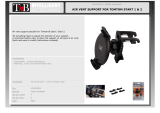Page is loading ...

TomTom Hands-Free
Car Kit
Reference Guide

2
Contents
Overview 3
What's in the box 4
What's in the box ................................................................................................................................ 4
Getting started 6
Mounting your TomTom Hands-Free Car Kit in your car ................................................................. 6
Starting your TomTom Hands-Free Car Kit for the first time ........................................................... 7
Connecting your TomTom Hands-Free Car Kit to your phone ........................................................ 7
Starting the connection process from the menu .............................................................................. 8
Changing the language ...................................................................................................................... 8
Changing the volume ......................................................................................................................... 9
Hands-free calling 10
About hands-free calling .................................................................................................................. 10
Making and receiving calls ............................................................................................................... 10
Using your TomTom Hands-Free Car Kit 12
Speech recognition .......................................................................................................................... 12
Resetting your device ....................................................................................................................... 12
Addendum 13

3
Your TomTom Hands-Free Car Kit can be used as follows:
For charging your phone while you are driving.
To make hands-free calls, even if your phone is not mounted in the Car Kit.
To start the speech recognition functions on your phone.
Charging
When plugged in to your Car Kit, your phone charges. If your phone is not mounted in your Car Kit
but only connected using Bluetooth, your phone will not charge.
Using your TomTom Hands-Free Car Kit
The TomTom Hands-Free Car Kit speaks to you to give you information.
You can change the language that your Car Kit uses to speak to you.
Hands-free calls
To use your Car Kit for hands-free calling, you need to pair your phone with your Car Kit using
Bluetooth©.
Once you have paired your phone, it connects automatically with your Car Kit when you are in the
car. Once a phone is connected, you can use your Car Kit to make and receive calls on that phone.
Playing music or other sound
Once you have connected your Car Kit to your phone, any sound from your phone is played
through the speaker on your Car Kit. This could be music or sound from any other app on your
phone.
Overview

4
What's in the box
TomTom Hands-Free Car Kit
1. Volume buttons - press these buttons to change the volume.
2. Accept call button - press this button to accept a call if your phone is not mounted in your
Car Kit. Press and hold this button to redial the last number dialled.
3. Reject call button - press this button to reject a call if your phone is not mounted in your
Car Kit.
4. Menu button - press and release this button to start speech recognition on your phone,
once your phone is connected. Press and hold this button to start menu mode. In menu
mode, you can change the language used by your Car Kit and start the connection pro-
cess.
USB car charger
Dashboard mount disk
Microphone
Microphone clip
What's in the box

5
Microphone extension cable
Cable clips

6
Mounting your TomTom Hands-Free Car Kit in your car
To mount your TomTom Hands-Free Car Kit in your car, follow the instructions on the poster in-
cluded in the box.
Consider carefully where to attach the mount in your car. The mount should not block or interfere
with any of the following:
Your view of the road
Any of the controls in your car
Any of your mirrors
Any airbags
When your navigation device is in the mount, you should be able to reach the device easily with-
out leaning or stretching. You can attach the mount to the windscreen or side window or you can
use a Dashboard Mount Disk to attach the mount to your dashboard. The following diagrams
show where you can safely attach the mount.
Adjust the holders on the mount so that they can be used to hold your phone when it is placed in
the mount without pressing any buttons or interfering with any connection sockets.
When you place your phone in the mount, the battery on your phone charges. For smartphones,
you need to connect the USB connector to your phone to charge it.
Note: Make sure you use your Car Kit with the USB charger provided. Other chargers may not
provide enough power and your Car Kit may not function correctly.
To use the microphone on your Car Kit for hands-free calls, connect the microphone or, if re-
quired, the microphone extension cable to the mount.
Make sure you set up the microphone securely and safely in your car so that the microphone ca-
ble does not interfere with any of the controls in you car.
Tip: To ensure the best quality possible, we recommend that you use the microphone exten-
sion cable to attach the microphone as close to you as possible when you are speaking. Use the
microphone clips to attach the microphone and the cable to the windscreen frame or the sun
visor in your car.
Getting started

7
Starting your TomTom Hands-Free Car Kit for the first time
When you first connect your TomTom Hands-Free Car Kit to a power supply, your Car Kit starts
and plays the TomTom drums sound.
Your Car Kit is initially set to use English to give you information.
To change the language, do the following:
1. Press the Menu button once you have heard the TomTom drums and your Car Kit talks to you
for the first time.
The first information that your Car Kit gives you is about the language it is using.
After you press the Menu button, your device reads a sentence in each language that is avail-
able.
2. When you hear the language that you want your Car Kit to use, press the Menu button again.
If you don't press the menu button to change the language, your Car Kit continues to use Eng-
lish for all messages.
Your Car Kit now starts trying to connect to your phone.
If you don't change the language when you first start your Car Kit, you can change the language
later using the menu.
Connecting your TomTom Hands-Free Car Kit to your phone
If you have not already connected or paired your TomTom Hands-Free Car Kit with your phone,
when you connect your Car Kit to a power supply, it starts trying to connect to your phone using
Bluetooth®.
Your Car Kit tells you that it is in connection mode and ready to connect to your phone.
If you have already connected one phone to your Car Kit and you want to connect another phone,
you should start the connecting process from the menu.
To connect, do the following:
Make sure that you switch on Bluetooth® on your phone.
On your phone, search or scan for other Bluetooth® devices.
On your phone, select 'TomTom Hands-Free Car Kit' when it shows you a list of devices you
can connect to.
You may have to enter the password '0000' on your phone in order to connect to your
TomTom Hands-Free Car Kit device.
To avoid having to enter '0000' every time you use the phone, save your TomTom Hands-Free
Car Kit device as a trusted device on your phone.
For additional information about Bluetooth settings, refer to your mobile phone user guide.
If the connection process is unsuccessful, you can either disconnect your Car Kit from the power
supply then reconnect it to start the connection process again, or start the connection process
from the menu.

8
Once your phone is paired, your Car Kit tries to connect to your phone whenever it is switched on.
Connecting to another phone
To connect or pair your Car Kit with another phone, you should start the connection process from
the menu.
You can pair your Car Kit with up to 5 phones. Once a phone is paired, your Car Kit tries to con-
nect with it automatically whenever it is switched on.
Two phones can be connected to your Car Kit at once. Once a phone is connected, you can use
your Car Kit to make and receive calls on that phone.
Starting the connection process from the menu
To start the process of connecting, or pairing, your TomTom Hands-Free Car Kit with a phone
from the menu, do the following:
1. Press and hold the Menu button on your Car Kit until you hear a beep.
Your Car Kit tells you that it is in menu mode.
Note: If you press and release the menu button, speech recognition is started on your phone.
Make sure you stop speech recognition on your phone before starting the menu mode.
Your Car Kit tells you to press the Menu button for the connection mode.
2. Press and release the Menu button.
Your Car Kit tells you that it is in connection mode and starts trying to connect to or pair with
your phone.
3. On your phone, search or scan for other Bluetooth® devices.
4. On your phone, select 'TomTom Hands-Free Car Kit' when it shows you a list of devices you
can connect to.
You may have to enter the password '0000' on your phone in order to connect to your
TomTom Hands-Free Car Kit device.
Once connection is complete, your Car Kit tells you that it is connected with your phone.
If connection is unsuccessful, start the process from the menu again.
Changing the language
When you first connect your TomTom Hands-Free Car Kit to a power supply, it tells you the lan-
guage it uses to give you information. To change the language, press the Menu button at this
point.
To change the language at any other time, do the following:
1. Press and hold the Menu button on your Car Kit until you hear a beep.
Your Car Kit tells you that it is in menu mode.

9
Note: If you press and release the menu button, speech recognition is started on your phone.
Make sure you stop speech recognition on your phone before starting the menu mode.
Your Car Kit tells you to press the Menu button for connection mode. Do not press the Menu
button.
Your Car Kit tells you to press the Menu button to change the language.
2. Press and release the Menu button.
Your Car Kit now lists each language available, and tells you to press the Menu button to
switch to that language.
3. When you hear the language you want your Car Kit to use, press and release the Menu button.
Your Car Kit leaves menu mode and the language used to give information changes to the lan-
guage you selected.
Changing the volume
Use the volume buttons on the side of your Car Kit to change the volume.
You can change the volume at any time during hands-free calls or while any other sound, such as
music, is being played through the speaker on your Car Kit.
You cannot change the volume while your Car Kit is giving you information.

10
About hands-free calling
Your Car Kit includes a microphone and speaker and so can be used to make and receive hands-
free calls.
Your phone and your Car Kit must be paired using Bluetooth and connected.
You can pair your Car Kit with up to 5 phones. Once a phone is paired, your Car Kit tries to con-
nect with it automatically whenever it is switched on.
Two phones can be connected to your Car Kit at once. Once a phone is connected, you can use
your Car Kit to make and receive calls on that phone.
Your phone can be mounted in your Car Kit but you can still make hands-free calls without mount-
ing your phone, as long as your phone and Car Kit are paired and connected.
If your phone is mounted in your Car Kit, you cannot use the Accept call and Reject call buttons
on your Car Kit.
Making and receiving calls
Important: You should always take local laws into account when making or receiving a call while
driving. Never allow yourself to be distracted when driving as this could be dangerous to you and
other road users. You should only press buttons on your phone if it is mounted in your Car Kit.
Accepting an incoming call
There are two ways of accepting a call:
Accept the call on your phone.
Press the Accept call button on your Car Kit.
Note: The Accept call and Reject call buttons on your Car Kit cannot be used if you phone is
mounted.
Ending a call
There are two ways of ending a call:
End the call on your phone.
Press the Reject call button on your Car Kit.
Note: The Accept call and Reject call buttons on your Car Kit cannot be used if you phone is
mounted.
Hands-free calling

11
Redialling
To redial the last number you dialled, press and hold the Accept call button on your Car Kit.
Note: Not all phones support redialling using your Car Kit. If it's not possible to redial, your Car
Kit tells you.
Making a call
You can start a call by dialling a number or selecting a contact on your phone.
You can use speech recognition on your phone to start a call.

12
Speech recognition
If your phone supports speech recognition, for example, Siri on the iPhone or Voice Actions on
Android phones, you can start speech recognition from your Car Kit.
To start speech recognition, press and release the Menu button.
Resetting your device
If you have a problem with your device, you may need to reset it to its factory settings.
To reset your device, do the following:
1. Press and hold the Accept call and Reject call buttons on your Car Kit at the same time.
You have to hold both buttons pressed for some time.
You are asked to confirm that you want to reset your device.
2. Press and release the Menu button to reset your device.
Using your TomTom Hands-Free Car Kit

13
CE marking
This equipment complies with the requirements for CE marking when used in a residential, com-
mercial, vehicular or light industrial environment, achieving all the appropriate provisions of the
relevant legislation in the EU.
R&TTE directive
Hereby, TomTom declares that TomTom personal navigation devices and accessories are in com-
pliance with the essential requirements and other relevant provisions of the EU Directive
1999/5/EC. The declaration of conformity can be found here: tomtom.com/legal.
Exposure limits
This device complies with radiation exposure limits set forth for an uncontrolled environment. In
order to avoid the possibility of exceeding the radio frequency exposure limits, human proximity
to the antenna shall not be less than 20cm (8 inches) during normal operation.
TomTom Hands-Free Car Kit
TomTom has designed this car kit for certain compatible smartphones to make sure you have the
best user experience. TomTom does not accept any responsibility for any damage to your phone
that occurs when used with this accessory. Please review our exact warranty on here:
tomtom.com/legal.
Charger
If your device requires a charger, please use this device with the charger provided.
For replacement chargers, go to tomtom.com for information about approved chargers for your
device.
To recycle your TomTom unit, please see your local approved TomTom service centre.
This document
Great care was taken in preparing this document. Constant product development may mean that
some information is not entirely up to date. The information in this document is subject to change
without notice.
TomTom shall not be liable for technical or editorial errors or omissions contained herein, nor for
incidental or consequential damages resulting from the performance or use of this document. This
document contains information protected by copyright. No part of this document may be photo-
copied or reproduced in any form without prior written consent from TomTom N.V.
Addendum
/