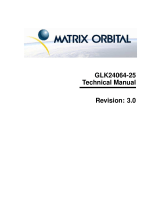Page is loading ...

OP7100
Serial Graphic Display
User’s Manual
019–0065 • 070831–O

OP7100 User’s Manual
Part Number 019-0065 • 070831-O • Printed in U.S.A.
© 1999–2007 Rabbit Semiconductor Inc. • All rights reserved.
Rabbit Semiconductor reserves the right to make changes and
improvements to its products without providing notice.
Trademarks
• Dynamic C
®
is a registered trademark of Rabbit Semiconductor Inc.
• Windows
®
is a registered trademark of Microsoft Corporation
• PLCBus
™
is a trademark of Rabbit Semiconductor Inc.
Rabbit Semiconductor Inc.
www.rabbit.com
No part of the contents of this manual may be reproduced or transmitted in any form or by any
means without the express written permission of Rabbit Semiconductor.
Permission is granted to make one or more copies as long as the copyright page contained
therein is included. These copies of the manuals may not be let or sold for any reason without
the express written permission of Rabbit Semiconductor.
The latest revision of this manual is available on the Rabbit Semiconductor Web site,
www.rabbit.com, for free, unregistered download.

Table of Contents
iiiOP7100
TABLE OF CONTENTS
About This Manual vii
Chapter 1: Overview 11
Introduction..........................................................................................12
Features................................................................................................13
Options ............................................................................................13
Development and Evaluation Tools .....................................................14
Software ..........................................................................................14
CE Compliance ....................................................................................15
Chapter 2: Getting Started 17
Initial OP7100 Setup............................................................................18
Parts Required.................................................................................18
Setting Up the OP7100 ...................................................................18
Connecting the OP7100 to a Host PC..................................................20
Running Dynamic C.............................................................................22
Chapter 3: Hardware 23
OP7100 Subsystems Overview ............................................................24
Computing Module .........................................................................24
Power Management .............................................................................25
ADM691 Supervisor Chip ..............................................................26
Handling Power Fluctuations........................................................26
Watchdog Timer ...........................................................................27
Power Shutdown and Reset ..........................................................28
PFI “Early Warning”.....................................................................28
Memory Protection .......................................................................29
Battery Backup .............................................................................29
System Reset ...................................................................................29
Liquid Crystal Display (LCD) .............................................................30
Contrast Adjustment........................................................................ 30
Background .....................................................................................31
Coordinate Systems.........................................................................32
LCD Controller Chip ......................................................................32
Keypad Interface..................................................................................34

iv
Table of Contents OP7100
Digital I/O ............................................................................................35
Serial Communication..........................................................................36
RS-232 Communication ..................................................................38
Receive and Transmit Buffers.......................................................38
CTS/RTS Control .........................................................................39
Modem Communication ............................................................... 39
RS-485 Communication ..................................................................40
Developing an RS-485 Network...................................................40
Use of the Serial Ports.....................................................................42
Z180 Serial Ports ..........................................................................43
Asynchronous Serial Communication Interface...................................45
ASCI Status Registers .....................................................................45
/DCD0 (Data Carrier Detect)........................................................45
TIE (Transmitter Interrupt Enable)...............................................45
TDRE (Transmitter Data Register Empty) ...................................45
CTS1E (CTS Enable, Channel 1) .................................................46
RIE (Receiver Interrupt Enable)...................................................46
FE (Framing Error) .......................................................................46
PE (Parity Error)...........................................................................46
OVRN (Overrun Error) ................................................................46
RDRF (Receiver Data Register Full)............................................46
ASCI Control Register A ................................................................47
MOD0–MOD2 (Data Format Mode Bits) ....................................47
MPBR/EFR (Multiprocessor Bit Receive/Error Flag Reset)........47
/RTS0 (Request to Send, Channel 0) ............................................47
CKA1D (CKA1 Disable)..............................................................47
TE (Transmitter Enable) ...............................................................47
RE (Receiver Enable) ...................................................................48
MPE (Multiprocessor Enable) ......................................................48
ASCI Control Register B ................................................................48
SS (Source/Speed Select) .............................................................48
DR (Divide Ratio) ........................................................................49
PEO (Parity Even/Odd) ................................................................49
/CTS/PS (Clear to Send/Prescaler) ...............................................49
MP (Multiprocessor Mode) ..........................................................49
MPBT (Multiprocessor Bit Transmit) ..........................................49
Chapter 4: Software 51
Supplied Software................................................................................52
Digital I/O ............................................................................................53
Real-Time Clock (RTC).......................................................................54
Display .................................................................................................55
Flash EPROM .................................................................................55

Table of Contents
vOP7100
Dynamic C 32 Libraries.......................................................................56
OP71HW.LIB..................................................................................56
Keypad Programming .....................................................................65
Using Dynamic C v. 5.xx .....................................................................66
EZIOOP71.LIB...............................................................................66
GLCD.LIB ......................................................................................66
KP_OP71.LIB.................................................................................70
SYS.LIB ..........................................................................................72
Upgrading Dynamic C .........................................................................73
New LCD Controller Chip ..............................................................73
Chapter 5: Graphics Programming 75
Initialization .........................................................................................76
Drawing Primitives ..............................................................................76
Plot a Pixel ......................................................................................76
Plot a Line .......................................................................................77
Plot a Circle ....................................................................................77
Plot a Polygon .................................................................................77
Fill a Circle .....................................................................................77
Fill a Polygon ..................................................................................77
Draw a Bitmap ................................................................................77
Font and Bitmap Conversion ...............................................................78
Using the Font/Bitmap In Your Program ........................................79
Printing Text.........................................................................................80
Keypad Programming ..........................................................................81
Initialization ....................................................................................81
Scanning the Keypad.......................................................................81
Reading Keypad Activities..............................................................81
Chapter 6: Installation 83
Grounding ............................................................................................84
Installation Guidelines .........................................................................85
Mounting..............................................................................................86
Bezel-Mount Installation.................................................................86
General Mounting Recommendations.............................................87
Appendix A: Troubleshooting 89
Out of the Box......................................................................................90
Dynamic C Will Not Start ....................................................................91
Dynamic C Loses Serial Link ..............................................................91
OP7100 Repeatedly Resets..................................................................91
Common Programming Errors.............................................................92

vi
Table of Contents OP7100
Appendix B: Specifications 93
Electrical and Mechanical Specifications ............................................94
LCD Dimensions.............................................................................94
Bezel Dimensions ........................................................................... 94
General Specifications ....................................................................95
Header and Jumper Configurations .....................................................96
Appendix C: Memory, I/O Map, and Interrupt Vectors 99
OP7100 Memory ...............................................................................100
Execution Timing ..........................................................................101
Memory Map .....................................................................................102
Input/Output Select Map ...............................................................102
Z180 Internal Input/Output Registers Addresses 00-3F................102
Epson 72423 Timer Registers 0x4180–0x418F ............................104
Other Registers..............................................................................105
Interrupt Vectors ................................................................................106
Power-Failure Interrupts ...............................................................107
Interrupt Priorities .........................................................................107
Appendix D: Serial Interface Board 109
Introduction........................................................................................110
External Dimensions .......................................................................... 111
Appendix E: Backup Battery 113
Battery Life and Storage Conditions..................................................114
Replacing the Lithium Battery ........................................................... 114
Battery Cautions ................................................................................ 115
Index 117
Schematics 125

OP7100 About This Manual
vii
ABOUT THIS MANUAL
This manual provides instructions for installing, testing, configuring, and
interconnecting the Rabbit Semiconductor OP7100 touchscreen operator
interface. Instructions are also provided for using Dynamic C functions.
Assumptions
Assumptions are made regarding the user's knowledge and experience in
the following areas.
• Ability to design and engineer the target system that interfaces with the
OP7100.
• Understanding the basics of operating a software program and editing
files under Windows on a PC.
• Knowledge of the basics of C programming.
For a full treatment of C, refer to the following texts.
The C Programming Language by Kernighan and Ritchie
and/or
C: A Reference Manual by Harbison and Steel
• Knowledge of basic assembly language and architecture for the Z180
microprocessor.
For documentation from Zilog, refer to the following texts.
Z180 MPU User's Manual
Z180 Serial Communication Controllers
Z80 Microprocessor Family User's Manual

OP7100viii
About This Manual
Acronyms
Table 1 lists and defines the acronyms that may be used in this manual.
Icons
Table 2 displays and defines icons that may be used in this manual.
Table 1. Acronyms
Acronym Meaning
EPROM Erasable Programmable Read-Only Memory
EEPROM Electronically Erasable Programmable Read-Only Memory
LCD Liquid Crystal Display
LED Light-Emitting Diode
NMI Nonmaskable Interrupt
PIO Parallel Input/Output Circuit
(Individually Programmable Input/Output)
PRT Programmable Reload Timer
RAM Random Access Memory
RTC Real-Time Clock
SIB Serial Interface Board
SRAM Static Random Access Memory
UART Universal Asynchronous Receiver Transmitter
Table 2. Icons
Icon Meaning Icon Meaning
Refer to or see
Note
Please contact
Ti
p
Tip
Caution
High Voltage
FD
Factory Default

OP7100 About This Manual
ix
Conventions
Table 3 lists and defines the typographical conventions that may be used in
this manual.
Pin Number 1
A black square indicates
pin 1 of all headers.
Measurements
All diagram and graphic measurements are in inches followed by millime-
ters enclosed in parenthesis.
J1
Pin 1
Table 3. Typographical Conventions
Example Description
while
Courier font (bold) indicates a program, a fragment of a
program, or a Dynamic C keyword or phrase.
// IN-01…
Program comments are written in Courier font, plain face.
Italics
Indicates that something should be typed instead of the
italicized words (e.g., in place of filename, type a file's
name).
Edit
Sans serif font (bold) signifies a menu or menu selection.
. . .
An ellipsis indicates that (1) irrelevant program text is
omitted for brevity or that (2) preceding program text may
be repeated indefinitely.
[ ]
Brackets in a C function’s definition or program segment
indicate that the enclosed directive is optional.
< >
Angle brackets occasionally enclose classes of terms.
a | b | c
A vertical bar indicates that a choice should be made from
among the items listed.

OP7100x
About This Manual

OP7100 Overview
11
CHAPTER 1: OVERVIEW
Chapter 1 provides an overview and a brief description of the OP7100
features.

OP710012
Overview
Introduction
The OP7100 is a serial graphic display in a compact, easy to integrate
module. The OP7100 features an LCD that has a white background with
blue images. The LCD has pixel graphics and provides two-color (mono-
chrome) displays. Five standard fonts are included in the supplied soft-
ware. Additional custom fonts are easily created to meet the needs of an
application.
The OP7100 can operate with Rabbit Semiconductor single-board comput-
ers or other serial displays over an RS-485 network. The OP7100 also
supports RS-232 communication.
The OP7100 display terminal uses display technologies that require mini-
mal mounting depth and offer maximum viewing angles. The memory
allows up to 25 application-screen bitmaps (240 × 320) to be stored with-
out compression in a 256K flash EPROM. A further 256K is available for
the application in a second flash EPROM.
Figure 1-1 illustrates the standard OP7100 board layout.
C48
R31
0V / GND
JP4
C29
R53
J3
J4
DIGITAL I/O
C104
C106
C101
C95
C96
R62
R61
C102
JP5
BT1
C61
C60
C56
C2
C62
C55
C59
Battery
J9
RS485
TERM.
J11
DCIN
GND
485+
485
GND
C47
D3
D2
C44
J7
PRGM PORT
U20
JP1
LCD
Y1
C4
C7
U4
R2
C51
J1
LCD
U1
R1
Y2
C12
R51
R52
RN2
R14
C13
R15
C34
R13
C31
U17
C32
U18
RN3
C33
U19
U6
U2
RT1
R33
C49
J2
C1
T1
Q3
DANGER! HIGH VOLTAGE
L1
Q2
Q1
KEYPAD
J5
J6
RN1
C14
C15
C16
C17
C18
C19
C20
C21
R43
R44
R45
R48
R50
R42
R41
R40
R39
R38
R37
R36
R35
LS1
R20
R16
R17
R54
U22
R22
R21
R19
R18
JP2
RN4
U11
U12
U10
C27
U9
C23
U8
C22
U7
C24
U13
U14
U5
C50
Flash
U16
U15
C30
U29
C9
R5
R6
R7
C25
C26
R8
R9
R10
R11
R12
C53
C8
C10
R56
MV2
MV1
R24
R23
R25
R26
U24
JP3
C36
C35
C37
U23
U26
D1
U25
C38
C39
C42
U27
C40
C41
R28
R27
C45
U28
C43
J8
D5
R29
R30
RS232
R32
C46
L2
C52
R55
C28
C11
R4
R3
J10
Trans-
former
C58
RT2
JP7
JP6
C105
U30
JP10
JP9
JP8
C98
C100
C99
C97
C103
EPLD
R60
R59
R46
R49
R47
R34
C54
PAL
691
U21
D4
RTC
SRAM
Flash
Flash
C3
C57
C6
Z180
LCD
Control
Power,
RS-485
Contrast
Adjustment
RS-232
to
backlight
Figure 1-1. OP7100 Board Layout

OP7100 Overview
13
Features
The OP7100 includes the following features.
• 240 × 320 ¼ VGA LCD (with touchscreen on OP7100 only)
• jumper-selectable background—positive (blue images on white
background) or negative (white images on blue background)
• software-controlled cold-cathode fluorescent backlighting
• software-controlled contrast is enabled/disabled with jumper settting
• temperature compensation for LCD contrast changes with temperature
• RS-485 and RS-232 serial communication up to 57,600 bps
• 8 CMOS/TTL-level digital inputs and 8 CMOS/TTL-level digital
outputs
• 18.432 MHz clock with Z180 microprocessor, 9.216 MHz LCD
controller
• 256K flash EPROM for program, 256K flash EPROM for screen bitmaps
• switching voltage regulator
Appendix B provides detailed specifications for the OP7100.
The OP7100 also includes battery-backed RAM (128K) and a battery-
backed real-time clock a watchdog timer, and power-failure interrupt.
Options
The OP7100 series of serial displays has two versions. Table 1-1 lists their
standard features.
Either model may be used in either a portrait or a landscape orientation by
using the corresponding software library.
For ordering information, call your Rabbit Semiconuctor
Sales Representative.
Table 1-1. OP7100 Series Features
Model Features
OP7100
Serial graphic display, touchscreen, blue and white screen,
¼VGA LCD with bezel mount, software contrast control
OP7110 OP7100 with no touchscreen, manual contrast control

OP710014
Overview
Development and Evaluation Tools
The OP7100 is supported by a Tool Kit that include everything you need
to start development with the OP7100.
The Tool Kit includes these items.
• Serial cable
• 24 V DC power supply capable of delivering 1.1 A
• User’s manual with schematics
An optional Serial Interface Board (SIB) is available to program the
OP7100 when a second RS-232 serial port is needed by the application
being developed.
For ordering information, call your Rabbit Semiconductor
Sales Representative.
Software
The OP7100 is programmed using Rabbit Semiconductor’s Dynamic C, an
integrated development environment that includes an editor, a C compiler,
and a debugger. Library functions provide an easy and robust interface to
the OP7100.
Rabbit Semiconductor’s Dynamic C reference manuals provide
complete software descriptions and programming instructions.

OP7100 Overview
15
CE Compliance
The OP7100 has been tested and was found to be in
conformity with applicable EN immunity and emission
standards. Note the following requirements for incorporat-
ing the OP7100 into your application to comply with CE
requirements.
• The power supply provided with the Tool Kit is for development
purpose only. It is the customer’s responsibility to provide a CE
compliant power supply for their end-product application.
• The OP7100 has been tested to meet the following immunity standards.
EN61000-4-2 (ESD)
EN61000-4-3 (Radiated Immunity)
EN61000-4-4 (EFT)
EN61000-4-6 (Conducted Immunity)
Additional shielding or filtering may be required for a heavy industrial
environment.
• The OP7100 has been tested to meet the EN55022 Class A emissions
standard with ferrite RFI suppressors on the I/O cables. Additional
shielding or filtering may be needed to meet Class B emissions
standards.
Since Rabbit Semiconductor products are connected to other devices, good
EMC prac-tices should be taken to ensure compliance. CE compliance is
eventually the responsibility of the integrator. For more information on tips
and technical assistance, visit our Web site at www.rabbit.com/products/
ce
_
certification/, or contact your local authorized Rabbit Semiconductor
distributor.

OP710016
Overview

OP7100 Getting Started
17
CHAPTER 2: GETTING STARTED
Chapter 2 provides instructions for connecting the OP7100 to a host PC
and running a sample program.

OP710018
Getting Started
Initial OP7100 Setup
Parts Required
• 24 V unregulated DC power supply capable of delivering up to 1.1 A
• Serial cable
The necessary parts are supplied with the Tool Kit.
Setting Up the OP7100
1. Remove the green power connector shown in Figure 2-1 from the back
of the OP7100.
2. Attach the bare leads from the power supply to the terminals on the
power connector as shown in Figure 2-1.
3. Plug the connector back into the power connection header at the back
of the OP7100. Watch the polarity of the connection so that the banded
wire from the power supply goes to DCIN as shown in Figure 2-1.
Figure 2-1. OP7100 Power Supply Connections
Be careful to connect the power supply wires to the correct
screw terminals on header J8. The OP7100 may be destroyed
if the power supply is connected to the wrong screw terminal.
A protective diode prevents damage to the OP7100 if the
power supply polarity is reversed.
4. Plug the power supply into a wall outlet. The display should now light up
with the demonstration screens shown in Figure 2-2.
485
+
GND
485
GND
4
3
2
1
DCIN (1230 VDC)
5
to power
supply
DCIN
GND
485+
485
GND

OP7100 Getting Started
19
OP7100 SERIES
DISPLAY/CONTROLLER
Menu
FEATR
EXIT
SUPRT
DEMO
Clock
EXIT
Bklit
Ctrst
Beep
Exit
Display Bitmaps
+Yr
Exit
+Day
+Mon
Hr
Sec
Min
+Hr +Min +Sec
Yr
Mon
Day
Set
1999 Dec 31
23 : 59 : 59
Exit
Press Keys Before Tiimeout
EXIT
SUPPORT
Z-WORLD
TECHNICAL SUPPORT
15307573737
www.zworld.com
Figure 2-2. OP7100 Demo Screens

OP710020
Getting Started
5
4
3
2
1
CONTRAST
RS232
485
+
GND
n.c.
485
GND
4
3
2
1
9
8
7
6
232_RX1/ CT
232_TX1/ RT
PWR_DE9
TXA
RXA
n.c.
GND
n.c.
DCIN (1230 VDC)
5
CAUTION: High-Voltage
Transformer. Only qualified
persons may open this case.
S/N:
Connecting the OP7100 to a Host PC
1. Unplug any power supply connected to the OP7100 and remove the
back cover from the OP7100 assembly. The back cover is attached
with the two screws shown in Figure 2-3.
Figure 2-3. OP7100 Back Cover
2. Establish a serial communication link. A PC “communicates” with the
OP7100 via Serial Port 0 or the Clocked Serial Input/Output port on
the OP7100’s Z180 microprocessor. There are two options for the
serial communication link.
Option 1 (via optional SIB)—Connect an RJ-12 cable between the PC
and the SIB. An RJ-12 to DB9 adapter is included for DB9 PC COM
ports. Remove any jumpers that may be installed on the OP7100’s
header J4 and plug the SIB’s 8-pin connector onto header J4 as shown
in Figure 2-4. Make sure that pin 1 on the ribbon cable connector (on
the striped side) matches up with pin 1 on J4 (indicated by a small
white circle next to the header).
Option 2 (directly)—Place a jumper across pins 1–2 of header J4 on the
OP7100 as shown in Figure 2-5. Connect the PC COM port to the DB9
jack on the OP7100, header J7, using the DB9 to DB9 serial cable
supplied with the Tool Kit.
3. The OP7100 is now ready for programming. The power supply may be
plugged in and turned on.
/