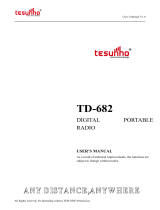RabbitCore RCM3100
Chapter 5. Software Reference 29
5.1 More About Dynamic C.....................................................................................................................29
5.2 Dynamic C Function Calls................................................................................................................31
5.2.1 I/O...............................................................................................................................................31
5.2.2 Serial Communication Drivers...................................................................................................31
5.2.3 Prototyping Board Functions......................................................................................................31
5.2.3.1 Board Initialization............................................................................................................ 31
5.3 Upgrading Dynamic C .......................................................................................................................32
5.3.1 Upgrades.....................................................................................................................................32
Appendix A. RabbitCore RCM3100 Specifications 33
A.1 Electrical and Mechanical Characteristics ........................................................................................34
A.1.1 Exclusion Zone..........................................................................................................................36
A.1.2 Headers...................................................................................................................................... 37
A.1.3 Physical Mounting.....................................................................................................................37
A.2 Bus Loading ......................................................................................................................................38
A.3 Rabbit 3000 DC Characteristics........................................................................................................41
A.4 I/O Buffer Sourcing and Sinking Limit.............................................................................................42
A.5 Conformal Coating............................................................................................................................43
A.6 Jumper Configurations......................................................................................................................44
Appendix B. Prototyping Board 45
B.1 Introduction .......................................................................................................................................46
B.1.1 Prototyping Board Features.......................................................................................................47
B.2 Mechanical Dimensions and Layout .................................................................................................49
B.3 Power Supply.....................................................................................................................................50
B.4 Using the Prototyping Board.............................................................................................................51
B.4.1 Adding Other Components........................................................................................................52
B.4.2 Measuring Current Draw...........................................................................................................52
B.4.3 Other Prototyping Board Modules and Options........................................................................53
B.5 Use of Rabbit 3000 Parallel Ports......................................................................................................54
Appendix C. LCD/Keypad Module 57
C.1 Specifications.....................................................................................................................................57
C.2 Contrast Adjustments for All Boards ................................................................................................59
C.3 Keypad Labeling................................................................................................................................60
C.4 Header Pinouts...................................................................................................................................61
C.4.1 I/O Address Assignments ..........................................................................................................61
C.5 Mounting LCD/Keypad Module on the Prototyping Board..............................................................62
C.6 Bezel-Mount Installation................................................................................................................... 63
C.6.1 Connect the LCD/Keypad Module to Your Prototyping Board................................................ 65
C.7 LCD/Keypad Module Function Calls................................................................................................66
C.7.1 LCD/Keypad Module Initialization...........................................................................................66
C.7.2 LEDs..........................................................................................................................................66
C.7.3 LCD Display..............................................................................................................................67
C.7.4 Keypad.......................................................................................................................................82
C.8 Sample Programs...............................................................................................................................85
Appendix D. Power Supply 87
D.1 Power Supplies..................................................................................................................................87
D.1.1 Battery-Backup Circuits............................................................................................................87
D.1.2 Reset Generator .........................................................................................................................88