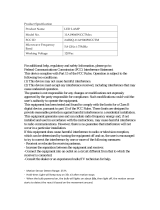Page is loading ...

Federal Communications Commission Statement
FCC Statement
This device complies with Part 15 of the FCC Rules. Operation is subject to the following two
conditions: (1) This device may not cause harmful interference, and (2) This device must accept any
interference received, including interference that may cause undesired operation.
FCC Caution
To assure continued compliance, any changes or modifications not expressly approved by the
party responsible for compliance
may void the user’s authority to operate his equipment. (Example – use only shielded
interface cables when connecting to computer or peripheral devices)
FCC Statement in User’s Manual (for class B) FCC Section 15.105 “Federal Communications
Commission (FCC) Statement”
This equipment has been tested and found to comply with the limits for a class B digital device,
pursuant to Part 15 of the FCC Rules. These limits are designed to provide reasonable protection
against harmful interference in a residential installation. This equipment generates uses and can
radiate radio frequency energy and, if not installed and used in accordance with the instructions, may
cause harmful interference to radio communications. However, there is no guarantee that interference
will not occur in a particular installation. If this equipment does cause harmful interference to radio or
television reception, which can be determined by turning the equipment off and on, the user is
encouraged to try to correct the interference by one or more of the following measures:
-- Reorient or relocate the receiving antenna.
-- Increase the separation between the equipment and receiver.
-- Connect the equipment into an outlet on a circuit different from that to which the receiver is
connected.
-- Consult the dealer or an experienced radio/TV technician for help.
Limited Warranty
Vision Guarantees that every wireless PIR sensor is free from physical defects in material
and workmanship under normal use for one year from the date of purchase. If the product
proves defective during this one-year warranty period, Vision will replace it free of charge.
Vision does not issue any refunds. This warranty is extended to the original end user
purchase only and is not transferable. This warranty does not apply to : (1) damage to
units caused by accident, dropping or abuse in handling, or any negligent use; (2) units
which have been subject to unauthorized repair, taken apart, or otherwise modified; (3)
units not used in accordance with instruction; (4) damages exceeding the cost of the
product; (5) transit damage, initial installation costs, removal cost, or reinstallation cost.
For information on additional devices, please visit us at www.visionsecurity.com.tw
Installation & Operation Manual
ZP3113IN-7
ZP3113EU-7
ZP3113RU-7
ZP3113US-7
ZP3113BR-7
ZP3113IL-7
ZP3113HK-7
ZP3113TH-7
ZP3113KR-7
ZP3113JP-7
4-in-1 Motion Sensor
(Temp./Humidity/Light Sensor Built-In)
ZP3113-7
V0
1090819

Introduction
Thanks for choosing the Vision’s wireless 4-in-1 Motion sensor of the home security
device. The new multi-sensor consists of motion, temperature, humidity & light sensor for
combing several functionality in one device; more attractive and economic consideration.
This sensor is a Z-Wave TM enabled device (interoperable, two-way RF mesh networking
technology) and is fully compatible with any Z-Wave TM enabled network and it’s security
framework. Every mains powered Z-Wave TM enabled device acts as a signal repeater and
multiple devices result in more possible transmission routes which helps eliminate “RF
dead-spots”.
Z-Wave TM enabled device displaying the Z-Wave TM logo can also be used with it
regardless of the manufacturer, and ours can also be used in other manufacturer’s Z-
Wave TM enabled networks. This sensor monitors movement, and send Z-Wave TM signal
when movement is detected inside the building. With Temperature, Humidity & Light
sensor built inside, it will send the signal out when temperature, humidity & Lightness
changed. When the device is secure included into Z-Wave network, above
communication will be encrypted.
Product Description and Specification
*** For indoor use only ***
Specification:
Package Content:
Protocol: Z-Wave™ (ZGM130S)
Frequency Range:
865.22MHz (ZP3113IN-7)
868.42MHz (ZP3113EU-7)
869.00MHz (ZP3113RU-7)
908.42MHz (ZP3113US-7)
916.00MHz (ZP3113IL-7)
919.80MHz (ZP3113HK-7)
921.42MHz (ZP3113BR-7)
920.00MHz~923.00MHz (ZP3113TH-7)
920.00MHz~923.00MHz (ZP3113KR-7)
922.00MHz~926.00MHz (ZP3113JP-7)
Operating Range: Up to 100 feet line of sight
Operating Temp.: -10°C~ 40°C (5°F~104°F)
1pc
1pc
1pc
1pc
ZP 3113 Multi-Sensor
Adhesive tape for sensor
CR123A Lithium Battery
Installation & Operation Manual
- 1 -
(E) – Angled
(B) – Table
(A) – Wall Corner
- 2 -
(C) - Ceiling
(D) – Vertical
(A) – Wall Corner

Command Class
COMMAND CLASS NAME
VERSION
REQUIRED
SECURITY
CLASS
ASSOCIATION
2
S2 or S0
ASSOCIATION GROUP INFO
3
S2 or S0
BATTERY
1
S2 or S0
CONFIGURATION
4
S2 or S0
DEVICE RESET LOCALLY
1
S2 or S0
FIRMWARE UPDATE
5
S2 or S0
INDICATOR
3
S2 or S0
MANUFACTURER SPECIFIC
2
S2 or S0
MULTI CHANNEL ASSOCIATION
3
S2 or S0
MULTILEVEL SENSOR
11
S2 or S0
NOTIFICATION
8
S2 or S0
POWERLEVEL
1
S2 or S0
VERSION
3
S2 or S0
WAKE_UP
2
S2 or S0
APPLICATION STATUS
1
None
SECURITY
1
None
SECURITY_2
1
None
SUPERVISION
1
None
TRANSPORT_SERVICE
2
None
ZWAVEPLUS_INFO
2
None
Configuration
1. This ZP3113-7 supports change capabilities by Configuration Command Class after
receiving the wake up notification, but, no support this change on the power-on
report’s wake up notification, because the other devices are not ready so quickly.
2. The controller has to rediscover the product’s capabilities after altering capabilities.
3. The controllers has to re-include the node in the network if the controller does not have any
capability rediscovery option.
Configuration – Temperature
Size
VALUE
Default
Parameter 1
1
°C
0x00
°C(0x00)
°F
0x01
Parameter 2
1
1~50 (Set up from
0.1°C~5°C)
3 (°C)
(Parameter 1) Choose the temperature scale (°C or °F)
(Parameter 2) Temperature difference X °C to auto report (every 5 minutes detect)
Configuration – Humidity
Size
VALUE
Default
Parameter 3
1
1~50 (Set up from
1%~50%)
20%
(Parameter 3) Humidity difference X % to auto report (every 5 minutes detect).
Configuration – Light
Size
VALUE
Default
Parameter 4
1
0,5~50 (Set up from 0
for Off or 5%~50%)
25%
(Parameter 4) Light difference X % to auto report (every 5 minutes detect).
Configuration – Motion Sensor:
Size
Value
Parameter 5
1
1 ~ 127 (unsigned decimal) Minutes
(default: 3 minutes)
Parameter 6
1
1 ~ 7 levels sensitivity,
(default: 4)
(Parameter 5) Re-trigger duration: User can change value from 1 to 127 minutes to
setup the re-trigger time when there is no movement detected in the period of time.
Default is 3 minutes.
(Parameter 6) Infrared sensor sensitivity adjustment, 7 levels sensitivity, 1 = most
sensitive, 7 = most insensitive, default values= 4
Configuration – LED Mode:
(Parameter 7) Define the LED’s working method.
Size
Value
(Default: Mode 1)
Parameter 7
1
1 ~ 3 (Mode 1 ~ Mode 3)
Mode 1 LED Turn Off (Both Temp/PIR Trigger)
Mode 2 LED Quick Flash (Temp. / PIR Trigger)
Mode 3 PIR Trigger (Quick Flash)
Temp. Trigger (LED Off)
-3-
-4-

Configuration – Acknowledge:
Size
Value
Parameter 8
1
0 ~ 10 (unsigned decimal) Times
(default: 3 Times)
(Parameter 8) PIR Trigger Notification Re-sending Times: In order to prevent any
gateway lost, user can change the value from 0 to 10 times to setup the notification re-
sending times in case there is no ack from the gateway after sending the PIR Trigger
Notification. Default is 3 Times..
Installation
Notice: If you are installing the entire Z-Wave TM system for the first time, please refer to the
installation guide of Z-Wave TM Interface Controller before installing ZP3113.
1. Release cover tab to open the cover and insert CR123A Lithium battery into the battery
compartment and close the cover back to sensor. The LED color will be Red / Blue / Green
sequentially after power on.
2. Press the program switch once, the LED will flash 5 times which means the sensor has not
been “included” yet or flash once which means the sensor has been “included” already.
3. For “Inclusion” in (adding to) a network: To add the ZP3113 to your Z-Wave network
(inclusion), place your Z-Wave primary controller into inclusion mode. Press the Program
Switch of ZP3113 once for sending the NIF. After sending NIF, Z-Wave will send the auto
inclusion, otherwise, ZP3113 will go to sleep after 30 seconds. The LED indicator will be
flashing while the inclusion is continued.
4. For “Exclusion” from (removing from) a network: To remove the ZP3113 from your Z-
Wave network (exclusion), place your Z-Wave primary controller into “exclusion” mode,
and following its instruction to delete the ZP3113 to your controller. Press the Program
Switch of ZP3113 once to be excluded.
5. Association:
* Support 2 groups (every group supports 5 nodes).
* Group 1 = Lifeline (Battery, Reset Locally, Indicator, Notification)
* Group 2 = ON/OFF Control (Basic Set)
6. Wake Up Notification:
Press “Program SW” once to send NIF and LED will flash once, it takes around 10 seconds
to send “Wake Up Notification” for receiving all command classes or go to sleep mode
after 10 seconds without receiving any command.
7. Auto Wake Up:
Use “Wake Up” command to set up the awaking time from 10 minutes to 194days (default:
24 hours and the increasing/decreasing interval is 200seconds) and send the wake up
notification to controller.
8. Battery Capacity Detection:
* Use “Battery Get” command to have the battery capacity back in %
* It will detect the battery capacity automatically
* Low Battery Auto Report when power is lower than 2.4V +/- 0.1V
9. Humidity Report: Use SENSOR_MULTILEVEL_GET for getting the Humidity Report. If the
present humidity is different with the sensor record and exceed the setting program, the
sensor will report the present humidity.
Multilevel Sensor Report
Sensor Type
0x05
Scale
0x00 (%)
Size and Precision
2
10. Temperature- Use SENSOR_MULTILEVEL_GET for getting the Temperature Report. If
the present temperature is different with the sensor record and exceed the setting
program, the sensor will report the present temperature. LED flashes in every 5
minutes to represent the temperature or wake up by press the Program SW.
Temperature
LED Color
Under 15°C
Green
15~23°C
Blue
23~28°C
Yellow/YellowGreen
28~36°C
Purple
Over 36°C
Red
Multilevel Sensor Report
Sensor Type
0x01
Scale
0x00 (°C)
0x01 (°F)
Size and Precision
2
11. Light Report- There are 3 methods could activate the Light Report:
a. Use SENSOR_MULTILEVEL_GET for getting the Light Report.
b. If the present illumination is different with the sensor record and exceed the setting
program, the sensor will report the present illumination.
c. Every 10% decreasing from 100% will report automatically..
Multilevel Sensor Report
Sensor Type
0x03
Scale
0x00 (%)
Size and Precision
2
- 5 -
- 6 -

Operation
1. Using adhesive tape to mount ZP3113 at 2 meters above surface. To enhance proper
operation, place ZP3113 on the location which can detect the room widely. The PIR
needs one minute to be stable after initial power on, please proceed motion detection after
that.
2. Walk in front of ZP3113, sensor will send Basic set On (0xFF) and Notification Report
please refer to status report as (Table 2) below.
3. If no movement detected in three minutes (default is 3 minutes - based on user’s
configuration setting, refer Parameter 5) will send Basic Set OFF (0x00) and Notification
Report refer to status report as (Table 2) below.
4. The ZP3113 equipped with tamper switch. If the tamper switch is triggered (or remove the
cover), the ZP3113 will send Notification Report refer to status report as (Table 2) below..
5. If the motion detection or tamper switch state change, LED will flash once
(default is LED Turn Off - based on user’s configuration setting, refer to Parameter 7) .
Notification V8
(Movement)
Notification V8
(Tamper Switch)
Alarm Type
-
-
Alarm Level
-
-
Notification
Type
0x07
0x07
Notification
Event
0x08(Motion detect)/
0x00(Motion detect
clear)
0x03(remove cover)/
0x00(cover closed)
Notification
Event
Parameter
0x08(Motion detect
clear)
0x03(cover closed)
(Table 2)
6. Support OTA Firmware update from controller. Please refer to your controller manual.
use COMMAND_CLASS_FIRMWARE_UPDATE_MD_V5. To proceed the OTA process.
Once OTA function success, we recommend you exclusive the device & inclusive again
before use the device after OTA.
7. ZP3113-7 is a Security Enabled Z-Wave Plus TM product, A Security Enabled Z-Wave
controller must be used to fully utilize the product.
8. Factory Default Reset: Remove cover to trigged tamper switch, LED flash once & send
out Alarm Report. Press Program Switch 10 times within 10 seconds, ZP3113 will send
the “Device Reset Locally Notification” command and reset to the factory default.
(Remark: This is to be used only in the case of primary controller being inoperable or
otherwise unavailable.)
9. Support SECURITY S0, SECURITY S2 UNAUTHENTICATED & SECURITY S2
AUTHENTICATED.
10. Support SmartStart, please scan the QR Code from ZP3113 for SmartStart. QR code
and PIN is located on the device, also there is a Full DSK string on the enclosed DSK
card. Please keep DSK card carefully for future inclusion needed.
(P.S.: Z-Wave SmartStart aims to shift the tasks related to inclusion of an end device into
a Z-Wave network away from the end device itself, and towards the more user-friendly
interface of the gateway.)
11. The DSK label is on the backside of ZP3113US-7, Scan the DSK label to access the
SmartStart if gateway 's UI supports SmartStart
12. A Security Enabled Z-Wave Controller must be used to fully utilize the products.
13. All the reset commands depend on Z-Wave standard.
-8-
-7-
/