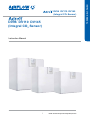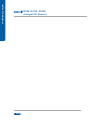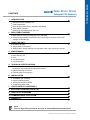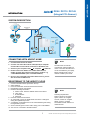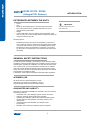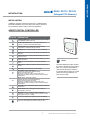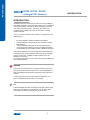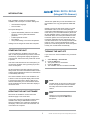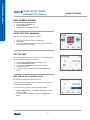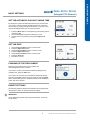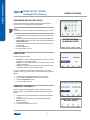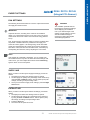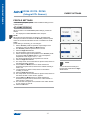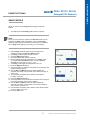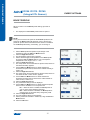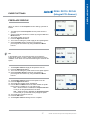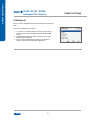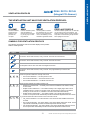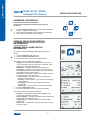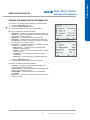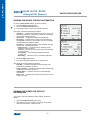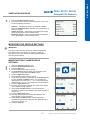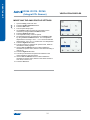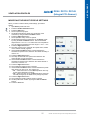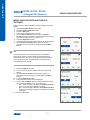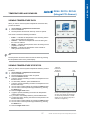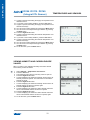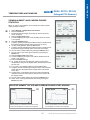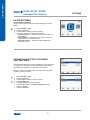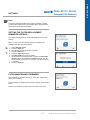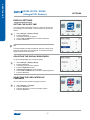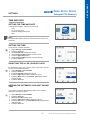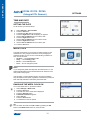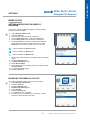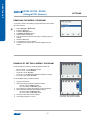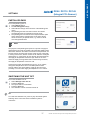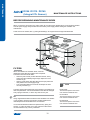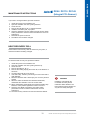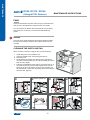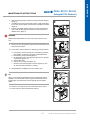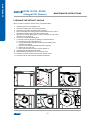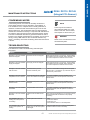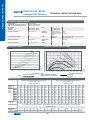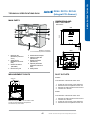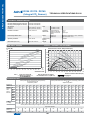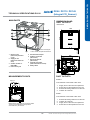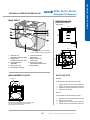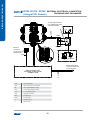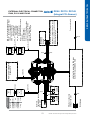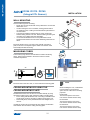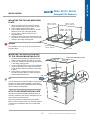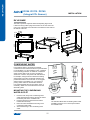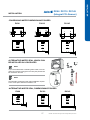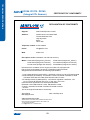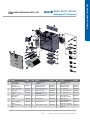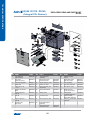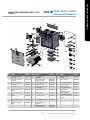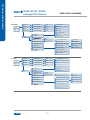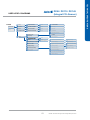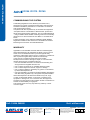Airflow DV145 (R) Adroit Operating instructions
- Category
- Fireplaces
- Type
- Operating instructions
This manual is also suitable for

1
© Airow • We reserve the right to make changes without prior notice
© Airow • We reserve the right to make changes without prior notice
Instruction Manual

2

3
© Airow • We reserve the right to make changes without prior notice
●
Main parts of the ventilation unit
●
System description
●
General safety instructions, guarantee and liability
●
Adroit digital controller
●
Starting up and shutting down the unit
●
Basic settings (setting the language, time and date)
●
Expert settings (setting the password and access rights, parental controls, fan
settings, prole settings)
●
Ventilation proles
●
Temperatures and sensors
●
Settings (lter, display settings, time and date, week clock, turning the unit off)
●
Filters
●
Heat recovery cell
●
Fans
●
Condensate drain
●
Troubleshooting
●
Technical specications, input powers, air volumes, sound values, fan curves,
dimensions, duct outlets and measurement points
●
Internal electrical connection
●
External electrical connection
● Installation and mounting
● Airow measuring tubes
● Dimensions and duct outlets
● Condensing water outlet
4
10

4
For more detailed instructions, go to www.airow.com
INTRODUCTION
R model in the figure
5
11
12
13
3
1
6
4
14
15
2
7
8
9
10
A
N
N
U
A
L
E
F
F
I
C
I
E
N
C
Y
R
A
T
I
N
G
O
F
E
X
T
R
A
C
T
A
I
R
H
E
A
T
R
E
C
O
V
E
R
Y
A
+
Extract air fan (behind the protective cover)
1
Supply air fan (behind metal duct pipe)
2
Fine filter for supply air
3
Heat recovery cell
4
Heat Recovery cell bypass damper
5
Coarse filter for supply air
6
Coarse filter for extract air
7
Post-heater (Optional)
(behind the extract air duct)
8
Electrical Safety Cut off Switch
9
Internal humidity sensor
10
Internal carbon dioxide sensor
10
Digital Controller
11
Humidity sensor (optional)
12
Carbon dioxide sensor (optional)
13
VOC sensor (Optional)
14
Ceiling bushing for electric wires
15

5
© Airow • We reserve the right to make changes without prior notice
Router
WLAN/
LAN
WLAN
%
away
from
home
Adroit Cloud
Adroit Adroit Control
Adroit Home
WLAN
INTERNET
WLAN / LAN
SENSORS
EXTERNAL
SWITCHES
ROUTER
MODBUS
HOME
AWAY
BOOST
WOOD
BURNER
1. Connect with Adroit Home (instruction above).
2. Select Settings.
3. Press connect button in Adroit Cloud Service section.
4. Registration Page is now opened.
5. Enter the following information
a. Device name- enter the desired name for the device
b. User name
c. E-mail address
d. Password
6. Press the create account button.
7. An e-mail with your log-in details will be sent to the e-mail given
during the registration process.
8. A verication e-mail will be sent to the e-mail address given during
the registration process.
9. Click on the link given in this e-mail to verify your e-mail address.
10. You are now connected to the Adroit Cloud.
Following requirements:
Firefox, version 31 or higher
Opera, version 25 or higher
Chrome, version 31 or higher
Safari, version 7 or higher
The lastest browser versions on
mobile devices.
The Adroit unit can also be
connected by network cable to a
router. In this case the Adroit unit
can be controlled via your laptop,
tablet, smartphone etc using a
network created by the router.

6
• Power
• Size
• DV96 can be equipped with an optional electric post heater.
DV110 and DV145 can be equipped with either one or two
optional electric post heaters.
• Weight
• In the model DV96, there is a sealing tape at the bottom of the
heat recovery cell. In other models, there is a separate sealing bar
under the heat recovery cell.
Mounting options:
• Models DV96 and DV110 can be mounted either on the wall, or
on the ceiling by using the optional mounting plate. These models
can also be mounted on the oor via an installer prepared stand.
• Model DV145 can be mounted either on the wall, or on the oor
by using a oor rack (optional). This model cannot be mounted on
the ceiling.
For safe and proper handling, it is necessary to know the basic safety
regulations and the intended usage of the ventilation system. Read this
manual before operating the ventilation unit. Keep this manual for later
use. In case of loss, you can download the manual from our website.
This user manual contains all important tips for operating the system
safely. This user manual must be observed by all persons who operate
and maintain the ventilation system.
Furthermore, observe all local health and electrical safety regulations.
All Adroit units have been designed to provide
appropriate and continuous ventilation, in such a
way that people and structures will remain healthy.
Demands on guarantee and liability are excluded if they are caused by
the following reasons:
• Unintended use of the ventilation system and the control unit
• Improper mounting, initial operation and operation
• Operating the ventilation system with a defective safety system
• Ignoring advice for transportation, mounting, operation and
maintenance
• Unauthorized structural alteration and changes of the
programming
• Disasters due to extraneous elements and force majeure
For further information, go to
www.airow.com

7
© Airow • We reserve the right to make changes without prior notice
button. This button allows you to change
the ventilation prole of the unit.
button. This button allows you to
view the currently active prole information.
button. Pressing this button displays
information on temperatures and sensors.
button. Press this button to open the settings.
button. Pressing this button takes you backwards in
the menu.
button. Pressing this button takes you to the
left in the menu.
button. Pressing this button takes you to the
right in the menu.
button. Press this button to accept the selected
option.
button. Press this button to select an option from
the list.
button. Press this button to edit settings.
button. Press this button to:
Increase the value of the selected setting.
Move to the next menu item.
Move from a one-day view to a week view in the
temperature, relative humidity of air and carbon dioxide
level graphs.
button. Press this button to:
Reduce the value of the selected setting.
Return to the previous menu item.
Move from a week view to a one-day view in the
temperature, relative humidity of air and carbon dioxide
level graphs.
button. Pressing this button takes you upwards
in the menu.
button. Pressing this button takes you
downwards in the menu.
button. Pressing this button opens the
temperature, relative humidity of air and carbon dioxide
level graphs (1 day or 1 week).
These icons indicate the hierarchy level of the settings.
This icon indicates when the feature is turned off at your
user level. The parental controls lock code is 1001.
The Adroit Digital Controller contains
the buttons described in the following
table. You can press the graphical
user interface buttons by using the
ring-shaped buttons below the control
panel. The control panel does not
have a touch screen.
Installation and setup should be carried out by qualied experts.
Electrical installations and connections must only be carried out
by an electrician and according to the local regulations.

8
Ventilation has to be constant for the indoor air to stay healthy for
the building occupants. Even for longer holidays, it is not advisable
to stop the ventilation, because the indoor air will become stuffy
and, during the heating season, the indoor air humidity may
condense in the ventilation ductwork and structures, causing
moisture damage.
You can control and automate the ventilation unit operation in the
following ways:
• By using a Digital Controller installed in the building
• Through the Adroit Home local network connection and the
Web interface
• Through the Adroit Cloud Service and the Web interface
• Through a remote monitoring service or building automation
system (BMS) by using voltage signals or Modbus messages
The required ventilation may also be adjusted automatically with
the optional room mounted between carbon dioxide and humidity
sensors. In this case, ventilation remains optimal even if the
dwelling is unoccupied.
By using the week clock, you can create just the right ventilation for
your individual lifestyle.
The unit is not intended for use by children (under 8 years) or by
persons with reduced sensory, physical, or mental capabilities, or
lack of knowledge and experience, that limit the safe operation of
the unit.
These people can use the product under the supervision of a
person responsible for their safety, or as directed.
The Adroit Digital Controller automatically switches to sleep mode
when the pre-set sleep time has elapsed. You can wake up the
Adroit Digital Controller, by pressing any control button.

9
© Airow • We reserve the right to make changes without prior notice
Each ventilation unit has two control settings
available, basic and expert. The basic settings are:
• User interface language.
• Time and date.
The expert settings are:
• System administrator password. The installer
has given you the system administrator
password.
• Possible parental controls.
• Fan settings.
• User prole settings, such as the temperature.
Settings can be changed at a later date if required.
If you are starting the ventilation unit for the rst
time, or after any maintenance procedure, when the
unit starts up, the diagnostic display will appear for
a few seconds, until the At home prole main screen
is opened.
If the unit is switched off from the control panel, you
can start the ventilation unit by pressing any button
on the control panel.
We recommend that the latest software version be
always used. Check and download the latest version
at https://www.airowadroitcontrol.com/ either before
or immediately after setup.
The current software version of the ventilation unit
is shown on the control panel display when the unit
is connected to the mains or factory settings are
restored. Alternatively, the current software version
can be checked from the Unit information display of
the Service menu.
Disconnect the ventilation unit from the mains
electrical supply.or turn off the fuse.
Connect the computer to the digital controller of the
ventilation unit using a USB MicroB connector.
Start the ventilation unit. A USB sign will appear on
the display of the control cannot be used when it is
connected to the computer.
The rst launch of the unit may take a while,
as the control panel will format its software
and verify that it has the latest software
version.
However, it is recommended that the
ventilation be kept turned without
disruptions.
Transfer the update le you have downloaded onto
the ventilation unit. Copy the update le HSWUPD.
BIN
(Please note! Do not alter the le name!) you have
downloaded at the root of the control panel (the
control panel will be displayed on your computer as a
mass memory or a removable disk drive). When the
le has uploaded onto the control panel, remove the
USB cable. Next, the control panel will take a while
to load the update. The control panel will now start
to load the update le onto the motherboard. This
can take several hours. The control panel will remain
turned on, but it is recommended that the control
panel be not used during that time. When the update
is ready, the unit will restart automatically.
If you want to turn off the ventilation unit, proceed as
follows:
1. Select >
2. Press the button.
3. The system asks for conrmation.
4. Press the button.
5. The ventilation unit has now been turned .

10
1. Start the Adroit ventilation unit.
2. Press the button.
3. The deployment wizard is launched.
Select the user interface language as follows:
1. Use the arrow buttons to select the language.
2. Select .
3. The language has now been set, and the control panel will
move on to the time settings.
When the deployment wizard prompts you to set the date and time,
the Time and date screen is opened rst:
1. Use the and buttons to set the hours.
2. Press the button.
3. Use the and buttons to set the minutes.
4. The time is now set.
5. Proceed to the next phase by pressing the
button.
By default, the system uses the hour clock.
If you want to use the hour clock, proceed to the next step by
pressing the Arrow right button.
If you want to use the hour clock, proceed as follows:
1. Press the button. The setting value is
changed to .
2. Proceed to the next phase by pressing the
button.

11
© Airow • We reserve the right to make changes without prior notice
By default, the system automatically switches to the summer time.
If you want to use the automatic daylight saving time, proceed to
the next step by pressing the right arrow button. If you want to use
the manual daylight saving time, proceed as follows:
1. Press the button. The Dayl.Saving Time setting value is
changed to .
2. The manual daylight saving time setting is now set.
3. Proceed to the next phase by pressing the
button.
1. Use the and buttons to set the date.
2. Press the button.
3. Use the and buttons to set the month.
4. Press the button.
5. Use the and buttons to set the year.
6. Press the button:
7. The date is now set.
When the basic settings have been completed, the
acknowledgement screen is opened.
If you want to continue and make the advanced settings for the
ventilation unit, press the button.
If you want to do not wish to proceed with the advanced settings
and use the ventilation device on factory settings, press the
button: Expert settings for the ventilation device can be installed at
a later date when required.
The following chapters describe the ventilation device deployment
wizard phase, where you activate the expert settings.
Some deployment phases require special equipment, such as an
air ow meter.

12
Once you have nished up the basic settings, the deployment
wizard moves on to setting the system password.
If you set the password as 0000, the password inquiry is not used.
1. The deployment wizard Password and access level screen is
opened.
2. Set the rst digit of the password by using the and
buttons. Proceed to the next digit by pressing the
button.
3. Set the second, third and fourth digit in the same manner as
the rst digit.
4. Press the button.
5. The password is now set.
There are three user levels:
— At the extensive user level, the user can access
every menu on the control panel.
— At the normal user level, the user's access to some
menus is restricted.
At the limited user level, the user has access only
to the basic functions of the ventilation units
For more information on user levels, see chapter 9, User level
diagrams. When you want to set the system user level, proceed as
follows:
1. The deployment wizard User level screen is opened.
2. Use the and buttons to set the user level.
3. Press the button.
4. The user level is now set.
Parental control locks the digital controller, protecting the units
settings. When you want to set the system child lock, proceed as
follows:
1. The deployment wizard Password and access level screen is
opened.
2. Set the parental controls on or off by using the and
buttons.
3. Press the button.
4. The parental controls are now set.

13
© Airow • We reserve the right to make changes without prior notice
The following sections describe how to set the output ratio between
the supply and extract air fans.
Adjust the air ows, according to the values in the ventilation
design. Try to adjust the air ows in a way that you do not have to
choke the air ows at the valves. This is the most energy efcient
set up.
First, set both supply and extract values as close to the ideal value
as possible. The ideal values are presented in the supply and
extract air volume graphs. If, at the beginning, the air ows differ
greatly from the designed rate. Check the air ows by measuring
them at the valves, and ne tune the airow rates, if necessary by
rst adjusting the units fans, then by adjusting the room valves.
If the outside air is extremely cold (below -3°C on a plastic cell),
the ventilation device may have to defrost the heat exchanger cell.
If this occurs, you cannot adjust the air ows and the
gure is shown on the control panel.
When you want to set the system supply air settings, proceed as
follows:
1. The deployment wizard Fan settings screen is opened.
2. Set the supply air quantity as a percentage of the maximum by
using the and buttons. The fan speed (1/min) will
change, according to the percentage value.
3. Once you have set the supply air fan settings, press the
button.
When you want to set the system extract air settings, proceed as
follows:
1. The deployment wizard Fan settings screen is opened.
2. Set the extract air quantity as a percentage of the maximum
by using the and buttons. The fan speed (1/min)
will change, according to the percentage value.
3. Press the button.
4. The extract air fan speed is now set.
The ventilation specialist has set
the supply and exhaust air settings
when deploying the ventilation
unit. If you make changes to the
settings, ensure that they conform
with the ventilation design to
ensure the system still complies
with Building Regulations.

14
In the following chapters, you can make ventilation settings for the
system proles.
at HOME PROFILE
When you want to set the prole settings, proceed as
follows:
1. The deployment wizard screen will open.
When the units fans have been set (step 5 in the deployment
wizard) these values will default to the prole fan speed
value. We recommend this basic amount of ventilation for the
prole setting. If necessary, you can change it.
2. Set the prole fan speed as a percentage of the
maximum by using the and buttons.
3. The prole fan speed value is now set.
4. Press the button.
5. The temperature setup screen is opened.
6. Set the desired supply air temperature for the prole
by using the and buttons. You can adjust the
temperature in the range of +10°C – +5°C.
7. The At home prole supply air temperature is now set.
8. Press the button.
9. The setup screen for the automatic fan speed control, based on
the relative humidity, appears.
10. Use the and buttons to select whether the
automatic fan speed control, based on the relative humidity, is
used or not.
11 The automatic fan speed control, based on the relative
humidity, is now set.
12. Press the button.
13. The setup screen for the automatic fan speed control, based on
the carbon dioxide or VOC content, appears.
14. Use the and buttons to select whether the
automatic fan speed control, based on the carbon dioxide or
VOC content, is used or not.
15. The automatic fan speed control, based on the carbon dioxide
or VOC content, is now set.
16. Press the button.
You can browse the settings of
the At home prole with the
button.

15
© Airow • We reserve the right to make changes without prior notice
When you want to set the prole settings, proceed as
follows:
1. The deployment wizard prole screen is opened.
Once you have set the fan speed for the prole, the fan
speed for the prole will default to -30% of the
prole fan speed. We recommend this basic amount of ventilation
for the prole setting. If necessary, you can change it.
2. Set the prole fan speed as a percentage of the
maximum by using the and buttons.
3. The prole fan speed value is now set.
4. Press the button.
5. The temperature setup screen is opened.
6. Set the desired supply air temperature for the prole
by using the and buttons. You can adjust the
temperature in the range of +10°C – +5°C.
7. The prole supply air temperature is now set.
8. Press the button.
9. The setup screen for automatic fan speed control, based on the
relative humidity, appears.
10. Use the and buttons to select whether the
automatic fan speed control, based on the relative humidity, is
used or not.
11. The automatic fan speed control, based on the relative
humidity, is now set.
12. Press the button.
13. The setup screen for the automatic fan speed control, based on
the carbon dioxide or VOC content, appears.
14. Use the and buttons to select whether the
automatic fan speed control, based on the carbon dioxide or
VOC content, is used or not.
15. The automatic fan speed control, based on the carbon dioxide
or VOC content, is now set.
16. Press the button.

16
When you want to set the prole settings, proceed as
follows:
1. The deployment wizard prole screen is opened.
Once you have set the fan speed for the prole, the fan
speed for the prole will default to +30% of the At home
prole fan speed. We recommend this basic amount of ventilation
for the prole setting. If necessary, you can change it.
2. Set the prole fan speed as a percentage of the
maximum by using the and buttons.
3. Press the button.
4. The temperature setup screen is opened.
5. Set the desired supply air temperature for the prole
by using the and buttons. You can adjust the
temperature in the range of +10°C – +5°C.
6. Press the button.
7. The setup screen for the automatic fan speed control, based on
the relative humidity, appears.
8. Use the and buttons to select whether the
automatic fan speed control, based on the relative humidity, is
used or not.
9. Press the button.
10. The setup screen for the automatic fan speed control, based on
the carbon dioxide or VOC content, appears.
11. Use the and buttons to select whether the
automatic fan speed control, based on the carbon dioxide or
VOC content, is used or not.
12. Press the button.
13. The prole timer setting screen is displayed.
14. Use the and buttons to select whether the prole
timer function is enabled or not. The options are:
• — When the timer is enabled, the prole is
only on for the period dened in the timer.
• — When the timer is disabled, the prole is
used until you (or the week clock) change the prole.
15. Press the button.
16. The timer duration setting screen appears.
17. Set the prole timer duration in minutes by using the and
buttons.
18. Press the button.

17
© Airow • We reserve the right to make changes without prior notice
When you want to set the e function settings, proceed as
follows:
1. The deployment wizard function prole screen is
opened.
2. Set the prole timer duration in minutes by using the and
buttons.
3. The prole duration is now set.
4. Press the button.
5. The screen for setting the prole supply air fan speed appears.
6. Set the function supply air fan speed as a
percentage of the maximum by using the and
buttons.
In the replace mode, we recommend that you increase the
supply air fan speed, in order to obtain a positive pressure at the
ventilation zone. We do not recommend reducing the extract air fan
speed.
7. The supply air fan speed is now set.
8. Press the button.
9. The screen for setting the prole extract air fan speed appears.
10. Set the extract air fan speed as a
percentage of the maximum by using the and
buttons.
11. The extract air fan speed is now set.
12. Press the button.
13. The prole timer setting screen is displayed.
14. Use the and buttons to select whether the prole
timer function is enabled or not. The options are:
• — When the timer is enabled, the
is only on for the period dened in the timer.
• — When the timer is disabled, the
is used until you (or the week clock) change the prole.
15. The prole timer function is now set.
16. Press the button.
17. The settings are now complete.

18
When you have completed the wizard, the Setup done! screen will
open.
Finish up the deployment, as follows:
1. If you want to go back to repair or change a value, use the
arrow buttons to select the desired line and press the
button.
2. Repeat the selected setup phase or phases, until you are
satised with the settings.
3. When you are satised with the settings, use the arrow
buttons to select Start and press the button.

19
© Airow • We reserve the right to make changes without prior notice
Use this ventilation
prole when the
dwelling or the
premises are
occupied
Use this ventilation prole
when the dwelling or
premises are unoccupied,
e.g. during a trip or other
long absence.
Use this ventilation prole when, for example,
you are making a re in the replace. This
prole is primarily used to create momentary
overpressure in the dwelling to help elevate
back spillage into the room.
Use this prole to increase
the ventilation rate, e.g. when
there are more people than
usual in the dwelling or local
ventilation regulations dictate.
The following symbols are used on the main displays of the proles:
Table 2. Prole symbols
DESCRIPTION
The mode in use is either At home, Away, or Boost. The week clock is turned off.
The mode in use is either At home, Away, or Boost. The week clock is on.
The Fireplace mode is used. The week clock might be turned on.
The mode in use is either At home, Away, or Boost. The programmable input has become
activated.
These fan symbols indicate the currently used mode.
• Fan and one shaded bar — The Away mode is in use.
• Fan and two shaded bars — The At home mode is in use.
• Fan and three shaded bars — The Boost mode is in use.
Droplet symbols indicate the relative humidity of air.
• Droplet and one shaded bar — A humidity sensor has been installed and the relative humidity
CO
2
and one shaded bar - The carbon dioxide or VOC sensor has been installed and the level
is normal.
CO
2
and two shaded bars - The carbon dioxide or VOC level is slightly higher than normal. The fan
speed will be automatically increased if automatic adjustment has been chosen.
CO
2
and three shaded bars - The carbon dioxide or VOC level is significantly higher than normal.
The fan speed will be automatically increased if automatic adjustment has been chosen.
of air is normal.
• Droplet and two shaded bars — The relative humidity of air is slightly higher than normal.
Ventilation efficiency needs to be boosted. When the automatic fan speed on the relative
humidity of the air is turned on, ventilation is boosted control based automatically.
•
Droplet and three shaded bars — The relative humidity of air is significantly higher than
normal. The fan speed will be automatically increased if automatic adjustment has been chosen.
CO
2
symbols indicate the carbon dioxide or the VOC level in the air.
•
•
•
SYMBOL

20
1. Press the button until the desired ventilation
prole icon appears on the display.
2. Wait until the main display of the ventilation prole appears.
3. The ventilation prole will now be changed.
If you want to view the prole settings, proceed as
follows:
1. Open the prole main view.
2. Press the button.
3. The rst information screen for the prole appears.
This screen contains the following information:
• — Indicates the temperature of the air blown to
in to the property and its set value shown in brackets, if the
supply air is warmer than the set value.
• — Indicates the outdoor air temperature.
• — Indicates the fan speed. If the automatic fan
speed is turned on, the set value is shown in brackets
rst followed by the actual fan speed.
• — Indicates the status of the ventilation unit heat
recovery cell. The status options are:
— The heat recovery cell heats the air
streaming in from outdoors.
— The heat recovery cell cools the air streaming
in from outdoors.
— The inowing air bypasses the heat
recovery cell.
— The heat recovery cell is being defrosted.
4. Press the button.
5. The second information screen for the prole appears.
This screen contains the following information:
• — Indicates the highest relative humidity of air
measured by the extract air sensor.
• — Indicates the highest carbon dioxide level
measured by the extract air sensor.
• — Indicates the next recommended lter
change date.
• — Indicates how long the unit has been running
in days and years.
Page is loading ...
Page is loading ...
Page is loading ...
Page is loading ...
Page is loading ...
Page is loading ...
Page is loading ...
Page is loading ...
Page is loading ...
Page is loading ...
Page is loading ...
Page is loading ...
Page is loading ...
Page is loading ...
Page is loading ...
Page is loading ...
Page is loading ...
Page is loading ...
Page is loading ...
Page is loading ...
Page is loading ...
Page is loading ...
Page is loading ...
Page is loading ...
Page is loading ...
Page is loading ...
Page is loading ...
Page is loading ...
Page is loading ...
Page is loading ...
Page is loading ...
Page is loading ...
Page is loading ...
Page is loading ...
Page is loading ...
Page is loading ...
Page is loading ...
Page is loading ...
Page is loading ...
Page is loading ...
Page is loading ...
Page is loading ...
Page is loading ...
Page is loading ...
-
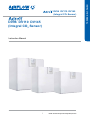 1
1
-
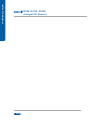 2
2
-
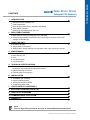 3
3
-
 4
4
-
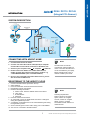 5
5
-
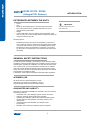 6
6
-
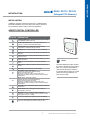 7
7
-
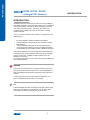 8
8
-
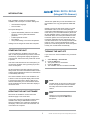 9
9
-
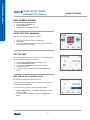 10
10
-
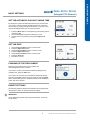 11
11
-
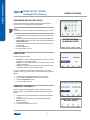 12
12
-
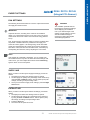 13
13
-
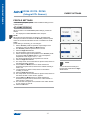 14
14
-
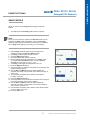 15
15
-
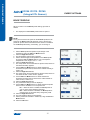 16
16
-
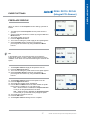 17
17
-
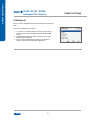 18
18
-
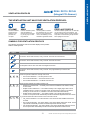 19
19
-
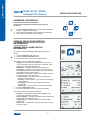 20
20
-
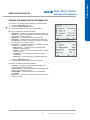 21
21
-
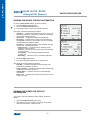 22
22
-
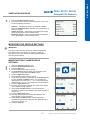 23
23
-
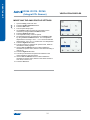 24
24
-
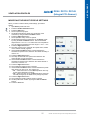 25
25
-
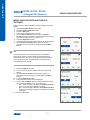 26
26
-
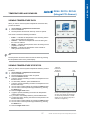 27
27
-
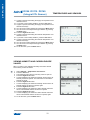 28
28
-
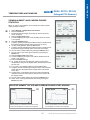 29
29
-
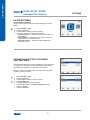 30
30
-
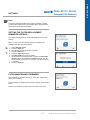 31
31
-
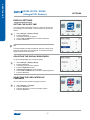 32
32
-
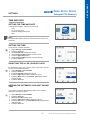 33
33
-
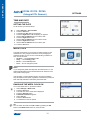 34
34
-
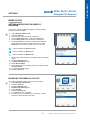 35
35
-
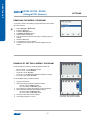 36
36
-
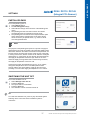 37
37
-
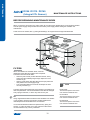 38
38
-
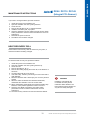 39
39
-
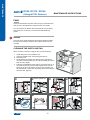 40
40
-
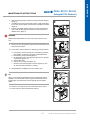 41
41
-
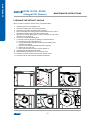 42
42
-
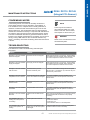 43
43
-
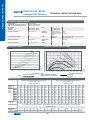 44
44
-
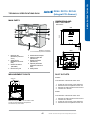 45
45
-
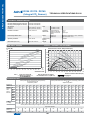 46
46
-
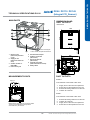 47
47
-
 48
48
-
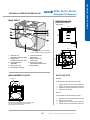 49
49
-
 50
50
-
 51
51
-
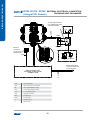 52
52
-
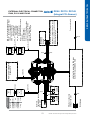 53
53
-
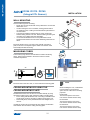 54
54
-
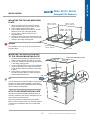 55
55
-
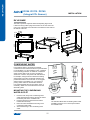 56
56
-
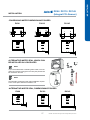 57
57
-
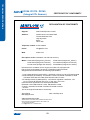 58
58
-
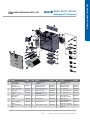 59
59
-
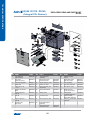 60
60
-
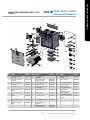 61
61
-
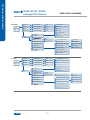 62
62
-
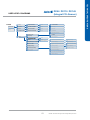 63
63
-
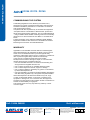 64
64
Airflow DV145 (R) Adroit Operating instructions
- Category
- Fireplaces
- Type
- Operating instructions
- This manual is also suitable for
Ask a question and I''ll find the answer in the document
Finding information in a document is now easier with AI
Related papers
-
Airflow Digital Controller Operating instructions
-
Airflow DV245 (R) Adroit Operating instructions
-
Airflow AV 100 User manual
-
Airflow Duplexvent Multi DV1000 Operating instructions
-
Airflow DV130 ENTRO-V Operating instructions
-
Airflow DV580 Adroit Pro Operating instructions
-
Airflow iCON series Installation guide
-
Airflow Sound Insulation Element For Soffit Channel Installation Operating instructions
-
Airflow iCON 15S Installation guide
-
Airflow iCONstant HT Operating instructions
Other documents
-
Vallox MyVallox Control User manual
-
Xpelair Natural Air 180 Vertical User manual
-
Steba 39.07.00 Datasheet
-
Vallox MyVallox Touch Control Panels User manual
-
Vallox MyVallox Touch Control Panels User manual
-
Silvercrest 324120 1901 Operation And Safety Instructions
-
Swegon CASA R5 Smart Owner's manual
-
FläktGroup ILOX 397Plus Installation guide
-
Dwyer Series CDTV User manual
-
Biddle Air2Air Heat Recovery Units & Systems User manual