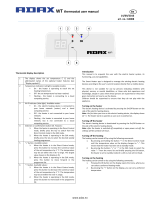Page is loading ...

Instruction Manual
INSTRUCTION MANUAL
DV245
(Integral CO
2
Sensor)
DV245 (Integral CO
2
Sensor)

2
INSTRUCTION MANUAL
DV245
(Integral CO
2
Sensor)

3
© Airow • We reserve the right to make changes without prior notice
CONTENTS
INSTRUCTION MANUAL
1. INTRODUCTION
●
The main parts of the ventilation unit
●
System description
●
General safety instructions, guarantee and liability
●
Adroit Digital Controller
●
Starting up and shutting down the unit
2. DEPLOYMENT WIZARD
●
Basic settings (setting the language, time and date)
●
Expert settings (setting the password and access rights, parental controls, fan
settings, prole settings)
3. USING THE UNIT
●
Ventilation proles
●
Temperatures and sensors
●
Settings (lter, display settings, time and date, week clock, turning the unit off)
4. MAINTENANCE
●
Filters
●
Heat recovery cell
●
Fans
●
Troubleshooting
●
Condensing water
5. INSTALLATION
●
Installing the condensing water outlets
●
Measuring tubes
6. TECHNICAL SPECIFICATIONS
●
Technical data, supply/extract air volumes, fan curves, sound values, main
components, measurement points, dimensions and duct outlets
●
Internal electrical connection
●
External electrical connection
●
Heating and cooling radiator operation charts
7. EXPLODED VIEW AND PARTS LIST
8. CERTIFICATE OF CONFORMITY
9. USER LEVEL DIAGRAMS
10. COMMISSIONING THE SYSTEM
11. WARRANTY
4
9
19
38
43
44
51
52
53
54
54
NOTE:
You can sign into your Adroit account at: www.airowadroitcontrol.com
DV245
(Integral CO
2
Sensor)

4
INTRODUCTION
INTRODUCTION
Supply air fan
1
Extract air fan
2
Fine filter for supply air
3
Heat recovery cell, 2 pcs
4
Bypass damper of the HR cell
5
Coarse filter for supply air
6
Coarse filter for extract air
7
Post-heating resistor (245 MV)
8
Safety switch
9
R model in the gure
MAIN PARTS OF THE VENTILATION UNIT
Internal humidity sensor
(behind the electric box)
Internal carbon dioxide sensor
(behind the electric box)
Control panel
Carbon dioxide sensor (optional)
Humidity sensor (optional)
VOC sensor (Optional)
Post-heating liquid radiator
(245 MV VKL)
Ceiling bushing for electric wires
10
10
11
12
13
14
15
16
5
1
4
7
9
4
3
5
15
1
4
7
9
4
3
2
6
10
11
12
13
14
8
8
16
DV245
(Integral CO
2
Sensor)

5
© Airow • We reserve the right to make changes without prior notice
INTRODUCTIONINTRODUCTION
SYSTEM DESCRIPTION
Router
WLAN/
LAN
WLAN
%
away
from
home
Adroit Cloud
Adroit Adroit Control
Adroit Home
WLAN
INTERNET
WLAN / LAN
SENSORS
EXTERNAL
SWITCHES
ROUTER
MODBUS
HOME
AWAY
BOOST
WOOD
BURNER
INTRODUCTION
CONNECTING WITH ADROIT HOME
1. Connect Adroit unit to the mains.
2. Connect one end of the network cable (RJ-45) to computer and
the other end to network connector on the Adroit unit.
3. Select on your computer: Start ► Computer ► Network
4. Double click on the Airow icon.
5. Now you are connected to the Adroit Home service, you are
able to control the Adroit unit.
REGISTERING TO THE ADROIT CLOUD
1. Connect with Adroit Home (instruction above).
2. Select Settings.
3. Press connect button in Adroit Cloud Service section.
4. Registration Page is now opened.
5. Enter the following information
a. Device name- enter the desired name for the device
b. User name
c. E-mail address
d. Password
6. Press the create account button.
7. An e-mail with your log-in details will be sent to the e-mail given
during the registration process.
8. A verication e-mail will be sent to the e-mail address given
during the registration process.
9. Click on the link given in this e-mail to verify your e-mail
address.
10. You are now connected to the Adroit Cloud.
NOTE
Following requirements:
Firefox, version 31 or higher
Opera, version 25 or higher
Chrome, version 31 or higher
Safari, version 7 or higher
The lastest browser versions on
mobile devices.
NOTE
The Adroit unit can also be
connected by network cable to a
router. In this case the Adroit unit
can be controlled via your laptop,
tablet, smartphone etc using a
network created by the router.
DV245
(Integral CO
2
Sensor)

6
GENERAL SAFETY INSTRUCTIONS
For safe and proper handling, it is necessary to know the basic
safety regulations and the intended usage of the ventilation system.
Read this manual before operating the ventilation unit. Keep this
manual for later use. In case of loss, you can download the manual
from our website.
This user manual contains all important tips for operating the
system safely. This user manual must be observed by all persons
who operate and maintain the ventilation system. Furthermore,
observe all local accident prevention regulations.
INTENDED USE
All Adroit ventilation units have been designed to provide
appropriate and continuous ventilation in such a way that people
and structures will remain healthy..
GUARANTEE AND LIABILITY
• Demands on guarantee and liability are excluded if they are
caused by the following reasons:
• Unintended use of the ventilation system and the control unit
• Improper mounting, initial operation and operation
• Operating the ventilation system with a defective safety
system
• Ignoring advice for transportation, mounting, operation and
maintenance
• Unauthorized structural alteration and changes of the
programming
• Disasters due to extraneous elements and force majeure
INSTALLATION
Installation and setup should be carried out only by qualied
experts. Electrical installations and connections must be carried out
only by an electrician and in compliance with local regulations.
INTRODUCTION
INTRODUCTION
DV245
(Integral CO
2
Sensor)

7
© Airow • We reserve the right to make changes without prior notice
INTRODUCTION
INTRODUCTION
Change prole button changes the ventilation prole or the operating status
used.
Prole Information button allows you to view the currently active prole
information.
Temperature button displays temperature and sensor information.
Settings button opens the settings.
Back button takes you backwards in the menu.
Left arrow button takes you left in the menu.
Right arrow button takes you right in the menu.
OK button accepts the selected option.
Select button selects an option from the list.
Edit allows you to edit settings.
Plus allows you to:
• Increase the value of the selected setting.
• Move to the next menu item.
• Move from a one-day view to a week view in the temperature, relative
humidity of air and carbon dioxide level graphs.
Minus allows you to:
• Reduce the value of the selected setting.
• Return to the previous menu item.
• Move from a week view to a one-day view in the temperature, relative
humidity of air and carbon dioxide level graphs.
Up arrow button takes you upwards in the menu.
Down arrow button takes you downwards in the menu.
Statistics button opens the temperature, relative humidity of air and carbon
dioxide level graphs (1 day or 1 week).
These icons indicate the hierarchy level of the settings.
This icon indicates when the feature is turned off at your user level. The
parental controls lock code is 1001.
BUTTON DESCRIPTION
NOTE
The Adroit Digital Controller control
panel contains the buttons described
in the following table. You can press
the graphical user interface buttons
by using the ring-shaped buttons
below the control panel. The control
panel does not have a touch screen.
ADROIT DIGITAL CONTROLLER
DV245
(Integral CO
2
Sensor)

8
INTRODUCTION
INTRODUCTION
INTRODUCTION
Ventilation has to be constant for the indoor air to stay healthy for
the dwellers and the structures of the dwelling. Even for longer
holidays, it is not advisable to stop the ventilation, because the
indoor air will become stuffy and, during the heating season, the
indoor air humidity may condense in the ventilation ductwork and
structures, causing moisture damage.
You can control and automate the ventilation unit operation in the
following ways:
• By using a control panel installed in the building
• Through the Home local network connection and the Web
interface
• Through the Adroit Cloud Service and the Web interface
• Through a remote monitoring service or building automation
by using voltage signals or Modbus messages
The required ventilation may also be adjusted automatically with
the optional carbon dioxide and humidity sensors. In this case,
ventilation remains optimal even if the dwelling is unoccupied.
By using the week clock, you can create just the right ventilation for
your individual lifestyle.
The following settings will be congured during the setup of the
ventilation system:
• user interface language
• time and date
• system administrator password
• parental controls, if turned on
• fan settings
• user prole settings, such as the temperature.
The qualied ventilation installer must complete the fan settings in
accordance with the ventilation plan. Do not change these settings.
STARTING THE UNIT
If you are starting the ventilation unit for the rst time or after a
maintenance procedure, rst connect it to the mains. During the
start-up, the diagnostics display will appear for a few seconds, after
which the main display of the At home prole opens.
If the ventilation unit was turned off from the control panel (see
Turning the Unit Off), you can start it by pressing any control panel
button.
WARNING
The unit is not intended for use
by children under 8 or by persons
with reduced sensory, physical or
mental capabilities, or whose lack of
knowledge and experience do not
ensure safe operation of the unit.
Such persons can use the unit
under supervision, or by following
the instructions of someone who is
responsible for their safety.
TIP
Adroit Digital Controller automatically
switches to the sleep mode when
the Sleep time set in the display
settings has elapsed. You can wake
up the control panel by pressing any
control panel button.
NOTE
The rst starting of the unit may take a
while, because of the software version
check.
DV245
(Integral CO
2
Sensor)

9
© Airow • We reserve the right to make changes without prior notice
BASIC SETTINGS
DEPLOYMENT WIZARD
SWITCHING THE UNIT OFF
If you want to switch off the ventilation unit, proceed as follows:
1. Select Settings > Turn unit OFF.
2. Press the OK button.
3. The system asks for conrmation.
4. Press the OK button.
5. The ventilation unit is now switched off.
NOTE
However, it is recommended that the ventilation be kept turned on
without disruptions.
NOTE
The rst launch of the unit may take a while, as the control panel
will format its software and verify that it has the latest software
version.
UPDATING THE UNIT SOFTWARE
Disconnect the ventilation unit from the mains electrical supply.or
turn off the fuse. Connect the computer to the digital controller of
the ventilation unit using a USB MicroB connector.
Start the ventilation unit. A USB sign will appear on the display of
the control cannot be used when it is connected to the computer.
Transfer the update le you have downloaded onto the ventilation
unit. Copy the update le HSWUPD.
BIN (Please note! Do not alter the le name!) you have downloaded
at the root of the control panel (the control panel will be displayed
on your computer as a mass memory or a removable disk drive).
When the le has uploaded onto the control panel, remove the USB
cable.
Next, the control panel will take a while to load the update.
The control panel will now start to load the update le onto the
motherboard. This can take several hours. The control panel will
remain turned on, but it is recommended that the control panel be
not used during that time.
When the update is ready, the unit will restart automatically is
ready, the unit will restart automatically.
DV245
(Integral CO
2
Sensor)

10
DEPLOYMENT WIZARD
BASIC SETTINGS
DEPLOYMENT WIZARD
1. Start the Adroit ventilation unit.
2. Press the OK button.
3. The deployment wizard is launched.
SELECTING THE LANGUAGE
Select the user interface language as follows:
1. Use the arrow buttons to select the language.
2. Select OK.
3. The language has now been set, and the control panel will
move on to the time settings.
SET THE TIME
When the deployment wizard prompts you to set the date and time,
the Time and date screen is opened rst:
1. Use the Plus and Minus buttons to set the hours.
2. Press the Right arrow button.
3. Use the Plus and Minus buttons to set the minutes.
4. The time is now set.
5. Proceed to the next phase by pressing the Right arrow
button.
SET THE 24- OR 12-HOUR CLOCK
By default, the system uses the 24 hour clock.
If you want to use the 24 hour clock, proceed to the next step by
pressing the Arrow right button.
If you want to use the 12 hour clock, proceed as follows:
1. Press the Minus button. The 24 Hour Time setting value is
changed to Off.
2. Proceed to the next phase by pressing the Right arrow
button.
DV245
(Integral CO
2
Sensor)

11
© Airow • We reserve the right to make changes without prior notice
BASIC SETTINGS
DEPLOYMENT WIZARD
SET THE AUTOMATIC DAYLIGHT SAVING TIME
By default, the system automatically switches to the summer time.
If you want to use the automatic daylight saving time, proceed to
the next step by pressing the right arrow button. If you want to use
the manual daylight saving time, proceed as follows:
1. Press the Minus button. The Dayl.Saving Time setting value is
changed to Off.
2. The manual daylight saving time setting is now set.
3. Proceed to the next phase by pressing the Right arrow
button.
SET THE DATE
1. Use the Plus and Minus buttons to set the date.
2. Press the Right arrow button.
3. Use the Plus and Minus buttons to set the month.
4. Press the Right arrow button.
5. Use the Plus and Minus buttons to set the year.
6. Press the OK button:
7. The date is now set.
FINISHING UP THE DEPLOYMENT
When the basic settings have been completed, the
acknowledgement screen is opened.
If you want to continue and make the advanced settings for the
ventilation unit, press the OK button.
If you want to do not wish to proceed with the advanced settings
and use the ventilation device on factory settings, press the Back
button: Expert settings for the ventilation device can be installed at
a later date when required.
EXPERT SETTINGS
The following chapters describe the ventilation device deployment
wizard phase, where you activate the expert settings.
IMPORTANT
Some deployment phases require special equipment, such as an
air ow meter.
DV245
(Integral CO
2
Sensor)

12
DEPLOYMENT WIZARD
EXPERT SETTINGS
PASSWORD AND ACCESS LEVEL
Once you have nished up the basic settings, the deployment
wizard moves on to setting the system password.
NOTE
If you set the password as 0000, the password inquiry is not used.
1. The deployment wizard Password and access level screen is
opened.
2. Set the rst digit of the password by using the Up arrow and
Down arrow buttons. Proceed to the next digit by pressing the
Right arrow button.
3. Set the second, third and fourth digit in the same manner as
the rst digit.
4. Press the OK button.
5. The password is now set.
USER LEVEL
There are three user levels:
• Extensive — At the extensive user level, the user can access
every menu on the control panel.
• Normal — At the normal user level, the user's access to some
menus is restricted.
• Limited — At the limited user level, the user has access only
to the basic functions of the ventilation units.
For more information on user levels, see chapter 9, User level
diagrams. When you want to set the system user level, proceed as
follows:
1. The deployment wizard User level screen is opened.
2. Use the Plus and Minus buttons to set the user level.
3. Press the Right arrow button.
4. The user level is now set.
PARENTAL CONTROLS
Parental control locks the digital controller, protecting the units
settings. When you want to set the system child lock, proceed as
follows:
1. The deployment wizard Password and access level screen is
opened.
2. Set the parental controls on or off by using the Plus and
Minus buttons.
3. Press the OK button.
4. The parental controls are now set.
ENTER THE NEW
PASSWORD HERE:
PARENTAL CONTROLS
ACCESS CODE:
1 0 0 1
DV245
(Integral CO
2
Sensor)

13
© Airow • We reserve the right to make changes without prior notice
DEPLOYMENT WIZARD
EXPERT SETTINGS
FAN SETTINGS
The following sections describe how to set the output ratio between
the supply and extract air fans.
IMPORTANT
Adjust the air ows, according to the values in the ventilation
design. Try to adjust the air ows in a way that you do not have to
choke the air ows at the valves. This is the most energy efcient
set up.
First, set both supply and extract values as close to the ideal value
as possible. The ideal values are presented in the supply and
extract air volume graphs. If, at the beginning, the air ows differ
greatly from the designed rate. Check the air ows by measuring
them at the valves, and ne tune the airow rates, if necessary by
rst adjusting the units fans, then by adjusting the room valves.
NOTE
If the outside air is extremely cold (below -3°C on a plastic cell),
the ventilation device may have to defrost the heat exchanger cell.
If this occurs, you cannot adjust the air ows and the Defrosting
gure is shown on the control panel.
SUPPLY AIR
When you want to set the system supply air settings, proceed as
follows:
1. The deployment wizard Fan settings screen is opened.
2. Set the supply air quantity as a percentage of the maximum by
using the Plus and Minus buttons. The fan speed (1/min) will
change, according to the percentage value.
3. Once you have set the supply air fan settings, press the Right
arrow button.
EXTRACT AIR
When you want to set the system extract air settings, proceed as
follows:
1. The deployment wizard Fan settings screen is opened.
2. Set the extract air quantity as a percentage of the maximum
by using the Plus and Minus buttons. The fan speed (1/min)
will change, according to the percentage value.
3. Press the OK button.
4. The extract air fan speed is now set.
WARNING
The ventilation specialist has set
the supply and exhaust air settings
when deploying the ventilation
unit. If you make changes to the
settings, ensure that they conform
with the ventilation design to
ensure the system still complies
with Building Regulations.
DV245
(Integral CO
2
Sensor)

14
DEPLOYMENT WIZARD
EXPERT SETTINGS
PROFILE SETTINGS
In the following chapters, you can make ventilation settings for the
system proles.
AT HOME PROFILE
When you want to set the At home prole settings, proceed as
follows:
1. The deployment wizard At home screen will open.
NOTE
When the units fans have been set (step 5 in the deployment
wizard) these values will default to the At home prole fan speed
value. We recommend this basic amount of ventilation for the At
home
prole setting. If necessary, you can change it.
2. Set the At Home prole fan speed as a percentage of the
maximum by using the Plus and Minus buttons.
3. The At Home prole fan speed value is now set.
4. Press the Right arrow button.
5. The temperature setup screen is opened.
6. Set the desired supply air temperature for the At Home prole
by using the Plus and Minus buttons. You can adjust the
temperature in the range of +10°C – +5°C.
7. The At home prole supply air temperature is now set.
8. Press the Right arrow button.
9. The setup screen for the automatic fan speed control, based on
the relative humidity, appears.
10. Use the Plus and Minus buttons to select whether the
automatic fan speed control, based on the relative humidity, is
used or not.
11 The automatic fan speed control, based on the relative
humidity, is now set.
12. Press the Right arrow button.
13. The setup screen for the automatic fan speed control, based on
the carbon dioxide or VOC content, appears.
14. Use the Plus and Minus buttons to select whether the
automatic fan speed control, based on the carbon dioxide or
VOC content, is used or not.
15. The automatic fan speed control, based on the carbon dioxide
or VOC content, is now set.
16. Press the OK button.
NOTE
You can browse the settings of
the At home prole with the Right
arrow button.
DV245
(Integral CO
2
Sensor)

15
© Airow • We reserve the right to make changes without prior notice
DEPLOYMENT WIZARD
EXPERT SETTINGS
AWAY PROFILE
When you want to set the Away prole settings, proceed as
follows:
1. The deployment wizard Away prole screen is opened.
NOTE
Once you have set the fan speed for the At home prole, the fan
speed for the Away prole will default to -30% of the At home
prole fan speed. We recommend this basic amount of ventilation
for the Away prole setting. If necessary, you can change it.
2. Set the Away prole fan speed as a percentage of the
maximum by using the Plus and Minus buttons.
3. The Away prole fan speed value is now set.
4. Press the Right arrow button.
5. The temperature setup screen is opened.
6. Set the desired supply air temperature for the Away prole
by using the Plus and Minus buttons. You can adjust the
temperature in the range of +10°C – +5°C.
7. The Away prole supply air temperature is now set.
8. Press the Right arrow button.
9. The setup screen for automatic fan speed control, based on the
relative humidity, appears.
10. Use the Plus and Minus buttons to select whether the
automatic fan speed control, based on the relative humidity, is
used or not.
11. The automatic fan speed control, based on the relative
humidity, is now set.
12. Press the Right arrow button.
13. The setup screen for the automatic fan speed control, based on
the carbon dioxide or VOC content, appears.
14. Use the Plus and Minus buttons to select whether the
automatic fan speed control, based on the carbon dioxide or
VOC content, is used or not.
15. The automatic fan speed control, based on the carbon dioxide
or VOC content, is now set.
16. Press the OK button.
DV245
(Integral CO
2
Sensor)

16
DEPLOYMENT WIZARD
EXPERT SETTINGS
BOOST PROFILE
When you want to set the Boost prole settings, proceed as
follows:
1. The deployment wizard Boost prole screen is opened.
NOTE
Once you have set the fan speed for the At home prole, the fan
speed for the Boost prole will default to +30% of the At home
prole fan speed. We recommend this basic amount of ventilation
for the Boost prole setting. If necessary, you can change it.
2. Set the Boost prole fan speed as a percentage of the
maximum by using the Plus and Minus buttons.
3. Press the Right arrow button.
4. The temperature setup screen is opened.
5. Set the desired supply air temperature for the Boost prole
by using the Plus and Minus buttons. You can adjust the
temperature in the range of +10°C – +5°C.
6. Press the Right arrow button.
7. The setup screen for the automatic fan speed control, based on
the relative humidity, appears.
8. Use the Plus and Minus buttons to select whether the
automatic fan speed control, based on the relative humidity, is
used or not.
9. Press the Right arrow button.
10. The setup screen for the automatic fan speed control, based on
the carbon dioxide or VOC content, appears.
11. Use the Plus and Minus buttons to select whether the
automatic fan speed control, based on the carbon dioxide or
VOC content, is used or not.
12. Press the Right arrow button.
13. The prole timer setting screen is displayed.
14. Use the Plus and Minus buttons to select whether the prole
timer function is enabled or not. The options are:
• On — When the timer is enabled, the Boost prole is
only on for the period dened in the timer.
• Off — When the timer is disabled, the Boost prole is
used until you (or the week clock) change the prole.
15. Press the Right arrow button.
16. The timer duration setting screen appears.
17. Set the prole timer duration in minutes by using the Plus and
Minus buttons.
18. Press the OK button.
DV245
(Integral CO
2
Sensor)

17
© Airow • We reserve the right to make changes without prior notice
DEPLOYMENT WIZARD
EXPERT SETTINGS
FIREPLACE PROFILE
When you want to set the Fireplace function settings, proceed as
follows:
1. The deployment wizard Fireplace function prole screen is
opened.
2. Set the prole timer duration in minutes by using the Plus and
Minus buttons.
3. The prole duration is now set.
4. Press the Right arrow button.
5. The screen for setting the prole supply air fan speed appears.
6. Set the Fireplace function supply air fan speed as a
percentage of the maximum by using the Plus and Minus
buttons.
TIP
In the replace mode, we recommend that you increase the
supply air fan speed, in order to obtain a positive pressure at the
ventilation zone. We do not recommend reducing the extract air fan
speed.
7. The Fireplace function supply air fan speed is now set.
8. Press the Right arrow button.
9. The screen for setting the prole extract air fan speed appears.
10. Set the Fireplace function extract air fan speed as a
percentage of the maximum by using the Plus and Minus
buttons.
11. The Fireplace function extract air fan speed is now set.
12. Press the Right arrow button.
13. The prole timer setting screen is displayed.
14. Use the Plus and Minus buttons to select whether the prole
timer function is enabled or not. The options are:
• On — When the timer is enabled, the Fireplace function
is only on for the period dened in the timer.
• Off — When the timer is disabled, the Fireplace function
is used until you (or the week clock) change the prole.
15. The prole timer function is now set.
16. Press the OK button.
17. The Fireplace function settings are now complete.
DV245
(Integral CO
2
Sensor)

18
DEPLOYMENT WIZARD
EXPERT SETTINGS
FINISHING UP
When you have completed the wizard, the Setup done! screen will
open.
Finish up the deployment, as follows:
1. If you want to go back to repair or change a value, use the
arrow buttons to select the desired line and press the OK
button.
2. Repeat the selected setup phase or phases, until you are
satised with the settings.
3. When you are satised with the settings, use the arrow
buttons to select Start and press the OK button.
DV245
(Integral CO
2
Sensor)

19
© Airow • We reserve the right to make changes without prior notice
USING THE UNIT
VENTILATION PROFILES
THE VENTILATION UNIT HAS FOUR VENTILATION PROFILES:
AT HOME
Use this ventilation
prole when the
dwelling or the
premises are
occupied
AWAY
Use this ventilation prole
when the dwelling or
premises are unoccupied,
e.g. during a trip or other
long absence.
FIREPLACE PROFILE
Use this ventilation prole when, for example,
you are making a re in the replace. This
prole is primarily used to create momentary
overpressure in the dwelling to help elevate
back spillage into the room.
BOOST
Use this prole to increase
the ventilation rate, e.g. when
there are more people than
usual in the dwelling or local
ventilation regulations dictate.
SYMBOLS FOR VENTILATION PROFILES
The following symbols are used on the main displays of the proles:
Table 2. Prole symbols
DESCRIPTION
The mode in use is either At home, Away, or Boost. The week clock is turned off.
The mode in use is either At home, Away, or Boost. The week clock is on.
The Fireplace mode is used. The week clock might be turned on.
The mode in use is either At home, Away, or Boost. The programmable input has become
activated.
These fan symbols indicate the currently used mode.
• Fan and one shaded bar — The Away mode is in use.
• Fan and two shaded bars — The At home mode is in use.
• Fan and three shaded bars — The Boost mode is in use.
Droplet symbols indicate the relative humidity of air.
• Droplet and one shaded bar — A humidity sensor has been installed and the relative humidity
CO
2
and one shaded bar - The carbon dioxide or VOC sensor has been installed and the level
is normal.
CO
2
and two shaded bars - The carbon dioxide or VOC level is slightly higher than normal. The fan
speed will be automatically increased if automatic adjustment has been chosen.
CO
2
and three shaded bars - The carbon dioxide or VOC level is significantly higher than normal.
The fan speed will be automatically increased if automatic adjustment has been chosen.
of air is normal.
• Droplet and two shaded bars — The relative humidity of air is slightly higher than normal.
Ventilation efficiency needs to be boosted. When the automatic fan speed on the relative
humidity of the air is turned on, ventilation is boosted control based automatically.
•
Droplet and three shaded bars — The relative humidity of air is significantly higher than
normal. The fan speed will be automatically increased if automatic adjustment has been chosen.
CO
2
symbols indicate the carbon dioxide or the VOC level in the air.
•
•
•
SYMBOL
DV245
(Integral CO
2
Sensor)

20
USING THE UNIT
VENTILATION PROFILES
CHANGING THE PROFILE
If you want to change the ventilation prole, proceed
as follows:
1. Press the Change prole button until the desired ventilation
prole icon appears on the display.
2. Wait until the main display of the ventilation prole appears.
3. The ventilation prole will now be changed.
VIEWING VENTILATION PROFILE
INFORMATION
VIEWING THE AT HOME PROFILE
INFORMATION
If you want to view the At home prole settings, proceed as
follows:
1. Open the At home prole main view.
2. Press the Prole information button.
3. The rst information screen for the prole appears.
This screen contains the following information:
• Supply air — Indicates the temperature of the air blown to
in to the property and its set value shown in brackets, if the
supply air is warmer than the set value.
• Outdoor air — Indicates the outdoor air temperature.
• Fan speed — Indicates the fan speed. If the automatic fan
speed boost is turned on, the set value is shown in brackets
rst followed by the actual fan speed.
• Cell status — Indicates the status of the ventilation unit heat
recovery cell. The status options are:
• Heat recovery — The heat recovery cell heats the air
streaming in from outdoors.
• Cooling — The heat recovery cell cools the air streaming
in from outdoors.
• Cell bypass — The inowing air bypasses the heat
recovery cell.
• Defrosting — The heat recovery cell is being defrosted.
4. Press the Right arrow button.
5. The second information screen for the prole appears.
This screen contains the following information:
• Humidity — Indicates the highest relative humidity of air
measured by the extract air sensor.
• Carbon dioxide — Indicates the highest carbon dioxide level
measured by the extract air sensor.
• Change lters — Indicates the next recommended lter
change date.
• Days in use — Indicates how long the unit has been running
in days and years.
DV245
(Integral CO
2
Sensor)
/