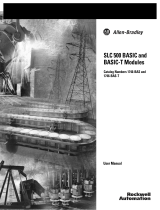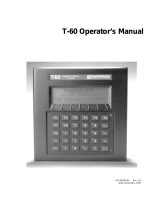Page is loading ...

User
Manual
ASCII I/O Module
(Cat.
No. 1771-DA)
AllenBradley
StockCheck.com

To Our Customers 11. . . . . . . . . . . . . . . . . . . . . . . . . . . . . . .
Overview of This Manual 11. . . . . . . . . . . . . . . . . . . . . . . . . . . . . .
Intended Audience 11
. . . . . . . . . . . . . . . . . . . . . . . . . . . . . . . . . . .
Notational Conventions 11
. . . . . . . . . . . . . . . . . . . . . . . . . . . . . . . .
Some Tips on Using This Manual 12
. . . . . . . . . . . . . . . . . . . . . . . .
Typical
Applications
13. . . . . . . . . . . . . . . . . . . . . . . . . . . . . . . . . .
Getting Started With Y
our ASCII Module
21. . . . . . . . . . . . . .
PLC2 Family Processors 22. . . . . . . . . . . . . . . . . . . . . . . . . . . . . .
What You Need to Get Started 22
. . . . . . . . . . . . . . . . . . . . . . . . . .
Reading Data from Your ASCII Device 210
. . . . . . . . . . . . . . . . . . . . .
Writing
Data to Y
our ASCII Device 214. . . . . . . . . . . . . . . . . . . . . . . .
PLC3 Processors 218
. . . . . . . . . . . . . . . . . . . . . . . . . . . . . . . . . . .
What You Need T
o Get Started
218. . . . . . . . . . . . . . . . . . . . . . . . . .
Reading Data from Your ASCII Device 228
. . . . . . . . . . . . . . . . . . . . .
Writing
Data to Y
our ASCII Device 232. . . . . . . . . . . . . . . . . . . . . . . .
Choosing Module Features 31. . . . . . . . . . . . . . . . . . . . . . . .
Chapter
Objectives
31. . . . . . . . . . . . . . . . . . . . . . . . . . . . . . . . . . .
Choosing
the Mode of Communication
31. . . . . . . . . . . . . . . . . . . . .
Choosing the Mode of Module Operation, IW1(0204) 313
. . . . . . . . . .
Using BCD Delimiters (Report Generation Mode, Only), IW4(1016) 314
Justifying Margins, IW3(03) 315. . . . . . . . . . . . . . . . . . . . . . . . . . . . .
Using the EndofString Delimiter, IW3(1016) 317
. . . . . . . . . . . . . . . .
Setting String Length, IW2(0013) 318
. . . . . . . . . . . . . . . . . . . . . . . .
Determining Block Transfer Length 320
. . . . . . . . . . . . . . . . . . . . . . .
Removing the Fill Character (Data Mode, Only), IW4(1016) 321
. . . . .
Removing Header and Trailing Characters, IW4(0003, 0407) 323
. . . .
Choosing
I/O Buf
fer Size, IW3(0002) 324. . . . . . . . . . . . . . . . . . . . .
Choosing Transmission Mode, IW1(0507) 325
. . . . . . . . . . . . . . . . . .
Choosing
Single or Multiple T
ransfers, IW2(17) 325. . . . . . . . . . . . . . .
Selecting Delay for Carriage Return, IW3(0607) 326
. . . . . . . . . . . . . .
Setting Remaining Bits in IW1(1017) 326
. . . . . . . . . . . . . . . . . . . . . .
Selecting
the Number of Initialization W
ords, IW1(0001) 329. . . . . . . .
Recording
Bit Settings in Initialization W
ords 330. . . . . . . . . . . . . . . . .
Table of Contents
StockCheck.com

Table of Contentsii
ASCII
I/O Module T
utorial 41. . . . . . . . . . . . . . . . . . . . . . . . . .
Chapter
Objectives
41. . . . . . . . . . . . . . . . . . . . . . . . . . . . . . . . . . .
PLC2 Family Processors 42
. . . . . . . . . . . . . . . . . . . . . . . . . . . . . .
Adding
Initialization Rungs
42. . . . . . . . . . . . . . . . . . . . . . . . . . . . .
Setting
Bits in Initialization W
ords 44. . . . . . . . . . . . . . . . . . . . . . . .
Expanding
the Number of Initialization W
ords 45. . . . . . . . . . . . . . . .
Changing
the Module'
s String Length (Read, Only) 45. . . . . . . . . . . .
Justifying
Data
47. . . . . . . . . . . . . . . . . . . . . . . . . . . . . . . . . . . . . .
Demonstrating EndofString Delimiter 49
. . . . . . . . . . . . . . . . . . . . .
Removing the Fill Character 414
. . . . . . . . . . . . . . . . . . . . . . . . . . . .
Removing Header and Trailing Characters 415
. . . . . . . . . . . . . . . . . .
Demonstrating Data Conversion 417
. . . . . . . . . . . . . . . . . . . . . . . . .
Selecting Report Generation Mode, Data Conversion,
and BCD Delimiter
419. . . . . . . . . . . . . . . . . . . . . . . . . . . . . . . .
Formatting a SingleLine Message 421
. . . . . . . . . . . . . . . . . . . . . . . .
Formatting a MultiLine Message 424
. . . . . . . . . . . . . . . . . . . . . . . . .
PLC3 Processors 427
. . . . . . . . . . . . . . . . . . . . . . . . . . . . . . . . . . .
Adding
Initialization Rungs
427. . . . . . . . . . . . . . . . . . . . . . . . . . . . .
Setting
Bits in Initialization W
ords 430. . . . . . . . . . . . . . . . . . . . . . . .
Expanding
the Number of Initialization W
ords 432. . . . . . . . . . . . . . . .
Changing
the Module'
s String Length (Read, Only) 432. . . . . . . . . . . .
Justifying
Data
434. . . . . . . . . . . . . . . . . . . . . . . . . . . . . . . . . . . . . .
Demonstrating EndofString Delimiter 435
. . . . . . . . . . . . . . . . . . . . .
Removing the Fill Character 440
. . . . . . . . . . . . . . . . . . . . . . . . . . . .
Removing Header and Trailing Characters 442
. . . . . . . . . . . . . . . . . .
Selecting Report Generation Mode, Data Conversion,
and BCD Delimiter
443. . . . . . . . . . . . . . . . . . . . . . . . . . . . . . . .
Formatting a SingleLine Message 446
. . . . . . . . . . . . . . . . . . . . . . . .
Formatting a MultiLine Message 449
. . . . . . . . . . . . . . . . . . . . . . . . .
Demonstrating Data Conversion 452
. . . . . . . . . . . . . . . . . . . . . . . . .
Summary 455
. . . . . . . . . . . . . . . . . . . . . . . . . . . . . . . . . . . . . . . . .
Handshaking 51. . . . . . . . . . . . . . . . . . . . . . . . . . . . . . . . . . .
Chapter
Objectives
51. . . . . . . . . . . . . . . . . . . . . . . . . . . . . . . . . . .
Understanding Handshaking Fundamentals 51
. . . . . . . . . . . . . . . . .
Reading Status and/or Data from the Module 53
. . . . . . . . . . . . . . . .
Function of Control and Status Bits 61. . . . . . . . . . . . . . . . . .
Chapter
Objectives
61. . . . . . . . . . . . . . . . . . . . . . . . . . . . . . . . . . .
Command Words 61
. . . . . . . . . . . . . . . . . . . . . . . . . . . . . . . . . . . .
Initialization Words 63
. . . . . . . . . . . . . . . . . . . . . . . . . . . . . . . . . . .
Status Words 613
. . . . . . . . . . . . . . . . . . . . . . . . . . . . . . . . . . . . . . .
StockCheck.com

Table of Contents iii
Troubleshooting 71. . . . . . . . . . . . . . . . . . . . . . . . . . . . . . . .
Chapter
Objectives
71. . . . . . . . . . . . . . . . . . . . . . . . . . . . . . . . . . .
Recognizing
Initialization Errors
71. . . . . . . . . . . . . . . . . . . . . . . . . .
How You Interpret Status Indicators 72
. . . . . . . . . . . . . . . . . . . . . . .
How You Interpret Codes in Status Word One 74
. . . . . . . . . . . . . . . .
Testing the ASCII Module and Cables 77
. . . . . . . . . . . . . . . . . . . . .
PLC2 Family Processors A1. . . . . . . . . . . . . . . . . . . . . . . . .
Complete Getting Started Program, PLC2 Family A1. . . . . . . . . . . . .
Block Transfer Programming A3
. . . . . . . . . . . . . . . . . . . . . . . . . . . .
Block Transfer Timing A5
. . . . . . . . . . . . . . . . . . . . . . . . . . . . . . . . .
Example Read (Only) Program A15
. . . . . . . . . . . . . . . . . . . . . . . . . .
Example Write (Only) Program A18
. . . . . . . . . . . . . . . . . . . . . . . . . .
Example Read/Write Program A19
. . . . . . . . . . . . . . . . . . . . . . . . . . .
Example Application Write Program A22
. . . . . . . . . . . . . . . . . . . . . . .
For PLC-3 Family Processor A26
. . . . . . . . . . . . . . . . . . . . . . .
Complete Getting Started Program, PLC-3 A26
. . . . . . . . . . . . . . . . .
Block Transfer Programming A30
. . . . . . . . . . . . . . . . . . . . . . . . . . . .
Example Read (Only) Program A41
. . . . . . . . . . . . . . . . . . . . . . . . . .
Example Write (Only) Program A45
. . . . . . . . . . . . . . . . . . . . . . . . . .
Example Read/Write Program A47
. . . . . . . . . . . . . . . . . . . . . . . . . . .
Example Application Read/Write Program A50
. . . . . . . . . . . . . . . . . .
For PLC3 Family Processor B1. . . . . . . . . . . . . . . . . . . . . . .
Complete Getting Started Program, PLC3 B1. . . . . . . . . . . . . . . . . .
Block Transfer Programming B5
. . . . . . . . . . . . . . . . . . . . . . . . . . . .
Example Read (Only) Program B16
. . . . . . . . . . . . . . . . . . . . . . . . . .
Example Write (Only) Program B20
. . . . . . . . . . . . . . . . . . . . . . . . . .
Example Read/Write Program B22
. . . . . . . . . . . . . . . . . . . . . . . . . . .
Example Application Read/Write Program B25
. . . . . . . . . . . . . . . . . .
ASCII Conversion Tables C1. . . . . . . . . . . . . . . . . . . . . . . . . .
Specifications D1. . . . . . . . . . . . . . . . . . . . . . . . . . . . . . . . . .
StockCheck.com

Preface
1
To Our Customers
This manual tells you in a tutorial manner how to install and use your
ASCII module.
In
Chapter
Entitled W
e W
ill Show Y
ou How T
o
1
Getting Started with
Y
our ASCII Module
Read data from your ASCII module and write data to it
using an industrial terminal
2
Choosing Module
Features
Choose module features so you can match your ASCII
module with your ASCII device
3
ASCII Module T
utorial
Select and demonstrate module features, and format
messages
4 Handshaking
Program the handshaking logic that controls
communication between your ASCII module and your PC
processor
5
Functions of Control
and Status Bits
Select desired features and read module status by
describing the function of bits in command and status
words
6 T
roubleshooting Y
our ASCII
Module
Interpret status indicators and status codes, and use a
simple program to test your ASCII module.
Appendix
Program block transfer communication and estimate the
time required for read/write handshaking. W
e have
included numerous example programs
Index
Locate concepts and definitions in the text
We assume that you are familiar with operating and programming your
Allen-Bradley controller. Because of the functions that your module
performs, your programming skills should include file manipulation and
message formatting. Refer to the Programming and Operations Manual
for your PLC-2 family controller or to the Programming Manual for your
PLC-3 controller.
Some chapters in this manual contain examples of how you enter data or
commands. When you read these chapters, remember the following
notational conventions:
Overview of This Manual
Intended Audience
Notational Conventions
StockCheck.com

To Our Customers
Preface
2
A symbol or word in brackets represents a single key you would press.
These include keys such as [ENTER], [SHIFT], or [
].
Spaces would be entered as shown, except that the space preceding and
following the brackets is not an entered space. (We put a space before
the left bracket and after the right bracket to make it easier to read).
Numbers and capital letters not in brackets would be entered as shown.
Punctuation such as commas, and symbols such as / would be entered
as shown.
For example, typical data and a typical command that you would enter on
the industrial terminal keyboard are as follows:
Enter: ALLEN 123/AB[ENTER] (data)
Enter: DD,O3:0,[SHIFT]%A[ENTER] (PLC-3 command)
We have included numerous examples of CRT displays resulting from
data or commands that you enter. All CRT displays are shown with a
shaded background. Enter all commands on the industrial terminal
keyboard. The only exception is for some PLC-3 entries where we tell
you to use the PLC-3 front panel.
Read chapters 1 and 2 before proceeding to other chapters of this manual
that pertain to your needs. For example, you may want to use only
selected module features (chapter 3) and read only selected bit
descriptions (chapter 5).
We have developed forms to assist you in selecting module features and in
troubleshooting. Make a copy of each of the following and refer to them
as needed.
Initialization Words for Data Mode Form 5175, chapter 2
Initialization Words for Report
Generation Mode Form 5176, chapter 2
Command and Status Words Figure 5.2-5.4 chapter 5
Fault Status Table 6.E, chapter 6
Some Tips on Using This Manual
StockCheck.com

To Our Customers
Preface
3
You will use several procedures frequently in the tutorial chapters of this
manual. You may want to memorize the steps or have a reference copy of
the following procedures:
Reading Data From Your ASCII Device
Writing Data To Your ASCII Device
Setting Bits in Initialization Words
You can use an ASCII I/O module to input data to the processor from a
data source such as a bar code reader, output messages from the processor
to a display device, or bidirectionally exchange messages and/or data
between an intelligent data terminal and the processor. Typical examples
are as follows:
Devices
Type
of
Device Applications
Bar code readers
Input
Part recognition, sorting, inventory control
Keypads Input
Enter values, change data
Dotmatrix scrolling
displays, terminals, or
printers
Output
Display warnings or diagnostic messages,
print production reports
Intelligent data
terminals
Input/Output
Enter values, change data, monitor or
troubleshoot a process
Computers Input/Output
Exchange data files
Typical Applications
StockCheck.com

Chapter
2
21
Getting Started With Your ASCII Module
ASCII is the acronym for American Standard Code for Information
Interchange. The standard includes a 7-bit code for 128 data and control
characters.
With your ASCII I/O module you can transfer data, by means of the I/O
scan, from an ASCII device to the PC processor data table, and vice versa.
The module has two modes of operation, data mode and report generation
mode. In data mode, you can transfer ASCII, BCD, or hex characters.
Generally, use this mode to transfer data to the processor data table. In
report generation mode, you can include BCD values in the string of
ASCII characters. Generally, use this mode when you want to transfer
messages.
You can use your ASCII module with any Allen-Bradley programmable
controller that has an expandable data table, block transfer capability, and
uses the 1771 I/O structure. If you use a PLC-2/20 controller (cat. no.
1772-LP2), your programming will be lengthier because its processor
does not have file move or block transfer instructions.
Getting Started with Your ASCII Module is a hands-on exercise. By
going step by step through two easy examples, you will quickly learn
operation of your module’s basic features.
This chapter is divided into two sections, one for PLC-2 family
processors, the other for PLC-3 processors. Proceed to the section that
pertains to your processor.
StockCheck.com

Getting Started with Your ASCII Module
Chapter 2
22
PLC2 Family Processors
You will demonstrate the operation of your ASCII module by reading data
from the industrial terminal to the processor data table, and by writing
data from the data table to the industrial terminal. You will use your
industrial terminal as an ASCII device for entering data (read), and for
displaying data (write).
You will need to set up a PC processor with an I/O chassis, power supply,
industrial terminal, cables, and your ASCII module. You will need about
an hour to complete the tutorial exercises in this chapter, and about two
hours to complete those of chapter 3, once you have the equipment
operating properly.
Equipment That You Need
You will need the following equipment (Table 1.A) using your existing
system and/or spare equipment.
Table 1.A
Equipment
(PLC2 Family)
Equipment
Catalog Number
ASCII I/O module
1771DA
Industrial T
erminal 1770T3
PLC2 Family Keytop Overlay
1770KCB
Alphanumeric Keytop Overlay
1771KAA optional
Processor Interface Cable
1772TC
IT/DH Adapter Cable
1770CB (figure 1.4)
I/O Chassis
1771A1, A2, A4
Processor PLC2/20, 2/30
Power Cable
1771CJ, CK
I/O Interconnect Cable 1777CB, CA
Local Adapter Module
1771AL
T
ermination Plug
1777CP
What You Need to Get Started
StockCheck.com

Getting Started with Your ASCII Module
Chapter 2
23
or
Processor
MiniPLC2/15
Power Supply
1771P1
Power Cable
1771CL
Note: You must use battery back-up.
The ASCII module draws 1.3A from the backplane. Be sure that the total
current drain of all modules in the chassis does not exceed the maximum
for the backplane and power supply.
If you use an existing system, consider disconnecting all other chassis
except the one containing your ASCII module. Disconnect field wiring
arms from output modules for safety purposes.
How to Connect Your Equipment
Connect your equipment with the appropriate cables (Figure 1.1 for
Mini-PLC-2/15 controllers, Figure 1.2 for PLC-2/20 or-2/30 controllers).
Be sure that the end of your IT/DH adapter cable labeled CHANNEL B is
connected to channel B on the industrial terminal.
StockCheck.com

Getting Started with Your ASCII Module
Chapter 2
24
Figure 1.1
Connections
for MiniPLC2/l5 Controller
Module Group 1,
Slot 1
Mini-PLC-2/15
Processor
1771-P1
Power Supply
1771-A1, -A2, -A4
I/O Chassis
1771-DA ASCII
I/O Module
1771-CL
Power Cable
1772-TC
Processor Interface Cable
1770-CB IT/DH
Adapter Cable
1770-T3
Industrial Terminal
(rear view)
Channel A
Channel B
11817
See WARNING in section titled How
to Connect Your Equipment." Using Channels
A & B
1. Connect the power cable between the power supply and the I/O
chassis. The cable connects to the backplane of the I/O chassis
behind the processor/adapter slot.
2. Connect the processor interface cable between the PC processor and
channel A on the industrial terminal.
3. Connect the IT/DH adapter cable between the ASCII module and
channel B on the industrial terminal.
StockCheck.com

Getting Started with Your ASCII Module
Chapter 2
25
Figure 1.2
Connections
for PLC2/20 or PLC2/30 Controller
ModuleGroup1,
Slot1
1771-ALLocal
AdapterModule
1771-A1,-A2,-A4
I/OChassis
1771-DAASCII
I/OModule
1771-CK,-CJ
PowerCable
1770-T3
IndustrialTerminal
(rearview)
ChannelA
ChannelB
11818
PLC-2/30
Processor
1770-CBIT/DH
AdapterCable
1771-CA,-CB
I/OInterconnect
Cable
1772-TCProcessor
InterfaceCable
1777-CP
TerminationPlug
See WARNING in section titled How
to Connect Your Equipment." Using Channels
A & B
4. (PLC-2/20, -2/30, only) Connect the I/O interconnect cable between
the PC processor and the I/O adapter module
If the IT/DH adapter cable is too short or not available, make your own.
It should not exceed 50 feet (Figure 1.4).
Using Channels A and B
You may or may not be able to connect cables to channels A and B at the
same time depending on the revision of your industrial terminal.
StockCheck.com

Getting Started with Your ASCII Module
Chapter 2
26
Industrial terminals manufactured before May 1982 allow cross talk
between channels A and B. As a result, data table values could be altered.
Therefore, you should alternate cables between channels for the tutorials
of this manual when using these terminals. When using a series A
industrial terminal, you must alternate cables.
Your industrial terminal has a date code stamped in white on the upper
right corner of the rear label. If your industrial terminal (cat. no.
1770-T3/TA series B) is date coded T 8218 or earlier, or is not date coded,
alternate cables and observe the following warning:
WARNING: When cables are connect to channels A and B at
the same time, cross talk between these channels could cause
the processor to misread inputs and/or misapply outputs, with
possible damage to equipment and/or injury to personnel. For
this reason, do not remove the slide bar that prevents you from
connecting cables to channels A and B at the same time.
If your industrial terminal (cat. no. 1770-T3/TA series B) is date coded T
8219 or later, you can use channels A and B at the same time.
If alternating between channels A and B, connect the 1770-CB cable to
channel B when using the industrial terminal in alphanumeric mode as a
data terminal. Connect the 1772-TC cable to channel A when using the
industrial terminal in PLC-2 (ladder diagram) mode.
As an alternative, use a second industrial terminal in alphanumeric mode
on channel B, or use a Silent 700 data terminal. Connect either to the
1770-CB cable.
Checking ASCII Module Configuration
Your module is configured for RS-232-C operation when shipped from
the factory. If you suspect that its internal configuration (settings of
internal programing plugs) has been altered, you should check module
configuration (refer to section titled Choosing the Mode of
Communication in chapter 3). Do this as follows:
1. Remove covers from the module’s printed circuit board.
StockCheck.com

Getting Started with Your ASCII Module
Chapter 2
27
2. Locate the programming plugs and set them according to RS-232-C
without control lines (figure 2.8).
Entering the ““Getting Started Program””
You may want to record on tape the ladder diagram of your application
program before proceeding because you will need to load ASCII logic
into a cleared memory for chapters 1 and 3.
Using your industrial terminal, enter the ““Getting Started Program””
(Figure 1.3) into processor memory. At this point, you do not need to
understand how the program works, but you should enter it exactly as
shown.
StockCheck.com

Getting Started with Your ASCII Module
Chapter 2
28
Figure 1.3
Getting
Started Program" (PLC2 Family)
020
02
327
000
PUT
200
000
252
07
START
200
07
020
02
TON
063
.01
063
15
063
17
252
15
200
15
035
00
200
15
252
15
035
00
252
15
L
200
OFF 15
LADDER DIAGRAM DUMP
PR 300
AC 000
035
00
252
15
U
200
OFF 15
063
000
251
100
020
00
020
020
01
020
01
L
OFF 00
063
000
247
200
U
020
OFF 00
020
01
252
16
L
200
ON 16
020
01
252
16
U
200
ON 16
G
G
=
G
=
StockCheck.com

Getting Started with Your ASCII Module
Chapter 2
29
EN
011
17
DN
111
17
BLOCK XFER READ
DATA ADDR:
MODULE ADDR:
BLOCK LENGTH:
FILE:
030
111
16
252 - 271
EN
011
16
DN
111
16
BLOCK XFER WRITE
DATA ADDR:
MODULE ADDR:
BLOCK LENGTH:
FILE:
031
111
16
200 - 217
020
02
END 00460
NOTE: Configure the data table for two racks using [SEARCH][5][0]
before entering this program.
Installing Your ASCII Module
Be sure that power to the I/O chassis is turned off when installing (or
removing) your ASCII module as follows:
1. Remove power from the I/O chassis.
2. Insert the ASCII module in rack 1, module group 1, slot 1. The
program makes the processor communicate with the ASCII module
at that specific location. (If you must use another rack location and
are familiar with block transfer operation, change the rack, group,
and slot number of the module address in the block transfer read and
write instructions, accordingly.)
3. Turn on power to the I/O chassis. Three LED indicators on the
ASCII module illuminate momentarily. Their functions are:
FAULT: Normally off. This red LED indicator illuminates when the
module detects an internal fault.
StockCheck.com

Getting Started with Your ASCII Module
Chapter 2
210
BUFFER FULL: Normally off. This yellow LED indicator
illuminates when the input buffer becomes full.
CHANNEL ACTIVE: This green LED indicator illuminates when
the industrial terminal is on, properly connected to the ASCII
module’s interface port, and set for alphanumeric mode.
In this demonstration, you will enter data and observe how it is stored in
the processor data table. You will use the industrial terminal in
alphanumeric mode as an ASCII data terminal when you enter data. Then
you will change the industrial terminal to PLC-2 mode and observe the
transferred data by displaying the contents of the block transfer read file.
You will use the following procedures:
In
Procedure
Y
ou W
ill
P1
Set your industrial terminal to alphanumeric mode
P2
Enter your data
P3
Set your industrial terminal to PLC2 mode
P4
See how data is stored in the data table
Later in this chapter and in chapter 3 you will combine these procedures
with others. The order in which you will perform them may vary.
Even if you are familiar with these procedures, we suggest that you read
them completely. If you deviate from them, proper operation may not
occur.
If you have not already done so, load the “Getting Started Program”
(Figure 1.3) into processor memory.
Procedure P1
Set Your Industrial Terminal to Alphanumeric Mode
1. Turn on the industrial terminal.
2. Insert the Alphanumeric Keytop Overlay (cat. no. 1770-KAA).
Reading Data from Your ASCII
Device
StockCheck.com

Getting Started with Your ASCII Module
Chapter 2
211
To avoid switching keytop overlays every time you change the industrial
terminal operating mode, you can label numbers, letters, and [RETURN]
on the corresponding keytops of the PLC-2 family overlay.
3. Select alphanumeric mode.
Press 12 on the keyboard
The ASCII module’s CHANNEL ACTIVE LED illuminates.
4. Set the communication rate to 300 baud.
Press 13 [RETURN]
The cursor in the upper left corner of a blank screen tells you the terminal
is ready for your input.
5. Change the processor mode select switch to the RUN/PROG
position. (Failure to do this step now will prevent a transfer.)
Procedure P2
Enter Your Data
1. Be sure the processor mode select switch is in the RUN/PROG
position.
2. Enter data such as your first name followed by a couple of numbers.
Enter 11 characters including a space between your name and
numbers (Table 1.B).
StockCheck.com

Getting Started with Your ASCII Module
Chapter 2
212
Table 1.B
Commonly
Used Data Characters
ASCII Hex ASCII Hex ASCII Hex
space 20
0 30
1 31
2 32
3 33
4 34
5 35
6 36
7 37
8 38
9 39
A 41
B 42
C 43
D 44
E 45
F 46
G 47
H 48
I 49
J 4A
K 4B
L 4C
M 4D
N 4E
O 4F
P 50
Q 51
R 52
S 53
T 54
U 55
V 56
W 57
X 58
Y 59
Z 5A
The industrial terminal displays the characters as you enter them. If
characters are not displayed, check the program that you loaded into
memory. If you find no errors, refer to Need Help? below.
3. Change the processor mode select switch to the PROG position.
(Failure to do this step now will prevent correct operation.)
Procedure P3
Set Your Industrial Terminal to PLC-2 Mode
1. Press [MODE SELECT]
2. Change the keytop overlay to PLC-2 family.
3. Select PLC-2 mode.
Press 11 on the keyboard
Procedure P4
See How Data Is Stored in the Data Table
1. Move the cursor to the rung containing the read block transfer
instruction (rung 14). The cursor will illuminate the instruction title
BLOCK XFER READ.
2. Display the contents of the read block transfer file in hex.
StockCheck.com

Getting Started with Your ASCII Module
Chapter 2
213
Press [DISPLAY] 1
Results The industrial terminal displays the name and numbers (first 10
characters) that you entered in step 2. For example,
ALLEN 12345 would be displayed as:
POSITION FILE
DA
TA
ASCII Equivalent
001 E010
status word one
002 0000
status word two
003 414C
A L
004 4C45
L E
005 4E20 N
006 3132 1 2
007 3334 3 4
Entering the eleventh character caused the module to transfer the data.
Note the space entered between ALLEN and 12345.
The display of status word one (E010) and status word two (0000)
indicates normal status of the module.
3. Terminate this display by pressing [CANCEL COMMAND], and
return to ladder diagram.
Need Help?
If your display was all zeros, the data did not transfer. You may have
altered the procedure.
Did you enter your program exactly as shown?
Did the module’s CHANNEL ACTIVE LED go on?
Did you perform Procedure P1 before P2?
Did you perform Step 1 in Procedure P2?
Did you perform Step 3 in Procedure P2?
StockCheck.com
/