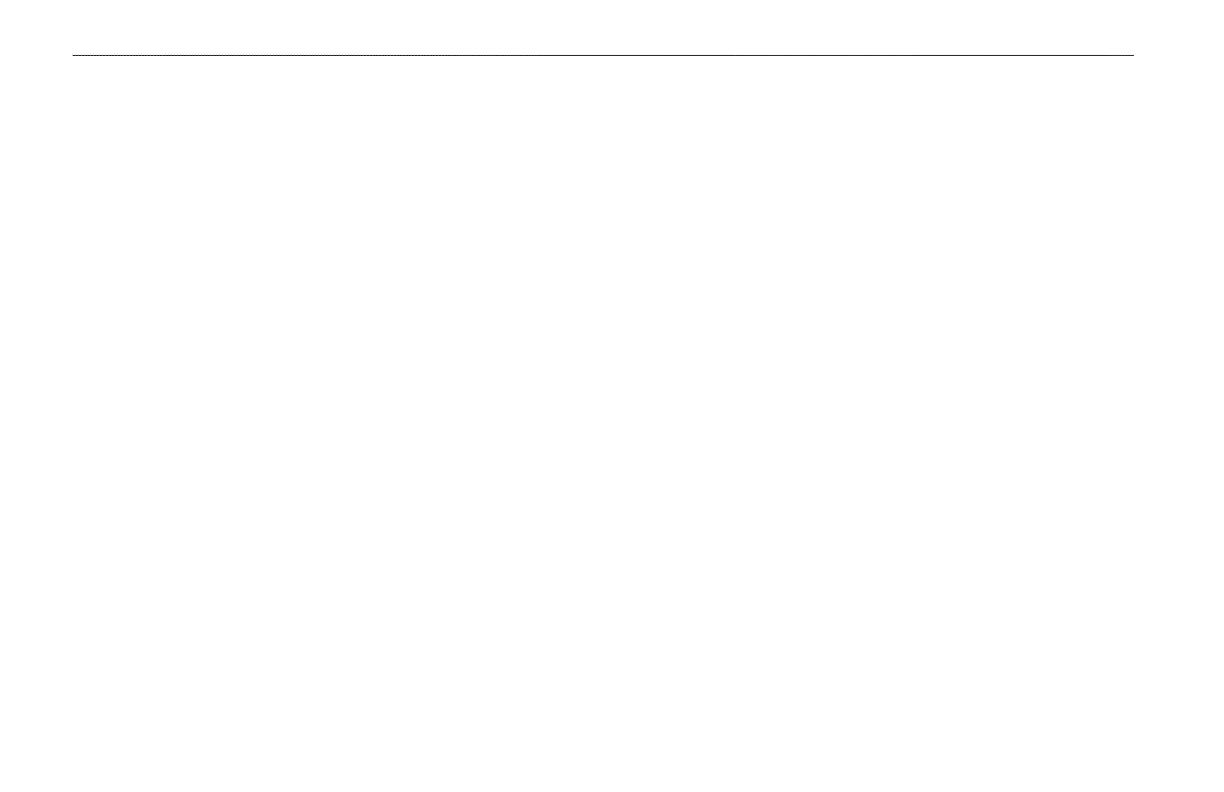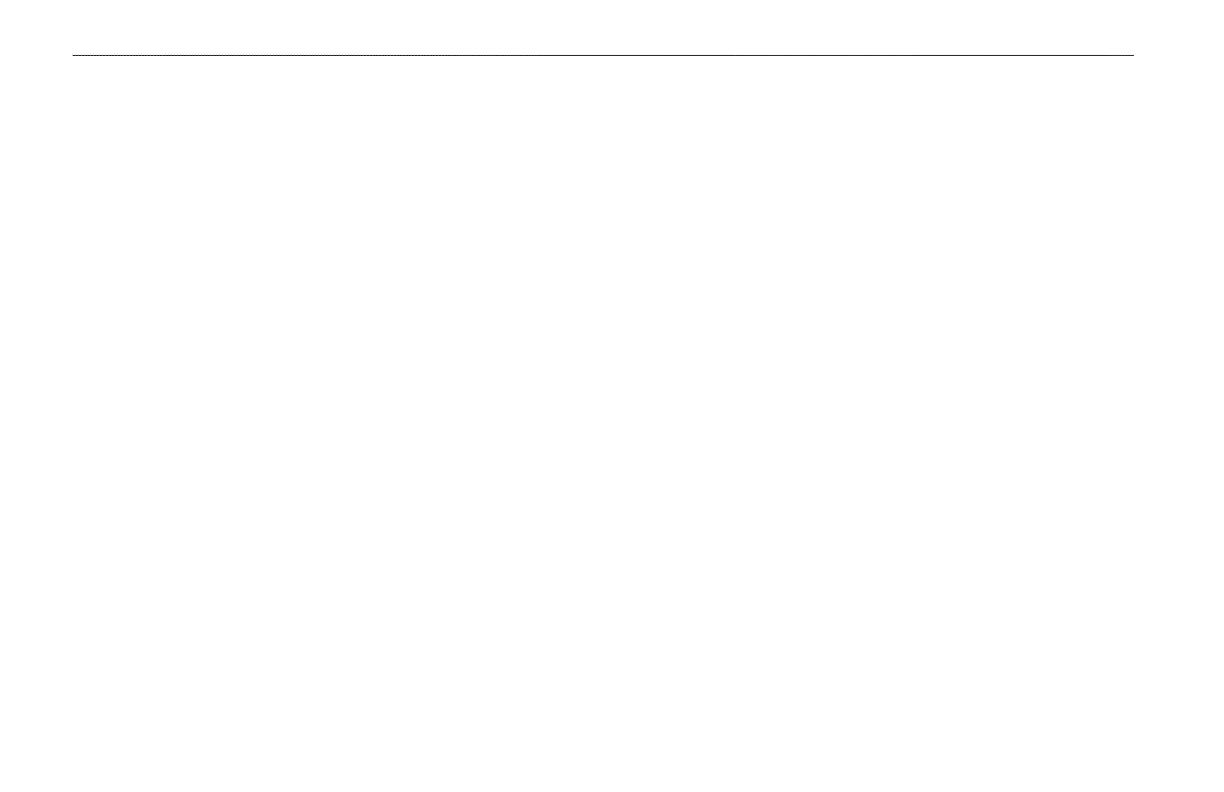
Important Information
MAP DATA INFORMATION: One of the goals of Garmin is to provide
customers with the most complete and accurate cartography that is available
to us at a reasonable cost. We use a combination of governmental and private
data sources, which we identify in product literature and copyright messages
displayed to the consumer. Virtually all data sources contain some inaccurate or
incomplete data. In some countries, complete and accurate map information is
either not available or is prohibitively expensive.
NOTICE REGARDING WINDSHIELD MOUNTING; SPECIAL
NOTICE TO DRIVERS IN CALIFORNIA AND MINNESOTA: State law
prohibits drivers in California and Minnesota from using suction mounts on
their windshields while operating motor vehicles. Check your state and local
laws and ordinances for similar restrictions. Other Garmin dashboard or friction
mounting options should be used. Garmin does not take any responsibility for
any nes, penalties, or damages that may be incurred as a result of disregarding
this notice or as a result of any other state or local law or ordinance relating
to use of the unit. (See California Vehicle Code Section 26708(a); Minnesota
Statutes 2005, Section 169.71.)
The California Electronic Waste Recycling Act of 2003 requires the
recycling of certain electronics. For more information on the applicability to
this product, see www.erecycle.org.
Battery Warnings
If these guidelines are not followed, the internal lithium-ion battery may
experience a shortened life span or may present a risk of damage to the GPS
unit, re, chemical burn, electrolyte leak, and/or injury.
• Do not leave the unit exposed to a heat source or in a high temperature
location, such as in the sun in an unattended vehicle. To prevent
damage, remove the unit from the vehicle or store it out of direct
sunlight, such as in the glove box.
• Do not puncture or incinerate.
• When storing the unit for an extended time, store within the following
temperature range: 32° to 77°F (0° to 25°C).
• Do not operate the unit outside of the following temperature range: -4°
to 131°F (-20° to 55°C).
• Contact your local waste disposal department to properly recycle/
dispose of the unit/battery.
Additional User-Replaceable Battery Warnings:
• Do not use a sharp object to remove the battery.
• Keep the battery away from children.
• Do not disassemble, puncture, or damage the battery.
• If using an external battery charger, only use the Garmin accessory
approved for your product.
• Only replace the battery with the correct replacement battery. Using
another battery presents a risk of re or explosion. To purchase a
replacement battery, see your Garmin dealer or the Garmin Web site.
Additional Non-User-Replaceable Battery Warnings:
• Do not remove or attempt to remove the non-user-replaceable battery.
• When disposing of the unit, take it to a professional service, such as a
waste electronics treatment facility, to have the battery removed and
recycled.
vi GPSMAP 276C Owner’s Manual
IntroductIon > IMPortAnt InforMAtIon And bAttery WArnIngs