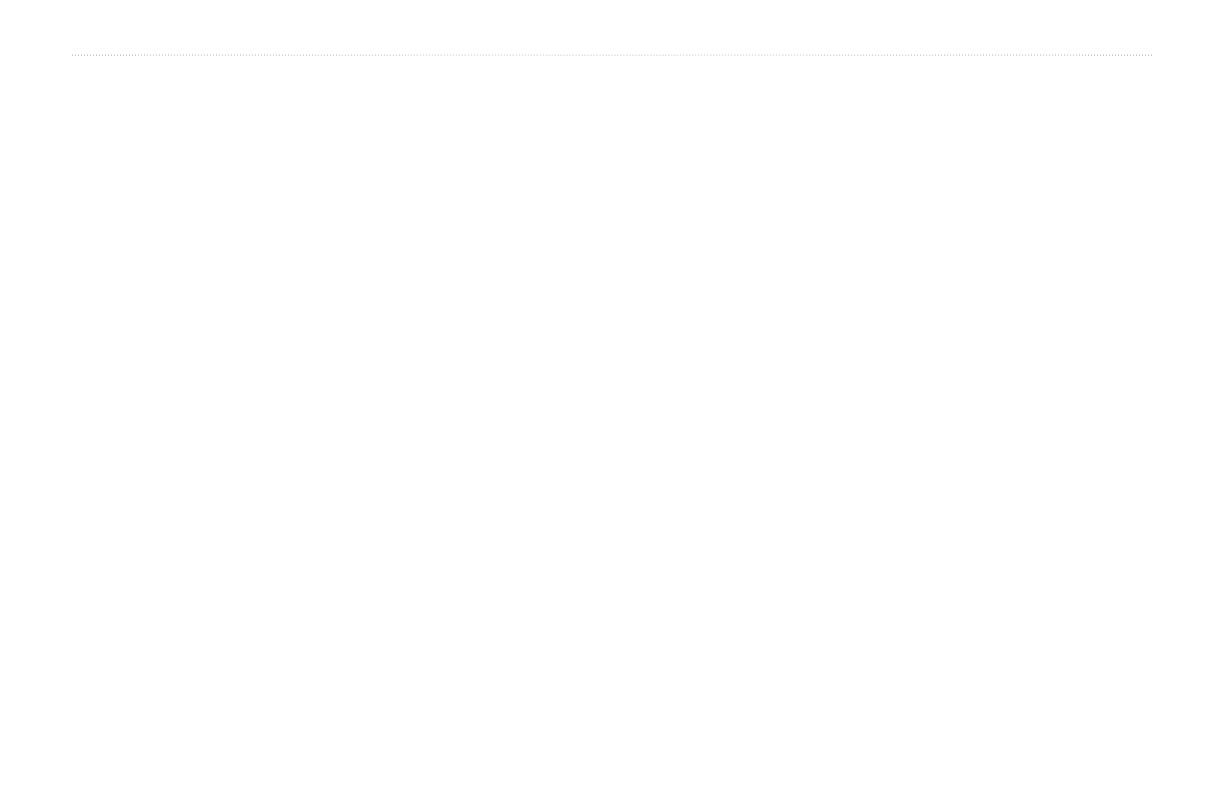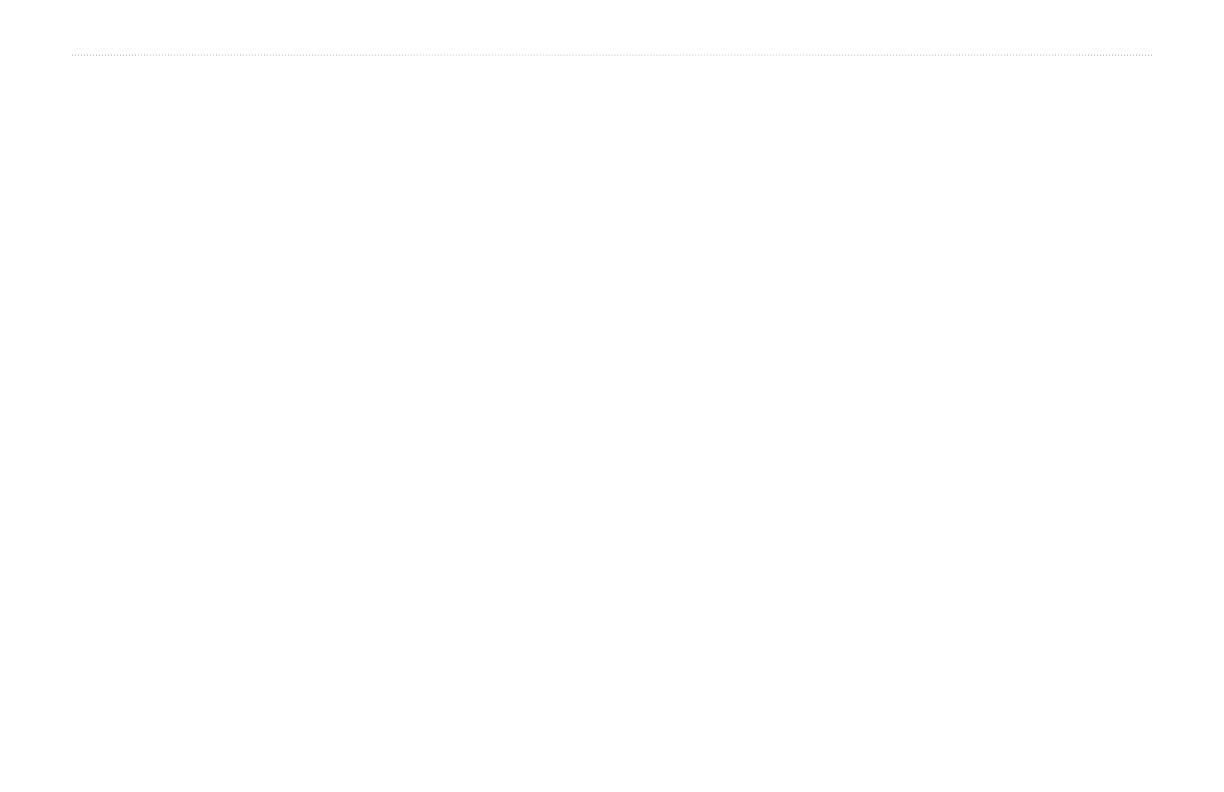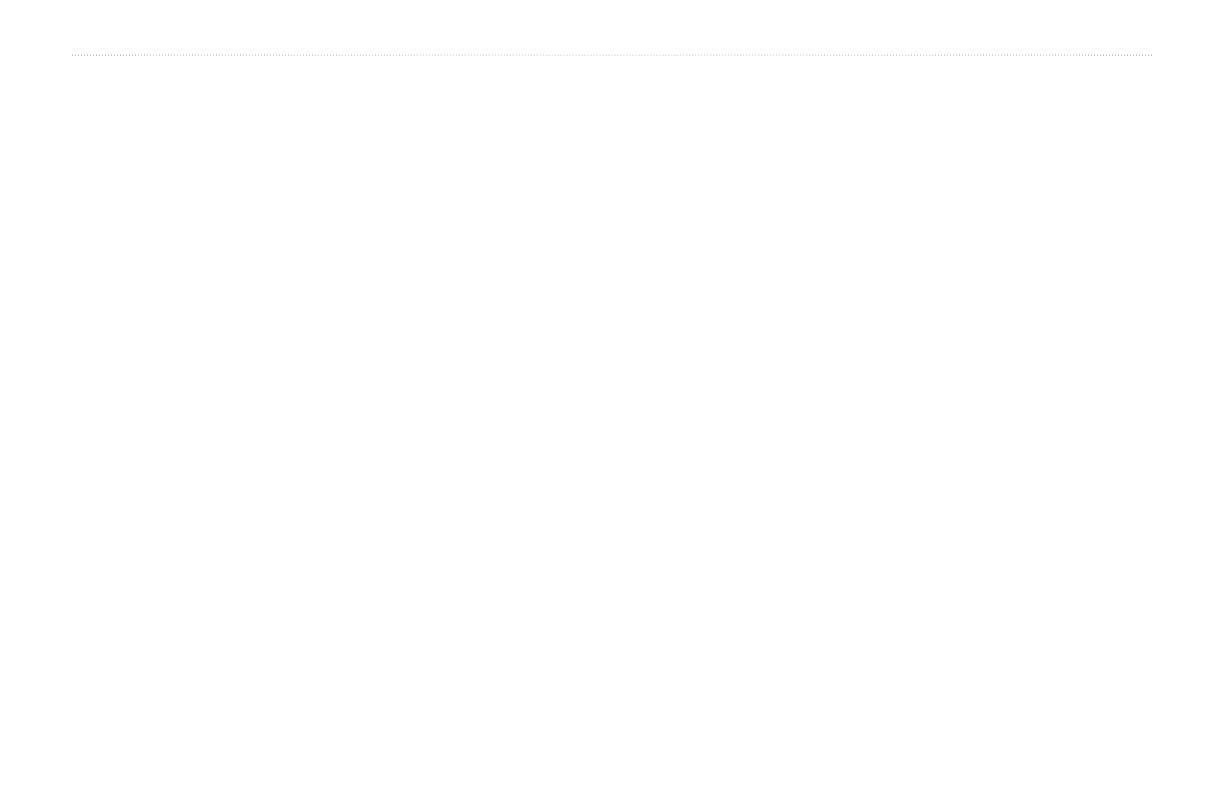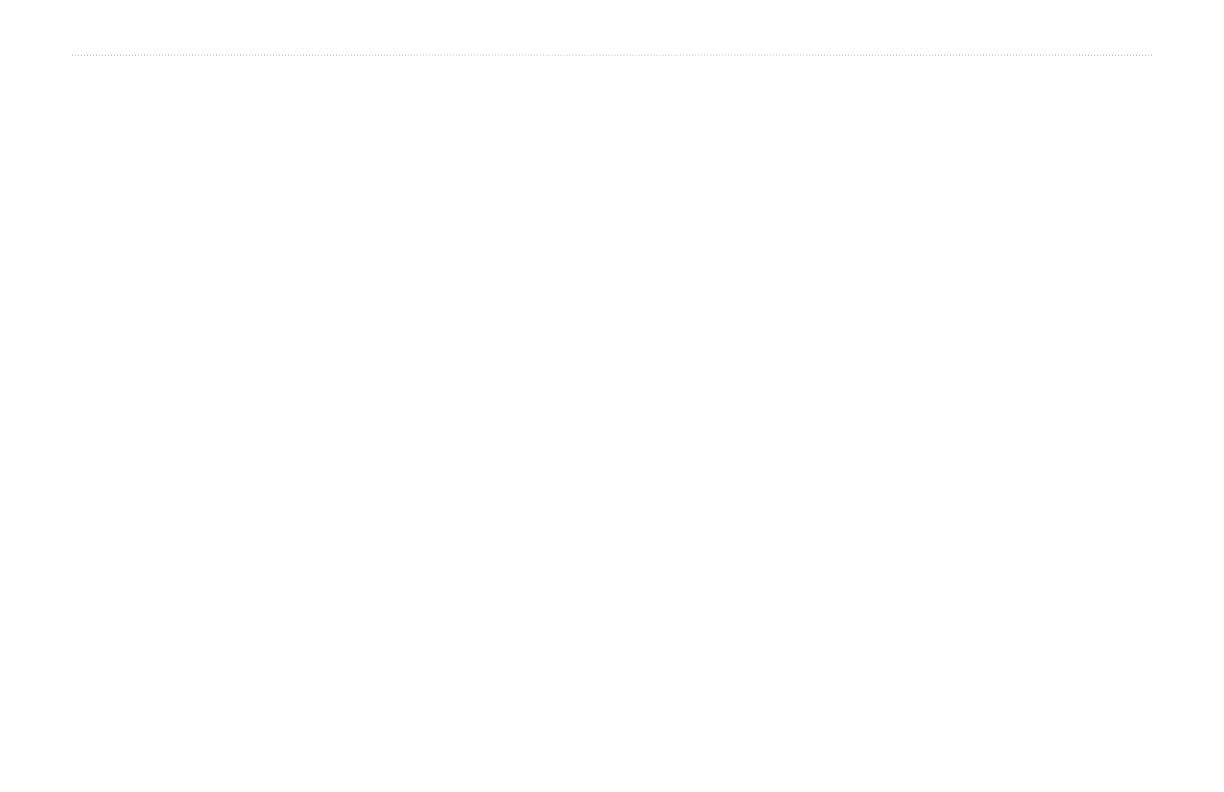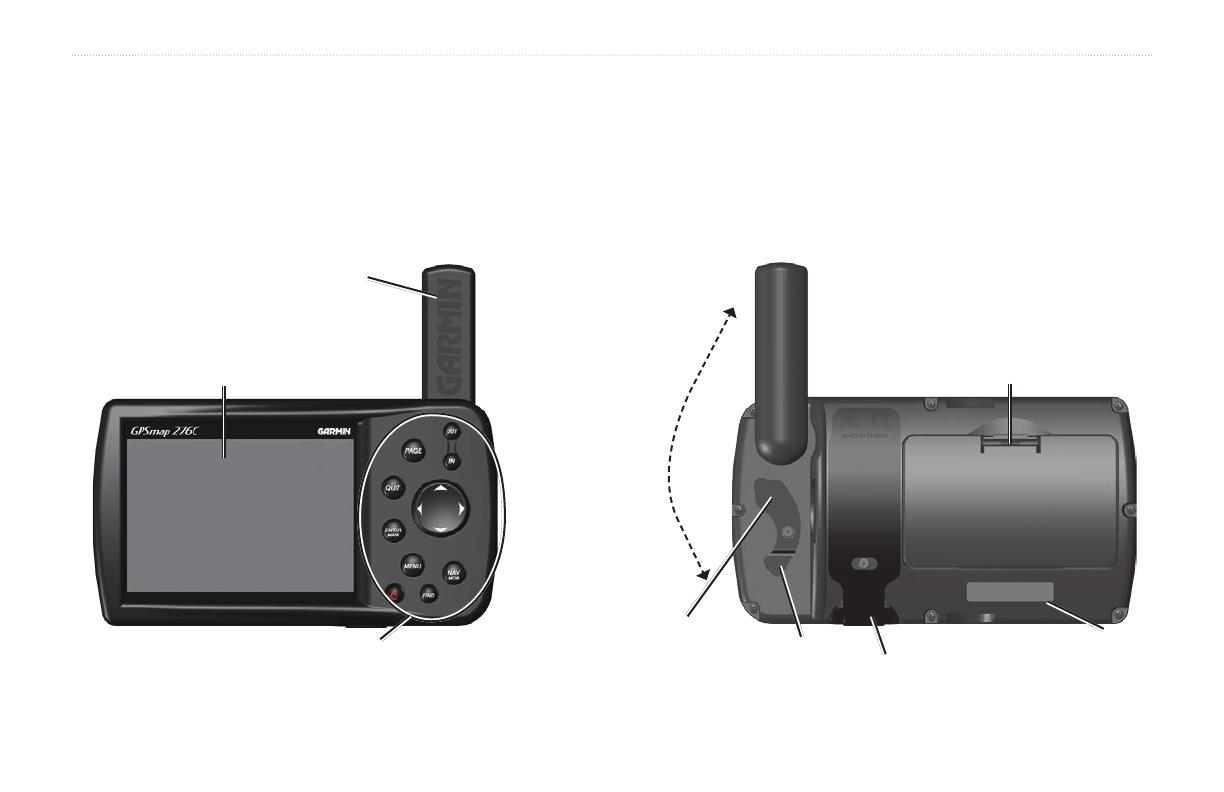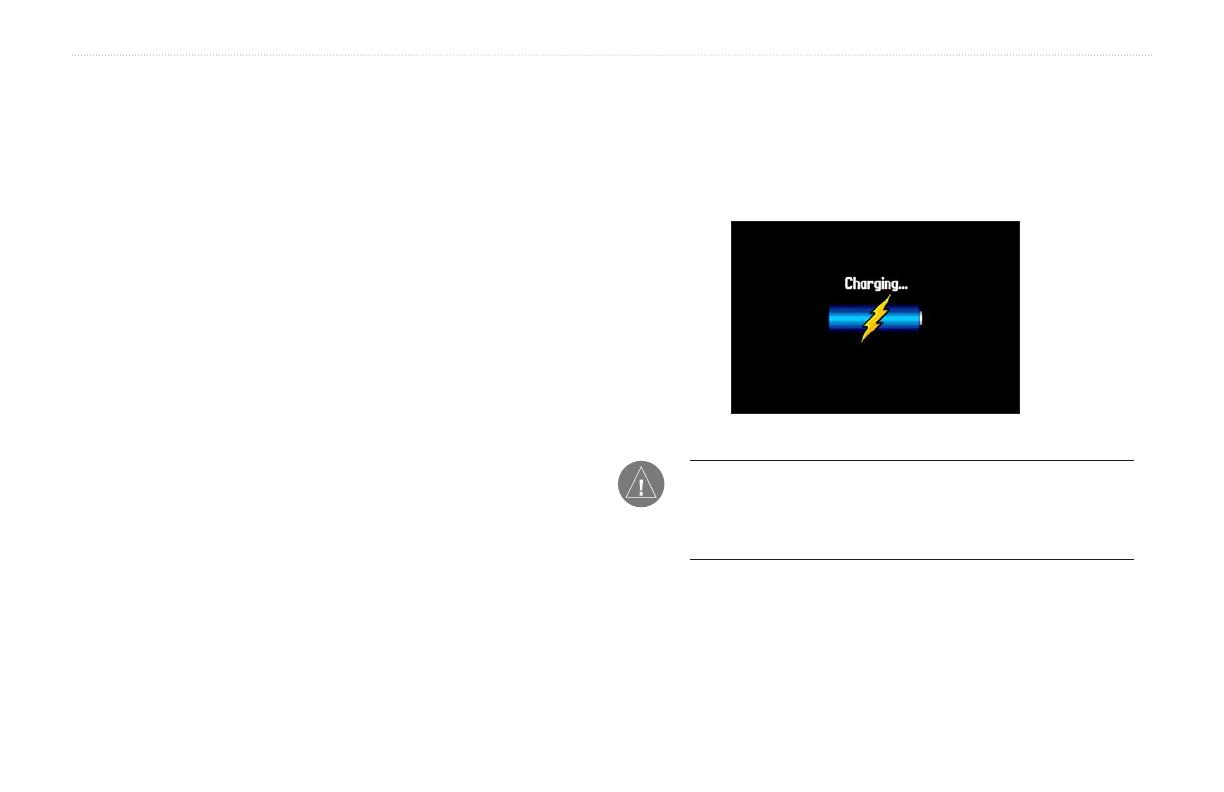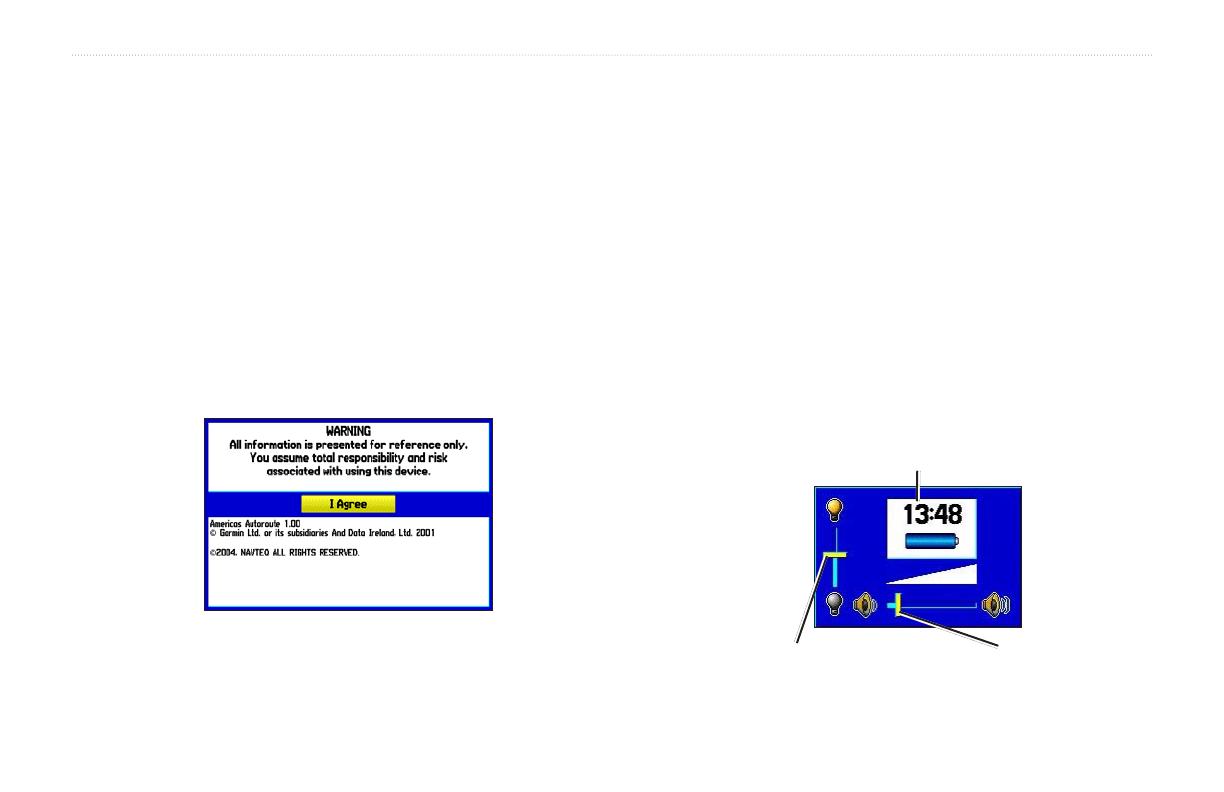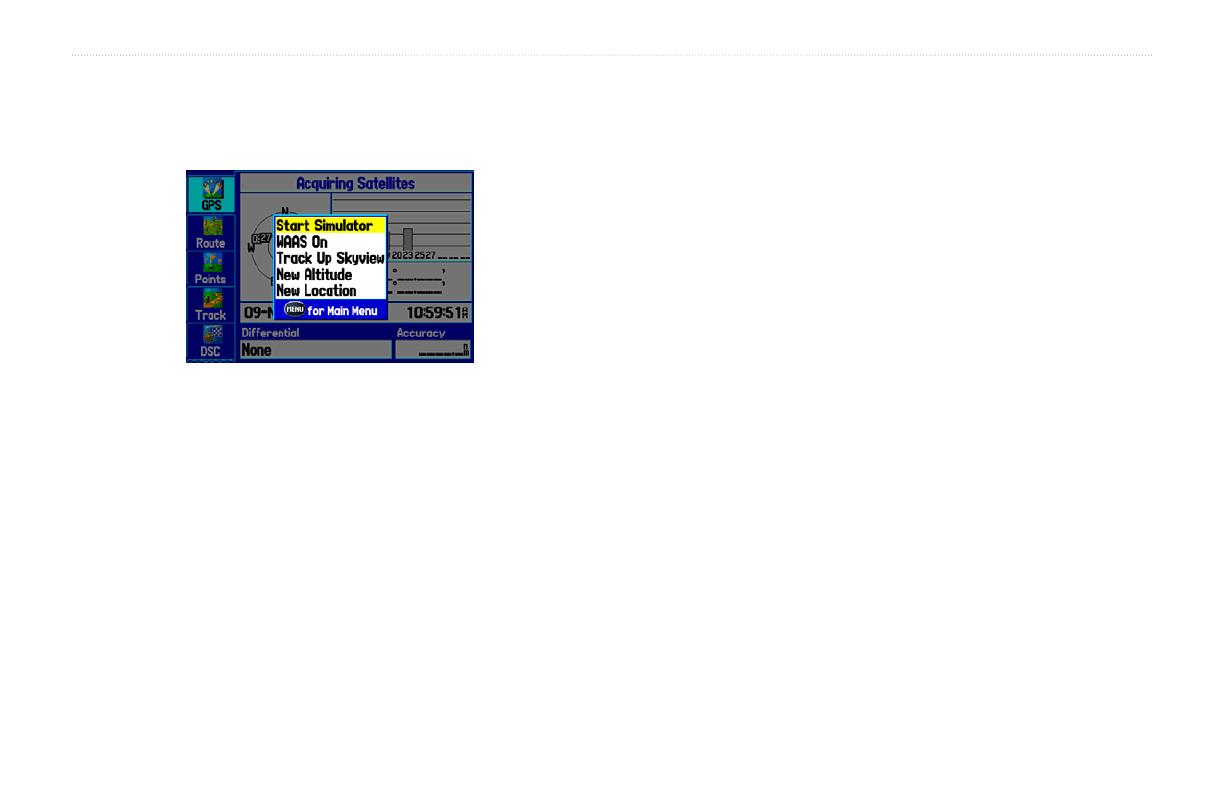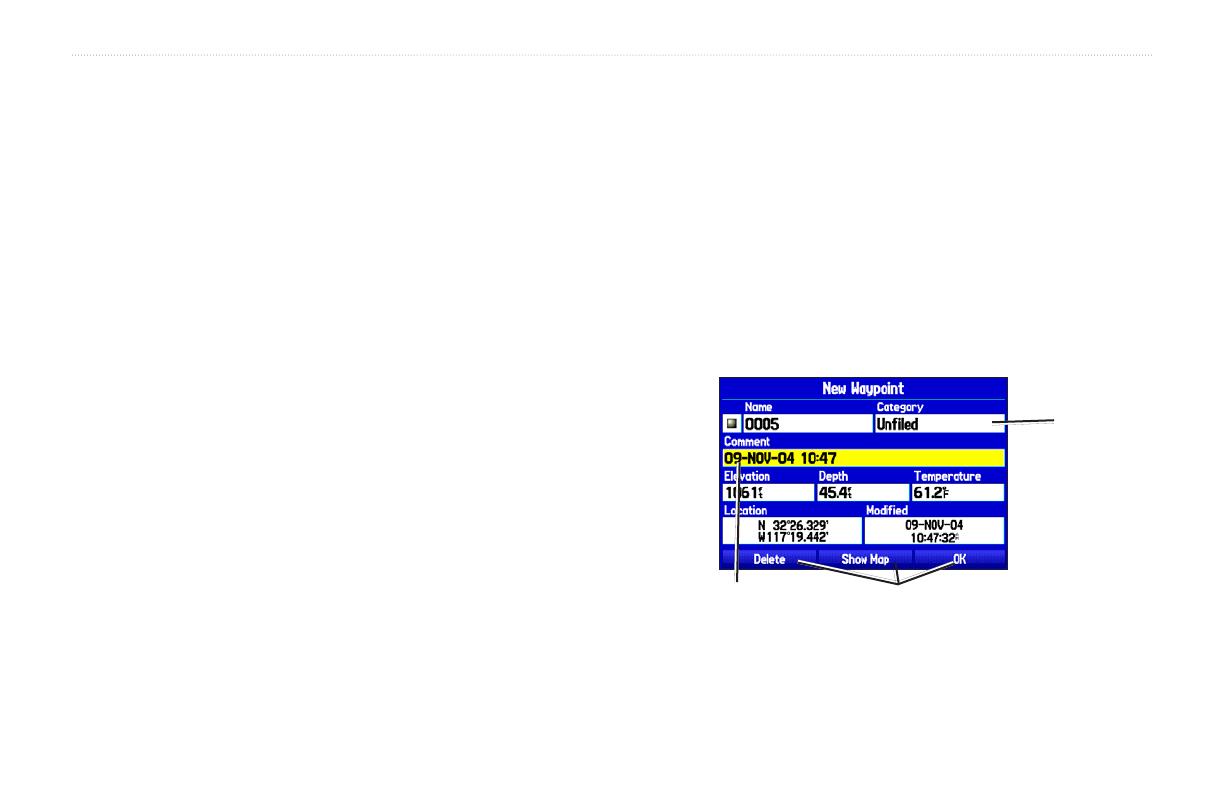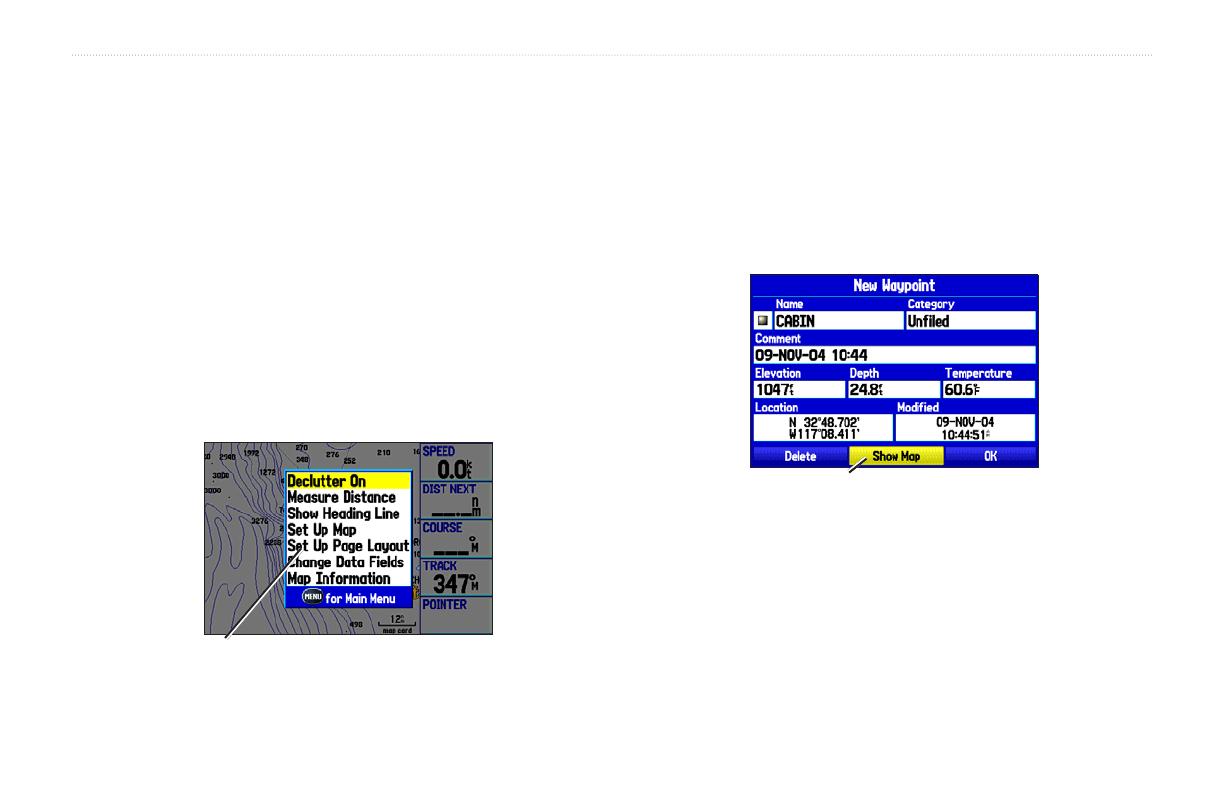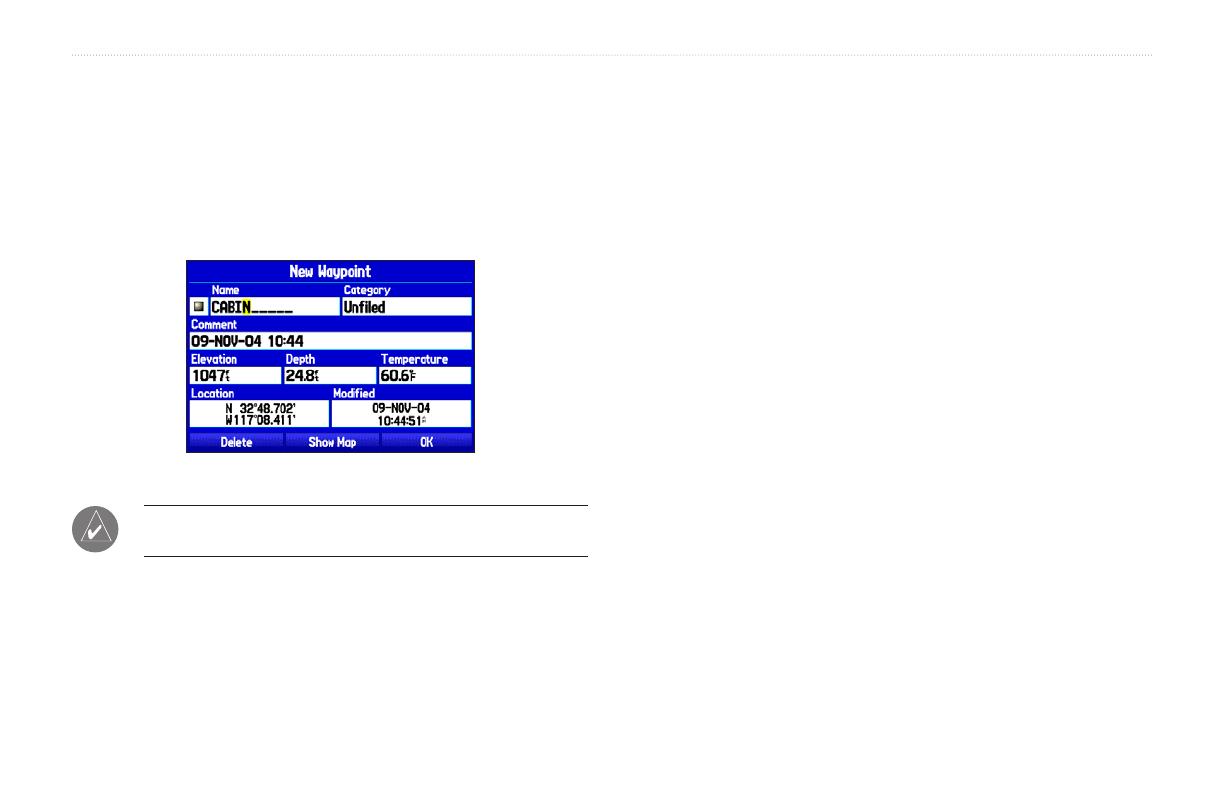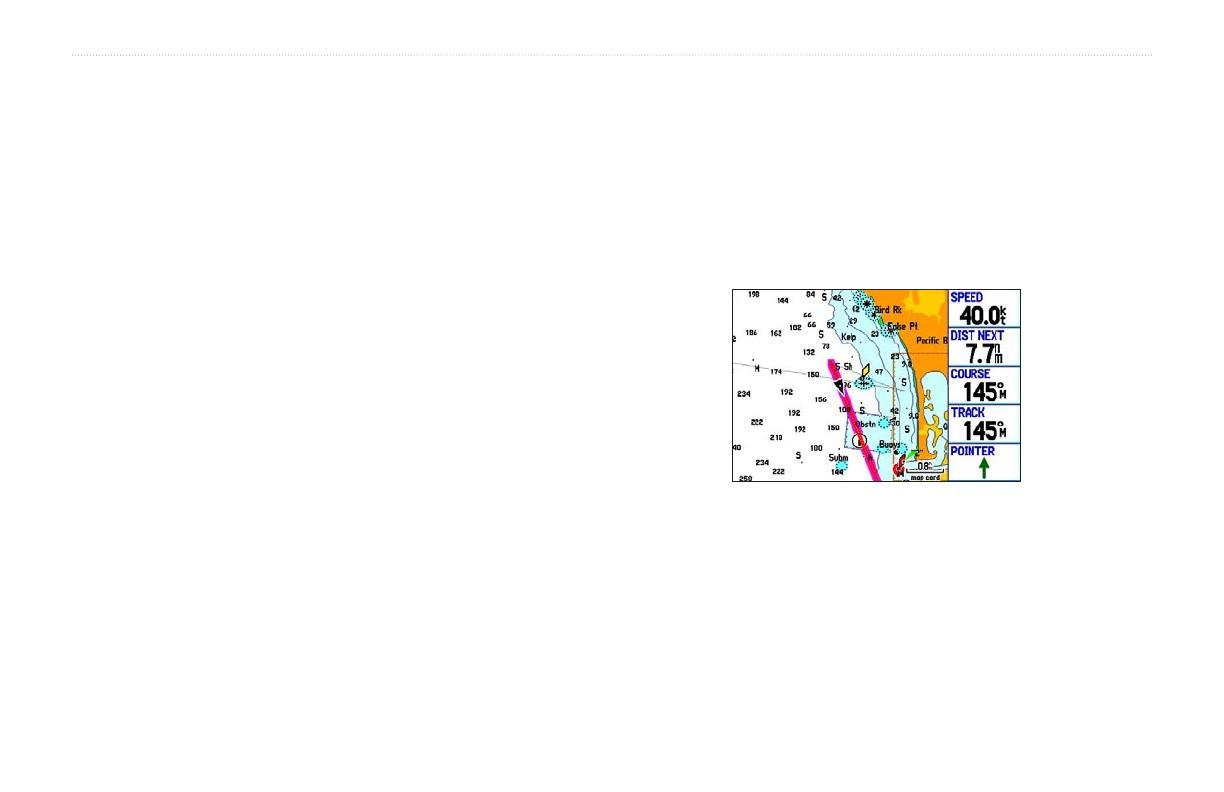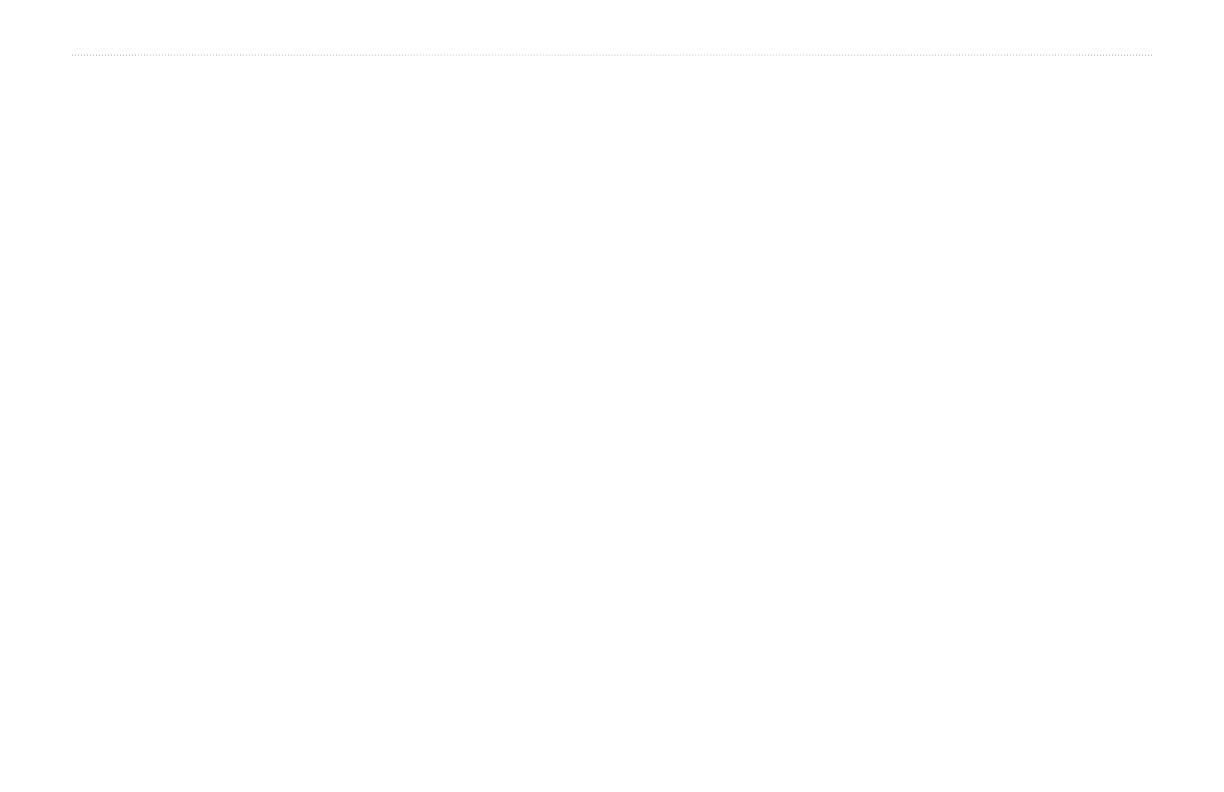
Organizing Waypoints into Categories ......................................... 33
Deleting Waypoints ...................................................................... 34
Proximity Points ........................................................................... 35
Managing Your Tracks .......................................................... 37
Setting up and Saving your Tracks ............................................... 37
Saved Tracks ................................................................................. 39
Navigating a Saved Track ............................................................. 40
TracBack Tips ............................................................................... 40
Following a Marine Route ..................................................... 41
See Your Route on the Map Page ................................................. 41
View Your Heading with the Compass Page ................................ 41
View Your Path on the Highway Page .......................................... 41
See Your Progress on the Active Route Page .............................. 42
Watch Your Trip Data on the Position Data Page ......................... 42
Marine Mode Pages and Features ...................................43
Map Page ................................................................................ 43
Map Orientation ............................................................................ 43
Zooming In and Out of the Map ................................................... 44
Panning the Map ........................................................................... 45
Clearing Unwanted Details from the Map .................................... 46
Measuring Distance ...................................................................... 47
Compass Page ....................................................................... 48
Turning On the Compass Page ..................................................... 48
Compass Page Options ................................................................. 48
Using the Marine Timer ................................................................ 49
Highway Page ........................................................................ 50
Using the Highway Page .............................................................. 50
Highway Page Options ................................................................. 51
Active Route Page ................................................................. 52
Active Route Page Options ........................................................... 52
Position Data Page ................................................................ 53
Position Data Page Options .......................................................... 53
DSC ......................................................................................... 54
Understanding Distress Calls ........................................................ 54
Understanding Position Reports ................................................... 54
Receiving DSC Calls .................................................................... 55
DSC Call List .......................................................................... 55
DSC Log ................................................................................. 56
Receiving a Position Report or Distress Call ............................... 56
DSC Directory ........................................................................ 56
Making a Distress Call ................................................................. 57
Setting up DSC ............................................................................. 57
Basic Operation In Automotive Mode ..............................58
Automotive Mode Page Sequence ....................................... 58
Navigating in Automotive Mode ........................................... 59
Initiating Navigation ..................................................................... 59
Following a Saved Route .............................................................. 61
Stopping and Resuming Navigation ............................................. 61
Editing Your Route ................................................................ 62
Entering Custom Avoids ............................................................... 62
Creating a Detour .......................................................................... 63
Adding and Editing Stops (Via Points) ......................................... 63
Following an Automotive Route ........................................... 64
Track your Progress with the Map Page ....................................... 64
GPSMAP 276C Owner’s Manual iii
INTRODUCTION > TABLE OF CONTENTS