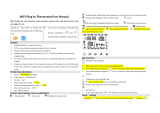Page is loading ...

CONTENTS
DISPLAY ................................................................................4
DESCRIPTION ......................................................................5
NAVIGATION PRINCIPLE ..................................................6
WORKING MODES ..............................................................8
SETTING MENU ..................................................................9
GETTING STARTED ......................................................... 10
NAVIGATION ..................................................................... 11
CENTRAL MENU .............................................................. 13
WORKING MODES ........................................................... 14
OFF MODE ......................................................................... 14
BOOST MODE ...................................................................15
HOLIDAY MODE ................................................................16
PROGRAM 1, 2 AND 3 MODE ....................................... 18
ADVANCED SETTINGS ................................................... 22
SENSOR APPLICATION ................................................. 23
SETTING UP THE WIFI .................................................. 27
TECHNICAL SPECIFICATION ....................................... 30
APPROVALS AND DECLARATIONS ............................ 31

nVent.com/RAYCHEM | 3
Dimensions
nVent RAYCHEM SENZ WIFI
85.5 mm
84.3 mm
20 mm
21.9 mm
R21.5
70 mm
50 mm
59 mm
84.3 mm
59 mm
50 mm
SENZ WIFI
Square frame
SENZ WIFI
Round frame
81.6 mm
81.6 mm
R11
11.4
mm
87 mm
87 mm
R5
20.6 mm
22.1 mm
62.5 mm
12
mm
20.6 mm
22.1 mm
62.5 mm
81.6 mm
81.6 mm
R11
11.4
mm
87 mm
87 mm
R5
20.6 mm
22.1 mm
62.5 mm
12
mm
20.6 mm
22.1 mm
62.5 mm

4 | nVent.com/RAYCHEM
ENGLISH
DISPLAY
Home Screen
24.5°
25°
8:45 PM
8:45PM 12:45AM
Program 1
1
2
3
4
6
5
1
Time
2
Heating symbol: thermostat is heating
3
Actual temperature
4
Set temperature button
5
Menu button
6
Visualization of the schedule and working mode
Screen Saver
1
Heating symbol Lock symbol
Actual temperature Working mode
Time
2 5
4
3
20.5°
8:45
PM
Program 1

nVent.com/RAYCHEM | 5
DESCRIPTION
The SENZ WIFI is a smart and easy to use touchscreen
thermostat for electrical underfloor heating. It is designed
to combine the best comfort with the lowest energy
consumption. The SENZ WIFI is equipped with an
ambient sensor and a floor sensor and is thus capable of
monitoring and controlling your electrical floor heating in
4 different sensing modes (Room sensing mode / floor
sensing mode / Room sensing mode with floor limiter /
No sensor mode) depending on your needs.
The controlling and setup of the thermostat is incredibly
intuitive thanks to the smart navigation enabled by the
newest technologies: capacitive touchscreen, full color
LCD display, enhanced processing power and controlling
with swiping method.
The SENZ WIFI can be controlled by a smartphone app
(iOS and Android) that can be downloaded for free on
the App Store or on Google Play. It can also be controlled
by voice command using an Amazon Alexa or Google
Assistant compatible smart speaker.
Amazon, Alexa and all related logos are trademarks of Amazon.com, Inc. or its aliates.
Google and related marks and logos are trademarks of Google LLC.

6 | nVent.com/RAYCHEM
NAVIGATION PRINCIPLE
The SENZ WIFI is a Touchscreen thermostat. The
buttons on the thermostat can be activated by
touching the screen. In order to scroll up and down
through the menus or to change values on the wheels,
the swiping method is used.
Boost
Off
Holiday
Settings menu
Back
The SENZ WIFI thermostat is controlled by a central
menu where the user can choose between different
Working Modes and a simple set of settings. Touch
the Menu button to activate the central menu:
CENTRAL MENU
02:45 PM
24.5°
25°
8:45 PM
8:45PM 12:45AM
Program 1
Constant
Off
Boost
Holiday
Program 1
1
Program 2
2
-Undefined-
Program 3
3
Settings menu
Back

nVent.com/RAYCHEM | 7
Navigation Example:
How to set the thermostat in constant mode
Touch the menu button
02:45 PM
24.5°
25°
8:45 PM
8:45PM 12:45AM
Program 1
Swipe to the right
Boost
Off
Holiday
Settings menu
Back
Touch the Constant mode symbol
Constant
You are now in constant mode
(1 set temperature only)
02:45 PM
24.5°
25°
8:45 PM
8:45PM 12:45AM
Program 1
In this example, the set temperature is 25° and the
measured temperature is 24.5°. The thermostat is
heating the floor.

8 | nVent.com/RAYCHEM
WORKING MODES
Working
Mode
Description Symbol
OFF The OFF Mode is the
stand-by mode for the
SENZ WIFI.
Boost Using the Boost Mode,
the user can decide
to temporarily boost
his temperature. The
user can choose the
temperature and the
duration.
Holiday The Holiday Mode is used
to plan a Holiday period
(this means a period
of multiple days where
nobody will be present
in the area heated by the
thermostat)
Program 1 Program 1 is the first
pre-set and adjustable
weekly schedule of the
SENZ WIFI
Program 2 Program 2 is the second
pre-set and adjustable
weekly schedule of the
SENZ WIFI
Program 3 Program 3 is the third
adjustable weekly
schedule of the SENZ
WIFI. The third schedule
has not been pre-defined
as a factory default and
can be fully customized
by the user.
Constant In the Constant Mode,
the SENZ WIFI is aiming
for 1 temperature only.
You can adapt this set
temperature by clicking
on the set temperature
icon
Constant
Off
Boost
Holiday
Program 1
1
Program 2
2
-Undefined-
Program 3
3

nVent.com/RAYCHEM | 9
SETTING MENU
When selecting the Settings Menu in the Central Menu a
set of settings is available for the user:
• Edit program
Used to create or adapt the weekly schedules of Program
1, Program 2 or Program 3.
• Energy
Used to visualize the energy consumption of the
underfloor heating system.
• Settings
Used to change the settings of the thermostat
• WIFI
Used to set-up a WIFI connection between the SENZ WIFI
and the App to control the thermostat
Constant
Off
Boost
Holiday
Program 1
1
Program 2
2
-Undefined-
Program 3
3
Settings menu
Back

10 | nVent.com/RAYCHEM
GETTING STARTED
Once the SENZ WIFI is installed according to the installation
instructions (EU0646), the thermostat can be started up. Use
the 2-pole main switch to start up the thermostat.
The SENZ WIFI will start with a design wizard.
The wizard will ask for the following topics:
• Select a language
• Set Date
• Set Time
There are 15 languages to select from the list.
Language
English
Deutsch
Français
Suomi
Polski
Čeština
Svenska
Nederlands
Lietuvos
Pусский
Italiano
Español
Norsk
Português
Dansk
SE100 (PT)
Set Date
28
29
30
31
01
04
05
06
07
08
13
14
15
16
17
SE10 (PT)
Settings
Time/Date
Set Time
AM
PM
11
12
01
02
03
04
05
06
07
08
SE20 (PT)
Settings
Time/Date

nVent.com/RAYCHEM | 11
NAVIGATION
HOME SCREEN
1
Time
2
Heating symbol: thermostat is heating
3
Actual temperature
4
Set temperature button
5
Menu button
6
Visualization of the schedule and working mode
From the Home screen, the user can only press on 2
buttons:
4
Set temperature button
5
Menu button
A button on the home screen is always represented by a
round area with a shadow. Besides the Set temperature
button and the Menu button, there are also the following
buttons:
• Boost duration button (See BOOST mode)
• Planned Holiday button (See HOLIDAY mode)
• Holiday button (See HOLIDAY mode)
24.5°
25°
8:45 PM
8:45PM 12:45AM
Program 1
1
2
3
4
6
5

12 | nVent.com/RAYCHEM
All the other information that can be found on the home
screen is information on the status or on the future status
of the thermostat.
• Time
• WIFI symbol
Shows if the WIFI is active and connected to the
wireless router
• Actual temperature
Shows the actual measured temperature. This can
be the floor or the room temperature depending
on the settings of the thermostat (see Sensor
Application)
• Schedule display
Shows the weekly schedule for the past hour and
for the next 5 hours
• Heating symbol
The heating symbol is active when the heating is
ON

nVent.com/RAYCHEM | 13
CENTRAL MENU
When pressing on the Menu button
4
, the user enters
the Central Menu. He will see a list of Working mode
buttons followed by Setting menu and Back button.
Using the Working mode buttons, he can activate the
different working modes (see Working Modes)
When entering the Setting Menu, the user will navigate
and update the settings. The structure of the Menu is
represented in the graph below
Constant
Off
Boost
Holiday
Program 1
1
Program 2
2
-Undefined-
Program 3
3
Settings menu
Back
$
$
$
Date & Time
Display
Pincode
Currency
Price per kWh
Load
Language
Lock
Advanced
Reset
Information
SM (PT)
Settings menu
Edit Program
Energy
Settings
Wifi
First Warming
Delay Start-up
Sensor Application
Adaptive Function
Open Window
Sensor Type
Frost Protection
Floor Sens. Calibr.
Room Sens. Calibr.
Temperature Scale
EN50559

14 | nVent.com/RAYCHEM
WORKING MODES
The SENZ WIFI is controlling the underfloor heating in
order to bring a certain comfort feeling. It does this by
activating the heating system that is embedded in the
floor. This results in a comfortable warm floor and has
the effect of heating the room to a certain temperature. In
order to achieve this goal, the SENZ WIFI has to be set in
one of his 7 working modes.
Each working mode has a slightly different home screen,
this makes it easy to understand in which mode the SENZ
WIFI is working.
OFF MODE
The OFF working mode is the stand-by mode of the SENZ
WIFI. In the OFF mode, the thermostat can still be asked
to keep the temperature above the freezing point (See
Frost Protection).
In the SENZ WIFI, the thermostat can still be reached by
the app or by voice control through an Amazon Alexa or
Google Assistant compatible smart speaker even when it
is in OFF mode.
Frost Protection
OF10 (PT)

nVent.com/RAYCHEM | 15
BOOST MODE
The BOOST mode is a temporary override of one of the
other working modes for a couple of hours. At the end
of the BOOST mode, the SENZ WIFI will return in the
working mode that was active before the activation of
the BOOST mode.
The user can choose the set temperature and the duration
of the BOOST mode. When activating the BOOST mode
for the second time, the SENZ WIFI will remember the
selection of the Temperature and the desired duration.
24.5°
25°
01:37:12
Program 1+Boost
8:45 PM
8:45PM 12:45AM
HO20 (PT) Boost
On the home screen of the BOOST Mode, the remaining
BOOST duration is counting down on the screen. In
addition to this, a visualization of the BOOST time and
temperature is shown on the schedule bar.
The remaining BOOST time is a Button and can be
pressed by the user at any time to adapt the remaining
BOOST duration.
Boost Temperature
25,0°
25,5°
26,0°
26,5°
27,0°
Boost Duration
00:45
01:00
01:15
01:30
01:45

16 | nVent.com/RAYCHEM
HOLIDAY MODE
The HOLIDAY mode is a temporary override of one of the
other working modes for a couple of days (or for a longer
period). At the end of the HOLIDAY mode, the SENZ WIFI
will return in the working mode that was active before the
activation of the HOLIDAY mode.
The Holiday mode can be programmed in advance.
When done so, a Planned Holiday Button will appear
on the screen.
By pressing on this Planned Holiday Button, the user can
adapt the Holiday schedule.
As soon as the start date of the Holiday is reached, the
home screen will change into the following screen:
In this screen, you will see that the holiday is ongoing
from 03/06/2015 to 25/06/2015 and that the SENZ WIFI
will return in Program 1 after this Holiday period. By
pressing on the Holiday Button, the user can adapt
the schedule.
When initiating the Holiday Mode, the user will fill in the
Holiday period and the desired temperature to maintain
during this period.
24.5°
25°
Program 1
8:45 PM
8:45PM 12:45AM
HO40 (PT) Planned holiday
24.5°
25°
Program 1+Holiday
03-06-15 to 25-06-15
8:45 PM
8:45PM 12:45AM
HO30 (PT) Holiday

nVent.com/RAYCHEM | 17
When activating the Holiday for the second time,
the thermostat will remember the preferred
Holiday temperature.
Note that any change through a voice command with a
Google Home or Amazon Alexa smart speaker will cancel
the Holiday Mode.
Holiday Settings
From
To
Temperature
25-06-15
25-06-15
10,5°
Holiday From
28
29
30
31
01
04
05
06
07
08
13
14
15
16
17
Holiday To
28
29
30
31
01
05
06
07
08
09
13
14
15
16
17
Holiday Temperature
8,0°
8,5°
9,0°
9,5°
10°

18 | nVent.com/RAYCHEM
PROGRAM 1, 2 AND 3 MODE
In the Setting Menu, select Edit Program. Select the
program you want to edit (Program 1, 2 or 3). The
following screen will appear:
The PROGRAM Modes are the weekly schedule modes.
These modes are the most energy efficient modes as they
are programmed to aim for different temperatures when
people are supposed to be in the rooms they are heating.
PROGRAM 1 and 2 are pre-programmed, but can be
customized to the user’s needs. PROGRAM 3 is not
configured when the thermostat leaves the factory.
PRESET FOR PROGRAM 1
Days Event Time Start Event Time End Event Set-Point
MON-FRI 00:00 06:00 16
06:00 08:00 23
08:00 17:00 16
17:00 23:00 23
23:00 23:59 16
Days Event Time Start Event Time End Event Set-Point
MON-FRI 00:00 06:00 16
08:00 18:00 23
18:00 23:59 16
Days Event Time Start Event Time End Event Set-Point
SAT-SUN 00:00 06:00 16
06:00 23:00 23
23:00 23:59 16
Days Event Time Start Event Time End Event Set-Point
SAT-SUN 00:00 23:59 16
PRESET FOR PROGRAM 2

nVent.com/RAYCHEM | 19
The combination of a good weekly schedule and the
Adaptive Function is recommended to have the lowest
energy consumption at a desired comfort level. The
Adaptive Function is activated in the factory settings and
can be de-activated by the user in the Advanced Settings
(see Adaptive Function).
In the Program Modes, when the user changes the
temperature using the Set Temperature Button, the
temperature is adapted temporarily until the next planned
temperature change (based on the schedule of the
Program). This change is highlighted in the Schedule
temperature bar (see image below):
24.5°
25°
01:37:12
Program 1+Boost
8:45 PM
8:45PM 12:45AM
HO20 (PT) Boost
Changing the temperature through a voice command like
“Alexa, raise living room by 2°C” will result in a change of
Set Temperature for a period of 2 hours.
The thermostat will resume the active program after
2 hours.

20 | nVent.com/RAYCHEM
Updating the schedule of PROGRAM 1, 2 or 3
The Event settings are used in order to program or adapt
a weekly schedule used in the Event Mode.
In the Setting Menu, select Edit Program and select the
program you want to edit (Program 1, 2 or 3). A screen
with the weekly schedule overview will appear.
Use the name-tag button to change the Program name (in
the SENZ WIFI, changing the name can be done in
the APP).
Use the pen button to program the weekly schedule.
Programming the weekly schedule is done in 2 steps:
• Step 1: Select a day or a sequence of days to
program
• Step 2: Program up to 7 periods for this day / these
days
One period is consisting of a start time, a stop time and a
temperature you want to maintain during this period
Schedule Program 1
Mon
Tue
Wed
Thu
Fri
Sat
Sun
6
A 12
P 12
A 6
P
EP20 (PT)
Select Days
Mon
Tue
Wed
Thu
Fri
Sat
Sun
EP40 (PT)
Edit Event
7:45
AM
3:45 PM
4:45 PM
4:15 PM
4:00 PM
4:30 PM
18,0°
20,0°
19,0°
18,5°
19,5°
EP41 (PT)
/