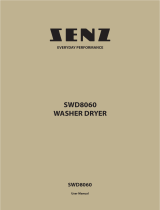Page is loading ...

RAYCHEM-IM-EU1801-SenzWifiGoAs-EN-2101 nVent.com/RAYCHEM
|
1
SETUP AND SYSTEM REQUIREMENTS
SENZ WIFI
Google Assistant Setup
Before proceeding, ensure you have the following:
• The SENZ WIFI app downloaded and installed on your smartphone
(download the SENZ WIFI app from App Store or Google Play)
• An account setup in the SENZ WIFI app with your own username
and password
• At least one linked SENZ WIFI thermostat installed
• Confirmed that you can control the SENZ WIFI thermostat(s) via the
SENZ WIFI app
• Downloaded the Google Home app on your smartphone
Once you have completed the above setup requirements, follow the steps
below to enable the Google Assistant setup for the SENZ WIFI thermostat:
Open the Google Home app
on your smartphone
1
Click the "+" sign to add
2
Click on ‘Set up device’
3
Under ‘Works with Google’
section, click on ‘Have
something already set up?'
4
Scroll/Search for 'SENZ WIFI
Thermostat' and click on it
5
Click ‘Done’ on the top left
and close the app page
8
Select one thermostat
(if multiple) and click 'Next'
on the bottom right
10
Choose a location/home for
that SENZ WIFI thermostat and
click 'Next' on the bottom right
11
Choose a room for that SENZ
WIFI thermostat and click
'Next' on the bottom right
12
You can now see your
SENZ WIFI thermostats
in the Google Home app
14
Assign location and
rooms for all SENZ WIFI
thermostats (if there are
multiple) in your account
13
Try some voice commands
in the table below using the
thermostat name that you
assigned to the SENZ WIFI
or room with your Google
Assistant compatible smart
speakers
15
You should now see the
SENZ WIFI thermostat(s)
that are available to be linked
to Google Home
9
Sign into your
id.senzthermostat.nVent.com
account using your username
and password for the SENZ
WIFI app
6
When you see the
permission request to link
your Google account with
id.senzthermostat.nVent.com
account, click ‘Yes, Allow’
7
(NOTE - screenshots of the app may differ depending on the smartphone being used)
HOW TO ENABLE THE GOOGLE ASSISTANT SETUP FOR THE SENZ WIFI THERMOSTAT

nVent.com/RAYCHEM
|
2
©2021 nVent. All nVent marks and logos are owned or licensed by nVent Services GmbH or its affiliates. All other trademarks are the property
of their respective owners. nVent reserves the right to change specifications without notice.
RAYCHEM-IM-EU1801-SenzWifiGoAs-EN-2101
Our powerful portfolio of brands:
Desired Action What Happens Can be Applied to Voice Command Example Text
Set a specific
temperature
Change the 'Set to' to the desired
temperature.
Note:
In Weekly Schedule (Program 1,2 or 3) after
2 hours the Schedule will resume.
In Constant mode this action is permanent.
Individual
thermostat or
Group
"Hey Google, set [thermostat/group name]
to [temperature]."
"Hey Google, set
Bathroom to
22 degrees."
Put thermostat to
constant mode
Puts the thermostat in constant mode.
Individual
thermostat or
Group
"Hey Google, set [thermostat/group name]
to HEAT."
"Hey Google, set
Kitchen to HEAT."
Put thermostat to
Weekly Schedule
Puts the thermostat in the last used Weekly
Schedule (aka program mode = Program 1,
Program 2 or Program 3).
Individual
thermostat or
Group
"Hey Google, set [thermostat/group name]
to AUTOMATIC."
"Hey Google, set
Living Room to
AUTOMATIC."
Turn thermostat OFF
(aka Away Mode)
Puts the thermostat to Constant Mode and
changes the 'Set to' temperature to 5°C.
This effectively turns your floor heating
system off.
Individual
thermostat or
Group
"Hey Google, turn [thermostat/group
name] OFF."
"Hey Google, turn
Bathroom OFF."
Find out current
temperature
No changes are made. Current temperature
is announced.
Individual
thermostat or
Group
"Hey Google, what is [thermostat/group
name] temperature?"
"Hey Google,
what is Kitchen
temperature?"
Make the
temperature slightly
warmer
Raise the 'Set to' by 1,5°C.
Note:
In Weekly Schedule (Program 1,2 or 3) after
2 hours the Schedule will resume.
In Constant mode this action is permanent.
Individual
thermostat or
Group
"Hey Google, increase temperature of
[thermostat/group name]."
"Hey Google,
increase
temperature of
Living Room."
Make the
temperature slightly
cooler
Lower the 'Set to' by 1,5°C.
Note:
In Weekly Schedule (Program 1,2 or 3) after
2 hours the Schedule will resume.
In Constant mode this action is permanent.
Individual
thermostat or
Group
"Hey Google, decrease temperature of
[thermostat/group name]."
"Hey Google,
decrease
temperature of
Bathroom."
EXAMPLES OF VOICE COMMANDS
United Kingdom
Tel 0800 969 013
Fax 0800 968 624
Ireland
Tel 1800 654 241
Fax 1800 654 240
/