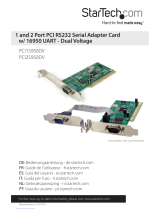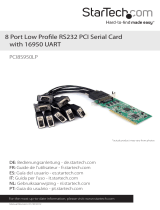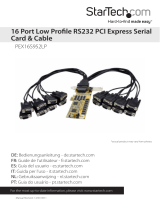Page is loading ...

Manual Revision: 01/26/2012
For the most up-to-date information, please visit: www.startech.com
DE: Bedienungsanleitung - de.startech.com
FR: Guide de l'utilisateur - fr.startech.com
ES: Guía del usuario - es.startech.com
IT: Guida per l'uso - it.startech.com
NL: Gebruiksaanwijzing - nl.startech.com
PT: Guia do usuário - pt.startech.com
PCI4S9503V
PCI8S9503V
4/8 Port PCI RS232 Serial Adapter Card
16950 Cable Included
*actual product may vary from photos

Instruction Manual
FCC Compliance Statement
This equipment has been tested and found to comply with the limits for a Class B digital
device, pursuant to part 15 of the FCC Rules. These limits are designed to provide reasonable
protection against harmful interference in a residential installation. This equipment generates,
uses and can radiate radio frequency energy and, if not installed and used in accordance with
the instructions, may cause harmful interference to radio communications. However, there
is no guarantee that interference will not occur in a particular installation. If this equipment
does cause harmful interference to radio or television reception, which can be determined by
turning the equipment o and on, the user is encouraged to try to correct the interference by
one or more of the following measures:
• Reorient or relocate the receiving antenna.
• Increase the separation between the equipment and receiver.
• Connect the equipment into an outlet on a circuit dierent from that to which the receiver
is connected.
• Consult the dealer or an experienced radio/TV technician for help.
Use of Trademarks, Registered Trademarks, and other Protected Names and
Symbols
This manual may make reference to trademarks, registered trademarks, and other
protected names and/or symbols of third-party companies not related in any way to
StarTech.com. Where they occur these references are for illustrative purposes only and do not
represent an endorsement of a product or service by StarTech.com, or an endorsement of the
product(s) to which this manual applies by the third-party company in question. Regardless
of any direct acknowledgement elsewhere in the body of this document, StarTech.com hereby
acknowledges that all trademarks, registered trademarks, service marks, and other protected
names and/or symbols contained in this manual and related documents are the property of
their respective holders.

Instruction Manual
i
Table of Contents
Introduction ............................................................................................1
Packaging Contents .................................................................................................................................1
System Requirements .............................................................................................................................. 1
Installation ..............................................................................................2
Windows XP/2000 ..................................................................................................................................... 3
Windows NT ................................................................................................................................................ 3
DOS ................................................................................................................................................................4
LINUX ............................................................................................................................................................. 5
SCO OpenServer ........................................................................................................................................ 7
Technical Specications ........................................................................9
Technical Support ..................................................................................10
Warranty Information ............................................................................10

Instruction Manual
1
Introduction
The PCI8S9503V 8 Port PCI RS232 Serial Adapter Card High Speed 16950 (cable
included) lets you connect up to 8 RS-232 serial devices to the host computer at data
rates up to 921 Kbps, and can be installed in either a 3.3V or 5V PCI/PCI-X slot.
The PCI4S9503V 4 Port PCI RS232 Serial Adapter Card High Speed 16950 (cable
included) lets you connect up to 4 RS-232 serial devices to the host computer at
transfer rates up to 921 Kbps, and can be installed in either a 3.3V or 5V PCI/PCI-X slot.
The PCI serial card uses a 16 Byte buer simultaneously in both transmit and receive
channels, reducing the number of CPU interrupts while improving system performance.
Ideally suited to industrial applications, the buered Serial PCI card is compatible
with a broad range of operating systems, including Windows®, DOS®, Linux, and Unix
operating environments.
Backed by a StarTech.com Lifetime warranty and free lifetime technical support.
Packaging Contents
• 1x PCI Serial Card
• 1x 8 Port DB9 Break-out Cable
• 1x Driver CD
• 1x Instruction Manual
System Requirements
• Acomputer running Windows XP/Vista/2000/NT/ DOS, Linux or SCO Open Server
• An open 3.3 or 5V PCI slot

Instruction Manual
2
Installation
Note: In one system, you can install two of these serial cards. You must dierentiate
between the two cards by using the jumper (located near the end of the card). The
card with the jumper ON will be card number 1. The card with the jumper OFF will be
card number 2. Install the cards one at a time, starting with the card you want to be
designated number 1.
Installing the Card
1. Make sure that your system is unplugged and you are grounded.
2. Remove the cover of your system (see your computer’s user manual for details, if
necessary) and gently turn your computer onto its side.
3. Locate an empty PCI slot (usually white in colour) and remove the metal plate that
covers the rear bracket. You may need a Phillips screwdriver to perform this step.
Hang on to the screw! You will need it to secure the card later.
4. Gently insert the card into the empty slot, making sure it is rmly seated.
5. Secure the card in place using the screw you removed in Step 3 and put your
computer case back on.
6. Plug the 37-pin end of the serial cable into the port on the card.
7. Turn the computer on.
Driver Installation
Note: Depending on your operating system and the conguration of your system, the
instructions below may not be identical to what you see on your screen.

Instruction Manual
3
Windows Vista/XP/2000
Once you turn your computer on after installing the card, Windows will automatically
detect the new hardware. Follow the onscreen prompts and direct Windows to the
appropriate folder on the driver disk
Notes:
• To change the COM port number: Windows will automatically assign the card a
COM port number. If you need to specify another port number, you can use the
setup utility included with the driver. Go to: Control Panel/System/Hardware/Device
Manager/Multi-Port Serial Adapter/Setup. From here you will be able to set the
target value.
• Each serial card needs an open IRQ for Plug and Play function.
Windows NT
Before you begin the installation, make sure you are logged in as a user with
administrative privileges.
1. Start the Control Panel applet by double-clicking on its icon in the Program
Managers main group.
2. Double-click the Network icon to bring up the Network Control Panel applet.
3. Select Add Adapter. A list of possible adapters will be displayed. Select “Other:
Requires disk from manufacturer.”
4. When prompted for the path, specify the location of the driver for the card you
installed. Depending on your version of the driver disk, the drivers may be found in
the P584/NT4 folder.
5. Follow the onscreen prompts to complete installation. Make sure that the COM port
number does not conict with any other devices in your system.
6. Use the “Binding” function to make more serial ports available. If you do not perform a binding
function, you may not have an extra COM port available in your next boot procedure.
Notes:
• When installing two cards in the same system, the card with the jumper ON will be
assigned the lower COM port number. The card with the jumper OFF will have the
higher COM port number.

Instruction Manual
4
DOS
When installing multiple cards in DOS, it is important to install the card designated
card Number 1 (with the jumper ON) rst.
1. Change your active directory to the target directory:
ex: c:\RAYON
2. Insert the driver disk into the disk drive and copy the DOS les from the driver diskette:
ex: xcopy /s/e/v a:\DOS\*.*
3. Run the driver installation command:
ex: c:\rayon\pciport
4. The cards will now be installed in your system. Each card will show the card number
in the system (for the application to specify the target card and target port), the card
model, the card jumper setting (for card number 1 or 2), the IRQ assigned, and the
COM port number for the card.
You may see the following error messages:
• PCIPORT already installed. This means the driver has already been installed.
• Please check the “JP1”. This means that both cards in the system have their jumpers ON.
• PCIPORT not in system. There is no card in the PCI slot.
Notes:
The driver function call description can be found on the DOS driver diskette. There is
also a DEMO program for the user to meet their target application program.

Instruction Manual
5
LINUX
1. Login as super-user (SU) or root.
2. Change your directory to root and copy the driver diskette to the system:
# cd /
# tar xvf /dev/fd0
3. Change the directory to /etc/pciport and run the Install command:
# cd /etc/pciport
# ./Install
4. Follow the prompts to perform the following:
• Choose your Linux kernel version
• Rebuild your system
• Exit and reboot with new settings
The device name will be /dev/tty8[1--2] [a--h]
Card Denitions
Card Number Device Name
1 tty81?
2 tty82?
Note: Card 1 is the card with the jumper ON.

Instruction Manual
6
I/O Port Number Denitions
Port Number Device Name
A tty8?a
B tty8?b
C tty8?c
D tty8?d
E tty8?e
F tty8?f
G tty8?g
H tty8?h
For example, the device named /dev/tty82b is the device plugged into port B on card
Number 2.
Notes:
• The above installation procedure installs a module type driver. If you can not install
the driver successfully, you may need to use a kernel type driver. You will need to
enter the Build directory and run Install again. In kernel type drivers, you may need
to have the full source le for the Linux system to be re-compiled.
• Each serial card needs an open IRQ for Plug and Play function.

Instruction Manual
7
SCO OpenServer
1. Log in as a super-user (SU) or root.
2. Extract all the les on the diskette using the tar command:
# cd /
# tar xvf /dev/fd0135ds18
3. Change the directory to /etc/pciport and run the Build command:
# cd /etc/pciport
# ./build
4. Reboot your system.
The device name will be /dev/tty8[1--2] [a--h]
Card Denitions
Card Number Device
1 tty81?
2 tty82?
Note: Card 1 is the card with the jumper ON.

Instruction Manual
8
I/O Port Number Denitions
Port Number Device Name
A tty8?a
B tty8?b
C tty8?c
D tty8?d
E tty8?e
F tty8?f
G tty8?g
H tty8?h
For example, the device named /dev/tty82b is the device plugged into port B on card
Number 2.
Notes:
• The resources for the card are assigned by the PCI BIOS. If your environment has
changed, you may need to run the Build command again to remove the old driver
and reinstall it again.
• Each serial card needs an open IRQ in order to function properly.

Instruction Manual
9
Technical Specications
Connectors DB 37-pin (female)
Expansion Cable 37-pin (male) & 9-pin (male)
Serial Interface RS-232
Bus Interface 32-bit universal PCI
OS Compatibility
Windows Vista / 2000/NT/XP, Linux, and UNIX
(SCO Open Server)
Data Transfer Rate Up to 921Kbps
Power Consumption 5V @ 290mA, +12V @ 50mA & -12V @ 50mA
Data Signals
RS-232: F.G., TXD, RXD, RTS, CTS, DSR, DTR, DCD, RI &
signal ground
Supported Slot Type 3.3V and 5V server slots

Instruction Manual
10
Technical Support
StarTech.com’s lifetime technical support is an integral part of our commitment to
provide industry-leading solutions. If you ever need help with your product, visit
www.startech.com/support and access our comprehensive selection of online tools,
documentation, and downloads.
For the latest drivers/software, please visit www.startech.com/downloads
Warranty Information
This product is backed by a lifetime warranty.
In addition, StarTech.com warrants its products against defects in materials
and workmanship for the periods noted, following the initial date of purchase.
During this period, the products may be returned for repair, or replacement with
equivalent products at our discretion. The warranty covers parts and labor costs only.
StarTech.com does not warrant its products from defects or damages arising from
misuse, abuse, alteration, or normal wear and tear.
Limitation of Liability
In no event shall the liability of StarTech.com Ltd. and StarTech.com USA LLP (or their
ocers, directors, employees or agents) for any damages (whether direct or indirect,
special, punitive, incidental, consequential, or otherwise), loss of prots, loss of business,
or any pecuniary loss, arising out of or related to the use of the product exceed the
actual price paid for the product. Some states do not allow the exclusion or limitation
of incidental or consequential damages. If such laws apply, the limitations or exclusions
contained in this statement may not apply to you.

Hard-to-nd made easy. At StarTech.com, that isn’t a slogan. It’s a promise.
StarTech.com is your one-stop source for every connectivity part you need. From
the latest technology to legacy products — and all the parts that bridge the old and
new — we can help you nd the parts that connect your solutions.
We make it easy to locate the parts, and we quickly deliver them wherever they need
to go. Just talk to one of our tech advisors or visit our website. You’ll be connected to
the products you need in no time.
Visit www.startech.com for complete information on all StarTech.com products and
to access exclusive resources and time-saving tools.
StarTech.com is an ISO 9001 Registered manufacturer of connectivity and technology
parts. StarTech.com was founded in 1985 and has operations in the United States,
Canada, the United Kingdom and Taiwan servicing a worldwide market.
/