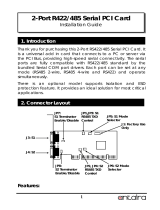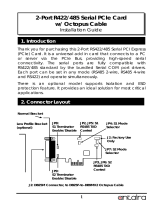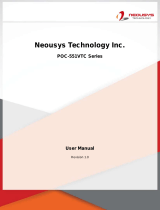Page is loading ...

KSM-SD Series
Modular-Designed Industrial Panel PC
User’s Manual
A-567-M-2009

2User's Manual | KSM-SD
Copyright
This publication contains information that is protected by copyright. No part of it may be re-
produced in any form or by any means or used to make any transformation/adaptation without
the prior written permission from the copyright holders.
This publication is provided for informational purposes only. The manufacturer makes no
representations or warranties with respect to the contents or use of this manual and specifi-
cally disclaims any express or implied warranties of merchantability or fitness for any particular
purpose. The user will assume the entire risk of the use or the results of the use of this docu-
ment. Further, the manufacturer reserves the right to revise this publication and make changes
to its contents at any time, without obligation to notify any person or entity of such revisions
or changes.
Changes after the publication’s first release will be based on the product’s revision. The website
will always provide the most updated information.
© 2020. All Rights Reserved.
Trademarks
Product names or trademarks appearing in this manual are for identification purpose only and
are the properties of the respective owners.
FCC and DOC Statement on Class A
This equipment has been tested and found to comply with the limits for a Class A digital
device, pursuant to Part 15 of the FCC rules. These limits are designed to provide reason-
able protection against harmful interference when the equipment is operated in a residential
installation. This equipment generates, uses and can radiate radio frequency energy and, if not
installed and used in accordance with the instruction manual, may cause harmful interference
to radio communications. However, there is no guarantee that interference will not occur in a
particular installation. If this equipment does cause harmful interference to radio or television
reception, which can be determined by turning the equipment off and on, the user is encour-
aged to try to correct the interference by one or more of the following measures:
• Reorient or relocate the receiving antenna.
• Increase the separation between the equipment and the receiver.
• Connect the equipment into an outlet on a circuit different from that to which the receiver
is connected.
• Consult the dealer or an experienced radio TV technician for help.
Notice:
1. The changes or modifications not expressly approved by the party responsible for compli-
ance could void the user’s authority to operate the equipment.
2. Shielded interface cables must be used in order to comply with the emission limits.

3User's Manual | KSM-SD
Table of Contents
Copyright .............................................................2
Trademarks ..........................................................2
FCC and DOC Statement on Class A .....................2
About this Manual ................................................ 4
Warranty ............................................................4
Static Electricity Precautions .................................4
Safety Measures...................................................4
Safety Precautions ...............................................5
About the Package ............................................... 5
Chapter 1 - Introduction .......................................6
Overview .................................................................................6
Key Features ...........................................................................6
Specifications ...........................................................................7
Getting to Know the KSM-SD ..................................................8
Mechanical Dimensions ............................................................9
Chapter 2 - Getting Started ..................................10
Chapter 3 - Installing the Devices .........................11
Assemble the Modular Panel PC ............................................11
Removing the Chassis Cover ...................................................12
Installing a SODIMM ..............................................................13
Installing a 2.5” SATA Drive.................................................... 14
Installing a Mini PCIe or an mSATA Card .................................15
Chapter 4 - Jumper Settings .................................16
Clear CMOS Data ................................................................... 16
Auto Power-on Select .............................................................16
COM1/COM2 RS232 Power Select ........................................... 17
COM1/COM2 RS232/422/485 Select ........................................ 18
COM3/COM4 RS232/422/485 Select ........................................ 19
Chapter 5 - Ports and Connectors ......................... 20
Bottom Panel I/O Ports ..........................................................20
COM (Serial) Ports ...................................................................................... 20
Remote Power-on Switch ............................................................................ 21
Top Panel I/O Ports ...............................................................21
RJ45 LAN Ports ........................................................................................... 22
Display Interfaces ....................................................................................... 22
USB Ports ................................................................................................... 23
9~36V DC-in .............................................................................................. 23
I/O Connectors ...................................................................... 24
Parallel Connector ....................................................................................... 24
12V DC-out ................................................................................................ 24
Front Panel Connector ............................................................................... 25
SATA (Serial ATA) Connectors ...................................................................... 25
SATA (Serial ATA) Power Connectors ............................................................ 26
SMBus Connector ...................................................................................... 26
Cooling Fan Connectors............................................................................... 27
Digital I/O Connector .................................................................................. 27
S/PDIF Connector ....................................................................................... 28
LPC Connector ............................................................................................ 28
Expansion Slots .......................................................................................... 29
Chapter 6 - Mounting Options ..............................30
Chapter 7 - BIOS Setup .......................................32
Main .......................................................................................................... 33
Advanced .................................................................................................. 33
Device Manager .......................................................................................... 39
Security ...................................................................................................... 43
Boot........................................................................................................... 43
Exit ............................................................................................................ 45
Chapter 8 - Supported Software ...........................47

4User's Manual | KSM-SD
About this Manual
An electronic file of this manual can be obtained from the DFI website at www.dfi.com.To
download the user’s manual from our website, please go to “Support” > “Download Center.”
On the Download Center page, select your product or type the model name and click “Search”
to find all technical documents including the user’s manual for a specific product.
Warranty
1. Warranty does not cover damages or failures that arised from misuse of the product,
inability to use the product, unauthorized replacement or alteration of components and
product specifications.
2. The warranty is void if the product has been subjected to physical abuse, improper instal-
lation, modification, accidents or unauthorized repair of the product.
3. Unless otherwise instructed in this user’s manual, the user may not, under any circum-
stances, attempt to perform service, adjustments or repairs on the product, whether in or
out of warranty. It must be returned to the purchase point, factory or authorized service
agency for all such work.
4. We will not be liable for any indirect, special, incidental or damages to the product that
has been modified or altered.
Static Electricity Precautions
It is quite easy to inadvertently damage your PC, system board, components or devices even
before installing them in your system unit. Static electrical discharge can damage computer
components without causing any signs of physical damage. You must take extra care in han-
dling them to ensure against electrostatic build-up.
1. To prevent electrostatic build-up, leave the system board in its anti-static bag until you are
ready to install it.
2. Wear an antistatic wrist strap.
3. Do all preparation work on a static-free surface.
4. Hold the device only by its edges. Be careful not to touch any of the components, contacts
or connections.
5. Avoid touching the pins or contacts on all modules and connectors. Hold modules or con
nectors by their ends.
Safety Measures
To avoid damage to the system:
• Use the correct AC input voltage range.
To reduce the risk of electric shock:
• Unplug the power cord before removing the system chassis cover for installation or
servicing. After installation or servicing, cover the system chassis before plugging the power
cord.
Battery:
• Danger of explosion if battery incorrectly replaced.
• Replace only with the same or equivalent type recommend by the manufacturer.
• Dispose of used batteries according to local ordinance.
Important:
Electrostatic discharge (ESD) can damage your processor, disk drive and other com-
ponents. Perform the upgrade instruction procedures described at an ESD worksta-
tion only. If such a station is not available, you can provide some ESD protection by
wearing an antistatic wrist strap and attaching it to a metal part of the system chas-
sis. If a wrist strap is unavailable, establish and maintain contact with the system
chassis throughout any procedures requiring ESD protection.

5User's Manual | KSM-SD
About the Package
The package contains the following items. If any of these items are missing or damaged,
please contact your dealer or sales representative for assistance.
• KSM-SD system unit
• Screw pack for SATA installation
• Screw pack for Mini PCIe installation
Optional Items
• Panel mount kit
• Power cord
• Power adapter (160W)
The board and accessories in the package may not come similar to the information listed
above. This may differ in accordance to the sales region or models in which it was sold. For
more information about the standard package in your region, please contact your dealer or
sales representative.
Safety Precautions
• Use the correct DC input voltage range.
• Unplug the power cord before removing the system chassis cover for installation or servic-
ing. After installation or servicing, cover the system chassis before plugging the power cord.
• Danger of explosion if battery incorrectly replaced.
• Replace only with the same or equivalent type recommend by the manufacturer.
• Dispose of used batteries according to local ordinance.
• Keep this system away from humidity.
• Place the system on a stable surface. Dropping it or letting it fall may cause damage.
• The openings on the system are for air ventilation to protect the system from overheating.
DO NOT COVER THE OPENINGS.
• Place the power cord in such a way that it will not be stepped on. Do not place anything on
top of the power cord. Use a power cord that has been approved for use with the system
and that it matches the voltage and current marked on the system’s electrical range label.
• If the system will not be used for a long time, disconnect it from the power source to avoid
damage by transient overvoltage.
• If one of the following occurs, consult a service personnel:
- The power cord or plug is damaged.
- Liquid has penetrated the system.
- The system has been exposed to moisture.
- The system is not working properly.
- The system dropped or is damaged.
- The system has obvious signs of breakage.
• The unit uses a three-wire ground cable which is equipped with a third pin to ground the
unit and prevent electric shock. Do not defeat the purpose of this pin. If your outlet does
not support this kind of plug, contact your electrician to replace the outlet.
• Disconnect the system from the DC outlet before cleaning. Use a damp cloth. Do not use
liquid or spray detergents for cleaning.

6User's Manual | KSM-SD
Chapter 1
Chapter 1 - Introduction
Chapter 1
Overview
Key Features
Model Name KSM-SD
Processor 6th Generation Intel
®
Core
TM
processors, LGA 1151 Socket
Chipset Intel
®
Q170 Chipset
LAN 2 LAN ports
COM 4 COM ports
Display VGA
DVI-D (DVI-I connector)
HDMI or DP
USB 4 USB 3.0 Type A ports
Power 9~36V DC-in
Rear View
Front View

7User's Manual | KSM-SD
Chapter 1
Specifications
Processor System
6th/7th Generation Intel
®
Core
TM
Processors, LGA 1151 Socket
• Intel
®
Core
™
i7-6700TE, Quad Core, 8M Cache, 2.4GHz (3.4GHz), 35W
• Intel
®
Core
™
i5-6500TE, Quad Core, 6M Cache, 2.3GHz (3.3GHz), 35W
• Intel
®
Core
™
i3-6100TE, Dual Core, 4M Cache, 2.7GHz, 35W
Chipset
• Intel
®
Q170 Chipset
Memory
Two 260-pin SODIMM
• Supports dual-channel DDR4 1866/2133MHz
• Supports up to 32GB system memory
Graphics
Intel
®
HD Gen 9 Graphics
OpenGL 5.0, DirectX 12, OpenCL 2.1
• Supports these codecs:
HW Decode: AVC/H.264, MPEG2, VC1/WMV9, JPEG/MJPEG, HEVC/H265,
VP8, VP9
HW Encode: MPEG2, AVC/H264, JPEG, HEVC/H265, VP8, VP9
• Output displays:
VGA: resolution up to 1920x1200 @ 60Hz
DVI: resolution up to 2560x1600 @ 60Hz
HDMI: resolution up to 4096x2160 @ 24Hz or 2560x1600 @ 60Hz
DP: resolution up to 4096x2304 @ 60Hz
Triple/Dual
Display
VGA (+) DVI-D (DVI-I connector) (+) HDMI/DP
Storage
One 2.5" SATA drive bay
• SATA 3.0 port with data transfer rate up to 6Gb/s
Ethernet
One Intel
®
I211AT PCIe (10/100/1000Mbps)
One Intel
®
I219V (10/100/1000Mbps)
Expansion
One full-size Mini PCIe (PCIe/USB)
One half-size Mini PCIe (USB/mSATA)
Chapter 1
Note:
* Optional and is not supported in standard model. Please contact your sales repre-
sentative for more information.
Power
• Power input voltage: 9~36V DC-in (terminal block type connector)
Cooling System
•
Fanless with heatsink
Environment
• Operating Temperature:
-20 to 50°C (SSD or mSATA-mini or CFast card, with 0.7m/s air ow)
• Storage Temperature:
-20 to 50°C
• Relative Humidity:
5 to 95% RH (non-condensing)
• Shock:
Half sine wave 3G, 11ms, 3 shock per axis
Construction
• Aluminum + SGCC
Mounting
• Panel/VESA Mount
- Mounting brackets and screws* (optional)
Dimensions
•
235mm x 63.2mm x 221.2mm (W x H x D)
Weight
• 3.5 kg
OS Support
• Windows 7 (32/64-bit)
• Windows 10 IoT LTSB RS1 Enterprise (64bit)
• Linux
Other Features
System Reset, Programmable via Software from 1 to 255 Seconds
Standards and
Certications
• Shock
Half sine wave 3G, 11ms, 3 shock per axis
• Vibration
IEC68-2-64
• Certicates
CE, FCC Class A, RoHS
Front Panel I/O
Ports
• Front Panel
- One power button with LED
- One reset button
- One status and one HDD LED
- One remote power-on/power-o connector
- Two RS-232/422/485 (DB-9) (RS-232 with power)
- Two RS-232/422/485 (DB-9)
• Rear Panel
- Two RJ45 LAN ports
- One VGA port/one DVI (DVI-D signal)/one HDMI or DP
- Four USB 3.0 Type A ports
- One 9~36V DC-in 3-pole terminal block

8User's Manual | KSM-SD
Chapter 1
Power button with LED (Green)
Press to power on or power off the system.
Reset button
Press to reset the system.
HDD LED (Red)
Indicates the status of storage devices (including the mSATA card) as below.
Status LED (Orange)
Indicates system status as below.
Status LED
ACPI States Powered-On Standby/Sleep
Hibernate/
Soft o
LED Behavior
Always ON Blinks O
Remote power-on/power-off switch connector
Connects a distant power on/off switch.
COM Ports
All COM ports can be selected among RS232, RS422 and RS485 via jumper settings.
In addition, COM1 and COM2 can be selected between standard RS232 and RS232 with
power via jumper settings.
Getting to Know the KSM-SD
Chapter 1
Front View Rear View
DC-in
DC 9~36V power input via a terminal block connector.
DVI-D (DV-I connector)
Connects the DVI-D connector of an LCD monitor.
HDMI (or DP, optional)
Connects the HDMI connector of an LCD monitor.
USB 3.0 Ports
Connect USB 3.0 devices as well as devices based on previous USB versions.
Gigabit LAN Ports
Connect the system to a local area network.
VGA Connector
Connects the VGA connector of a monitor.
HDD LED
HDD State
Disk access
activity
Disk drives present or not present
LED Behavior
Blink O
COM 2
Power Button
(1)
(Green LED)
Reset Button
COM 3
COM 4
Status LED (Orange)
HDD LED (Red)
COM 1
Remote Power-on
Switch
DC-in
DVI-D
(DVI-I connector)
LAN 1
LAN 2
VGA
USB 3.0
HDMI (optional)

9User's Manual | KSM-SD
Chapter 1
221.20
60.70
235
63.206
60.70
Mechanical Dimensions
Chapter 1
Front View
Right View
Left View
Rear View
Panel View*
The front OSD is capable of controlling the system in the following ways in addition to its ex-
plicit functions.
1. System Power On/Off: Press the Backlight on/off button for 3 seconds.
2. Light Sensor On/Off: Press the Brightness up arrow for 3 seconds.
3. OSD Lock/Unlock: Press the Brightness down arrow for 3 seconds.
Backlight or Power
on/o
1
Volume Control Brightness
Control
2,3
Power
4
HDD
(green) (orange)
Note:
The front panel OSD is an optional feature for SKUs with panel modules.

10User's Manual | KSM-SD
Chapter 2
HARDWARE INSTALLATION
Chapter 2 - Getting Started
Chapter 2
Preparing the System
Before you start using the system, you need the following items:
• SATA hard drive
• Any means of power supply
• Memory module
• Screwdriver
Installing Devices
The following devices can be installed in the system.
• Memory modules
• SATA hard drives
• M.2 and Mini PCIe cards
Configuring the BIOS
You may need to change configurations such as the date, time and settings of devices in
the system before you install an operating system or deploy the device in your operating
environment.
1. Power on the system.
2. After the memory test, the message “Press DEL to run setup” will appear on the
screen. Press the Delete key to enter the BIOS setup utility.
Installing an Operating System
Most operating system software can be installed using a DVD or bootable USB drive. Be
sure to install a storage device.
1. Refer to the following chapters for information on installing a SATA drive or an
mSATA card.
2. Refer to your operating system manual for instructions on installing an operating
system.
Installing the Drivers
The system requires you to install drivers for some devices to operate properly. Refer to
the Supported Software chapter for instructions on installing the drivers.

11User's Manual | KSM-SD
Chapter 3
BIOS SETTING
Assemble the Modular Panel PC
1. At the bottom of the box, there's a male ADP connector.
2. Hold the box module with its ADP connector (female) in line with the ADP connector (male)
of the panel module. Align the box module with the panel module using the alignment posts.
Panel Module
Alignment
Post
Note:
If the orientation of the assembly is not correct, the box module will not seat evenly
on top of the panel module, which results in some space in between them and
indicates that the ADP connectors are not engaged. When this is the case, please turn
the box module the other way around.
3. Place the box module on top of the panel module with the alignment posts eortlessly slip-
ing into the designated holes on the box module. Press to install these two modules and
secure the installation with 8 mounting screws.
Box + Panel Module
The modular panel PC comprises two parts: a box module and a panel module. The assembly of
these two parts is easy thanks to DFI's ADP (Adaptive Display Platform) innovation, which makes
the box modules and the panel modules interchangeable. Please use the following procedure to
assemble these two parts.
Chapter 3 - Installing the Devices
Box Module
Mounting Screw
Mounting Screw
Alignment
Post

12User's Manual | KSM-SD
Chapter 3
BIOS SETTING
Removing the Chassis Cover
Please follow these guidelines before performing any installation procedures:
1. Make sure the system and all other peripherals connected to it have been powered o.
2. Disconnect all power cords and cables.
3. The 6 mounting screws on the left and right sides and bottom of the system are used to
secure the cover to the chassis. Remove these screws and put them in a safe place for
later use.
4. Lift the cover upward to open the system.
5. The SODIMM sockets, Mini PCIe slots, M.2 slot and SATA drive bay are accessible after
removing the chassis cover.
SODIMM
Socket
Mini PCIe
Sockets
M.2 Socket
SATA drive bay
SIM card slot

13User's Manual | KSM-SD
Chapter 3
BIOS SETTING
Notch
Retention Notch
Key
Socket Top View
DDR4 SO-DIMM
Retention Clip
45°
Step 1
Step 2
Step 3
Installing a SODIMM
The system supports two DDR4 SODIMM socket.
The SODIMM sockets are located on the sys-
tem board.
Grasp the module by its edges and align the memory’s notch with the socket’s notch. Then in-
sert the memory into the socket at an angle and push it down until you feel a click.
Notes:
1. The system supports dual-channel configuration. To enable dual-channel, popu-
late both SODIMM sockets.
2. The SKUs with ECC-supported CPUs and Intel
®
CM238 Chipset support ECC
memory.
3. If installing only one memory module, please install it on the memory socket
labeled DIMM 1 (the one closer to the center of the board).
4. The SODIMM sockets can only accept DDR4 memory modules. Please do not
install other types of memory modules.
SODIMM sockets

14User's Manual | KSM-SD
Chapter 3
BIOS SETTING
Installing a 2.5” SATA Drive
2. Place the SATA drive installed with the HDD bracket in the system.
Align the mounting
holes on the HDD bracket with the mounting holes on the drive bay and use the provided
mounting screws to secure the drive in place.
Mounting Screws
3. Connect the other end of the SATA data and power cable to the SATA data and power
connectors on the system board respectively.
Mounting hole
Mounting Screws
The system can accommodate one SATA drive. Please use the following procedure to install
a SATA drive in the system.
1. Before installing the SATA drive, connect the SATA data/power cable to the SATA data
connector of the SATA drive. Then install the SATA drive onto the HDD bracket with
the provided mounting screws.
SATA power connector
SATA data connector

15User's Manual | KSM-SD
Chapter 3
BIOS SETTING
Installing a Mini PCIe and SIM Card
The system board is equipped with 2 Mini PCIe slots with Mini SIM card sockets to support a
variety of wireless LAN and mobile broadband communication modules. Mini PCIe slot 1 provides
both USB and PCIe interfaces whereas Mini PCIe slot 2 provides only USB interface.
1. Grasp the Mini PCIe card by its edges and align the notch in the connector of the Mini PCIe
card with the notch in the connector on the system board.
2. Push the Mini PCIe card down and use the provided mounting screw to secure the card on
the system board. If antenna cables are used, route them to the antenna holes on the rear
panel of the system.
Mounting screw
Antenna hole
Mini PCIe sockets

16User's Manual | KSM-SD
Chapter 4
INTEL AMT SETTINGS
Chapter 4 - Jumper Settings
Clear CMOS Data
If you encounter the following conditions, you can reconfigure the system with the default val-
ues stored in the BIOS ROM.
a) CMOS data becomes corrupted.
b) You forgot the supervisor or user password.
To load the default values stored in the ROM BIOS, please follow these steps below:
1. Power-off the system and unplug the power cord.
2. Set the jumper pins 2 and 3 to On. Wait for a few seconds and set the jumper back to its
default setting: 1-2 On.
3. Now plug the power cord and power on the system.
2-3 On: Clear CMOS Data
1-2 On: Normal
(default)
Buzzer
USB 3-4
USB 3.0
USB 1-2
USB 3.0
Power LED
HDD LED
J22
JP2
JP3
J21
HDMI (default)/DP
DVI
System
Fan 2
1
Front
Panel
51
1
1
1
1
4
SATA Power
-
DC-in
LAN 2
LAN 1
PCIe x16 (PCIE1)
SPI Flash
BIOS
9
1
2 10
COM 4
VGA
1
6
(JP4)
Clear CMOS
Data (JP1)
Auto Power-on
Select (JP11)
1
6
(JP9) (JP16)
1
6
6
1
(JP8) (JP15)
1
6
6
1
(JP10)
1
2 10
COM 3
1
(JP6)
6
6
9
1
2 10
COM 2
9
1
2
(JP7) (JP14)
6
6
1
2
1
2 10
COM 1
9
1
2
16
LPC
1
2
14
4-pin DC-out
1
1
2
3
4
PCIe x4 (PCIE2)
Power Button
Reset
DDR4_2 SODIMM
DDR4_1 SODIMM
1
(JP5)
6
6
1
1
1
6
6
2 2
2
6
1
4
STB_LED
2
25
26
Parallel
1
DIO Power
DIO
S/PDIF
Front Audio
2
51
1
10
9
ECX
+
SATA 3.0
(JP13)
1
1
(JP12)
1
SATA 0
SATA 1
1
Mini PCIe
mSATA
System
Fan 1
1
1
bettery
1
1
1
2 12
USB 2.0 9
COM 2
COM 1
JP1
3
1
2
3
1
2
Auto Power-on Select
JP11 is used to select the method of powering on the system. If you want the system to
power-on whenever AC power comes in, set jumper pins 2 and 3 to On. If you want to use
the power button, set pins 1 and 2 to On.
When using the “Power On” feature to power the system back on after a power failure , the
system may not power on if the power lost is resumed within 5 seconds (power flicker).
1-2 On:
Power-on via power button
(default)
2-3 On:
Power-on via AC power
JP11
31 2
31 2
Buzzer
USB 3-4
USB 3.0
USB 1-2
USB 3.0
Power LED
HDD LED
J22
JP2
JP3
J21
HDMI (default)/DP
DVI
System
Fan 2
1
Front
Panel
51
1
1
1
1
4
SATA Power
-
DC-in
LAN 2
LAN 1
PCIe x16 (PCIE1)
SPI Flash
BIOS
9
1
2 10
COM 4
VGA
1
6
(JP4)
Clear CMOS
Data (JP1)
Auto Power-on
Select (JP11)
1
6
(JP9) (JP16)
1
6
6
1
(JP8) (JP15)
1
6
6
1
(JP10)
1
2 10
COM 3
1
(JP6)
6
6
9
1
2 10
COM 2
9
1
2
(JP7) (JP14)
6
6
1
2
1
2 10
COM 1
9
1
2
16
LPC
1
2
14
4-pin DC-out
1
1
2
3
4
PCIe x4 (PCIE2)
Power Button
Reset
DDR4_2 SODIMM
DDR4_1 SODIMM
1
(JP5)
6
6
1
1
1
6
6
2 2
2
6
1
4
STB_LED
2
25
26
Parallel
1
DIO Power
DIO
S/PDIF
Front Audio
2
51
1
10
9
ECX
+
SATA 3.0
(JP13)
1
1
(JP12)
1
SATA 0
SATA 1
1
Mini PCIe
mSATA
System
Fan 1
1
1
bettery
1
1
1
2 12
USB 2.0 9
COM 2
COM 1

17User's Manual | KSM-SD
Chapter 4
INTEL AMT SETTINGS
COM1/COM2 RS232 Power Select
6
1
6
2
1
Buzzer
USB 3-4
USB 3.0
USB 1-2
USB 3.0
Power LED
HDD LED
J22
JP2
JP3
J21
HDMI (default)/DP
DVI
System
Fan 2
1
Front
Panel
51
1
1
1
1
4
SATA Power
-
DC-in
LAN 2
LAN 1
PCIe x16 (PCIE1)
SPI Flash
BIOS
9
1
2 10
COM 4
VGA
1
6
(JP4)
Clear CMOS
Data (JP1)
Auto Power-on
Select (JP11)
1
6
(JP9) (JP16)
1
6
6
1
(JP8) (JP15)
1
6
6
1
(JP10)
1
2 10
COM 3
1
(JP6)
6
6
9
1
2 10
COM 2
9
1
2
(JP7) (JP14)
6
6
1
2
1
2 10
COM 1
9
1
2
16
LPC
1
2
14
4-pin DC-out
1
1
2
3
4
PCIe x4 (PCIE2)
Power Button
Reset
DDR4_2 SODIMM
DDR4_1 SODIMM
1
(JP5)
6
6
1
1
1
6
6
2 2
2
6
1
4
STB_LED
2
25
26
Parallel
1
DIO Power
DIO
S/PDIF
Front Audio
2
51
1
10
9
ECX
+
SATA 3.0
(JP13)
1
1
(JP12)
1
SATA 0
SATA 1
1
Mini PCIe
mSATA
System
Fan 1
1
1
bettery
1
1
1
2 12
USB 2.0 9
COM 2
COM 1
JP2 JP3
JP3 (for COM1) and JP2 (for COM2) are used to configure serial COM ports to standard RS232
or RS232 with power. The pin assignments (Pin 1: optional 12V and Pin 9: optional 5V) of
COM1 and COM2 will vary according to JP3’s and JP2’s setting respectively.
1-3 (RI), 2-4 (DCD) On:
RS232 (default)
3-5 (+5V), 4-6 (+12V) On:
RS232 with power

18User's Manual | KSM-SD
Chapter 4
INTEL AMT SETTINGS
COM1/COM2 RS232/422/485 Select
1-3, 2-4 On:
RS232 (default)
JP6 (for COM1) / JP13 (for COM2)
RS485
COM1 / COM2
1-2 On: RS232
(default)
1
3
5
2
4
6
RS422
Full Duplex
3-4 On: RS422
Full Duplex
5-6 On: RS485
RS232
2
1
9
RXDDCD
TXD DTR
GND
DSR
RTS
CTS
RI
2
1
9
RXD-RXD+
TXD+
TXD-
NC.
NC.
NC.
NC.
NC.
2
1
9
DATA-DATA+
TXD NC.
NC.
NC.
NC.
NC.
NC.
2
1
9
COM1/COM2:
RS232/422/485
COM1/COM2:
RS232/422/485
JP5 and JP12 (for COM1) / JP7 and JP14 (for COM2)
These jumpers allow you to configure the serial COM ports to RS232, RS422 (full duplex) or
RS485. JP5, JP6 and JP12 are used to configure serial COM port 1. JP7, JP13 and JP14 are
used to configure serial COM port 2. The pin functions of COM port 1 and COM port 2 will vary
according to these jumpers’ settings.
Both COM1 and COM2 are wired as either external ports or internal connectors. You can also
configure the RS485 auto flow mechanism through the BIOS setup utility. For more informa-
tion, refer to Chapter 7.
Note:
When COM1 RS232/422/485 is selected, JP5 and JP12 must be set in accordance to
JP6. And when COM2 RS232/422/485 is selected, JP7 and JP14 must be set in accor-
dance to JP13.
COM1 / COM2
RS422
Full Duplex
RXD+
TXD+
RXD-
TXD-
N.C.
1 2 3 4 5
6 7
8
9
N.C.
N.C.
N.C.
N.C.
Buzzer
USB 3-4
USB 3.0
USB 1-2
USB 3.0
Power LED
HDD LED
J22
JP2
JP3
J21
HDMI (default)/DP
DVI
System
Fan 2
1
Front
Panel
51
1
1
1
1
4
SATA Power
-
DC-in
LAN 2
LAN 1
PCIe x16 (PCIE1)
SPI Flash
BIOS
9
1
2 10
COM 4
VGA
1
6
(JP4)
Clear CMOS
Data (JP1)
Auto Power-on
Select (JP11)
1
6
(JP9) (JP16)
1
6
6
1
(JP8) (JP15)
1
6
6
1
(JP10)
1
2 10
COM 3
1
(JP6)
6
6
9
1
2 10
COM 2
9
1
2
(JP7) (JP14)
6
6
1
2
1
2 10
COM 1
9
1
2
16
LPC
1
2
14
4-pin DC-out
1
1
2
3
4
PCIe x4 (PCIE2)
Power Button
Reset
DDR4_2 SODIMM
DDR4_1 SODIMM
1
(JP5)
6
6
1
1
1
6
6
2 2
2
6
1
4
STB_LED
2
25
26
Parallel
1
DIO Power
DIO
S/PDIF
Front Audio
2
51
1
10
9
ECX
+
SATA 3.0
(JP13)
1
1
(JP12)
1
SATA 0
SATA 1
1
Mini PCIe
mSATA
System
Fan 1
1
1
bettery
1
1
1
2 12
USB 2.0 9
COM 2
COM 1
JP5, JP12
or
JP6
6
4
2
5
3
1
2
4
6
1
3
5
5
3
1
6
4
2
3-5, 4-6 On:
RS422 Full Duplex/RS485
6
4
2
5
3
1
6
4
2
5
3
1
JP7, JP14
JP13
COM2:
RS232/422/485 Select
1
3
5
2
4
6
COM1:
RS232/422/485 Select
RS232
1 2 3 4 5
6 7 8 9
DCD
(or +12V)
TXD
RXD
DTR
GND
RTS
RI
(or +5V)
DSR
CTS
RS485
DATA+
DATA-
1 2 3 4 5
N.C.
N.C.
N.C.
N.C.
N.C.
N.C.
N.C.
6 7 8 9

19User's Manual | KSM-SD
Chapter 4
INTEL AMT SETTINGS
COM3/COM4 RS232/422/485 Select
These jumpers allow you to configure the serial COM ports to RS232, RS422 (full duplex) or
RS485. JP8, JP9 and JP15 are used to configure serial COM port 3. JP4, JP10 and JP16 are
used to configure serial COM port 4.
The pin functions of COM port 3 and COM port 4 will vary according to these jumpers’ set-
tings. You can also configure the RS485 auto flow mechanism through the BIOS setup utility.
For more information, refer to Chapter 7.
JP9 (for COM3) / JP4 (for COM4)
JP8 and JP15 (for COM3) / JP10 and JP16 (for COM4)
1-3, 2-4 On:
RS232 (default)
5
3
1
6
4
2
1-2 On: RS232
(default)
3-4 On: RS422
Full Duplex
2
4
6
1
3
5
5-6 On: RS485
1
3
5
2
4
6
1
3
5
2
4
6
JP9
JP4
6
4
2
5
3 1
6
4
2
5
3 1
6
4
2
5
3 1
3-5, 4-6 On:
RS422 Full Duplex/RS485
6
4
2
5
3
1
JP10
JP8, JP15, JP16
6
4
2
5
3 1
6
4
2
5
3 1
RS485
COM3 / COM4
RS422
Full Duplex
RS232
2
1
9
RXDDCD
TXD DTR
GND
DSR
RTS
CTS
RI
2
1
9
RXD-RXD+
TXD+
TXD-
NC.
NC.
NC.
NC.
NC.
2
1
9
DATA-DATA+
TXD NC.
NC.
NC.
NC.
NC.
NC.
COM3 / COM4
RS485
RS422
Full Duplex
RS232
N.C.
N.C.
N.C.
N.C.
6 7 8 9
DATA+
DATA-
1 2 3 4 5
N.C.
N.C.
N.C.
RXD+
TXD+
RXD-
TXD-
N.C.
1 2 3 4 5
6 7 8 9
N.C.
N.C.
N.C.
N.C.
Buzzer
USB 3-4
USB 3.0
USB 1-2
USB 3.0
Power LED
HDD LED
J22
JP2
JP3
J21
HDMI (default)/DP
DVI
System
Fan 2
1
Front
Panel
51
1
1
1
1
4
SATA Power
-
DC-in
LAN 2
LAN 1
PCIe x16 (PCIE1)
SPI Flash
BIOS
9
1
2 10
COM 4
VGA
1
6
(JP4)
Clear CMOS
Data (JP1)
Auto Power-on
Select (JP11)
1
6
(JP9) (JP16)
1
6
6
1
(JP8) (JP15)
1
6
6
1
(JP10)
1
2 10
COM 3
1
(JP6)
6
6
9
1
2 10
COM 2
9
1
2
(JP7) (JP14)
6
6
1
2
1
2 10
COM 1
9
1
2
16
LPC
1
2
14
4-pin DC-out
1
1
2
3
4
PCIe x4 (PCIE2)
Power Button
Reset
DDR4_2 SODIMM
DDR4_1 SODIMM
1
(JP5)
6
6
1
1
1
6
6
2 2
2
6
1
4
STB_LED
2
25
26
Parallel
1
DIO Power
DIO
S/PDIF
Front Audio
2
51
1
10
9
ECX
+
SATA 3.0
(JP13)
1
1
(JP12)
1
SATA 0
SATA 1
1
Mini PCIe
mSATA
System
Fan 1
1
1
bettery
1
1
1
2 12
USB 2.0 9
COM 2
COM 1
JP8, JP15
6
4
2
5
3
1
JP4, JP10
6
4
2
5
3
1
6
4
2
5
3 1
JP9
JP16
DCD
TXD
RXD
DTR
GND
RTS
RI
DSR
CTS
1
2 3 4 5
6 7 8 9
Note:
When COM3 RS232/422/485 is selected, JP8 and JP15 must be set in accordance to
JP9. And when COM4 RS232/422/485 is selected, JP10 and JP16 must be set in ac-
cordance to JP4.
2
1
9
COM3/COM4:
RS232/422/485
COM3/COM4:
RS232/422/485
or

20User's Manual | KSM-SD
Chapter 5
RAID
Chapter 5 - Ports and Connectors
Bottom Panel I/O Ports
The bottom panel I/O consists of the following ports:
• Power button with LED (green)
• Reset button
• Remote power on/o switch connector
• Status and HDD LEDs (orange/red)
• Four RS232 serial ports
COM 2
Power Button
(Green LED)
Reset Button
COM 3
COM 4
Status LED (Orange)
HDD LED (Red)
COM 1
Remote Power-on
Switch
Buzzer
USB 3-4
USB 3.0
USB 1-2
USB 3.0
Power LED
HDD LED
J22
JP2
JP3
J21
HDMI (default)/DP
DVI
System
Fan 2
1
Front
Panel
51
1
1
1
1
4
SATA Power
-
DC-in
LAN 2
LAN 1
PCIe x16 (PCIE1)
SPI Flash
BIOS
9
1
2 10
COM 4
VGA
1
6
(JP4)
Clear CMOS
Data (JP1)
Auto Power-on
Select (JP11)
1
6
(JP9) (JP16)
1
6
6
1
(JP8) (JP15)
1
6
6
1
(JP10)
1
2 10
COM 3
1
(JP6)
6
6
9
1
2 10
COM 2
9
1
2
(JP7) (JP14)
6
6
1
2
1
2 10
COM 1
9
1
2
16
LPC
1
2
14
4-pin DC-out
1
1
2
3
4
PCIe x4 (PCIE2)
Power Button
Reset
DDR4_2 SODIMM
DDR4_1 SODIMM
1
(JP5)
6
6
1
1
1
6
6
2 2
2
6
1
4
STB_LED
2
25
26
Parallel
1
DIO Power
DIO
S/PDIF
Front Audio
2
51
1
10
9
ECX
+
SATA 3.0
(JP13)
1
1
(JP12)
1
SATA 0
SATA 1
1
Mini PCIe
mSATA
System
Fan 1
1
1
bettery
1
1
1
2 12
USB 2.0 9
COM 2
COM 1
COM (Serial) Ports
COM1 to COM4 can be selected among RS232, RS422 and RS485. In addition, COM1 and
COM2 can be switched between standard RS232 and RS232 with power. For pin definitions and
jumper selection of different communication modes, please refer to Chapter 4.
The serial ports are asynchronous communication ports with 16C550A-compatible UARTs that
can be used with modems, serial printers, remote display terminals, and other serial devices.
• BIOS Setting
Configure the serial ports in the Advanced menu (“Super IO Configuration” submenu) of the
BIOS. You can use the BIOS setup utility to configure RS485 auto flow mechanism. Refer to
Chapter 7 for more information.
COM1 to COM4:
RS232/RS422/RS485
2
1
9
RXDDCD
TXD DTR
GND
DSR
RTS
CTS
RI
COM1 to COM4:
RS232/RS422/RS485
/