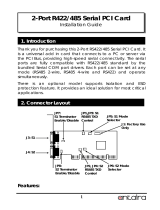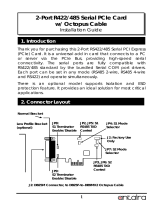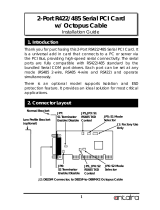Page is loading ...

1
EC531-SD/EC532-SD Installation Guide
Package Contents
www.d.com
•
1 EC531-SD/EC532-SD system unit
• Mounting screws for SATA drive
•
Mounting screws for Mini PCIe module
Panel
DC-in
DVI-I
(DVI-D signal)
HDMI
(2)
USB 3.0
LAN 1
LAN 2
USB 3.0
SATA 2 SATA 1
VGA
COM 1
COM 2
COM 3
Remote
Power on/off
Line-out
Microphone
Expansion slots
DIO COM4 COM5 COM6
Status LED (Orange)
HDD LED (Red)
Power Button
(1)
with LED (Green)
DFI reserves the right to change the specications at any time prior to the product's release. For the latest revision and details of the
installation process, please refer to the user's manual.
Notes:
1. Please gently press the power button to avoid possible damages.
2. The HDMI is a DP/HDMI combo port but can only transmit HDMI signals (unless wired as a DP port by
request). Please plug in an HDMI cable with the right orientation and alignment to avoid damage to the
connector. You should feel resistance (due to a pin on the right) if the cable is not inserted correctly.
For detailed instructions, please see a video at https://youtu.be/SUj07rfN5l8.
Align this edge with the
left side of the connector
Angled-corner
(up)
Angled-corner
Aligning side
(left)
pin

2
Installing a 2.5" SATA Drive
1. The SATA drive bay can be easily accessed witout opening the system.
However, the system does not support hot-swapping hard drives; turn off the
system rst. Locate the drive bay on the front panel and open it by releasing
the handle.
2. Slide the HDD into the drive bay. Note that the HDD should be positioned
vertically with the SATA power connector on top of the data connector to
correctly engage with the system's SATA connectors. Then close the drive bay
and lock the handle.
SATA power/data cable
Notes:
1. The slot is desgined to exactly t a 2.5" SATA drive with 7mm thickness; it
cannot t SATA drives with other sizes.
2.
Do not force to close the drive bay if the HDD is not correctly inserted.
SATA drive bay
SATA 2 SATA 1
SATA power
Connecotr
Drive bay handle

3
Installing a SODIMM
1. The SODIMM sockets are located on the system board. You need to revmove
the system cover first. Before working inside your system, observe the
following precautions:
(1) Make sure the system and all other peripherals connected to it have been
powered off.
(2) Disconnect all power cords and external cables.
2. The 4 mounting screws on the bottom of the system are used to secure the
cover to the chassis. Remove these screws and put them in a safe place for
later use.
3. Remove the supporting bracket to access the SODIMM sockets.
Mounting screw
Supporting bracket
Mounting screw

4
SODIMM socket
2. Grasp the module by its edges and align the memory’s notch with the
socket’s notch; then insert the memory into the socket at an angle and push
it down until you feel a click.
SODIMM module
Notes:
1. The system supports dual-channel conguration. To enable dual-channel,
populate both SODIMM sockets.
2. The SODIMM sockets can only accept DDR4 memory modules. Please do not
install other types of memory modules.

5
Installing a Mini PCIe or mSATA Card
The system board is equipped with 2 Mini PCIe slots: one full-size and one half-
size slot. Here we will demonstrate the installation of a full-size Mini PCIe card.
1. Grasp the Mini PCIe card by its edges and align the notch in the connector of
the Mini PCIe card with the notch in the connector on the system board.
Mounting screw
Note:
The system also has a half-size Mini PCIe slot that can accommodate a Mini PCIe
card using mSATA or USB signals.
2. Push down the other end of the card and secure it on the board with the
provided mounting screw.

6
Installing a PCI or PCIe Expansion Card
Important:
When inserting expansion cards into the system unit, please select a standard card
within 190mm (as shown in the picture below) in order to t expansion slots.
1.
PCI and PCIe slots on the riser card inside the system are used to install the
expansion cards. To install the expansion cards, you need to first remove
the slot plates and bracket by uninstalling the mounting screws on the front
chassis.
Slot plate
Mounting screw and bracket

7
2. Insert the expansion card into a PCI or PCIe slot on the riser card and secure
the bracket in place.
Rear View
PCIe card
Note:
The EC531-SD has one PCIe x16 slot and two PCI slots with the H320-2P1E card,
whereas the EC532-SD has two PCIe x16 slots and one PCI slot with the H320-
1P2E card.

8
Board Layout and Jumper Settings
www.d.com
USB 3-4
USB 3.0
USB 1-2
USB 3.0
J22
JP2
JP3
J21
HDMI (default)/DP
DVI
System
Fan 2
1
Front
Panel
51
2
1
10
9
1
1
1
1
4
SATA Power
-
DC-in
LAN 2
LAN 1
PCIe x16 (PCIE1)
SPI Flash
BIOS
VGA
Clear CMOS
Data (JP1)
Auto Power-on
Select (JP11)
(JP9)
1
6
(JP8) (JP15)
1
6
6
1
1
2 10
COM 3
1
(JP6)
6
6
9
1
2 10
COM 2
9
1
2
(JP7) (JP14)
6
6
1
2
1
2 10
COM 1
9
1
2
16
LPC
1
2
14
4-pin power
1
1
2
3
4
PCIe x4 (PCIE2)
Power
Button
Reset
DDR4_2 SODIMM
DDR4_1 SODIMM
1
(JP5)
6
6
1
1
1
6
6
2 2
2
6
1
4
Status LED
HDD LED
2
25
26
Parallel
1
DIO Power
DIO
S/PDIF
Front Audio
2
51
1
10
9
ECX
+
SATA 3.0
USB 2.0 13-14
(JP13)
1
1
(JP12)
1
SATA 0
SATA 1
1
Mini PCIe
mSATA
System
Fan 1
1
1
bettery
1
1
1
2 12
USB 2.0
Clear CMOS Data JP1
Normal (default) 1-2 On
Clear CMOS Data 2-3 On
RS232/422/485 Select:
COM 1 (JP5/JP12), COM 2 (JP7/JP14)
RS232 (default) 1-3, 2-4 On
RS422 Full Duplex/RS485 3-5, 4-6 On
RS232/422/485 Select:
COM 1 (JP6), COM 2 (JP13)
RS232 (default) 1-2 On
RS422 Full Duplex 3-4 On
RS485 5-6 On
RS232/Power Select:
COM 1 (JP3), COM 2 (JP2)
R S 2 3 2 ( d e f a u l t ) 1-3 (RI), 2-4 (DCD) On
RS232 with power 3-5 (+5V), 4-6 (+12V) On
Auto Power-on Select JP11
Power-on via Power Button (default) 1-2 On
Power-on via AC Power 2-3 On
Notes:
1. When COM1 RS232/422/485 is selected,
JP5 and JP12 must be set in accordance to JP6.
2. When COM2 RS232/422/485 is selected,
JP7 and JP14 must be set in accordance to JP13.
3. When COM3 RS232/422/485 is selected,
JP8 and JP15 must be set in accordance to JP9.
RS232/422/485 Select:
COM 3 (JP8/JP15)
RS232 (default) 1-3, 2-4 On
RS422 Full Duplex/RS485 3-5, 4-6 On
RS232/422/485 Select: COM 3 (JP9)
RS232 (default) 1-2 On
RS422 Full Duplex 3-4 On
RS485 5-6 On

9
A45713945
RS232/Power Select:
COM 4 (JP7), COM 5 (JP11)
R S 2 3 2 ( d e f a u l t ) 1-3 (RI), 2-4 (DCD) On
RS232 with power 3-5 (+5V), 4-6 (+12V) On
RS232/422/485 Select:
COM 4 (JP1), COM 5 (JP8)
RS232 (de fault) 1-2 On
RS422 Full Duplex 3-4 On
RS485 5-6 On
RS232/422/485 Select:
COM 4 (JP2/JP3), COM 5 (JP9/JP10)
RS232 (default) 1-3, 2-4 On
RS422 Full Duplex/RS485 3-5, 4-6 On
RS232/422/485 Select:
COM 6 (JP13/JP14)
RS232 (default) 1-3, 2-4 On
RS422 Full Duplex/RS485 3-5, 4-6 On
RS232/422/485 Select:
COM 6 (JP12)
RS232 (default) 1-2 On
RS422 Full Duplex 3-4 On
RS485 5-6 On
1
6
(JP7)
1
6
(JP2)
1
6
(JP3)
1
6
(JP1)
1
6
(JP5)
1
6
(JP6)
1
6
(JP4)
1
6
(JP11)
1
6
(JP9)
1
6
(JP10)
1
6
(JP8)
1
6
(JP13)
1
6
(JP14)
1
6
(JP12)
DC-in
USB 3.0
USB 7-8
USB 5-6
DIO COM4 COM5
COM6
I/O board
Notes:
1. When COM 4 RS232/422/485 is selected,
JP2 and JP3 must be set in accordance to JP1.
2. When COM 5 RS232/422/485 is selected,
JP9 and JP10 must be set in accordance to JP8.
3. When COM 6 RS232/422/485 is selected,
JP13 and JP14 must be set in accordance to JP12.
/