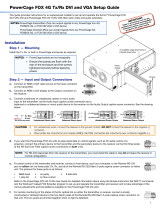Page is loading ...

This guide provides instructions for an experienced installer to set up and operate the Extron
®
PowerCage FOX Tx/Rx AV fiber optic video and audio extenders.
The Extron PowerCage FOX Tx/Rx AV is a modular transmitter and
receiver pair of boards for the PowerCage 1600 enclosure, providing
long distance transmission of standard definition video, audio, and
data (RS-232) signals over a fiber optic cable at rates of up to 2 Gbps.
The PowerCage FOX AV Tx and Rx boards are compatible with
the FOX Tx/Rx AV fiber optic video transmitter and receiver as
well as the FOX Series of distribution amplifiers, switchers, and
matrix switchers. They are not compatible with the FOXBOX,
FOX 500 (RGB) and FOX 500 DVI, FOX 500 DA6, FOX 3G HD-SDI, and
PowerCage FOX DVI and VGA boards.
Installation
Step 1 — Install the Boards in the Enclosure
Install the Tx, Rx, or both boards in the PowerCage 1600 enclosure
slots as required. Use a screwdriver or other tool to tighten the two
screws that hold each board in place. (See the illustration at right.)
NOTE: Ensure that the boards are flush with the rear of the
enclosure and that the screws are tightened securely
before applying power.
Step 2 — Connect the Input and Outputs
a. Connect a low-resolution (composite, S-video, or component) video source to one or more Video Input
connectors on the transmitter. Connect a video output device to one or more Video Output connectors on
the receiver. (The video input connectors on the transmitter are identical in appearance to the video output
connectors on the receiver; both are shown at right.)
b. Connect a balanced or unbalanced, stereo or mono audio input source to the Audio captive screw connector
on the transmitter. Connect a balanced or unbalanced stereo or mono audio output device to the Audio captive screw connector
on the receiver. (See the illustrations below.)
Unbalanced Stereo Output Balanced Stereo Output
L R
Ring
Sleeve(s)
Tip
Tip
Ring
L R
Sleeve(s)
L R
L R
Tip
Tip
NO GROUND HERE.
NO GROUND HERE.
Unbalanced Stereo Input
Balanced Stereo Input
Ring
Sleeve (s)
Tip
Sleeve
Tip
Sleeve
Tip
Tip
Ring
Do not tin the wires!
CAUTION: For unbalanced audio, connect the sleeves to the ground contact. DO NOT connect the sleeves to the negative
(–) contacts.
Step 3 — Connect Cables for Serial Control of an Output Device (Optional)
If you want the PowerCage FOX Tx/Rx AV units to pass serial data or control signals, such as for serial control of a
projector, connect the controlling device to the transmitter and the other device to the first three poles of the RS-232
Over Fiber captive screw connectors on both units.
Step 4 — Connect an Alarm (Optional)
For remote monitoring of the status of the Rx optical link on either unit, connect a contact closure device to the two
Alarm poles of the Remote RS-232/Alarm 5-pole captive screw connector on the unit. When no signal light is detected,
the two poles of the connector are shorted together to activate an alert (such as sounding an alarm, turning on a room
light, or sending an e-mail).
1 2
REMOTE
RS-232
RS-232
OVER FIBER
Tx Rx
Tx
ALARM
Rx
OUTPUT
RGB
PowerCage
FOX RX RGB
Tx Rx
L R
AUDIO
MONO
AUDIO OUTPUT
1 2
SHARP
GAIN
Y/VID
C
INPUT
PowerCage
MTP R AV
Tx Rx
HD/SDI INPUT HD/SDI OUTPUTS
MODE
PowerCage
FOX 3G HD-SDI
1 2
REMOTE
RS-232
RS-232
OVER FIBER
Tx Rx
Tx
ALARM
Rx
OUTPUT
RGB
PowerCage
FOX RX RGB
Tx Rx
L R
AUDIO
5A MAX.
100-240V 50/60Hz
N1577 8
C
US
LISTE D
1T23
I.T.E.
1 2
REMOTE
RS-232
RS-232
OVER FIBER
Tx Rx
Tx
ALARM
Rx
VIDEO
1
2
3
4
PowerCage
FOX Rx AV
Tx Rx
L R
AUDIO
Align board
and slide
into slot.
Screws
(2 per
board)
16 Available Single Board
Slots (8 double board slots)
Power
Supply
Optional
Redundant Power
Supply Slot
NOTE: Power supplies can occupy only these
two power supply slots. (Each power
supply can be mounted in either slot.)
1 2
REMOTE
RS-232
Tx Rx
ALARM
1 2
REMOTE
RS-232
RS-232
OVER FIBER
Tx Rx
Tx
ALARM
Rx
VIDEO INPUT
PowerCage
FOX Tx AV
Tx Rx
L R
AUDIO
Y/VID
R-Y
B-Y/C
S-VID
RS-232
OVER FIBER
Tx Rx
Y/VID
R-Y
B-Y/C
S-VI
D
1
PowerCage
™
FOX Tx/Rx AV • Setup Guide

Step 5 — Connect the Fiber Optic Cable
NOTE: See the two fiber cable connection drawings at right and below. You can connect the transmitter and
one or more receivers in one of the following ways:
• Unidirectional (transmitter to receiver) only: perform step a.
• Bidirectional (transmitter to receiver and return): perform steps a and b.
• Unidirectional (transmitter to receiver) with daisy-chain (receiver to receiver): perform steps
a and c.
a. Connect a fiber optic cable between the Tx port on the transmitter and the Rx port on the receiver.
b. If you want the receiver to send return serial data (such as responses from a controlled device) to the transmitter,
connect a fiber optic cable between the Tx port on the receiver and the Rx port on the transmitter.
c. If you want a receiver to daisy-chain the optical signal to another receiver (up to 10 receivers in a daisy-chain):
• Connect a fiber cable from the Tx port on the receiver to the Rx port on another receiver.
• Set each receiver to daisy-chain mode. See “Normal and Daisy Chain Modes,” below.
From Transmitter
or Daisy-Chained
Receiver
Receiver
Receiver
c
a
Tx Rx
Tx Rx
Step 6 — Connect to the Host (Optional)
For serial control of the transmitter and receiver, connect a host device, such as a computer, to either:
• The first three poles (Tx, Rx, and
_
) of the Remote RS-232/Alarm 5-pole captive screw connector on either unit.
• The Config connector on the PowerCage 1600 enclosure front panel using an optional 9-pin D to
2.5 mm mini jack TRS RS-232 cable (part number 70-335-01). Repeatedly press the front panel Comm
Select button until the Comm LED lights for the slot where the PowerCage FOX Tx/Rx AV transmitter
or receiver board is installed.
The protocol for these ports is:
• 9600 baud • no parity • 8 data bits • 1 stop bit • no flow control
Refer to the PowerCage FOX Tx/Rx AV User Guide for detailed information about using the Simple
Instruction Set (SIS
™
) commands and the FOX Extenders Control Program to set up and operate the
transmitter and receiver and to use the adjustments and test patterns on the PowerCage FOX Tx/Rx.
Operation
After all receivers, the transmitter, and connected devices are powered up, the system is fully operational.
If any problems occur, verify that the cables are routed and connected properly and that all display
devices have identical resolutions and refresh rates. If problems persist, call the number shown below for
the Extron S3 Sales & Technical Support Hotline at the Extron site closest to you.
Normal and Daisy Chain Modes
The receiver operates in one of two modes:
• Normal mode — The receiver outputs RS-232 and SIS commands and responses on its Tx LC connector.
• Daisy-chain mode — On its Tx connector, the receiver outputs the signal stream that it receives on its Rx connector. Up to 10
receivers, each in daisy chain mode, can be connected to a single transmitter.
Use SIS commands issued to the connected unit to toggle between normal and daisy-chain modes. Connect a computer to the
Remote RS-232 port of either unit or to the Config port on the PowerCage enclosure and issue the 66*0*n# command. For n:
2 = Enable daisy chain mode; 0 or 1 = disable daisy chain mode.
You can also switch operating modes using the FOX Extenders Control Program (refer to the program help file for details).
COMM
1
POWER
ALARM
COMM
SELECT
CONFIG
Comm
Select
Button
Config
Port
Comm
LED
68-1914-50
Rev A
09 10
RxTx
RxTx
and
a
b
Extron USA - West
Headquarters
+800.633.9876
Inside USA/Canada Only
+1.714.491.1500
+1.714.491.1517 FAX
Extron USA - East
+800.633.9876
Inside USA/Canada Only
+1.919.863.1794
+1.919.863.1797 FAX
Extron Europe
+800.3987.6673
Inside Europe Only
+31.33.453.4040
+31.33.453.4050 FAX
Extron Asia
+800.7339.8766
Inside Asia Only
+65.6383.4400
+65.6383.4664 FAX
Extron Japan
+81.3.3511.7655
+81.3.3511.7656 FAX
Extron China
+400.883.1568
Inside China Only
+86.21.3760.1568
+86.21.3760.1566 FAX
Extron Middle East
+971.4.2991800
+971.4.2991880 FAX
© 2010 Extron Electronics. All Rights Reserved. www.extron.com
1 2
REMOTE
RS-232
Tx Rx
ALARM
2
PowerCage
™
FOX Tx/Rx AV • Setup Guide (Continued)
/