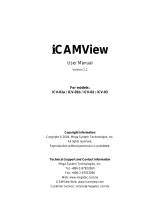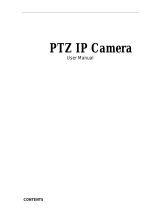Page is loading ...

NET101
RS232 / RS422 / RS485 to Ethernet Converter
User’s Manual
Version 1.2
Copyright Information
Copyright © 2004-2005, Mega System Technologies, Inc.
All rights reserved.
Reproduction without permission is prohibited.
Technical Support and Contact Information
Mega System Technologies, Inc.
Tel: +886-2-87922060
Fax: +886-2-87922066
Web: www.megatec.com.tw
Customer Service: [email protected]

i
CONTENTS
Chapter 1: Introduction ________________________________________ 1
Section 1. Features___________________________________________ 1
Section 2. Networking with NET101______________________________ 2
Section 3. Package Contents ___________________________________ 3
Section 4. NET101 Description__________________________________ 3
Section 5. NET101 DB-9 Pin Assignment__________________________ 4
Section 6. NET101 Indicators___________________________________ 5
Chapter 2: Installation Procedure________________________________ 6
Chapter 3: Hardware Installation ________________________________ 7
Section 1. Installation Procedure ________________________________ 7
Chapter 4: Using Netility to Setup IP & Update Firmware________________ 9
Section 1. Installing Netility_____________________________________ 9
Section 2. Using Netility _______________________________________ 9
2.1 Network Selection_________________________________________ 9
2.2 Configure ______________________________________________ 10
2.2.1 IP Address____________________________________________ 10
2.2.2 Advanced ____________________________________________ 11
2.3 Upgrade Firmware _______________________________________ 11
2.4 About__________________________________________________ 12
2.5 Refresh ________________________________________________ 12
Chapter 5: Configure NET101 by WEB Browser ___________________ 13
Section 1. Introduction _______________________________________ 13
Section 2. NET101 Web Manager Interface_______________________ 13
2.1 Information _____________________________________________ 14
2.1.1 System Information_____________________________________ 14
2.1.2 Network Status ________________________________________ 14
2.2 Configuration____________________________________________ 14
2.2.1 Network______________________________________________ 15
2.2.2 WEB / Telnet__________________________________________ 18
2.2.3 System Time__________________________________________ 19
2.2.4 Connection ___________________________________________ 20
2.3 Help___________________________________________________ 21
2.3.1 About ________________________________________________ 21
Appendix A: Update NET101 Firmware __________________________ 23
Appendix B: NET101 Virtual COM Port __________________________ 26

NET101 User’s Manual -1-
Chapter 1: Introduction
Chapter 1: Introduction
Section 1. Features
NET101 is one of the smallest RS232/RS422/RS485 Ethernet Converter in the
market. This device provides the means to transfer serial data over the Internet
without having to make changes to your existing hardware/software. That is done by
connecting two NET101 in Master mode and Slave mode. Alternatively, a virtual
driver can be installed to control the facility over Internet.
The NET101 also could be used as a MODBUS gateway. It could convert transaction
between the MODBUS on Serial Bus and MODBUS on TCP/IP. Please refer to the
specification of MODBUS for detailed specification on MODBUS.
Some of the main features of this device are;
Firmware:
• Built-in Web Server
• Support RS232 / 422 /485 (Half/Full Duplex) physical bus
• Auto-detection of Ethernet bus type
• Support Virtual COM port drivers from Microsoft Windows platform
• Support One-on-One communication mode
• Support Virtual COM port mode
• Gateway between MODBUS Serial and MODBUS on Ethernet
• Configuration via telnet, Web or Netility (freeware)
• PPPoE and DDNS protocol for xDSL broadband connection
• Serial data transfer rate up to 115kbps (19.2kbps for continuous
transmit/receive).
• Connects serial device to 10/100Mbps Fast Ethernet Network Access
• Support any Web Browser for configuration
• Network Protocol: HTTP server, TCP/IP, UDP, SMTP, PPPoE, Dynamic DNS,
DNS Client, SNTP, BOOTP, DHCP, FTP Server, SNMP
Hardware:
• 32-Bit 50MHz RISC ARM7 TDMI CPU
• System clock: 25MHz or 50MHz
• Flash Memory: 512KB / 1MB / 2MB / 4MB / 8MB
• Dynamic Memory: 2MB / 8MB / 16MB
• LCD display shows the IP address, Subnet Mask and Gateway
• Power supply: 4.8V to 7.0V, 250mA maximum.
• Operating Voltage: 3.3 volts
• Operating Temperature: 0°C ~ 60°C
• Operating Humidity: 5% ~ 90%
• Dimensions: 48mm x 63mm x 21m
• Weight: 75g
• For Indoor Use. Protective housing required for outdoor use

NET101 User’s Manual -2-
Chapter 1: Introduction
Section 2. Networking with NET101
NET101 gives the user two options when it comes to Network connection. The user
may choose to manage and control the various serial devices over Internet using
windows Virtual COM port function (refer to Fig 1). In this configuration, a NET101 is
connected to a serial device. The user can then manage and control each of these
serial devices over LAN.
Fig.1 NET101 using a Virtual COM Port in Windows mode
To extend this further, the user may opt to have a One-on-One configuration (refer to
Fig. 2). One of these 2 NET101 needs to be configured in Master mode, and the other
is configured in Slave mode.
Fig.2 NET101 a One-on-One Communication Diagram

NET101 User’s Manual -3-
Chapter 1: Introduction
Section 3. Package Contents
A standard package should contain these items;
One NET101 module
One Utility CD which contains;
1. Netility: to configure IP address and update the firmware.
2. Time Server: Time adjustment utility.
3. Adobe Acrobat 5.0 Reader.
4. User Manual
One Power Adaptor (European / USA)
Section 4. NET101 Description
Fig.3 NET101 Front View

NET101 User’s Manual -4-
Chapter 1: Introduction
Section 5. NET101 DB-9 Pin Assignment
Fig.4 DB-9 Male
NET101 DB-9 PIN Assignment
DB-9 Pin No. RS-232 RS-422
RS-485
Full Duplex
RS-485
Half-Duplex
1
DCD RxD- RxD-
2
RxD RxD+ RxD+
3
TxD TxD+ TxD+ TxD+ / RxD+
4
DTR TxD- TxD- TxD- / RxD-
5
GND GND GND GND
6
DSR
7
RTS
8
CTS
9
RI
Fig.5 NET101 DB-9 PIN assignment

NET101 User’s Manual -5-
Chapter 1: Introduction
Section 6. NET101 Indicators
NET101 LED Status Indicators
Color Signal Definition Condition / Description
Green Power state On: Normal power
Red Error Condition On: Error condition occurred
Orange Logon state On: When there is Master or Driver
logon and receive the image.
Yellow Data activity Flash when there is data
transmission / receive by DB-9.
Fig.6 NET101 Status LED Indicator
NET101 LAN Port LED Light indicators
Color Condition / Description
Green On: Internet correspond speed is 100M
Flash: Data transmitting / receiving
Yellow On: Internet correspond speed is 10M
Flash: Data transmitting / receiving
Fig.7 NET101 LAN LED Indicator

NET101 User’s Manual -6-
Chapter 2: Installation Procedure
Connect the designated serial device, power
adaptor and Ethernet cable to NET101
(Chapter 3)
Install Netility supplied in the Utility CD.
Use Netility to setup the IP (for Static IP)
(Chapter 4)
Open a standard web browser, key in the IP
and go thru the configuration in
“NET101 Web Manager”
(
Chapter 5
)
Set-up completed
Chapter 2: Installation Procedure
Before you start using NET101, you will need to set-up both the hardware and
software. The following is a flow chart on the installation procedure:
Fig.8 NET101 installation flowchart

NET101 User’s Manual -7-
Chapter 3: NET101
Chapter 3: Hardware Installation
The following details the installation procedure for NET101.
Section 1. Installation Procedure
Step 1:
Connect the DB-9 to
either a RS232 / 422 or
485 serial port of the
device.
Step 2:
Connect one end of the
Ethernet cable to a hub /
router.

NET101 User’s Manual -8-
Chapter 3: NET101
Step 3:
Connect the other end of
the Ethernet cable to
NET101 Ethernet port.
Step 4:
Connect the DC adapter
power output into
NET101 socket, and plug
the DC adaptor into the
wall socket
Step 5:
The LCD will display the
IP, Subnet Mask and
Gateway IP. Use a WEB
browser to login into the
IP address.
Warning:
Please make sure the input Voltage and Frequency of the DC power adapter (DC
5.3V) is correct before plugging into the power outlet!

NET101 User’s Manual -9-
Chapter 4: Using Netility to Setup IP & Update Firmware
Chapter 4: Using Netility to Setup IP & Update Firmware
Section 1. Installing Netility
1. Insert the Utility CD into the CD-ROM drive and execute Netility.exe
2. After installation is completed, ‘Netility’ group will appear in Windows ’Start’ Æ
‘Program Group’.
Fig.8 Netility Group
3. Click “Netility” to start the program.
Section 2. Using Netility
The Netility main menu is shown below. The selection menu is located on the left. The
device, hardware, firmware and IP address connected to a LAN are displayed on the
right.
Fig.9 Netility Main Menu
2.1 Network Selection
Once Netility starts-up, it will automatically search for the computer’s Network card (If
not, click on “Network Selection” on the main menu to start the search). A pop-up
window will show the available Network Adapter.
Next, select the Network Adapter, which is connected to the LAN, and click ‘OK’ to
return to the main menu. NET101 will now appear in the main menu display area.
nSelect Network card in you system
r Conduct another search for
iCAMViews on network
o Configure iCAMView
p Update iCAMView Firmware
q About Netility

NET101 User’s Manual -10-
Chapter 4: Using Netility to Setup IP & Update Firmware
Fig.10 Netility: Network Selection
2.2 Configure
Select NET101 on the right display screen, and then click “Configure”. This will bring
up the IP Address Configuration window. Here, the user can set;
• IP Address
• Advanced (for port setting configuration)
2.2.1 IP Address
This section sets an IP Address for NET101. Enter your IP Address if you have a
Static IP otherwise choose Obtain an IP address by DHCP.
Fig.11 Netility: Set an IP Address for NET101
Once the IP address is set, you will be able to connect to the NET101 webpage from a
standard browser.
Obtain an IP address by DHCP or BOOTTP – the IP address, Subnet Mask and
Gateway is acquired automatically by the system.

NET101 User’s Manual -11-
Chapter 4: Using Netility to Setup IP & Update Firmware
2.2.2 Advanced
In order to increase security of NET101, Netility offers two additional security features:
i. Netility Password
Use this to set an access password for Netility.
WARNING:
Do not lose this password. If the password is lost, Netility will not be able to
perform future firmware upgrades.
ii. Management Protocol (This function is disabled for NET101)
2.3 Upgrade Firmware
Netility offers a convenient firmware upgrade. To upgrade your firmware follow the
following procedure.
Download the latest firmware;
1. Open internet explorer and browse to;
http://www.megatec.com.tw/CustomerService/Download/csdownload.htm
Make sure that you choose “NET101” (Downloading the wrong firmware
may permanently damage NET101).
2. Check if the latest firmware has been released.
3. Click
to download and save the file to your local hard drive.
Upgrade NET101 firmware;
1. Open Netility,
2. Click “Download Firmware” from the Netility main menu,
3. Click
, and browse to the location where you save the firmware earlier.
4. Select the new firmware file (*.bin) and,
5. Click “Start”.
Fig.12 Netility: Update NET101 firmware
The NET101 red and yellow LED will flash alternately to indicate that firmware
upgrading is in progress. Once completed, NET101 will reboot.

NET101 User’s Manual -12-
Chapter 4: Using Netility to Setup IP & Update Firmware
NOTE:
If the downloading / upgrade process is interrupted or the data is corrupted, NET101
will keep its default firmware to avoid complete data loss. If this happens, repeat the
above firmware upgrade procedure.
2.4 About
This section displays the current Netility version.
Fig.13 Netility version examined
2.5 Refresh
Normally, Netility will automatically search for any NET101 connected to the LAN.
However, the user can do a manual search by click the “Refresh” icon.
Fig.14 Netility: Manually search for NET101

NET101 User’s Manual -13-
Chapter 5: NET101 Web Manager
Chapter 5: Configure NET101 by WEB Browser
Section 1. Introduction
After you have setup the hardware and set an IP address for NET101, you will then be
able to go to NET101 web site to monitor, manage and control the serial devices. All
you have to do is enter the new IP address into any standard web browser.
To do this;
1. Start the Web Brower (Netscape or Internet Explore)
2. Enter NET101 IP Address that was set earlier using Netility (e.g. 211.21.67.51)
and press [ENTER]
Fig.15 Enter NET101 IP address
3. A login screen will appear, press [ENTER]. By default the username and
password is left blank.
Fig.16 NET101 Login screen
Section 2. NET101 Web Manager Interface
NET101 webpage main menu is divided into two sections. The selections menu on
the left and display menu on the right. The selection menu consists of the following
options:
2.1 Information
2.2 Configuration
2.3 Help

NET101 User’s Manual -14-
Chapter 5: NET101 Web Manager
2.1 Information
Click on “System Status” to display the System Information and Network Status. The
information and values here are either provided by NET101 or were set by the users
in the “Configuration” section earlier on.
Fig.17 NET101 Information Menu
2.1.1 System Information
This section shows NET101 System Information such as the Hardware and Firmware
Version, the serial number, current / local System Time, the system name, contact,
location and uptime. These values are either provided by NET101 or set by user.
2.1.2 Network Status
This section shows NET101 Network settings. The MAC address is unique to every
NET101. All the other values are set by the user in the Configuration page.
2.2 Configuration
Please ensure that each of the following option is set correctly. Otherwise, NET101
may not work properly.
2.2.1 Network
2.2.2 WEB (User Account)
2.2.3 System Time
2.2.4 Connection

NET101 User’s Manual -15-
Chapter 5: NET101 Web Manager
Fig.18 NET101 Configuration Menu
2.2.1 Network
This option determines NET101 Network settings.
i. IP Address
Fig.19 NET101 IP Address Settings
IP Address
If you want to fix the IP address, enter your chosen IP address here. Otherwise
go to “Obtain an IP address” and choose “via DHCP”
Subnet Mask
This item sets NET101 Subnet Mask. The value is normally 255.255.255.0
Gateway
This item is to set NET101 Gateway.
Obtain an IP address

NET101 User’s Manual -16-
Chapter 5: NET101 Web Manager
This allows the user to choose either to set NET101 IP Address manually or via
DHCP. The above items can be set in Netility as well. NET101 will reboot after
the above settings have been changed.
ii. DNS Server IP
Fig.20 NET101 DNS Server IP
Primary DNS Server IP
This item sets NET101 primary DNS Server IP address. Enter a value here if
you have a DNS Server IP.
Secondary DNS Server IP
This item sets NET101 secondary DNS Server IP address. NET101 will use the
secondary DNS Server IP address if the Primary DNS Server IP address is not
working.
iii. Ethernet
Fig.21 NET101 Ethernet Settings
Connection Type
This item sets the communication speed between NET101 and the Network.
Choose “Auto Sense” to let NET101 automatically decide on the appropriate
connection speed. NET101 will reboot if this setting is changed.
iv. Dynamic DNS
Fig.22 NET101 Dynamic DNS Settings
Service Provider
For users with a Dynamic IP, NET101 can be configured to point the current IP
(as provided by your ISP upon each successful dial-up to the internet) to a
dynamic DNS provider. This will enable you to locate NET101 every time the
IP changes due to an ADSL connection redial.
To enable this function, you will first have to register with either one of these
three service providers;

NET101 User’s Manual -17-
Chapter 5: NET101 Web Manager
• None (Choose this only if you have a Static IP)
• 3322.org
• dhs.org
• DynDNS(Dynamic)
• DynDNS(Custom)
• Myddns.com
• Zive.org
Domain Name
Enter the Domain Name you have created from one of the three websites.
Login Name
Enter your login name for the above domain name. You should have this when
you register with the above DDNS provider.
Login Password
Enter your password. You should have this when you register with the above
DDNS provider.
Use external STUN server to get Public IP to register
Enable/disable using the external IP for DDNS server registration. If this function
is enabled, the NET101 will get the external IP by the help of STUN server, and
then use this IP to register the IP of the DDNS server.
Primary STUN Server IP
Input the primary STUN server IP. The NET101 will use this server’s help to get
the external IP address. The default IP is 66.7.238.210.
Secondary STUN Server IP
Input the secondary STUN server IP. The NET101 will use this server’s help to
get the external IP address when the primary STUN server has no respond. The
default IP is 67.153.142.67.
v. PPPoE
Use this option to allow NET101 to connect to the internet using your xDSL modem.
Once set-up, NET101 will be able connect to the Internet directly without going thru a
PC.
Fig.23 NET101 PPPoE setting
When Connection should be made
The user has a choice of;
Disabled : Default setting.

NET101 User’s Manual -18-
Chapter 5: NET101 Web Manager
Connect always : NET101 will automatically dial up the ISP.
Login Name
Enter your login name as provided by your ISP.
Login Password
Enter your password as provided by your ISP.
2.2.2 WEB / Telnet
This section allows you to set up to eight (8) User account for NET101. Once set, a
valid username and password will have to be entered to access NET101.
i. User Account
User Name
Enter a user name here.
Password
Set a password for the account.
Permission
Determine the permission to Read/Write (Administrator) or Read only.
WARNING: You MUST set at least one User Account permission to Read/Write
(Administrator) BEFORE setting a Read Only. Failure to do so will result in you
being locked out of NET101 Web Manager!
IP Filter
To increase security, the Administrator can specify the IP address of the user
logging in. Leave “*.*.*.*” to allow the user to login from any place.
/